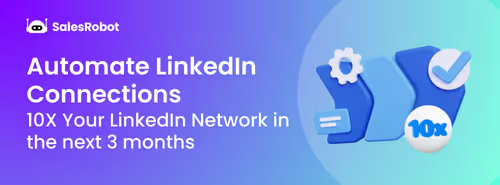LinkedIn is one of the largest growing professional networks with over 830 million+ members. Launched in 2003, LinkedIn is very useful for entrepreneurs, job seekers, learners, etc. This multi-functional platform can add a lot of value to your company or business.
Being such an advantageous platform, some people have more than one or two LinkedIn accounts. For example, a personal LinkedIn account and a company’s LinkedIn account managed by the same person or person running multiple businesses may have to manage all the LinkedIn accounts on one screen. So, it becomes a tiring job to manage more than one LinkedIn account. To tackle this problem, most people log out and re-login to their LinkedIn accounts which is not the right thing to do.
We are here to provide a detailed guide on how you can manage multiple LinkedIn accounts and how you can merge two LinkedIn accounts with utmost ease. After reading this blog, you will develop a great understanding of managing several LinkedIn accounts easily on your desktop.
Let’s begin with it!
Why have Multiple LinkedIn Accounts?
Many times a person is not able to fulfil all the needs of a business using a single LinkedIn account. There arises a requirement to have multiple LinkedIn accounts, maybe one personal LinkedIn account, another one for their company, and one to hire people.
Multiple LinkedIn accounts are also needed for lead generation which means reaching out to different professionals from multiple LinkedIn accounts. This will help to get more sales as you will be able to connect with a large audience through multiple LinkedIn accounts.
On the other hand, some people have diverse skills and expertise, and they may require to create multiple LinkedIn accounts for different skills for which they are available to employers. They can also share their thoughts on different industry topics by posting on multiple LinkedIn accounts.
What Are The Issues with Multiple LinkedIn Accounts?
The biggest problem that users with multiple LinkedIn accounts face is that they are unable to manage them properly. Having multiple LinkedIn accounts also split the volume of your connections between different accounts, reducing your reach.
Also, it is against the policy of LinkedIn to have multiple LinkedIn accounts and if LinkedIn detects that you are using more than one LinkedIn account, you may end up losing all your LinkedIn accounts.
Log in, Log out: A Red Flag?
As said earlier, the easiest way to handle different LinkedIn accounts is by logging in and logging out from the LinkedIn accounts when you want to access them or access another one. However, this method is not at all recommended to maintain the safety of your account. LinkedIn may track suspicious activity on your accounts and may restrict them. There is also a chance that you may end up losing your LinkedIn account.
How To Use Of Google Chrome To Manage Multiple LinkedIn Accounts?
The use of Chrome is the most convenient way to organize different LinkedIn accounts. Chrome is the most popular search engine application which comes with hundreds of functionalities apart from a Google search. You can add numerous LinkedIn accounts in Google Chrome itself. You don’t need to install or buy third-party software for this.
Let’s have a look at you you can do this using Google Chrome:
- Firstly, open Google Chrome on your desktop and click on your “Profile icon” in the top right corner of the screen.
- A drop-down window will appear. Now you need to click on the “+Add” option.
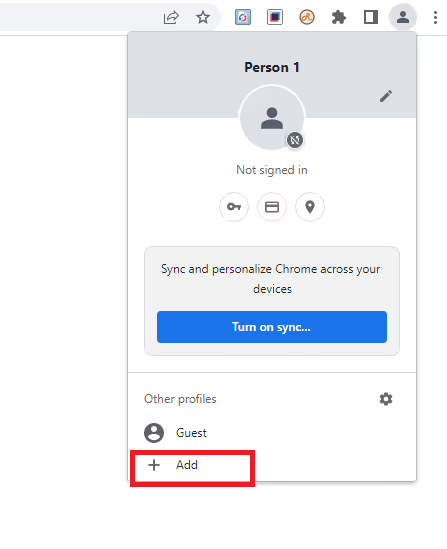
- Another window will appear. The next step is to add a person to Chrome. You need to give a suitable Title for this. The title may be the name of the company or account holder.
- You need to set up a few things in your browser now. Click on “Get Started” to continue.
- Now you will be asked some unimportant optional things like add bookmark, backgrounds, etc. you can choose to omit them and continue by clicking on the “Skip” button.
- Now, after filling up or skipping the aforesaid details, a new Chrome window will show up on the screen. This window will show the details of the Chrome account that you just created.
- In this window, you can type LinkedIn URL in the search bar, and you will be redirected to LinkedIn’s website, where you can log in with your LinkedIn credentials.

- Now you can switch between different Chrome accounts by clicking on the “Your Profile” icon in the top left corner. So, by using this, you can easily access different LinkedIn accounts from Chrome itself.
What are the Few Things To Note In Order To Manage Multiple LinkedIn Accounts via Chrome?
As you know, LinkedIn doesn’t provide a facility to add multiple LinkedIn accounts on the same interface. So, you need to keep a few things in mind while using Chrome as a LinkedIn account switcher.
Make sure to use different Chrome accounts or profiles, as explained above. Don’t try to use different-different LinkedIn accounts in one profile as such behaviour may be tracked by LinkedIn, and you face unwanted consequences.
If you are accessing an account from another location, then** use a VPN for the safety of your LinkedIn account**. You can choose any of the VPN software available on the web to minimize the risk of your LinkedIn account getting restricted.
How To Use Of Third-party Tools To Manage Multiple LinkedIn Accounts?
Several third-party software is available in the market which can effectively manage various LinkedIn accounts like Salesrobot, Skylead, Salesflow, etc. These LinkedIn automation tools offer an Inbox facility that you can use to manage conversations of different LinkedIn accounts in one place. This eliminates the need of logging into different accounts to reply to different people, and you may also miss out on responding to a few.
Here we will discuss Salesrobot’s Smart Inbox in brief, which you can use to manage various LinkedIn accounts and conversations with ease.
Firstly, Salesrobot is a tool designed for LinkedIn outreach along with automating the messages on LinkedIn. It offers many other features like Progress analysis, Interactive Dashboard, Message Templates, etc., and one of them is Smart Inbox. You can add multiple accounts to Salesrobot’s dashboard and monitor them easily.
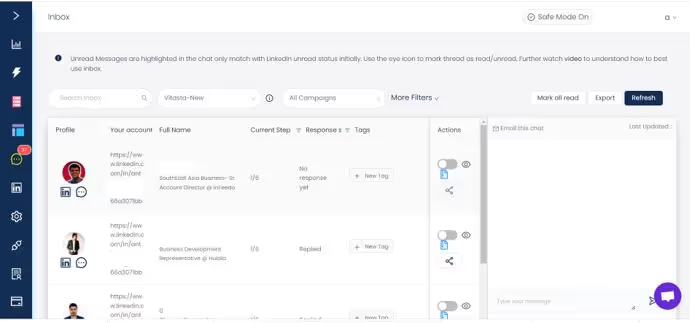
Using the Smart Inbox, you can keep a record of all your convos with other professionals from different LinkedIn accounts and manage them using tags. In addition to this, you can filter out different chats based on specific criteria like showing prospects only, showing paused sequences, marking them read on click, and many more. There is also no threat to the safety of your LinkedIn accounts.
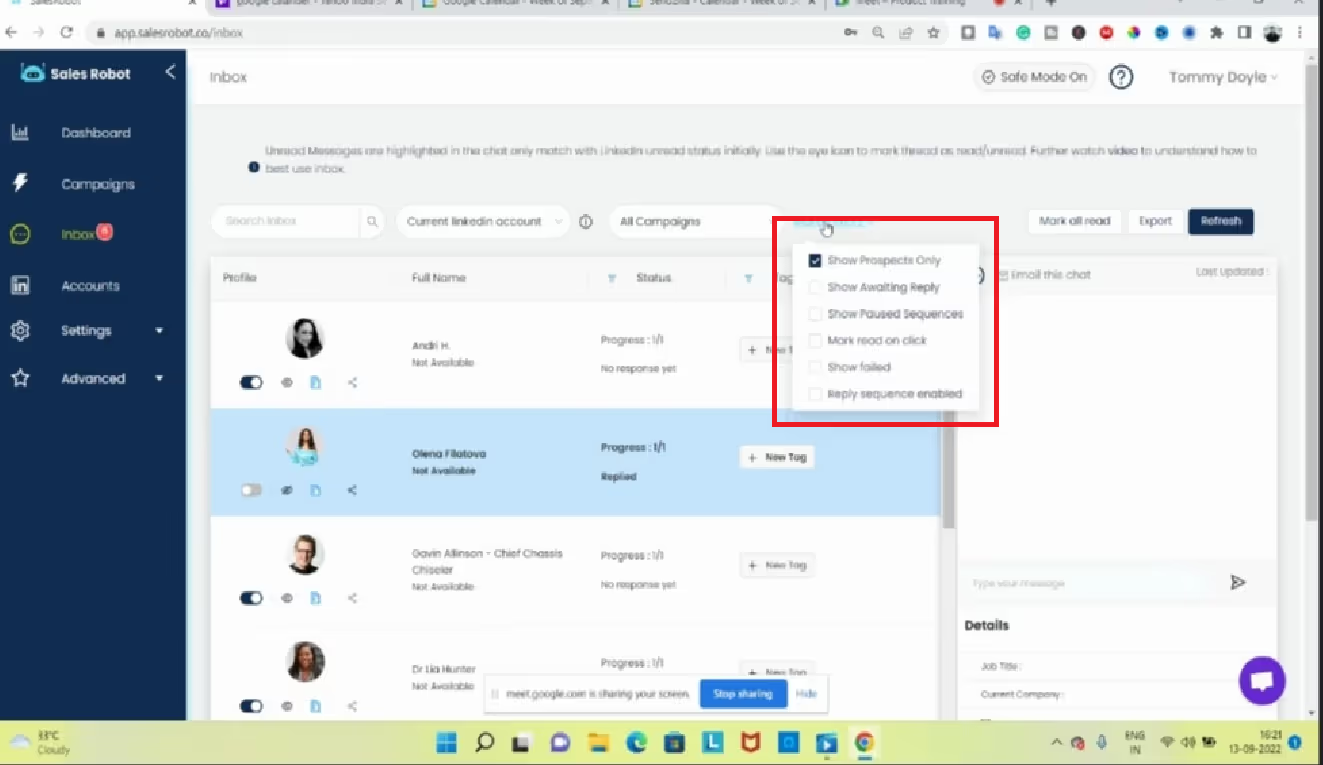
But the question arises is it worth going for an automation tool for Inbox management? Well, this is completely based on your needs. If you want to run multiple campaigns and get some good deals from LinkedIn, then you must consider going for an automation tool. But if you are an individual with two LinkedIn accounts, you should go for the Chrome Profile method to manage those accounts without any problem.
3 Pro Tips To Manage Multiple LinkedIn Accounts Efficiently
Here are the top tips for you to manage multiple LinkedIn Accounts:
- Organise The Things
- Be Consistent
- Keep An Eye
#1. Organize the things
If you are the sole person managing two or three LinkedIn accounts and are determined to grow each of these accounts, you must start things with proper planning. Make sure to form top-notch strategies to take these accounts to a new level. You can even use a calendar to set reminders, like when you have to carry out a task on an account. This will speed up your work and increase your productivity.
#2. Be consistent
When you are managing multiple LinkedIn accounts, it becomes a difficult task to stay active on each of them. You need to keep in mind that if you want to increase your reach and connections, you must post consistently and like and comment on others’ posts. Make the best use of features offered by LinkedIn, like LinkedIn polls, Images, etc., to make the posts look attractive.
#3. Keep an eye
Make sure that you continuously monitor the progress of each LinkedIn account. This may be through the use of a third-party tool or by keeping track of the number of likes, comments, skill endorsements, or new connections and trying to change the strategies accordingly if things are not working out.
Merging LinkedIn Accounts
Though LinkedIn does not offer a feature to manage diverse LinkedIn accounts, if you want to merge or mix up two LinkedIn accounts, you can do this using LinkedIn’s website. Merging LinkedIn accounts will help you to export all your LinkedIn connections or followers from one LinkedIn account to the primary one.
Things that can’t be shifted while merging LinkedIn accounts:
- Content on your profile.
- Pending Invitations.
- Inmail Credits
- Articles that you saved on LinkedIn.
- LinkedIn Endorsements
How to merge two LinkedIn accounts?
To merge LinkedIn accounts, you need to follow the given steps:
- Click on the “Me” option on top of your LinkedIn page and go to “Settings and Privacy.”
- There you need to go to the “Account Preferences” tab and scroll down to “Merge Accounts.”
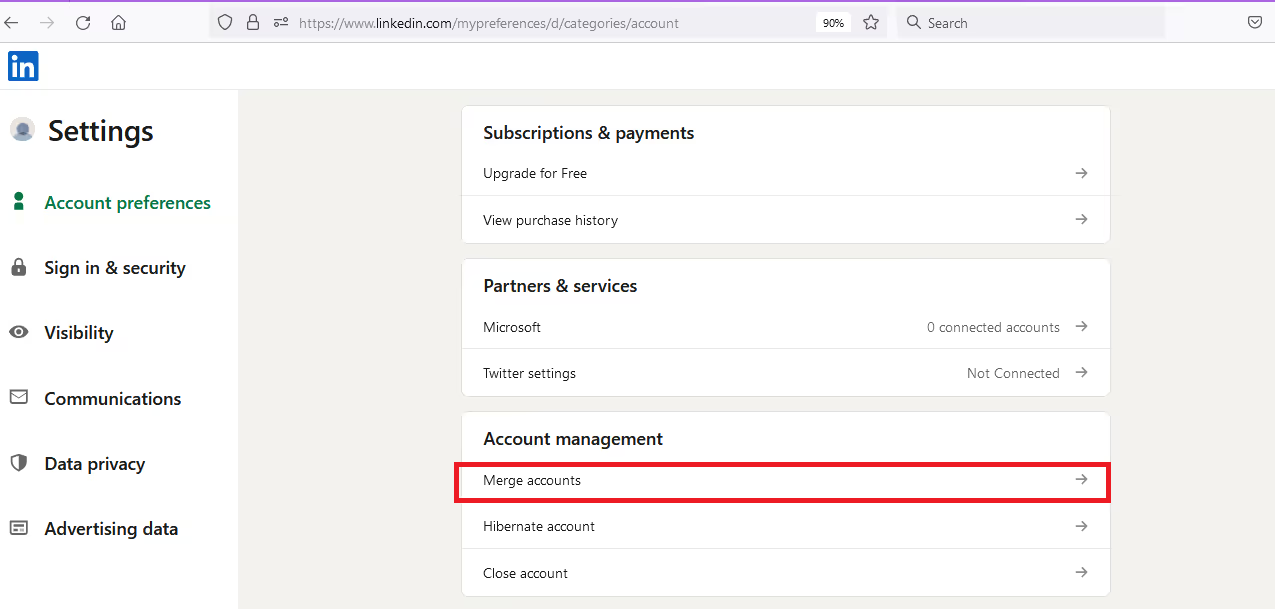
- Now you need to enter the credentials of the duplicate account that is the account that you want to merge with your primary account.
- Enter the details of the LinkedIn account that you want to retain and click on “Submit” to confirm that you want to merge the LinkedIn accounts.
When you complete these steps, you will receive a confirmation email from LinkedIn, and after confirming it, your LinkedIn accounts will get merged, and the required details will be shifted to your primary LinkedIn account.
How To Delete a LinkedIn account?
To delete a LinkedIn account:
- Go to “Settings” and click on “Account Preferences.”
- Now at the end of the page, you will see an option named “Close account.”
- Here you can continue to delete your LinkedIn account.
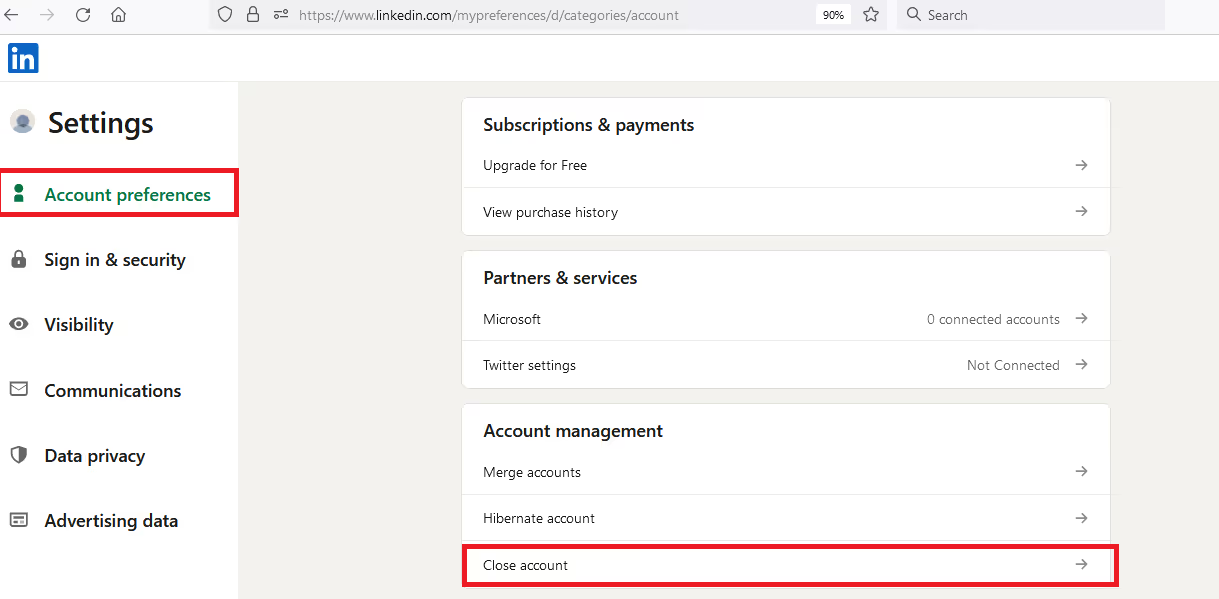
However, if you want to regain your LinkedIn account after deleting it, you can do this within twenty days of closing your LinkedIn account. You can simply log in to the account, but the twist is you won’t be able to get back your LinkedIn groups, endorsements, following, connections, and recommendations. It will nearly look like a new LinkedIn account.
Summary On How You Can Manage Multiple LinkedIn Accounts
Handling multiple LinkedIn accounts is a difficult task, but it is not an impossible one. There are many solutions available that you can use to manage your LinkedIn accounts effectively. You can either use Chrome to create a new profile for your Google Chrome account, or you can go for automation or account management tools. The plus point of using Chrome is that it doesn’t charge anything. While if you go for third-party tools, you have to pay a subscription fee every month. But if you have to manage more than 4 or 5 LinkedIn accounts, then using Chrome will be difficult, as you have to switch between accounts. Here, you can consider using an external tool or application.
Heading 1
Heading 2
Heading 3
Heading 4
Heading 5
Heading 6
Lorem ipsum dolor sit amet, consectetur adipiscing elit, sed do eiusmod tempor incididunt ut labore et dolore magna aliqua. Ut enim ad minim veniam, quis nostrud exercitation ullamco laboris nisi ut aliquip ex ea commodo consequat. Duis aute irure dolor in reprehenderit in voluptate velit esse cillum dolore eu fugiat nulla pariatur.
Block quote
Ordered list
- Item 1
- Item 2
- Item 3
Unordered list
- Item A
- Item B
- Item C
Bold text
Emphasis
Superscript
Subscript


Wow your leads by cloning yourself and sending personalized videos and voice notes to each lead on LinkedIn.

If you don't reply to leads within 5 mins, your chances of converting them fall by 50%. Our AI replies on your behalf instantly! (and yes, you can train it)

Don't shoot in the dark. Get detailed analytics on what's working

SalesRobot allows you to invite other team members, so that they can add their LinkedIn Account, run outreach campaigns and get amazing results just like you.
Trusted by 4100+ innovative B2B sales teams and lead gen agencies

.avif)

.avif)




.avif)