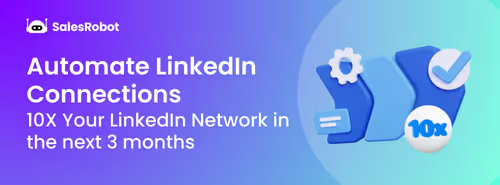Let's take a quick quiz before we start.
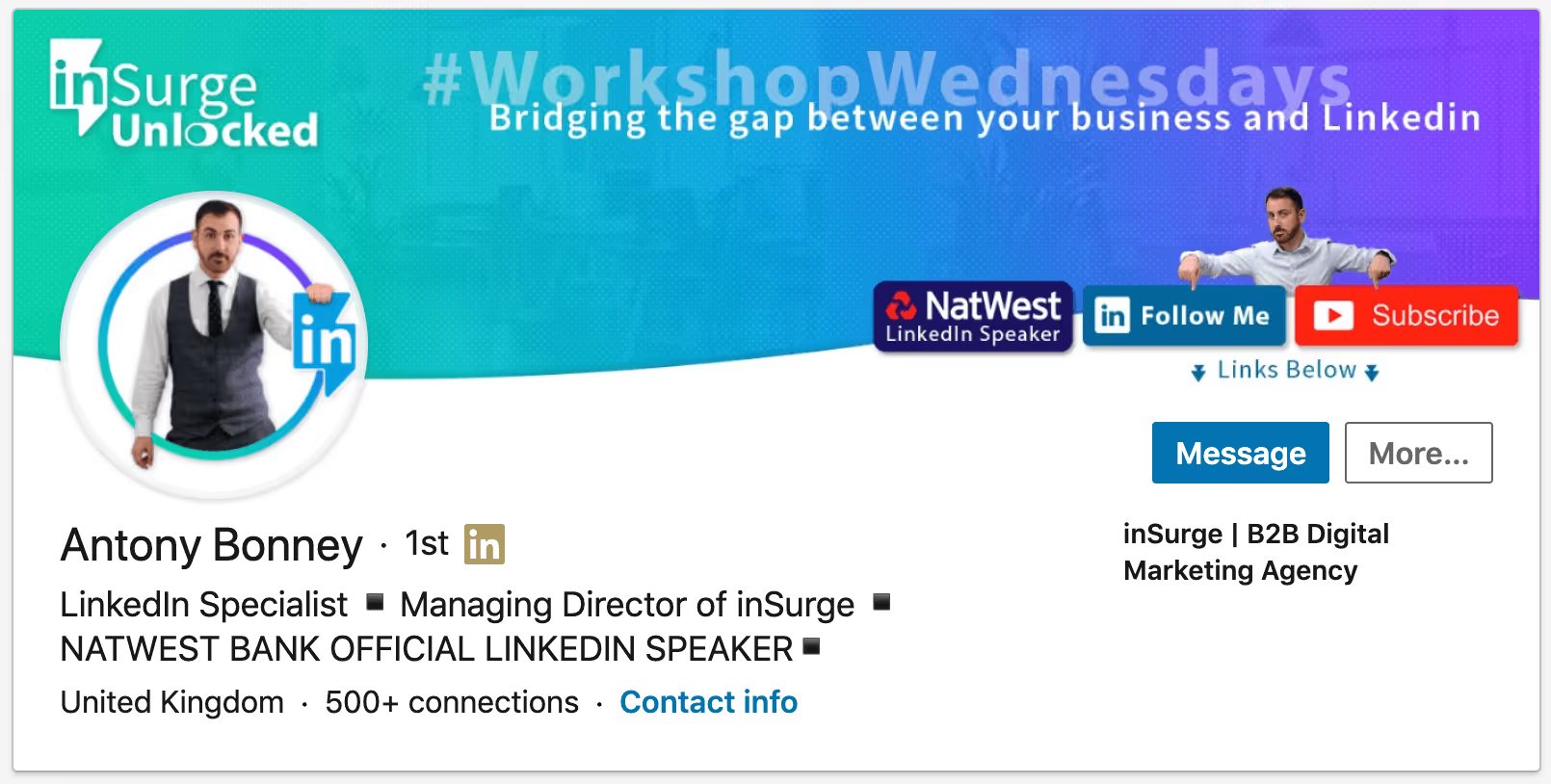
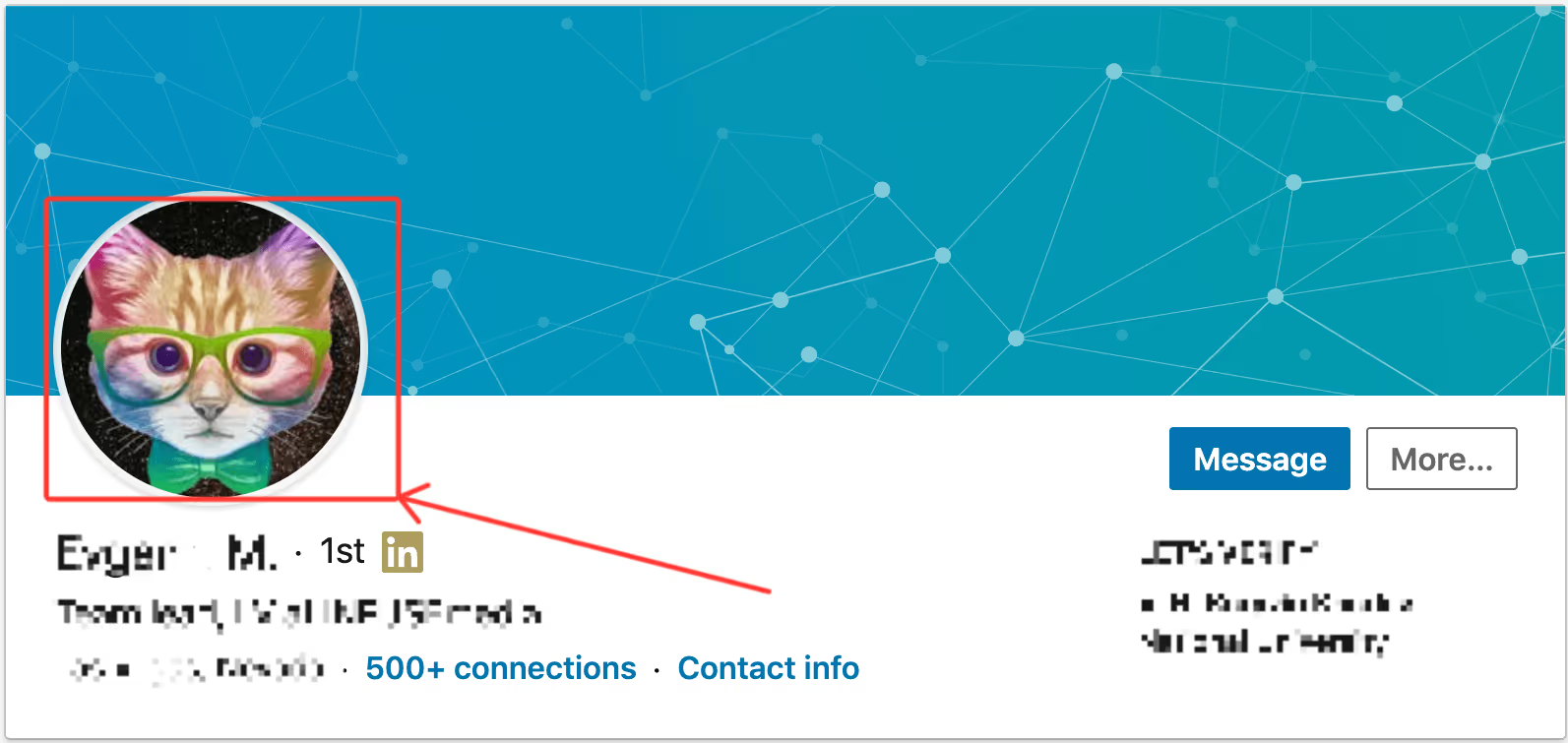
Which of these profiles are more likely to get business opportunities?
Are you gonna hand over your business to the person with the cat in specs picture or the guy with a professional-looking profile?
The answer's obvious, right? I mean everyone loves cats but it's gotta go to our friend Antony here.
What makes his profile great? Let's break it down further below.
But before that, we need to ask ourselves. Why should we care about having a great LinkedIn profile?
To get more significant business opportunities, you need to care about growing your professional network. LinkedIn as a professional networking platform has grown exponentially in recent years; here's a quick overview of the facts & figures:
- Two people sign-up on the platform every second.
- It has 756 million registered users and approximately 310 million who actively use the platform.
- It is 277% more effective than Facebook in terms of acquiring leads and customers.
- It is considered the best social media platform when it comes to B2B organic content marketing.
- 45% of salespeople/ marketers can use LinkedIn effectively to reach their customer base.
Today, only a tiny percentage of LinkedIn users successfully market themselves. And you never know who will visit your profile until they have already done so. Think of your potential clients, future bosses, and even someone you're talking to on a dating app (true story!) 😂
As a result, it's crucial to maintain a crisp profile to hook your visitors.
In this blog, you will get 20 LinkedIn profile suggestions and tips about how to improve your LinkedIn profile and attract your target customers to multiply your business - and keep them in the loop after they've landed on your profile.
But, before jumping to the tips, if you don't have a LinkedIn profile, just go create it right now! How do you do that?
Keep reading!
Creating Your LinkedIn Profile
It's easy to set up a LinkedIn account. You only need two things:
- an email address, and
- a few minutes of your time
To get started, open your web browser and go to LinkedIn.com. You can also download the application on your phone. After entering your basic information, select a strong password, and click the Join button.
LinkedIn will walk you through the process of filling out your profile with extra information.
The next step is to verify/ confirm your email address. Look for a mail from LinkedIn in your inbox, and hit the confirmation button or insert the PIN into LinkedIn.
LinkedIn may also request your phone number to send you another verification code, so you have to keep your phone handy just in case.
After that, you just need to login to LinkedIn and start browsing.
So, now you know how to create a LinkedIn profile and proceed further.
The questions that come now are:
- How well-optimized is your LinkedIn profile?
- Have you added all the details but are still not getting any results?
- Is acquiring customers still a big ask for you?
Read on and find out!
The following section will give you the answers to all your queries. Worry not!
20 Best Tips to Create a Killer LinkedIn Profile in 2023
These 20 tips are covered up under three segments:
- Common Tips for a Killer LinkedIn Profile
- Tips for Optimizing Each section in a LinkedIn Profile
- Tips on Making the Best Use of LinkedIn
Common Tips for a Killer LinkedIn Profile
- Narrate Your Story on LinkedIn. Why? To Establish Your Personal Brand
You should consider it as your digital resume.
Ask yourself - What do you want to be recognized for, and who are you? What distinguishes you from your industry's contenders?
Once you've identified these points, you can communicate them through your LinkedIn profile and you can establish as a brand or business leader, easily.
2. Use relevant Keywords To Pique Your Target Audience Interest.
While getting your LinkedIn profile ready, always consider who will be watching it - primarily employers or other B2B prospects. What will they be looking for in a potential person? Are there any technical abilities or expertise that make you stand out? Or any relevant experience?
To get the answers, consider looking up other people's profiles to get an idea about what they have added to their profile or what kind of phrases they've used. These will be your keywords and probably what recruiters or prospects look for in their potential employees.3. Say No to Buzzwords! Just Add the Keywords Wisely in Your Profile.Once you've identified your keywords, simply include them in your title, description, experience, skills, or anywhere in the profile where they sound right. But don't go overboard.
But what are buzzwords?
They are those words that often appear on LinkedIn and in job postings but don't always reveal anything about a person. For example, "creative," "focused," "hardworking," "effective," "successful," and "motivated." Always try to use them as conjunction followed by a more specific keyword that is impactful.
4. A Complete Profile Always Attracts the Algorithm & The PeopleLinkedIn's algorithm rewards people with detailed and complete profiles. With a complete profile, you're far more likely to appear in search results. Whether you apply for work on LinkedIn or not, recruiters and HR managers will look at your profile.So, be sure to use the keywords wisely and fill in all the necessary details on your profile.To have a great LinkedIn profile in 2021, you'll have to be updated and make sure to implement all the tips provided in this blog.
5. Hook the Targeted Customer to the Top SectionSince everybody is busy marketing about their brand and optimizing their profile, you should also focus on acquiring your targeted customers by hooking them from the beginning i.e. the top section of your profile.There are many technical benefits of having a very detailed profile. Still, you can't expect everyone who visits your profile to read everything to bits.So, to get their attention right away, emphasize your most significant services, experiences, and attributes in the top section of your LinkedIn profile.Tips for Optimizing Each Section in a LinkedIn Profile
6. Something You Should Have: A Personalized URLLinkedIn provides you with a URL based on a series of digits when you create a profile. Instead, you may (and should) get a personalized URL. Ensure that your URL is clear to remember and share.Use the names and initials in some format. Or, if you have a common name, you can add your expertise or some certification name in your URL. For eg. https://www.linkedin.com/in/abc-digital-marketer
7. Something You Should Have: A Cover Photo that Portrays You
Your cover photo will be placed in the blank banner above your profile image. It's the first thing people see when they visit your profile, so make sure to make an excellent first impression.
What can you do?Put a photo of yourself doing your work or create a customized poster with your content. You can also include a link to your website, a few core skills, services you provide, or perhaps a relevant quote. Just be professional.
There are various tools like Canva and Unsplash that you can use to create a customized cover photo or some free stock image.
8. Something You Should Have: A Professional Profile PictureThe days of needing a professional headshot for your profile picture are gone. Today, your smartphone has a high-resolution camera that will provide a clean and sharp image. However, just because you don't need a professional to click your picture doesn't imply that it shouldn't be professional.
Click a picture where you’re properly dressed and don’t look like you’re attending a party. Avoid using a picture in which you have to crop others.
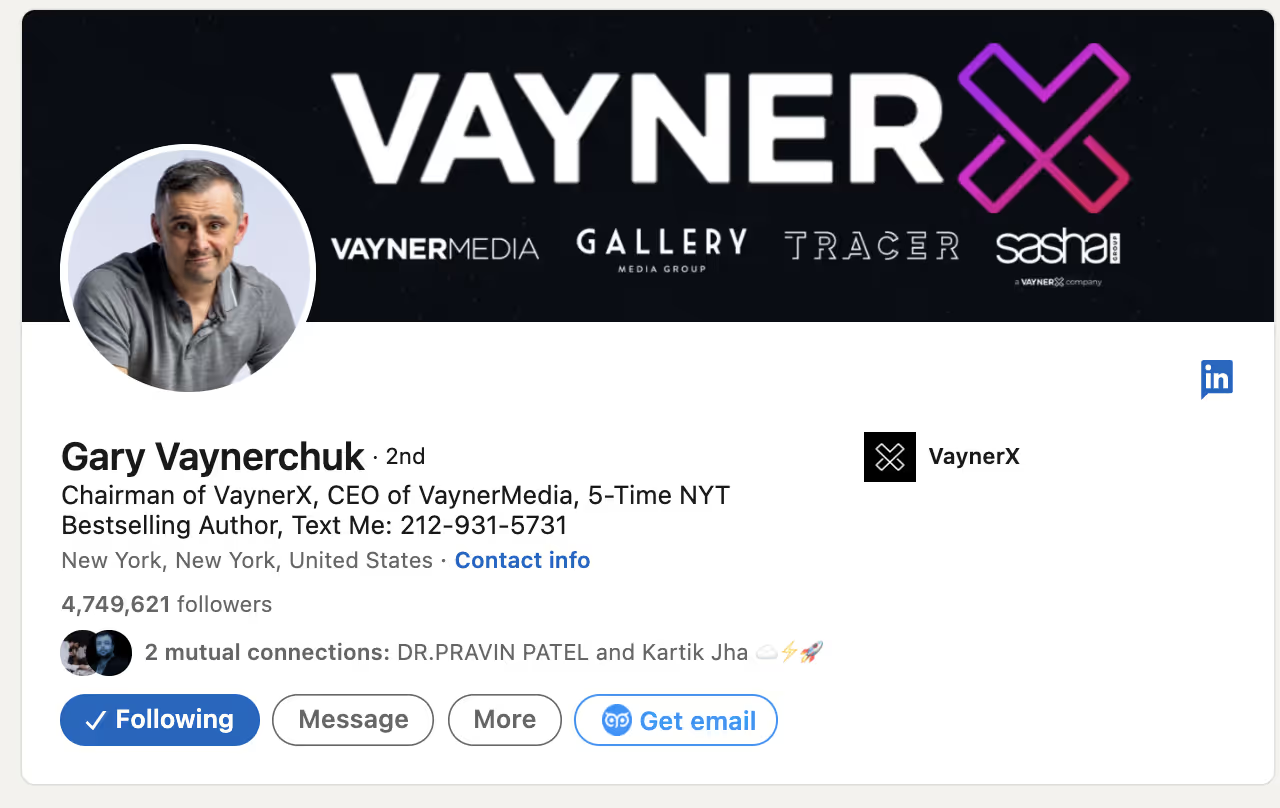
The above image depicts the perfect example of the perfect profile picture, cover photo, and headline.
9. Something You Should Have: A Catchy Headline
The headline is not simply your work title. Instead, you should utilize that space to convey the essence of who you are as a professional in a single line or a few sentences - It can be your Company’s Elevator Pitch! Make sure you put the right keywords for better searchability. (Refer to the above image for best reference)10. Something You Should Have: An Expected Job Position, Even If You're UnemployedWhen employers search on LinkedIn, one of the pieces of information used to give search results is your current position—and if you don't have any, you may not show up to them.
If you don't have a job yet, include the position you're looking for and include a line in the place that clarifies that you're not currently employed, such as "Seeking new opportunity" or you can add #OpenToWork on your display picture.11. Something You Should Have: An Impactful Summary
The summary or "About" section is where you can truly show off your individuality and tell your story & expertise. It also doesn't have to be complicated.Here's how you could go about doing it:
- Write an impactful introduction,
- Use a paragraph or a bulleted list to highlight your key competencies, experiences, and accomplishments,
- Tell about who you are other than your job title,
- Add an irresistible call-to-action for your audience, so they reach out to you in the 1st place.
12. Something You Should Have: Your Expertise & Finest Work in the Features SectionJust below the "About" section is the "Featured" area that allows you to highlight media, links, and LinkedIn articles.You can post the work or references that are most relevant to your LinkedIn goals and personal brand and help you demonstrate your abilities.13. Something You Should Have: A Complete Tailored ExperienceWhile your CV should be personalized to each job you apply for, you should also tailor your LinkedIn profile to the sector you work in or want to work in, as well as the role you have or the sort of role you want to get.
In your description, emphasize the area of your prior experiences that are most relevant to the sorts of jobs you desire.
14. Something You Should Have: Relevant Links and Media for Enhancing Your Work ExperienceYou can add the links, pictures, videos, and files to your "Experience" and "Featured" sections. So take advantage of this: Include links to your organization's websites, projects you've worked on, articles or reports you've written, or anything else that will allow recruiters to see your work.
15. Something You Should Have: An Interesting “Interests” SectionThe part at the bottom of your profile called "Interests" is sometimes disregarded. Still, it's the key to getting intriguing and shareable content into your LinkedIn feed.
LinkedIn will display posts related to subjects in your "Interests" area, which you can share and comment on or use to locate other professionals with whom you'd like to network.
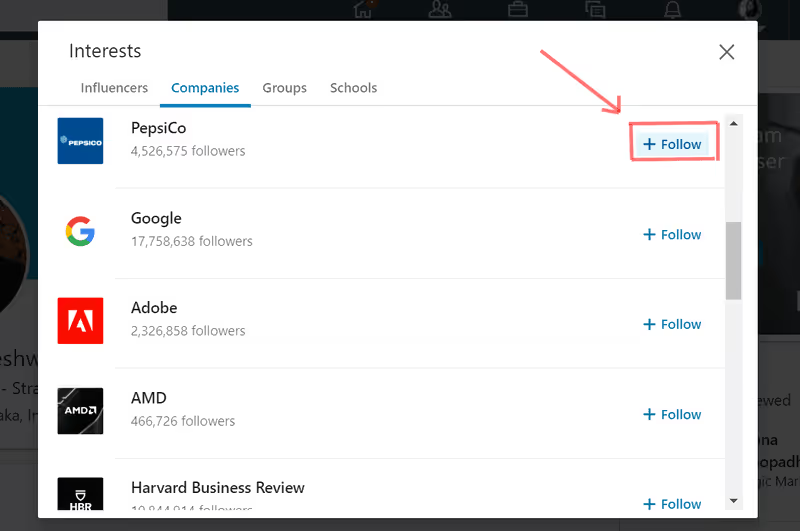
Tips on Making the Best Use of LinkedIn
16. Keep An Eye on Your Profile’s SettingsIf you're looking for a job, you can change your profile settings to tell the recruiters that you're available.If you’re a business, you can use any LinkedIn automation tool for a tailored experience of finding the right prospect.
17. Be an active userYou can't leave LinkedIn once you've finished your profile and come back when you're ready to apply for a job; you have to use it consistently.That is the most effective strategy to increase your LinkedIn success. Actively leveraging LinkedIn will assist you in expanding your network, increasing your visibility, and you will learn more about your position, industry, and new job opportunities. So, keep posting!
18. Make a Connection Request (Do it Courteously!)Don't just send connection requests to anyone.Find the right prospects and then send requests, but always remember to include a note and personalize it to a great extent. Pay close attention to their profile and be incredibly specific about what you want to gain from interacting. Here's an example that you can use and write accordingly:
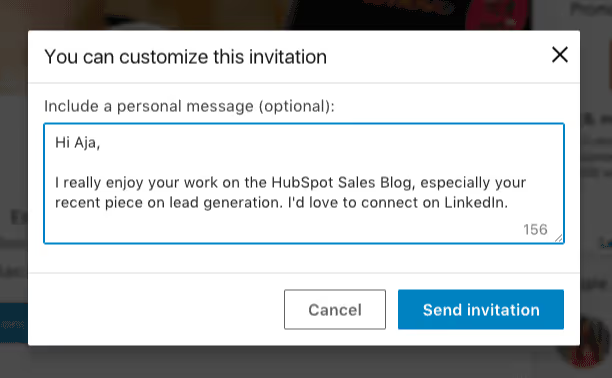
19. Haven’t Started Posting Yet? Start Now & Leverage LinkedIn's Superpower! LinkedIn allows everyone to create posts and share articles. These posts will help you establish yourself as an expert. You can share your thoughts on what's going on in your profession or comment on a recent industry development while also showcasing your writing abilities.
You can share a link to related blogs you've found elsewhere online. Even if you're a new professional, you can have something valuable to give and this gesture, other people will surely notice.
20. Join Groups on LinkedInLinkedIn Groups are a fantastic method to connect with other like-minded professionals in your field. You can get more involved in your profession and learn essential things from industry experts. Furthermore, the other members of the group can be your potential connections.
You can search relevant groups in 2 ways. They are explained below in the image form:Method #1: Through “Discover”
Click on the grid on the Top Right-hand corner of your homepage.
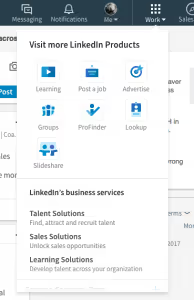
Method #2: Through “Keyword Research”
In the search bar, enter your keyword and click on “Groups” to get a relevant list.
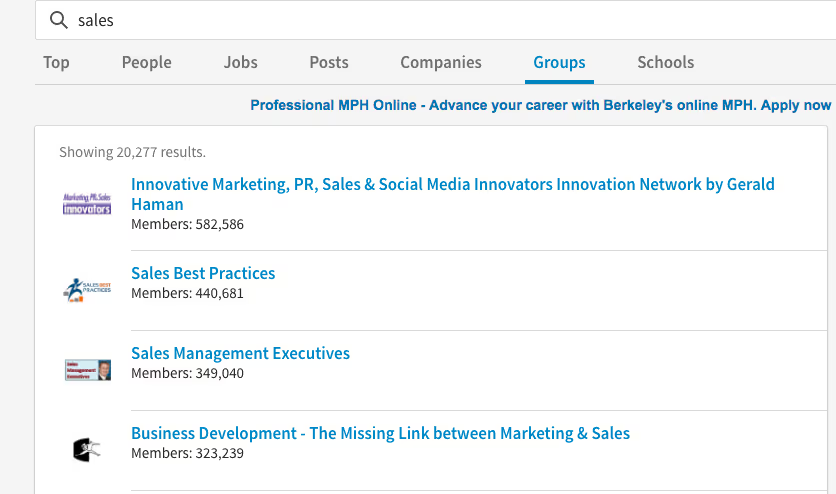
Going back to our earlier example of the cat vs Antony. Which of these 20 points do you think Antony did better at?
DM me on Twitter at twitter.com/saguppa or email me sam@salesrobot.coI'll send a $100 gift card to one lucky winner who gets the most right.
So, are you ready to have a killer LinkedIn profile that's all set to rock in 2023? What are you waiting for? Head over to your LinkedIn account, improve it using the tips mentioned above and make your impression the best.
Heading 1
Heading 2
Heading 3
Heading 4
Heading 5
Heading 6
Lorem ipsum dolor sit amet, consectetur adipiscing elit, sed do eiusmod tempor incididunt ut labore et dolore magna aliqua. Ut enim ad minim veniam, quis nostrud exercitation ullamco laboris nisi ut aliquip ex ea commodo consequat. Duis aute irure dolor in reprehenderit in voluptate velit esse cillum dolore eu fugiat nulla pariatur.
Block quote
Ordered list
- Item 1
- Item 2
- Item 3
Unordered list
- Item A
- Item B
- Item C
Bold text
Emphasis
Superscript
Subscript


Wow your leads by cloning yourself and sending personalized videos and voice notes to each lead on LinkedIn.

If you don't reply to leads within 5 mins, your chances of converting them fall by 50%. Our AI replies on your behalf instantly! (and yes, you can train it)

Don't shoot in the dark. Get detailed analytics on what's working

SalesRobot allows you to invite other team members, so that they can add their LinkedIn Account, run outreach campaigns and get amazing results just like you.