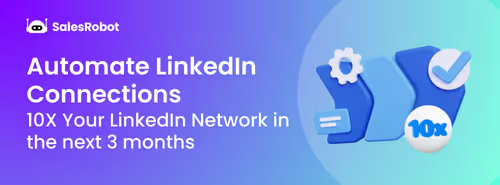TL;DR:
- Managing LinkedIn prospects in a regular inbox is chaotic.
- LinkedIn CRM integrations automatically transfer prospect data from LinkedIn to your existing CRM system for end-to-end monitoring.
- You can find if your CRM integrates with LinkedIn by navigating the “Integrations” section in the settings (for most platforms).
- Top LinkedIn CRM integrations include Pipedrive (LinkPort), HubSpot, Zoho CRM, and Google Sheets, but most only transfer contacts, not qualified leads.
- Traditional integrations dump ALL contacts into CRM, including uninterested prospects, creating bloated contact lists.
- Tools like SalesRobot solve this by sending personalized outreach first, then transfer only engaged/qualified leads to your CRM.
- This results in a clean CRM with actual prospects instead of prospects who aren’t interested in your business anyway.
We made a simple infographic comparing all the popular CRMs and how well they work with LinkedIn.
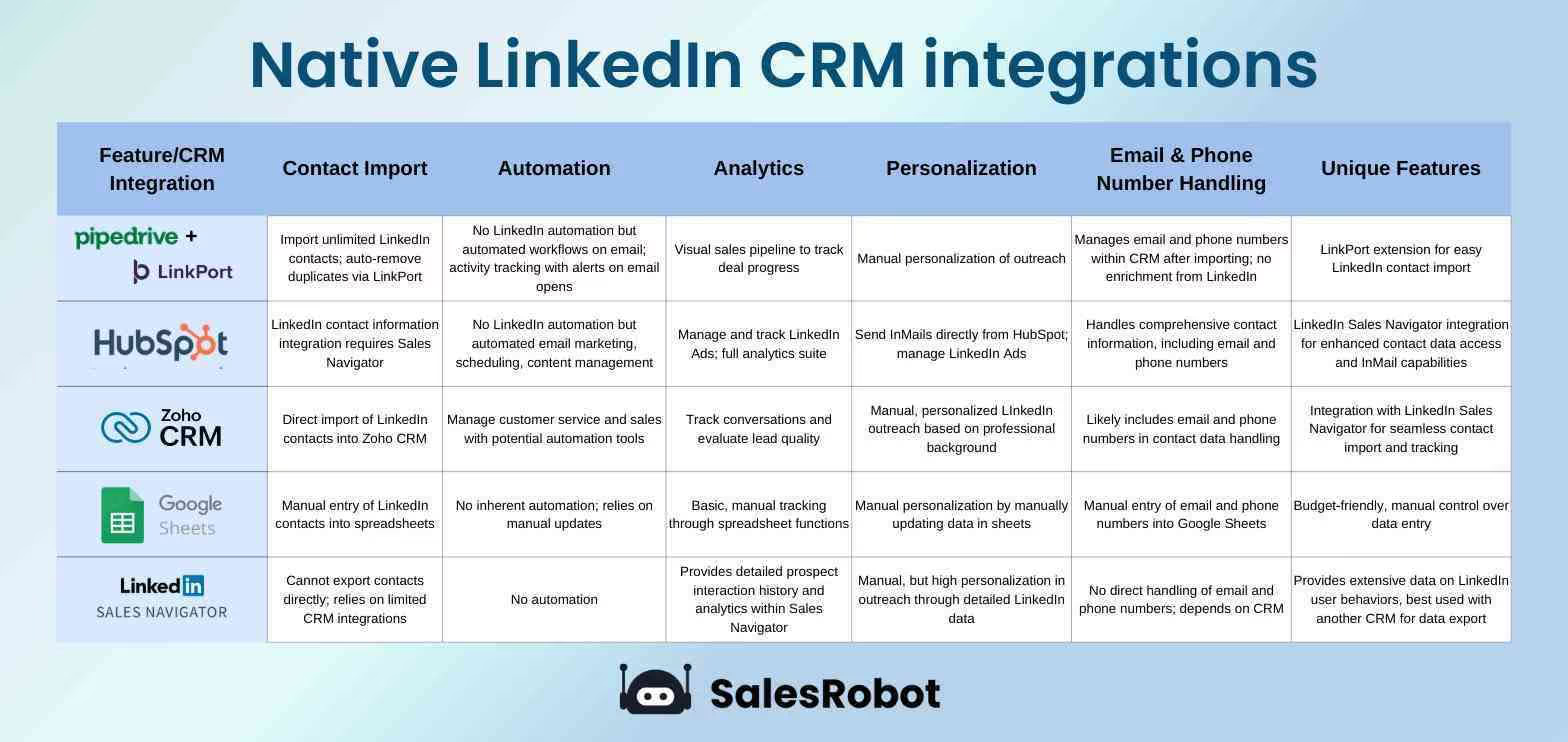
Also, if you use SalesRobot as a bridge between popular CRMs and LinkedIn, here is how that same graphic changes.

LinkedIn is the perfect place to find B2B clients.
You know that, I know that. And basically anyone who isn’t living under a rock knows that.

While LinkedIn is the perfect place to reach out to potential customers, it’s a nightmare to manage your sales pipeline on the LinkedIn inbox.
I mean just look at my LinkedIn inbox.
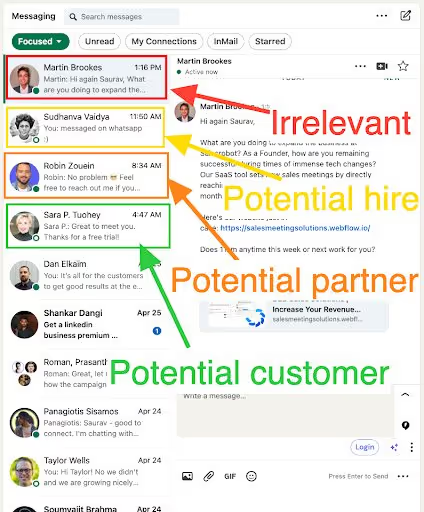
It’s got potential customers, partners, hires, all floating in a sea of spam!
It’s hard to keep track of all your potential customers.
Worse, planning on the next step you need to take to push them along in their buying journey.
And that’s why you need a CRM. I know you probably have one already, but how does it work with your LinkedIn contacts?
Do you need another CRM for LinkedIn? The answer is No!
What if I told you that you can use LinkedIn CRM integrations to scrape leads from LinkedIn and store it in your existing CRM.
All in one go?
If your eyes widen a little, stick around because this blog is for you if:
💥 You want to learn more about LinkedIn CRM integrations.
💥 Find out if your CRM integrates with LinkedIn.
💥 Discover how these integrations can make lead outreach A LOT easier.
💥 Learn about the 5 best LinkedIn CRM integrations in the market.
💥And, figure out what to do with your contacts after you’ve made your lead list.
Don’t worry, we’ll take this step-by-step.
BTW, this is not going to be one of those blogs with walls of text.
I’ll try to give you a roadmap for successful LinkedIn outreach directly from your CRM.
What is a CRM?

A CRM (Customer Relationship Manager) helps you manage your interactions with customers and prospects alike.
If you’re trying to improve your business relationships, this is definitely a must-have. You get to keep a close eye on your prospects and ensure no sales opportunities slips through the cracks.
Now, a LinkedIn CRM integration makes it a lot simpler to track your leads. It’s pretty much the solid foundation you need to build your LinkedIn outreach strategy on.
You can move prospect data (email addresses, info from LinkedIn profiles, etc.) from LinkedIn into your CRM without lifting a finger. Pretty cool, right? It's all you need to forget about soul-sucking data entry tasks.
I’m talking job titles, company names, birthdays, and job changes, all in one place. Without this, you’d probably have to run to eight different places for the same information.
Picture this. You’re setting up your cold outreach, but you don’t have all the prospect info at hand on a CRM.
So, you have to go to LinkedIn and find their profile, manually search for their contact number and email, find details about them to personalize your messages, and who knows what else.
Now do you see why you need a LinkedIn integration for your CRM? Even the smallest details can be the knock-out move that closes the deal faster.
And I haven’t even told you the best part yet. It's not only for big corporations.
A good LinkedIn CRM integration can make the lives of solopreneurs or sole business owners A LOT easier.
Top 5 Most Popular LinkedIn CRM Integrations
So, here’s a CliffsNotes version for your ideal LinkedIn CRM integrations:
💪 Should allow only to push relevant leads.
💪 Should have automation capabilities.
💪 Should let you personalize your messages and InMails.
💪 Should show you detailed analytics.
💪 Should save the correct email address and phone numbers to your CRM.
However not all CRM platforms are equal. And neither are their LinkedIn integrations.
You need a CRM that also has robust LinkedIn integrations.
Otherwise, what good would it do for your sales efforts?
That’s why I’ve listed the 5 popular CRMs (and their LinkedIn integrations) you can use to organize your prospects better:
LinkedIn Pipedrive Integration
Pipedrive is a CRM platform aimed at helping small businesses close more deals. And it has a serious arsenal of tools to do just that.
For starters, Pipedrive has a simple drag-and-drop style interface to view your entire outreach at a glance.
Their visual sales pipeline helps you keep track of your automated workflows.
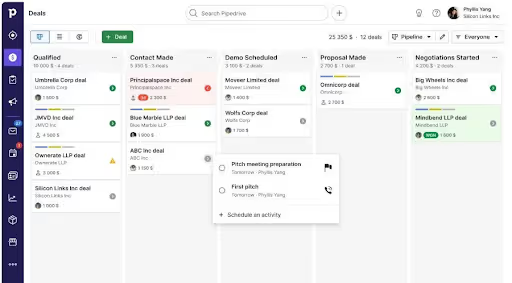
You can monitor your prospect’s behavior with the Activity Tracker feature. So if your lead decides to open one of your emails, you’ll get to know about it instantly.
The Deal Rotting feature lets you identify leads that are stuck in any point of your sales funnel.
Coming to their capabilities as a LinkedIn CRM.
Pipedrive lets you import contacts using spreadsheets and even from other CRMs.
But if you want to import LinkedIn contacts into Pipedrive, that’s where LinkPort comes into play (not a sponsor!).
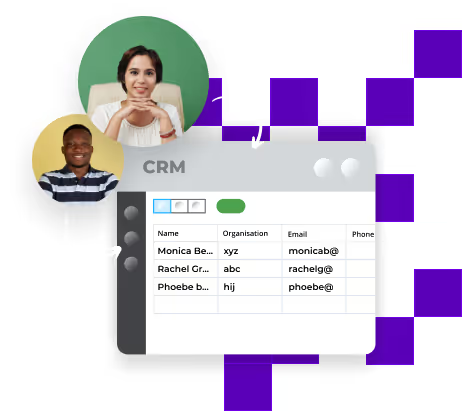
LinkPort is a free Chrome extension provided by Pipedrive.
It lets you import unlimited LinkedIn contacts with their names, job titles, organization, and even their LinkedIn URL.
Quick, imagine going through your ENTIRE contact list to find that one duplicate contact? The stuff of nightmares, right?
Lucky for you, LinkPort takes away the headache of duplicated data by removing them automatically.
But, there is one problem.
Remember our little problem with LinkedIn outreach and manual follow ups? Yeah it’s back.
You can’t send messages to your leads on auto-pilot, CRMs don’t do that anyway.
But add that you can only transfer contacts, not qualified leads particularly, you’re in a bit of a pickle.
Even if you manage to somehow filter your leads manually, there’s a high chance LinkedIn could ban your account when you’re doing outreach!
So, what you need is an automated outreach tool that has a solid integration with LinkedIn that exports leads to CRMs like Pipedrive.
And hey don't forget that it also has to bypass the LinkedIn limits.
Tall order? Not when you’re using SalesRobot.
SalesRobot is an outreach tool that helps you connect with your customers. And we do that with messages that actually sound human.
SalesRobot automates your LinkedIn outreach to save you the trouble of manually going through each profile and figuring out how you can personalize your messages.
And it’s not just personalization, we let you create message sequences from scratch, tried and tested templates, or use our AI tool’s wizardry to create one automatically.
But after you’ve reached out to leads, do we cram them into your CRMs without a care in the world? Of course not!
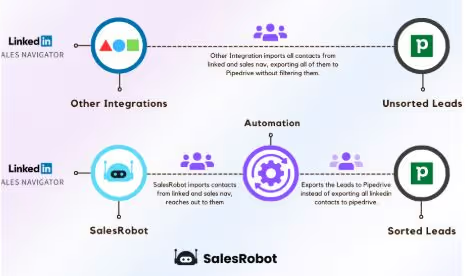
Here’s what’s cool about SalesRobot. We have a direct integration with Pipedrive.
Look at it this way.
When you don’t use SalesRobot, you’re simply exporting every contact from Sales Navigator to your CRM when you use other LinkedIn CRM integrations. Zero filters.
And chances are, half of them aren’t interested in talking about your company’s solutions. Talk about a waste of time (and emotional damage)!
But that’s not what you’re getting with SalesRobot.
SalesRobot messages your leads on auto-pilot, while SalesRobot’s Pipedrive integration sends only relevant leads to your CRM.
As for who gets included, you can choose from a whopping 6 triggers!
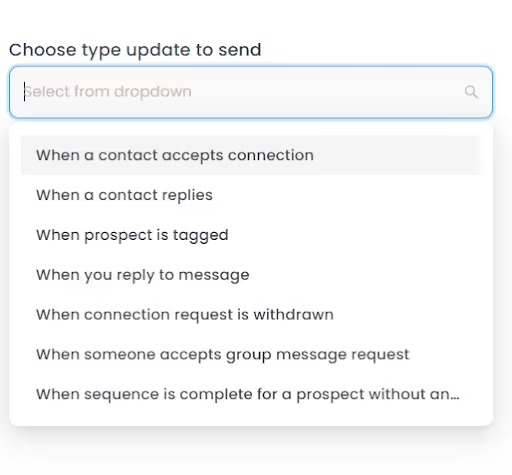
Wanna see how easy it is to set up the SalesRobot Pipedrive integration? Take a look!:
🤖 Log in to your SalesRobot account.
🤖 Click on “Settings”.
🤖 Select “Integrations” from the drop-down menu.
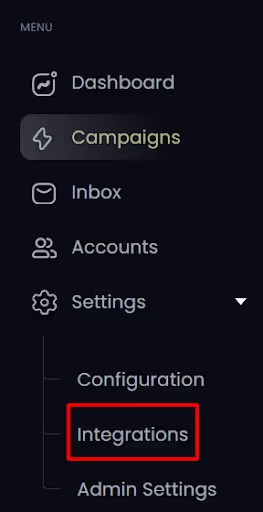
🤖 Click on “Configure” in the “Integrate directly” box.
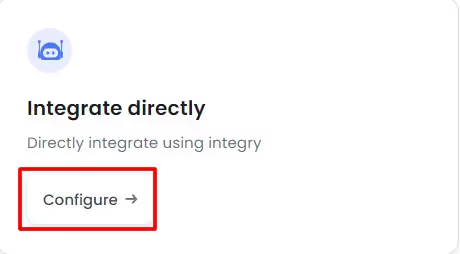
🤖 Select “Add Integration”.

🤖 Choose the action and campaign.

🤖 Select Pipedrive (or link your CRM account if you haven’t already).
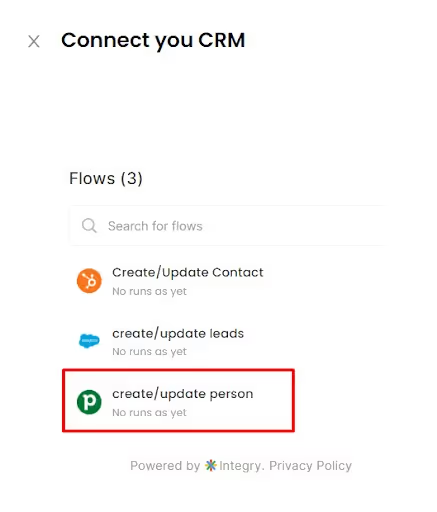
🤖 Fill in the lead data you want captured.
And that’s all it takes. Our Pipedrive integration will add LinkedIn qualified leads (not just contacts!) to your CRM.
LinkedIn Hubspot Integration
If we’re talking about CRM platforms, skipping out on Hubspot is almost impossible.
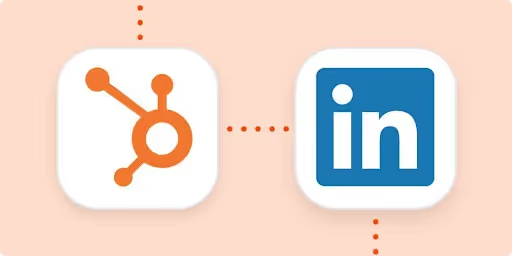
Hubspot gives you access to a lot of must-have tools when you’re just starting out your outreach efforts.
That’s good news for small businesses, because a lot of them are included in their Free plan.
The Free plan gives you some email marketing essentials.
Email marketing, scheduling, content management, activity tracking, and so much more.
But, we’re here for the LinkedIn integrations.
You need to subscribe to Hubspot’s Professional or Enterprise plan to access their LinkedIn CRM integration. Bummer!
Hubspot’s LinkedIn Sales Navigator integration gives you a complete record of your Connection’s contact data.
You can access contact information, job titles, organization, etc., all from one place. The LinkedIn integration also lets you send InMails from Hubspot directly.

Ready for a little surprise?
You can also manage LinkedIn Ads with this integration. You can design ad campaigns and track their performance.
All in one place.
But we have the same old problem here too.
Hubspot’s LinkedIn integration will fill up your CRM with long lists of LinkedIn contacts that’ll probably never reply to you.
That’s why you still need a LinkedIn automation tool like SalesRobot to only push relevant leads to your CRM.
And guess what?
SalesRobot also has a native Hubspot integration, just like Pipedrive.
Follow the guide from the earlier section to use the integration on SalesRobot. All you have to do differently is connect your Hubspot account when you’re prompted and you’re good to go!
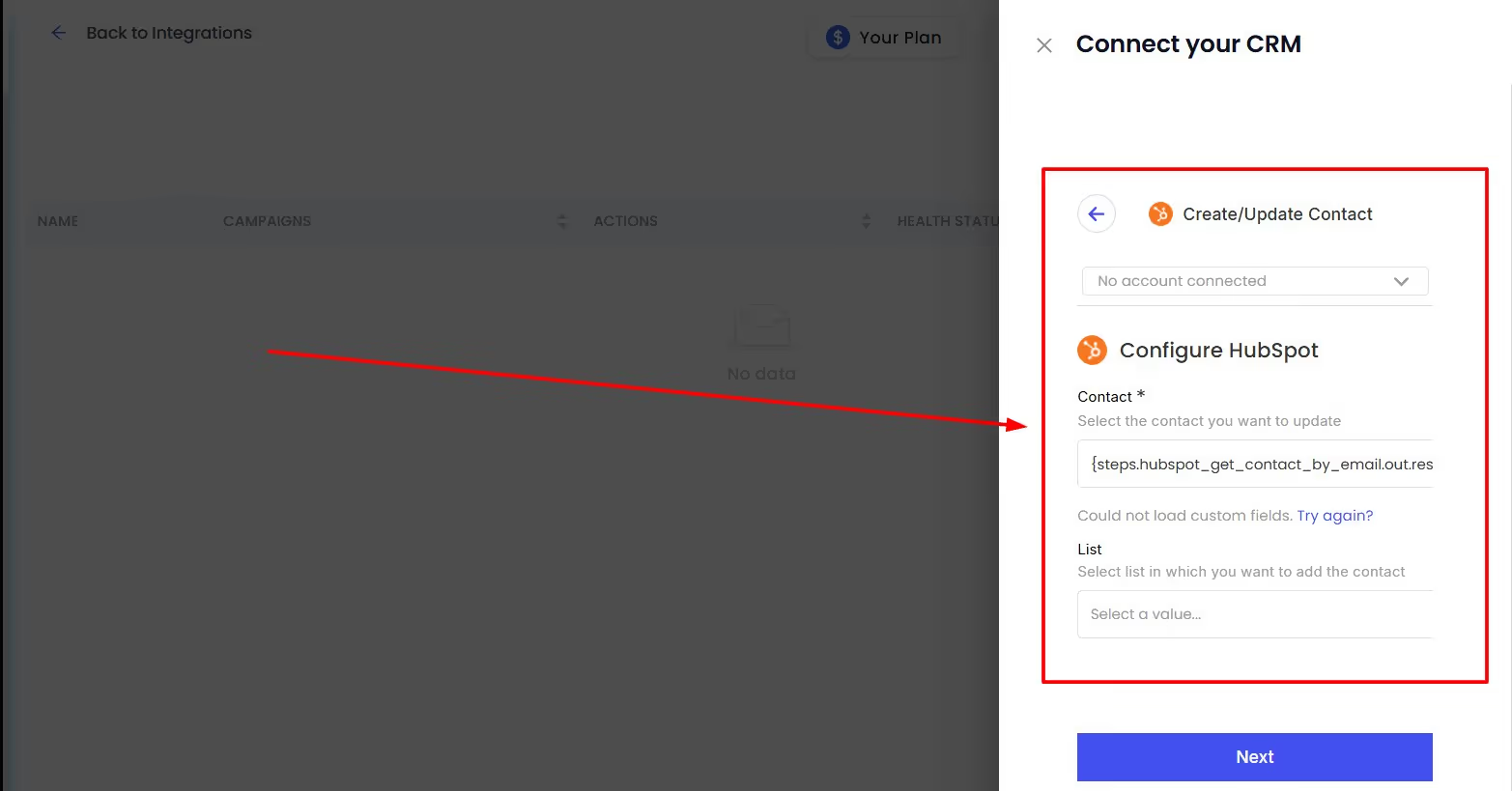
LinkedIn Zoho CRM Integration
If your business is already using the Zoho suite of products, choosing Zoho CRM can be a no-brainer for you.
Much like Hubspot, Zoho CRM has a LinkedIn Sales Navigator integration. If you’re tired of switching back and forth when you’re prospecting, this Zoho LinkedIn CRM integration has you covered.
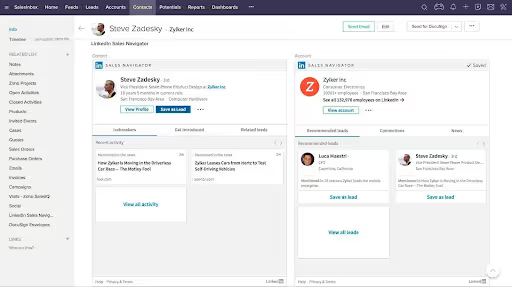
You can import contacts from LinkedIn and track your conversations with them.
Zoho CRM also recommends leads based on their professional background by scanning their profile for relevant info.
That way you’re only talking to leads who are in the market looking for your solutions. Or that’s what they sell you.
You know what’s the best way to know if someone will buy from you or not? Just ask them!
That’s what SalesRobot does for you on autopilot before sending the leads to your CRM.

Also perfect timing, because SalesRobot has recently come out with its Zoho CRM integration.
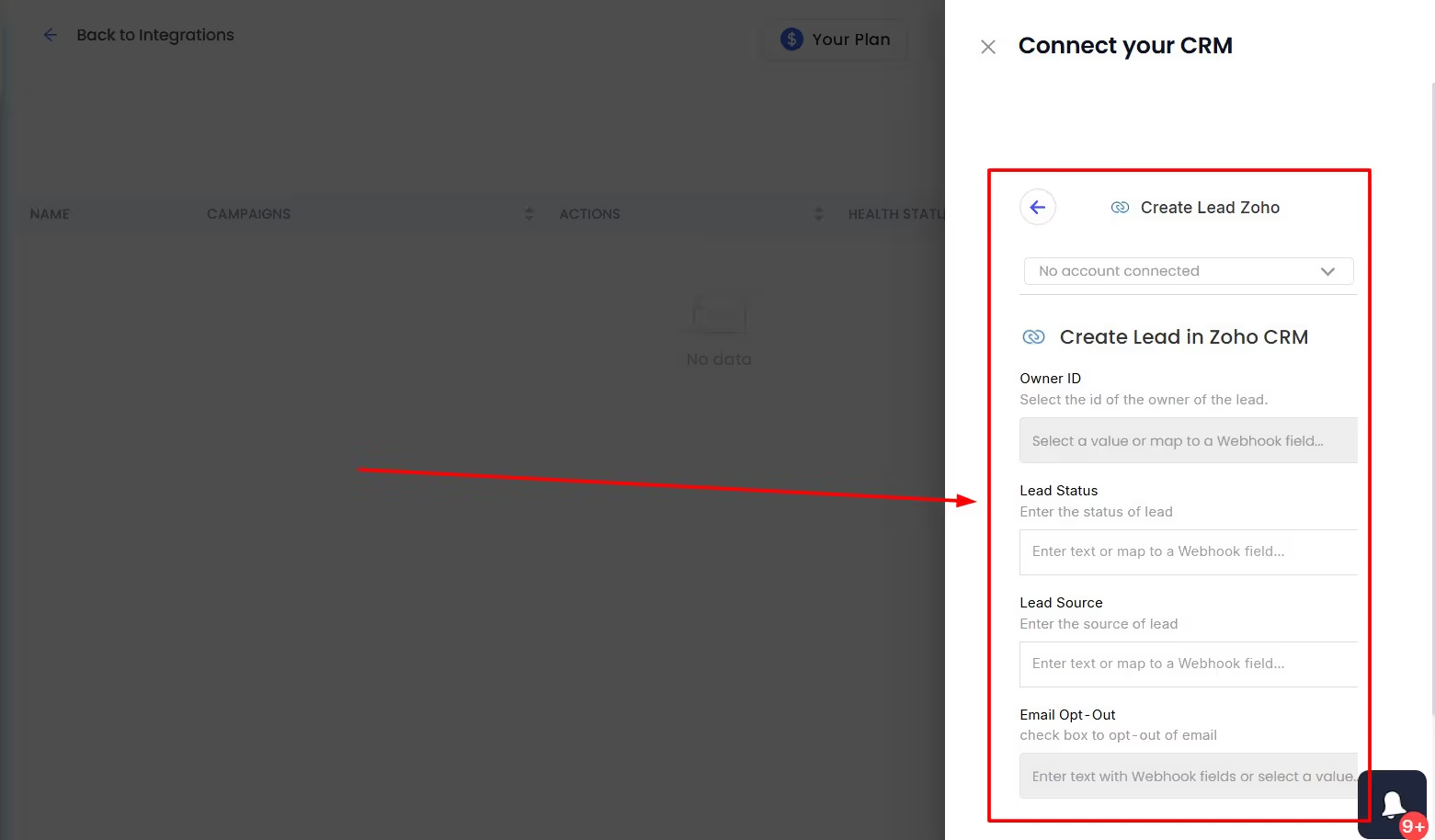
LinkedIn Google Sheets Integration
Ahh, Google Sheets.
The good ol’ way of using spreadsheets to create lead lists.
Look, manual prospecting and customer management have a bad reputation, and for good reason too. But if you’re in a budget crunch, Google Sheets can help you out big time.
Except, I’m not asking you to start adding new contacts one at a time.
You can use SalesRobot’s integrations to connect your LinkedIn with Google Sheets.
That way, your spreadsheets get updated every time one of the 6 triggers activate:
- Create your webhook URL.
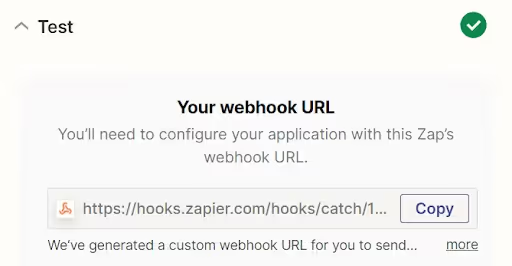
- Set the “App” as “Google Sheets” & set “Event” based on if you want to create a new row, spreadsheet, worksheet, etc.
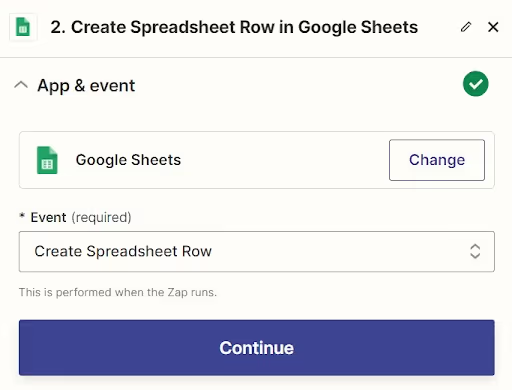
- Connect your Google account with Zapier.
- Choose the Drive.
- Select the particular spreadsheet and worksheet.
- Insert text or data points you need in particular columns.
- Test the Zap and publish it!
Your LinkedIn Connections who make specific actions will be added as contacts in your spreadsheet.
LinkedIn Sales Navigator CRM Integration
Okay, I have to come clean before I go any further.
Most CRMs don’t have a native integration with LinkedIn Sales Navigator. And even when they do (like Hubspot and Microsoft Dynamics), it’s kind of a let down.
So what happens if you use these CRMs?
It means it’s time to get back into manual prospecting. Moving prospects who fit your ICP one at a time.
Pretty horrible, no doubt.
Not to mention, LinkedIn Sales Navigator is a goldmine for prospect gathering and lead data.
And although we all love it to bits, it’s always a little sad when you remember that you cannot export contacts from Sales Nav to your CRM.
So, now what?
Resort to moving contacts to your CRM by hand? Give up? Not quite.
While you need to use the integration capabilities of other CRM platforms to do that, there’s actually a much better option when you’re using SalesRobot.
SalesRobot lets you add prospects from LinkedIn Sales Navigator search URLs. Here’s how:
🤖 Head to your SalesRobot account.
🤖 Locate the “Advanced” drop-down menu and click on “Prospect Pool”.
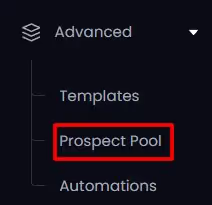
🤖 Select “LinkedIn Searches” > “Add Prospects”.

🤖 Click on “Add from Sales Nav Search”.
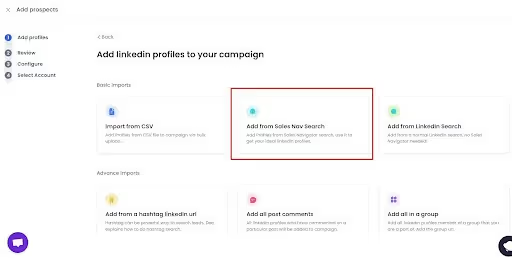
🤖 Paste the Sales Navigator search URL in the box.
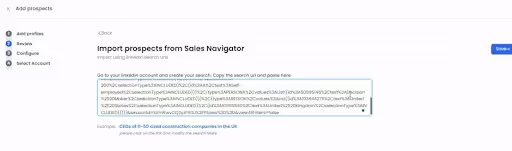
🤖 After you click on “Save”, you can configure the settings for the data points you need and tag prospects.
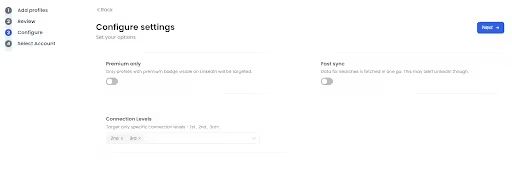
While SalesRobot lets you pull prospects from LinkedIn and Sales Nav search URLs, you can also export LinkedIn contacts into a CSV file!
Once you’ve tagged your leads, you can download those contacts as a CSV file, complete with all their relevant contact information. No more scrambling for lead data!
Tagging prospects can help you find them by filtering the other contacts out. You only have to wait for SalesRobot to finish fetching your lead data.
Speaking of data, trying to remember every last detail of your leads to personalize your interactions with them will probably melt your brain (unless you’re letting SalesRobot do it on auto-pilot).
And I get it.
Trying to scramble for info like that when you’re trying to engage those leads before they move on with their day.
That’s why SalesRobot also offers features that make it work like a mini-CRM.
SalesRobot’s LinkedIn inbox shows the entire prospect interaction.
As you’ve seen earlier, conversation histories can reveal a ton of personalization opportunities down the line.
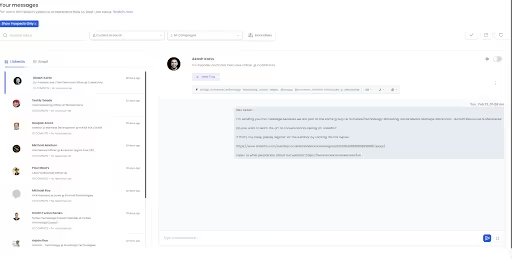
Alongside gathering sales data, you can tag specific prospect chats to make it easier for you to organize and reply to them when needed.
But wait, there’s more!
SalesRobot handles your lead nurturing on auto-pilot with its AI Inbox Manager feature.
How would you like an AI agent that engages with a prospect all the way from the first cold DM, right up till they book a meeting with you on your calendar?
Sounds like Christmas, I bet.
Your job? Sit on a sales call with them and convert a new customer!
Why do you need LinkedIn CRM Integrations? + What bonus features to look for
CRM, LinkedIn, integrations.
It might seem like I’m throwing around a lot of words at you. Why should you bother to learn more about them anyway?
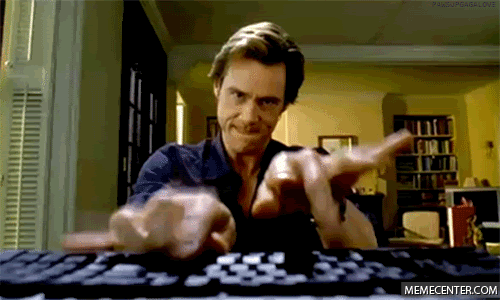
Because if you don't, you will lose track of leads waiting for you on LinkedIn.
Quite literally, you're leaving money on the table.
But that’s just the beginning. There’s a laundry list of features you should expect from the best LinkedIn CRM integrations:
Bonus Feature #1: Automation capabilities
You should be able to use your CRM’s LinkedIn integration to reach out to prospects with personalized messages on LinkedIn.
After finding the potential customers, you can take the steps to make them ACTUAL customers.
As for how you do your outreach, that’s up to you.
You should look into automated LinkedIn outreach tools.
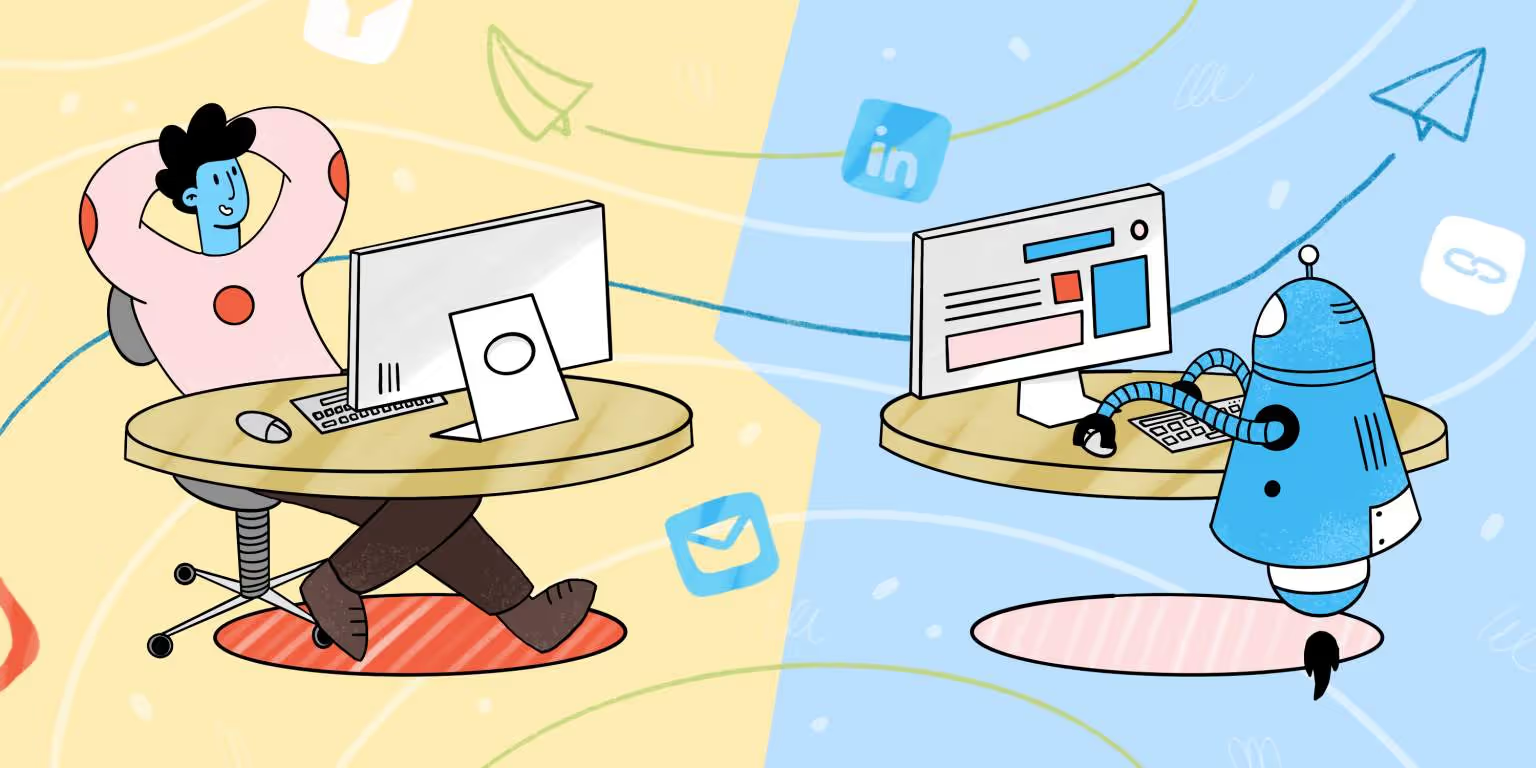
Bonus feature #2: Follow-up personalization
Personalization is absolutely crucial if you want your brand to stick out to your leads.
This is where LinkedIn outreach tools like SalesRobot come in.
You can set up follow up sequences to send messages automatically.
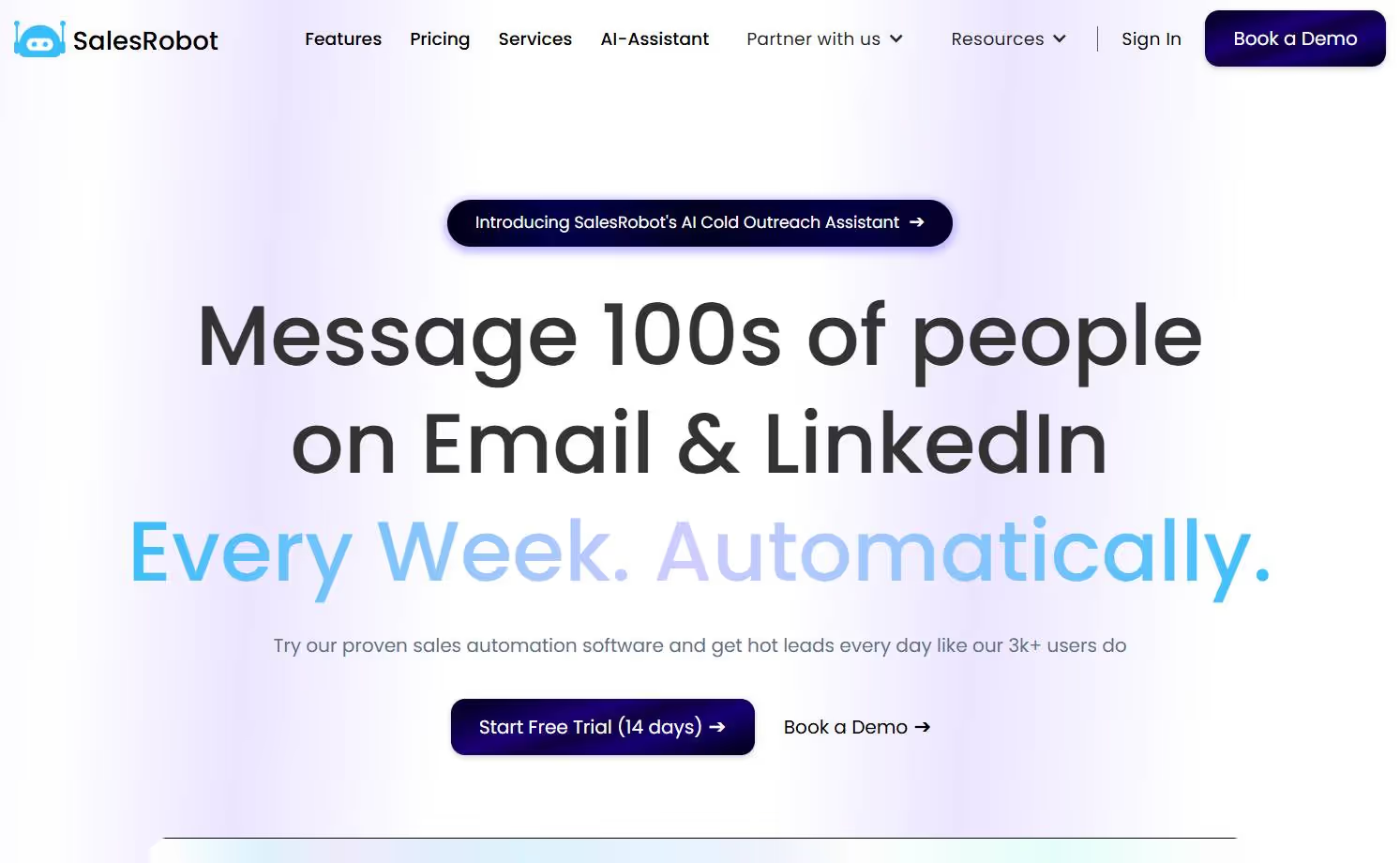
Let me show you how!
SalesRobot is literally built for crafting a hyper-personalized message sequence for your prospects and automating the entire process.
This allows you to focus on increasing your outreach rather than feeling burnt out from grunt work.
Follow these steps:
- Log in to your SalesRobot account and click on “Campaigns.”
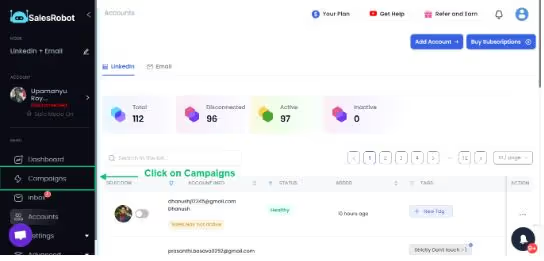
- Select “Create Campaign”

- Select “I’m an advanced user.”
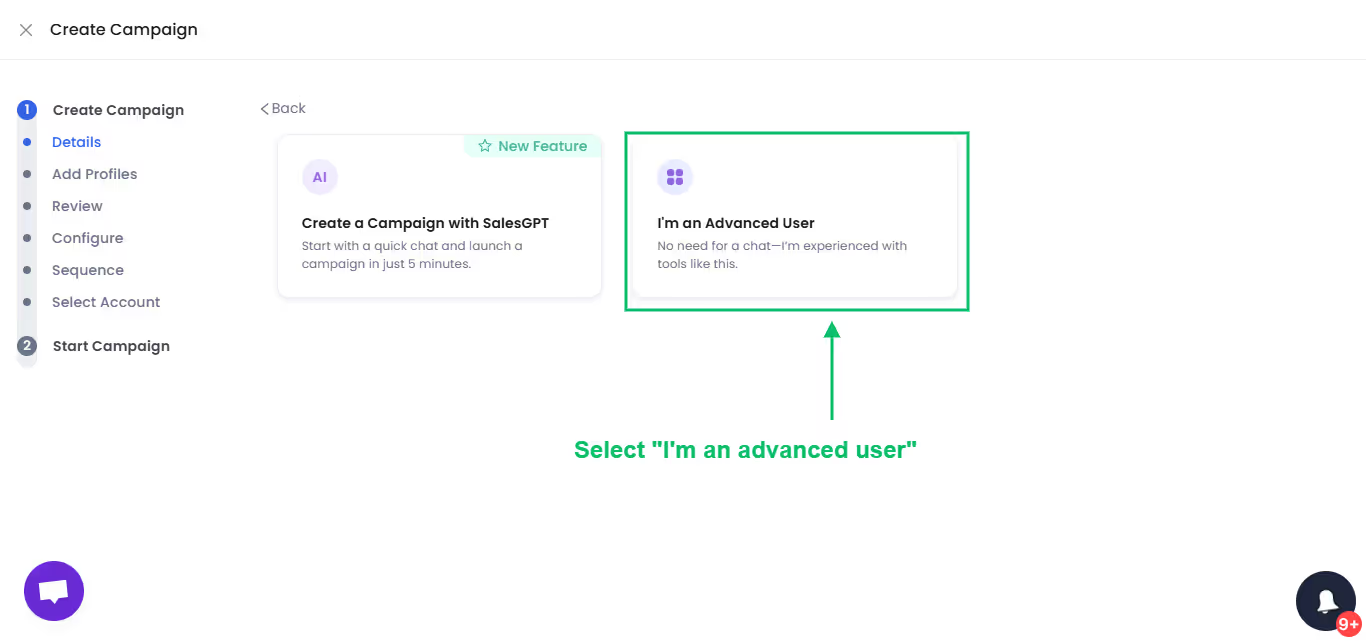
- Select “Create Campaign”
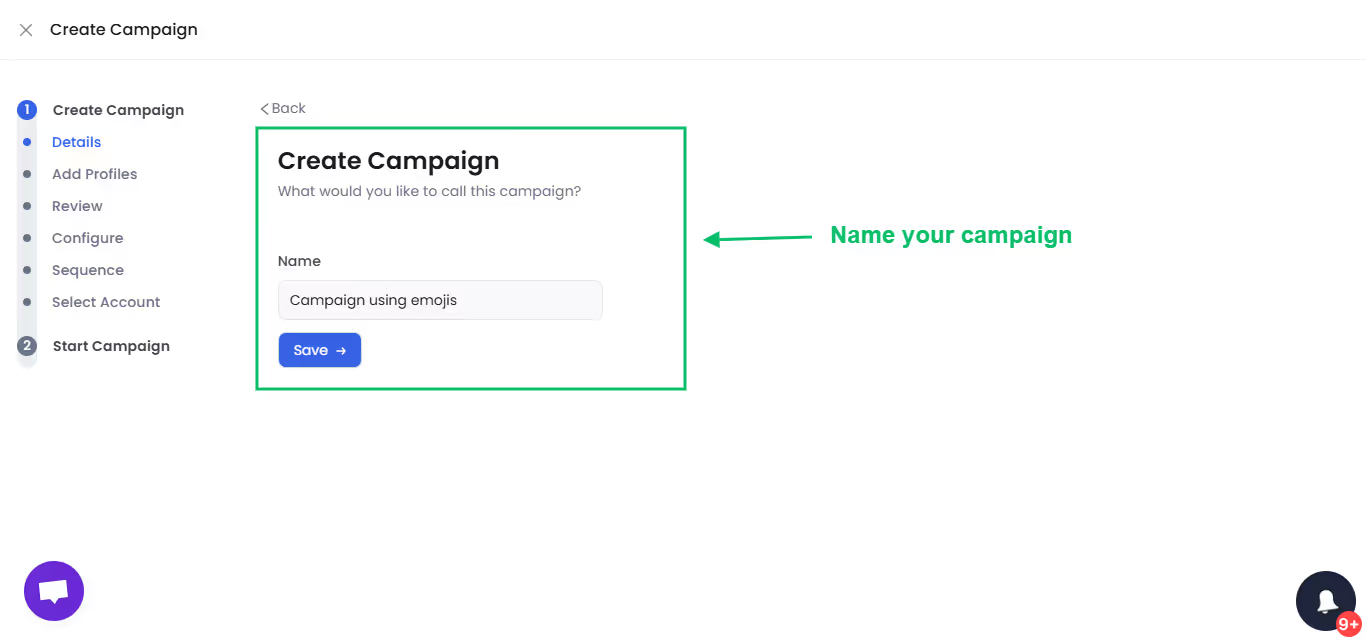
- Add profiles to your campaign from Sales Navigator/ LinkedIn Search.
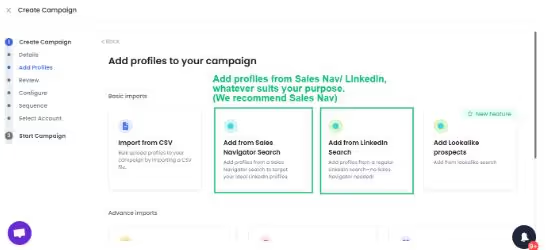
- Import prospects from Sales Navigator
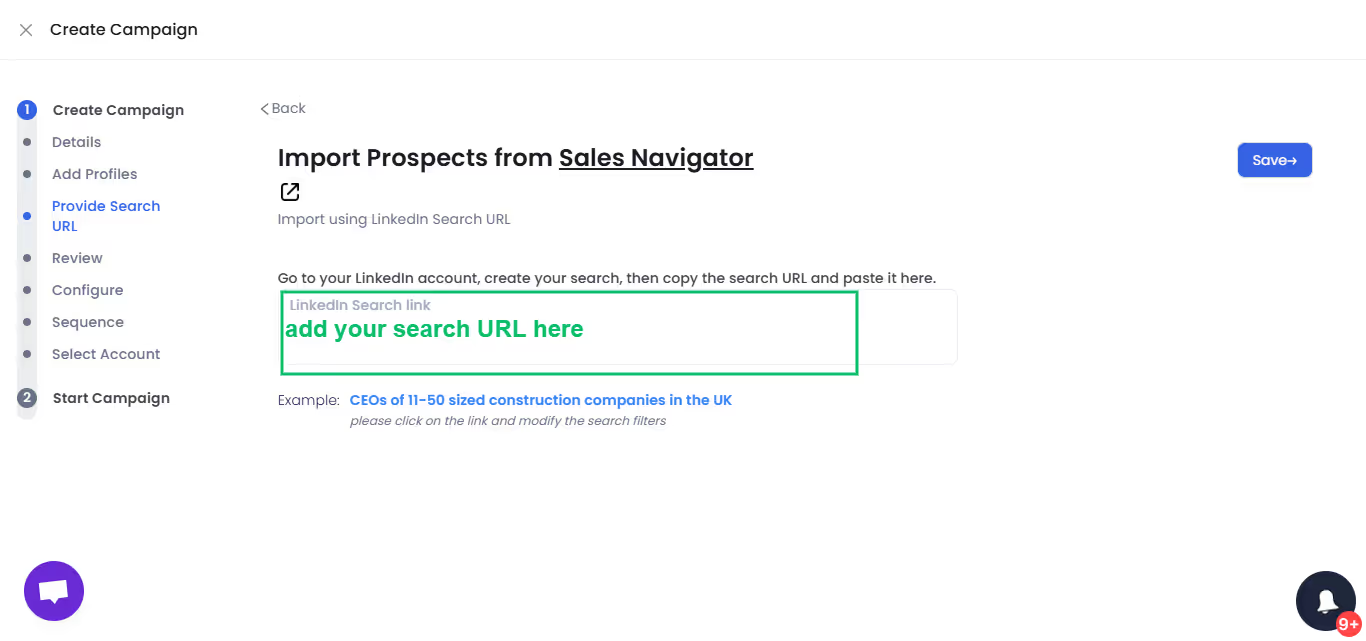
- Select one of our high-performing templates or create one of your own from scratch.
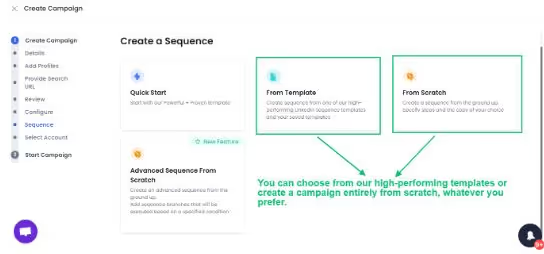
- Add the required steps to your sequence.
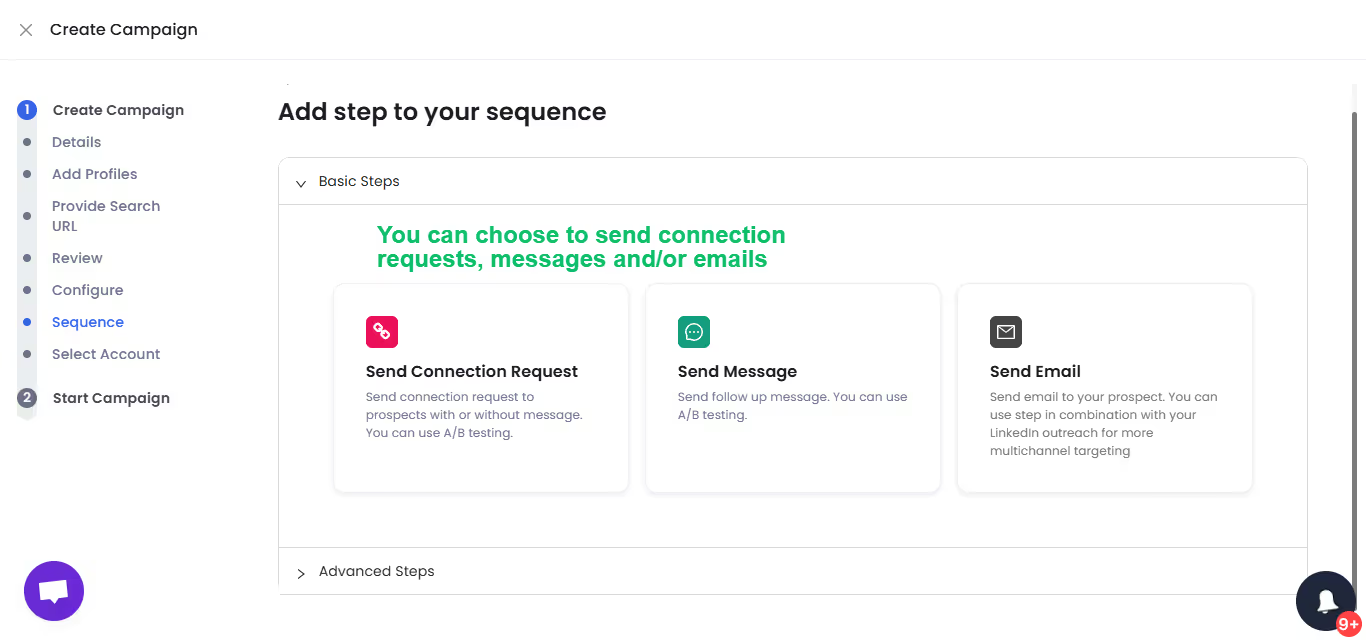
- Craft a hyper-personalized message to engage your prospect (see how using emojis drastically improves your chances for a response?)
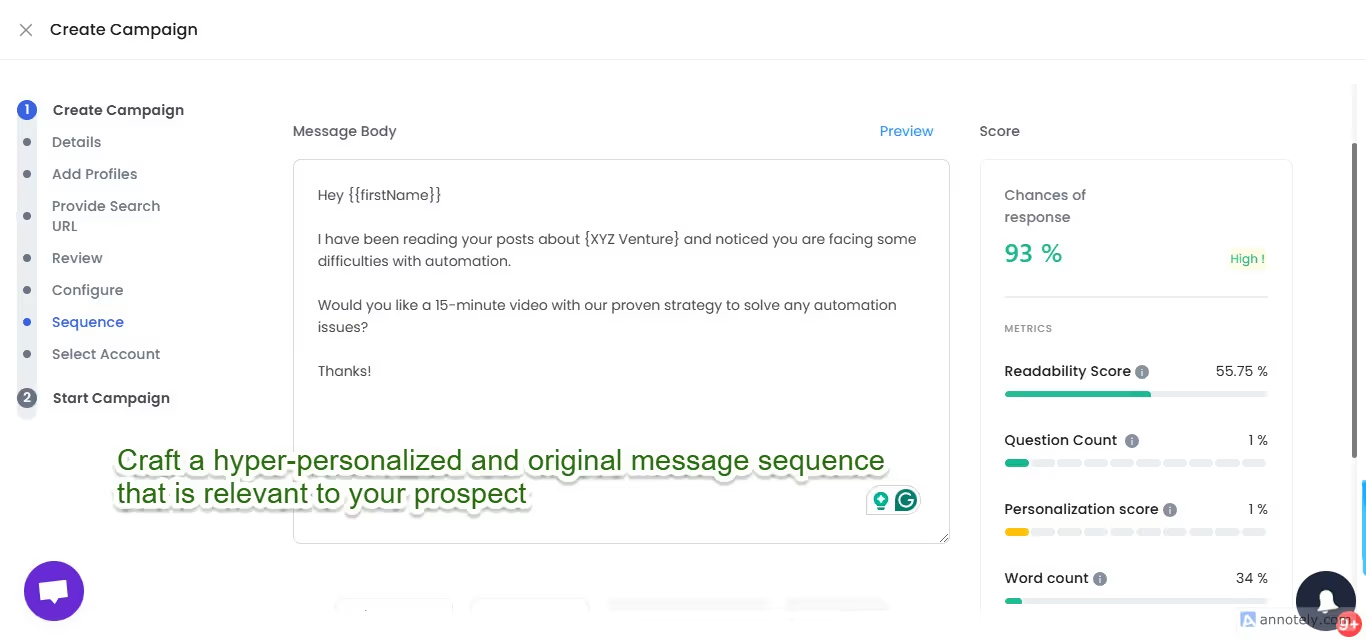
- Craft a similarly personalized follow-up sequence.
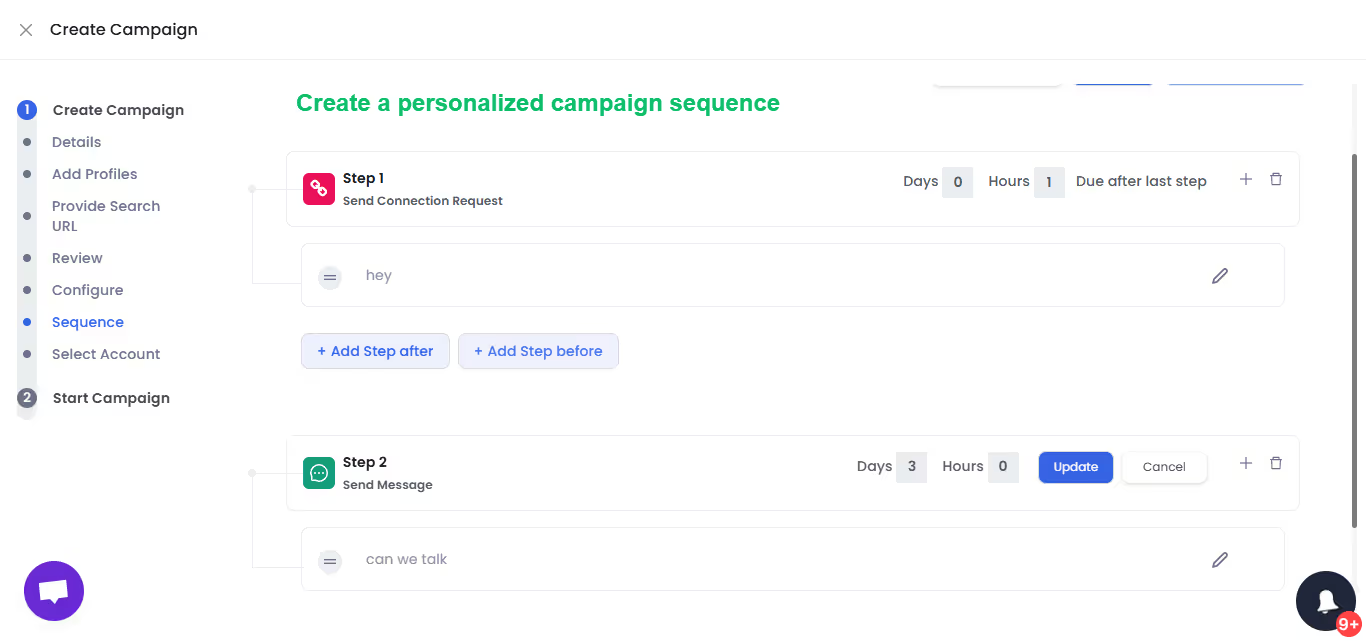
Your CRM LinkedIn integration should let you send personalized images, GIFs, emails, and LinkedIn messages…
Below are some real hyper-personalized outreach messages sent by SalesRobot:
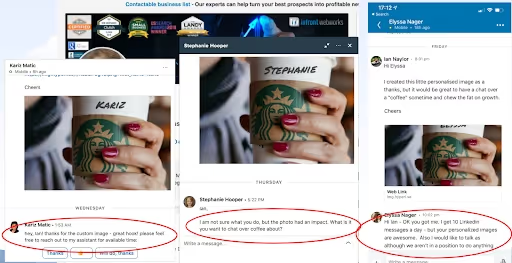
The AI Variables feature gives you access to automated profile-based personalization to your messages.
Use one of the publicly available AI prompts, or create a custom one for your use case, and SalesRobot will do the rest!
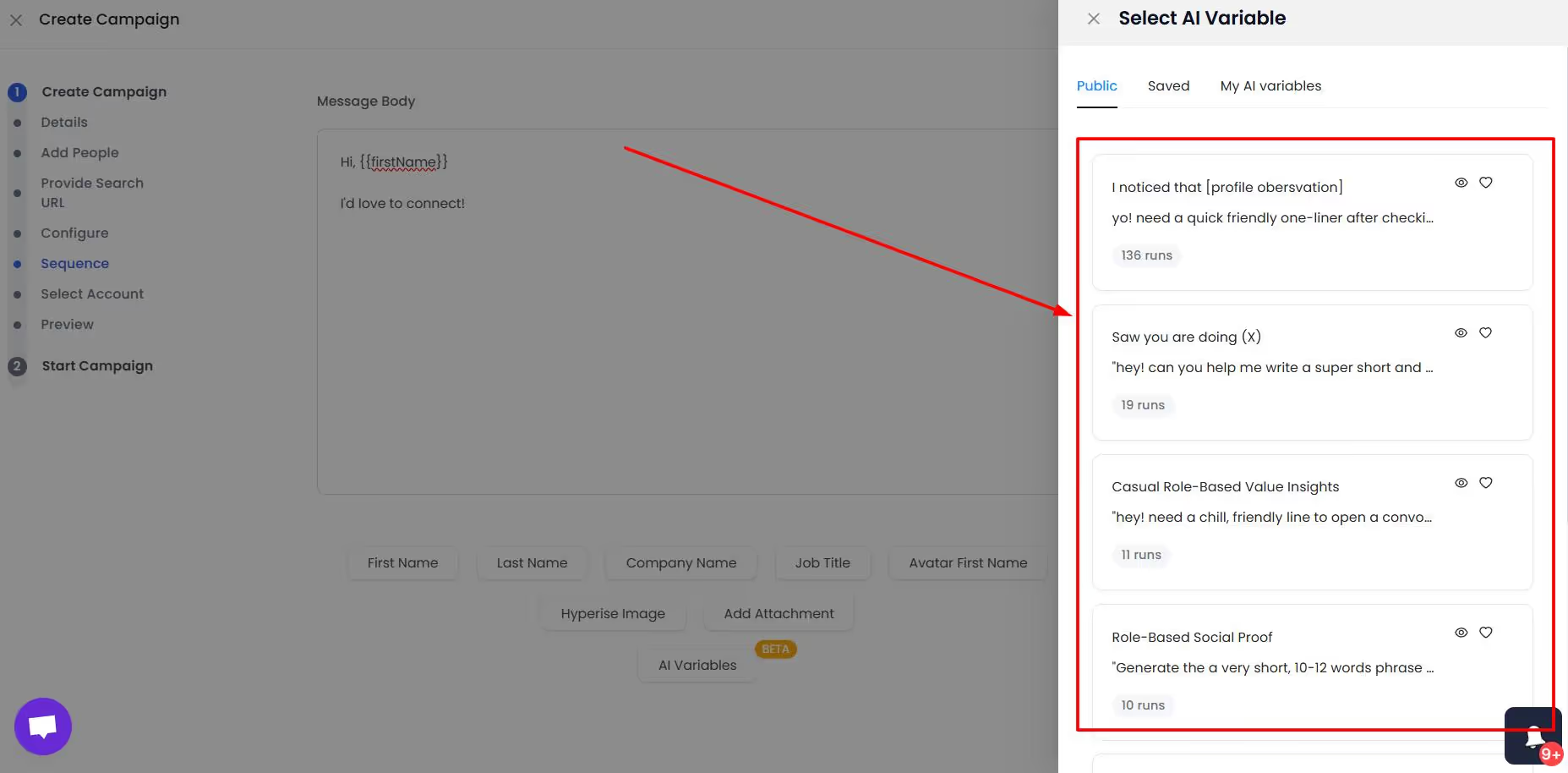
Bonus feature #3: Detailed analytics
Creating a LinkedIn lead gen campaign is just the beginning.
And as any industry veteran knows, it takes some real elbow grease to make a campaign successful.
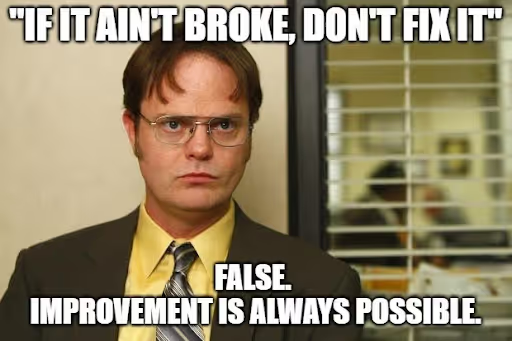
LinkedIn CRM integrations should provide you with crucial analytics and insights.
Like how many connection requests/InMails you sent last week, how many accepted, how many replied and to what messages?
This data is crucial.
Bonus Feature #4 - Data Enrichment
Inactive or wrong contact data (like email addresses or phone numbers) is a real pain in the a** for your outreach efforts.
Your LinkedIn Connections have all kinds of data right on their profiles.
Your CRM’s LinkedIn integration should allow updating your contact lists automatically.
Bonus feature #5 - Send Leads, Not Contacts
What if I told you there is a way to transfer ONLY the qualified leads to your CRM? If there’s anybody that can do it, it’s definitely SalesRobot.
You’ve already seen how you can use SalesRobot’s personalized messages to engage potential customers.
Once that’s done, SalesRobot integrates with your CRM and pushes relevant leads into your CRM.
You can choose to transfer leads in bulk or when a certain event happens (like they reply to your LinkedIn message).
SalesRobot helps you create a lead list who are more likely to be long-term customers.
6 New Age CRMs That Manage LinkedIn Connections
1. SalesRobot
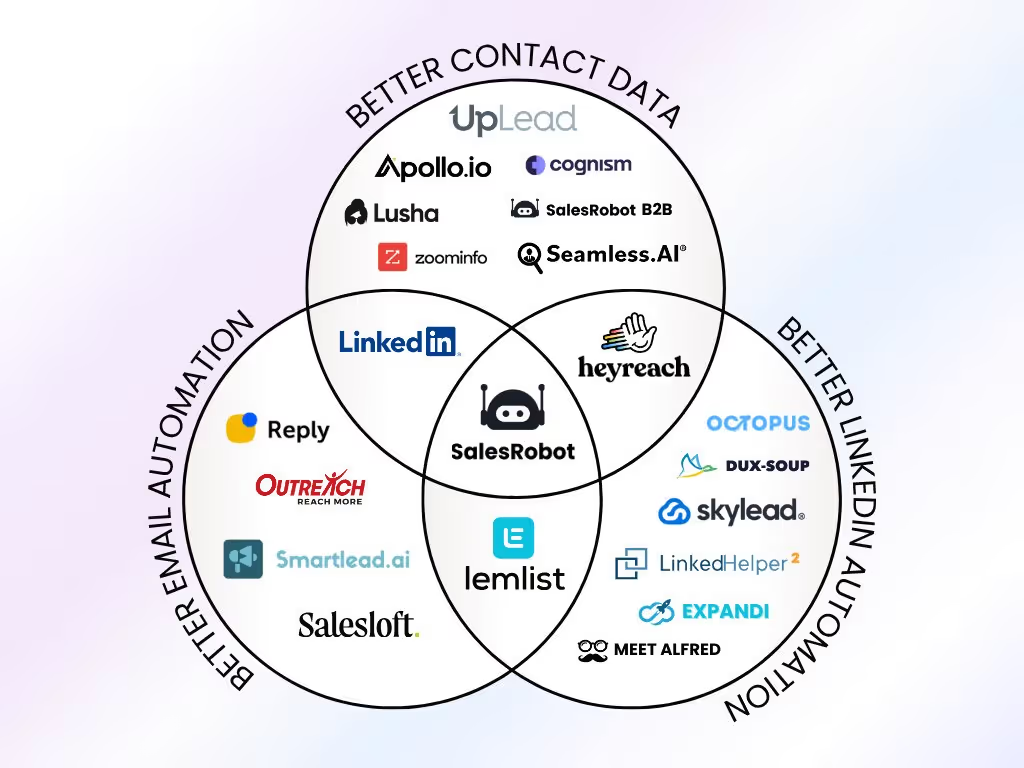
You’ve already heard so much about SalesRobot. And it’s your best bet when it comes to managing your LinkedIn connections.
Think about it. Where else will you get hyper-personalized messages, native integrations for most popular CRMs, lead gathering from LinkedIn and Sales Navigator, AI Inbox Manager…
Do I really have to go on?
All these reasons (and more!) make SalesRobot the most compelling choice for your next LinkedIn CRM in the market right now.
2. Salesflare
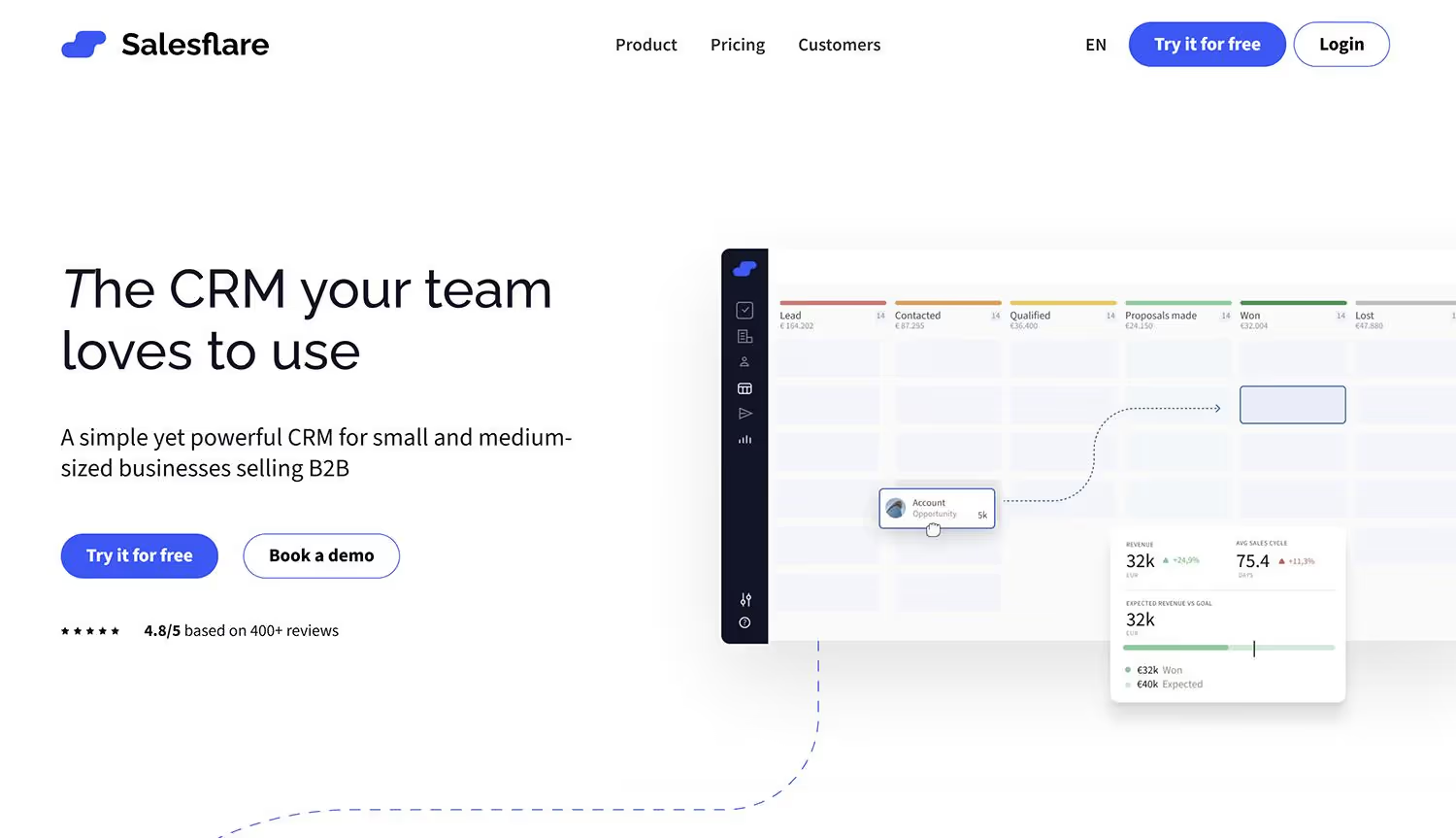
Salesflare is a smart CRM that's popular with small and medium-sized businesses selling B2B because it automates data entry tasks.
Their Chrome extension integrates with LinkedIn to create contacts with just a few clicks.
It automatically enriches contact and company info and finds email addresses to complete profiles. The platform syncs with your email and calendar to log interactions automatically.
But here's the catch - you're still just adding contacts, not necessarily reaching out to them at scale.
3. Folk
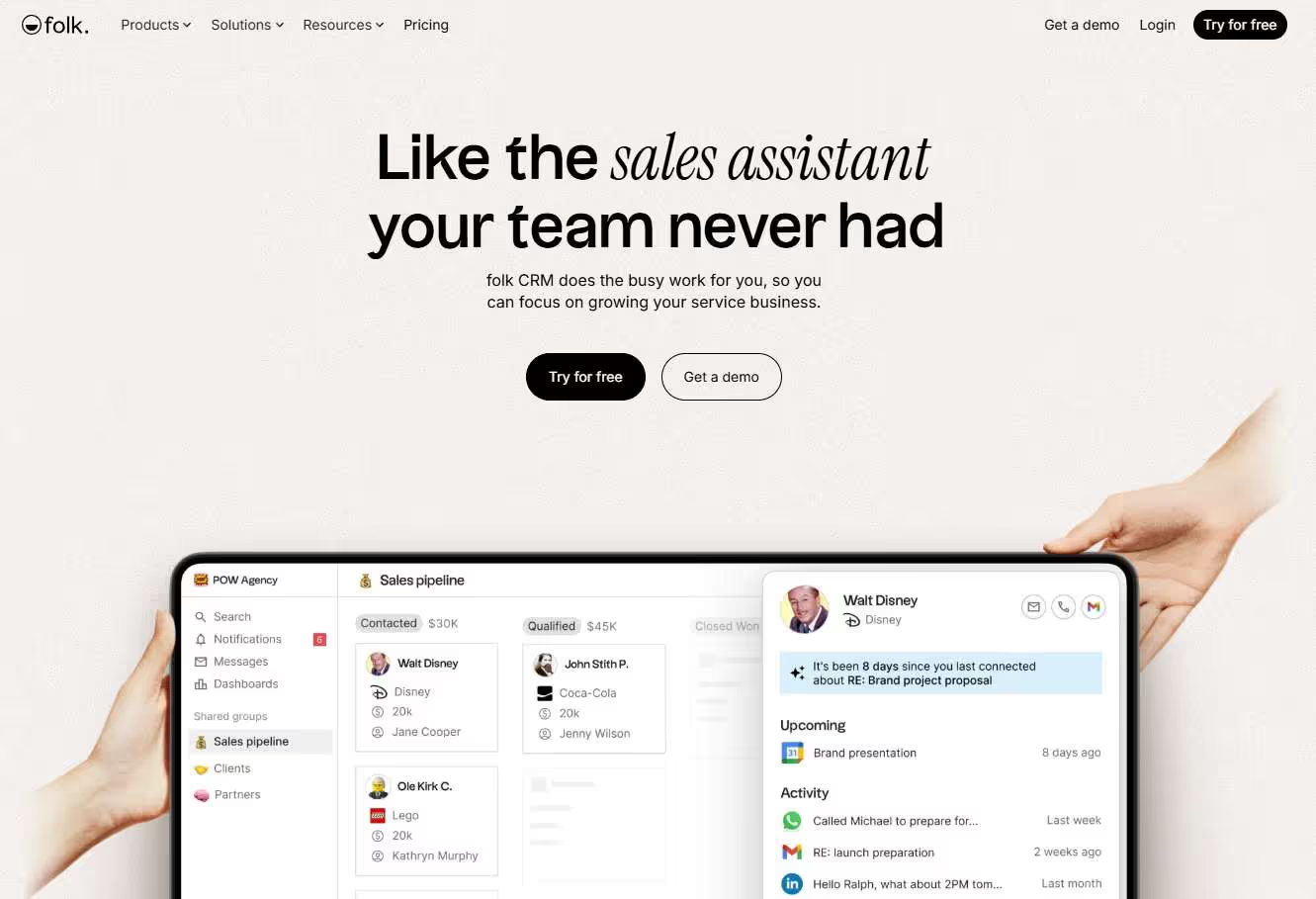
Folk is another rising star in the CRM market for users using spreadsheets to manage leads. That includes Google Sheets, Notion, or Airtable.
Folk’s Chrome extension lets you transfer LinkedIn contacts to your CRM without jumping windows. And data enrichment features fill in the gaps of contact data.
Beginner to CRMs and creating workflows? No worries, Folk has a drag-and-drop interface to make it much easier.
But the platform can be unintuitive if you use Folk as a team.
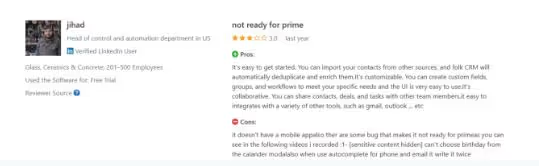
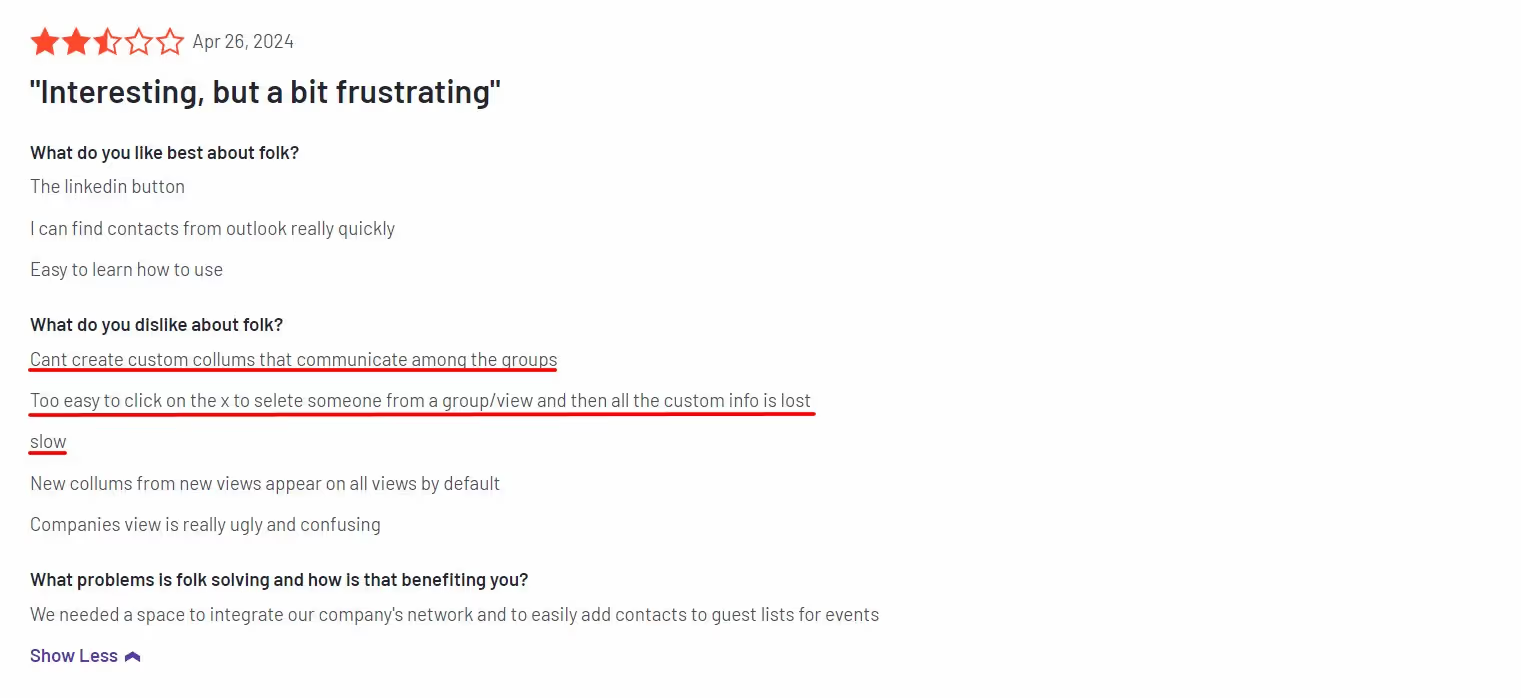
Even with their features to make prospecting easier, you could be wasting a lot of time fixing even the smallest mistakes.
4. LeadDelta
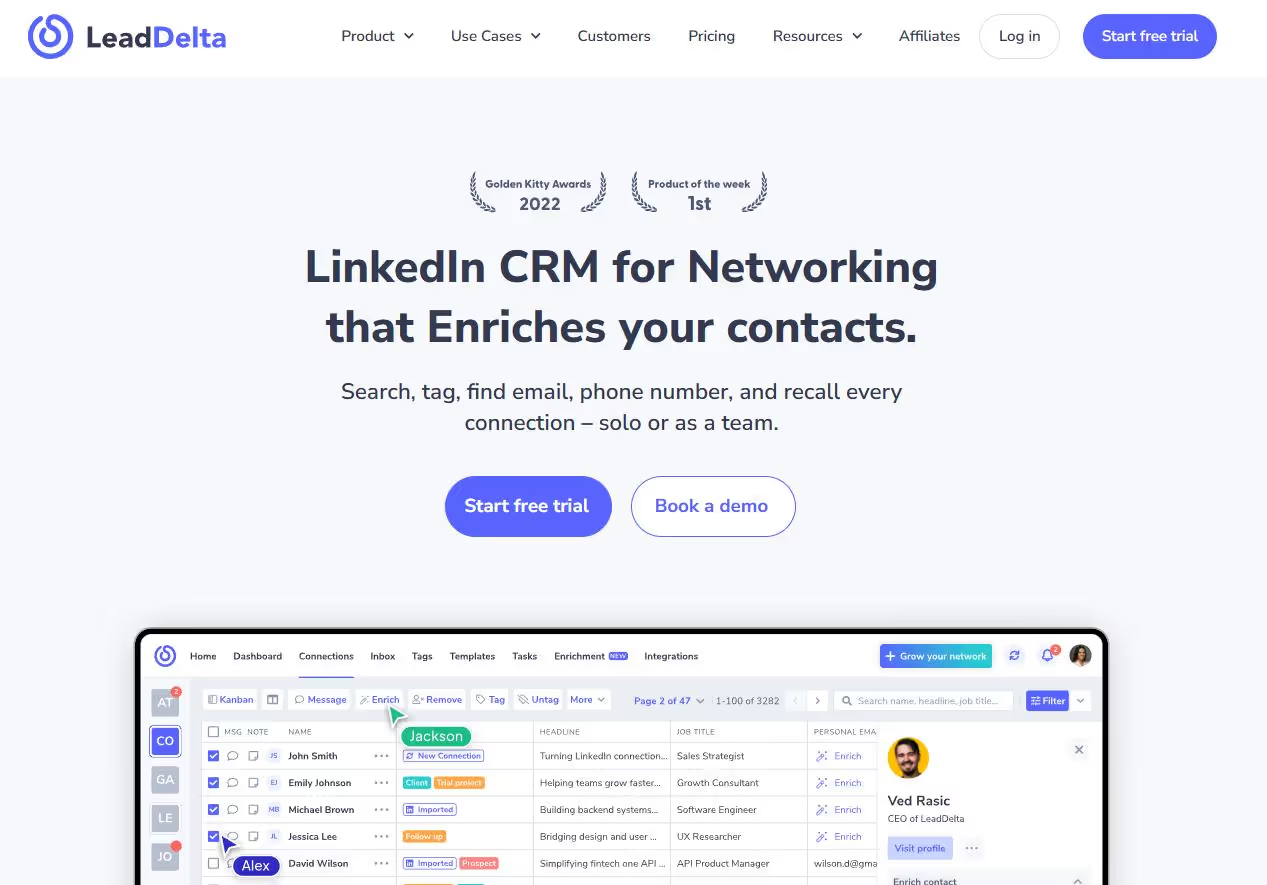
LeadDelta CRM organizes your leads with tags and reminders so that you don’t lose track of important deals.
Its Smart Inbox feature comes with customizable templates. And with AI, you can create messages and run spell checks.
The tool has integrations for Hubspot and Zapier, with support for CSV imports.
Despite their several features, LeadDelta can be a little shady when it comes to charging you money.
LeadDelta still charges you after your free trial ends:
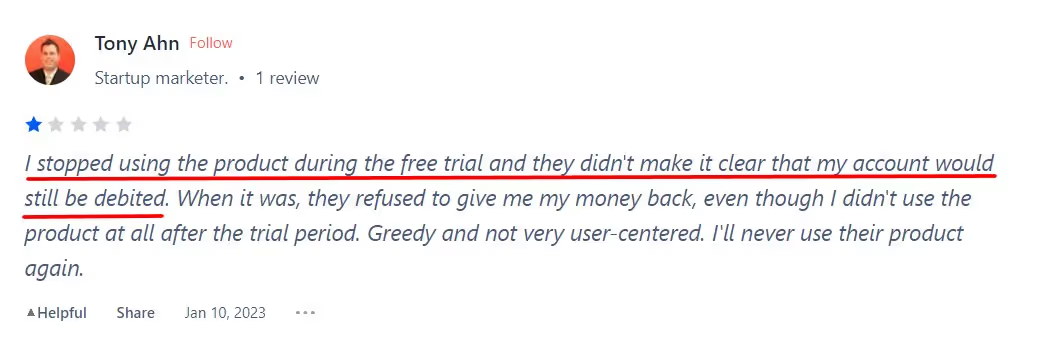
5. Breakcold
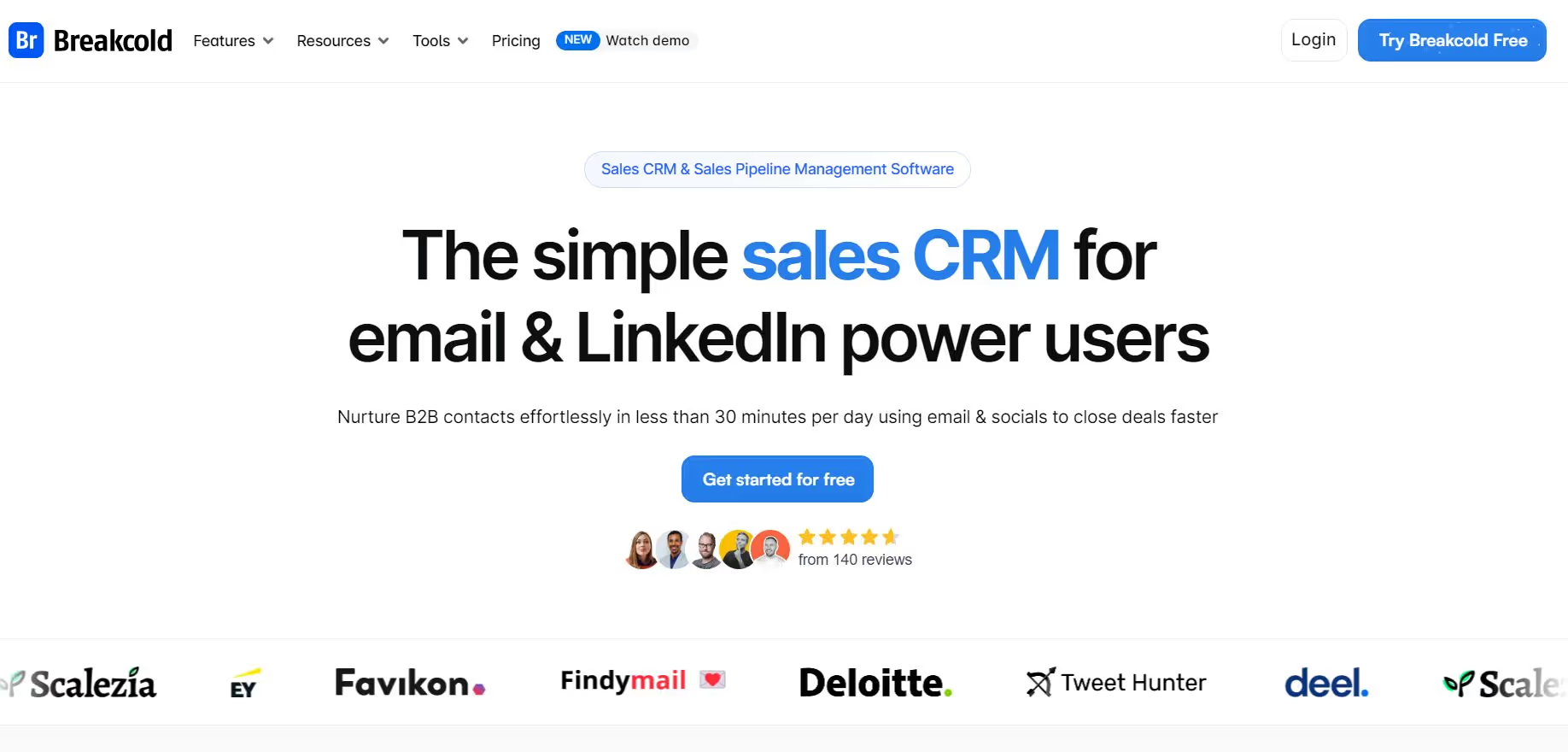
Breakcold CRM is a Chrome extension that works to cut down on the time needed to do manual data entry tasks by doing them in bulk.
You can extract data from over 7 platforms, including Sales Navigator. And like Folk, you can add tasks to mark important leads.
Breakcold has a simple interface when it comes to creating sales pipelines. It also integrates with LinkedIn and Zapier, with support for webhooks.
6. Dex
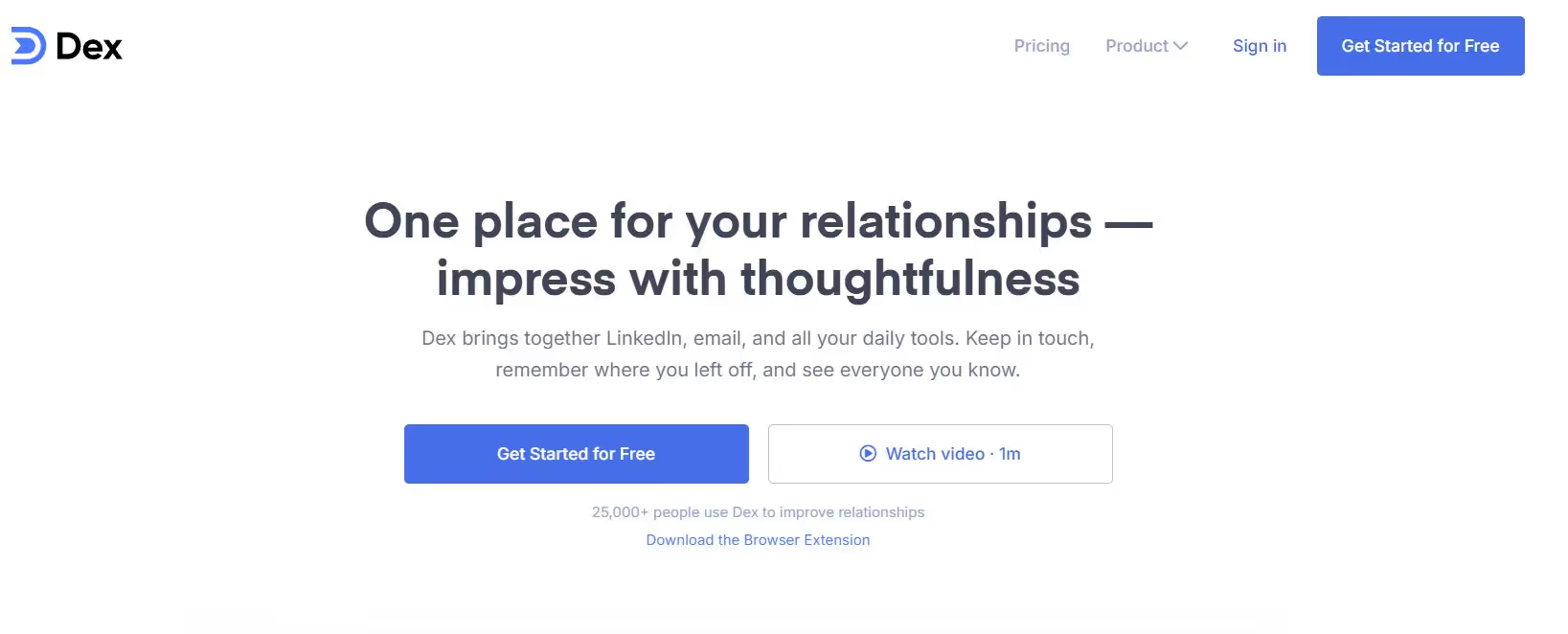
Dex CRM links with platforms like LinkedIn to sync contact information such as job titles in real-time.
Dex also updates changes made to your leads’ LinkedIn profile to keep your data clean.
You can use Dex on a browser and mobile devices. But even with its easy-to-use interface and constant syncing, you can run into problems when using Dex.
For instance, Dex is incredibly slow to sync lead data, as Mark here faced:
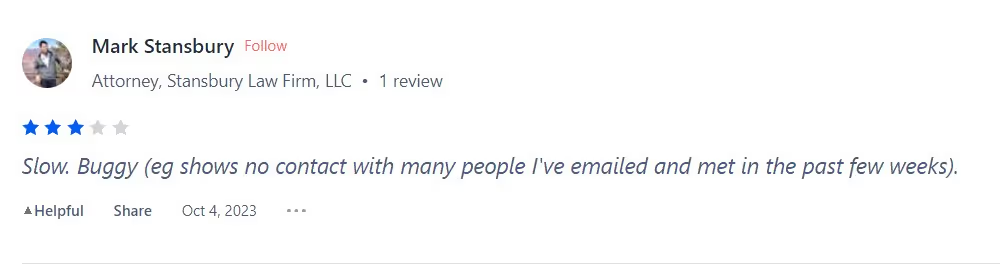
Is there 1 tool for LinkedIn Outreach + CRM integrations?
We can all agree on one thing.
Using a tool for its LinkedIn CRM integration WITHOUT outreach capabilities makes our lives absolutely miserable.
Not to mention, as you’ve seen with some of the new age CRMs, you can run into problems with inaccurate data and shady practices.
But is there a tool that integrates with the most popular CRMs out there and lets you automate your outreach?
You bet there is, and it’s called SalesRobot (you already know it!).
{{mobile-cta}}
From building contact lists in your CRM to turning prospects into paying customers, SalesRobot covers all the bases.
SalesRobot helps you connect with more prospects through messages that sound human.
Adding that you can create and launch your campaign in just 5 mins, SalesRobot simplifies your lead generation efforts in a blink of an eye.
SalesRobot lets you pull prospects from LinkedIn and Sales Nav Searches, and even custom CSV imports.
And if downloading CSV files all the time isn’t your cup of tea, just export your contacts to your CRMs directly using our integrations.
With your profiles added, you have two ways to go about creating your outreach campaigns.
Veteran users can create a campaign from scratch. You can even choose if you want to use one of our proven templates that actually work, or build one from the ground up.
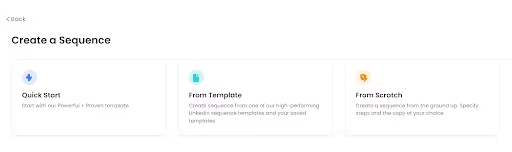
But what if you’re new to all this? That’s what SalesGPT is for.
SalesGPT is an AI-powered campaign creator. You just need one conversation with our chatbot in simple English.
After that, our tool automatically picks out your ICP, identifies their pain points, and crafts a complete message sequence
.gif)
Of course, we must look out for the “customer” part of the “Customer Relationship Management”.
Everyone and their grandmother will tell you the importance of personalized messages. It’s your best shot at converting prospects into long-term customers.
SalesRobot’s Hyperise integration takes care of that. In bulk, all without the exhausting manual personalization.
Wanna leverage LinkedIn’s voice note and video messages to 2x responses? SalesRobot automates that too.
But you probably don’t have the time to sit around recording individual voice notes for every prospect on your list.
That’s why SalesRobot lets you create an AI voice clone of yourself with just a ten second sample.
After that, type in your message, and SalesRobot will reach out to your prospects using voice notes that sound just like you (When actually it isn’t 😉)!
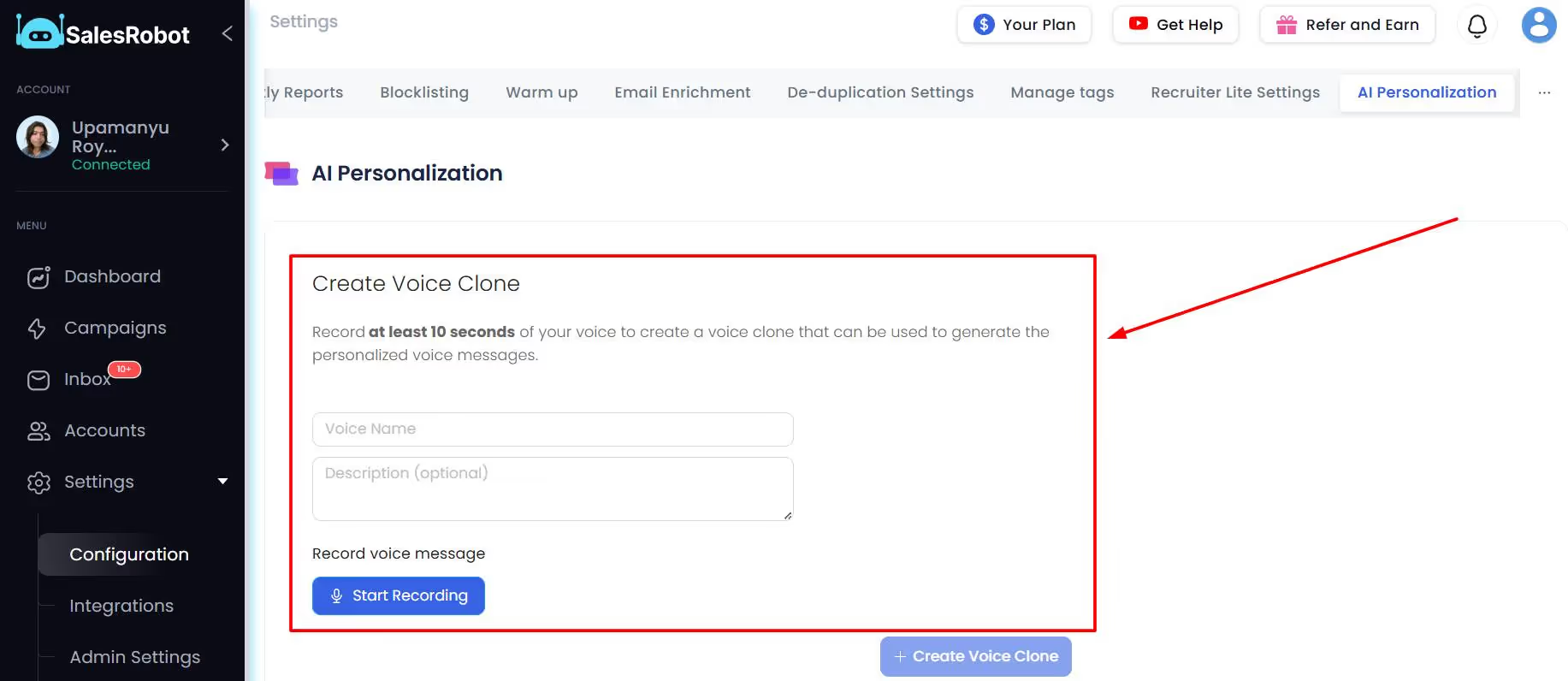
SalesRobot also integrates with your favorite CRM platforms using webhooks. Now your prospect data goes exactly where you want it to, all in one place.
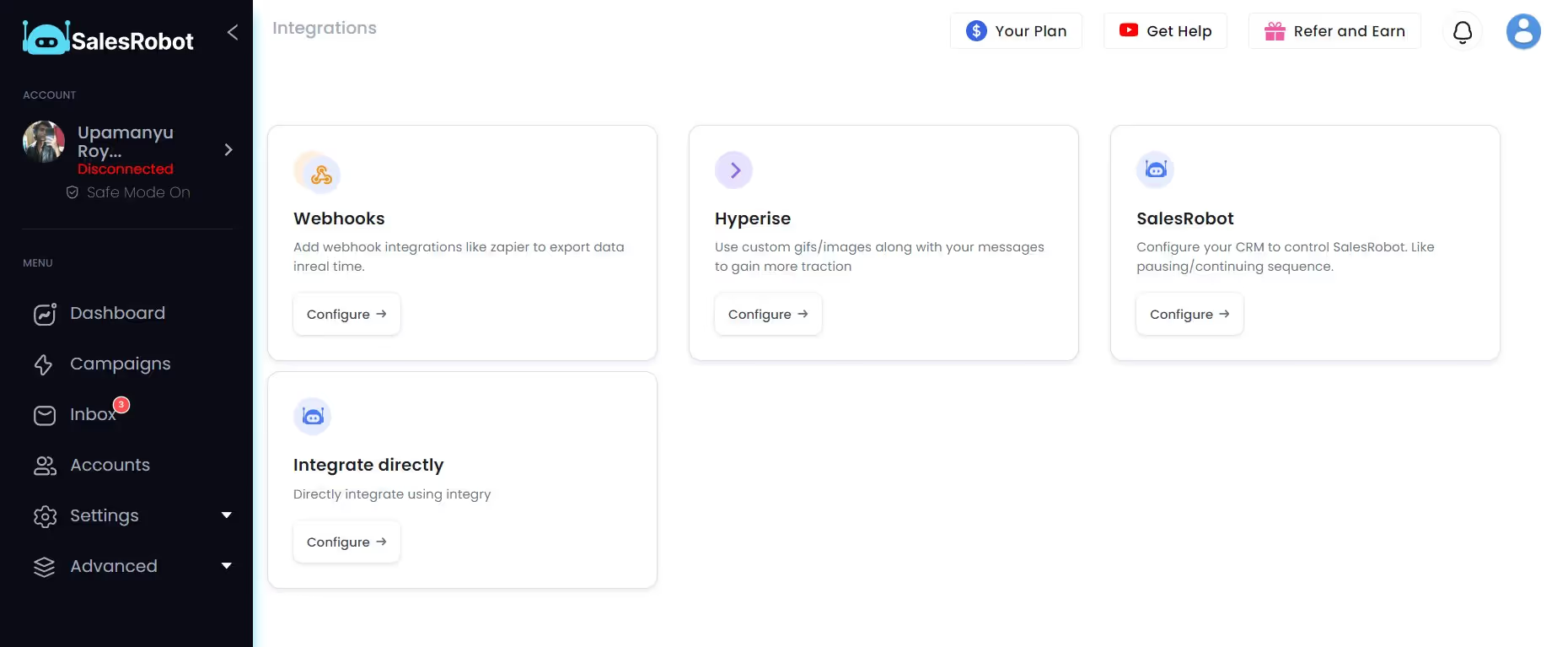
So if SalesRobot has got your attention, you can visit our website here and see the magic we’re up to these days.
Here’s what happy users are saying:
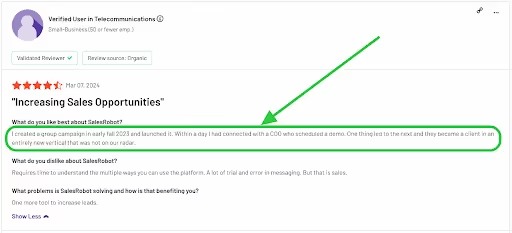
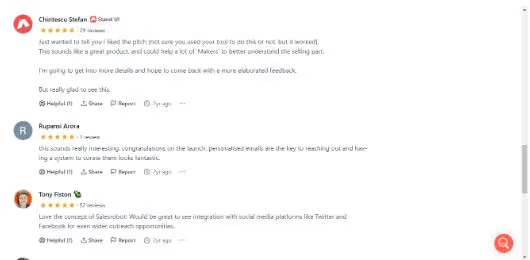
Feel like you’d be more confident if you had a proper feel of the product? No worries. You can try our features risk-free with a 14-day free trial.
No credit card or phone number needed — just your email, and you're good to go!
Until next time,
Good luck!
Frequently Asked Questions (FAQs)
Can you integrate your existing CRM with LinkedIn?
It depends on the CRM you’re using. You need a CRM that actually supports a LinkedIn integration.
For example, the HubSpot LinkedIn CRM integration only works if you have a LinkedIn Sales Navigator seat.
There’s an easy way to figure out if your favorite CRM is one of them.
Just head to the settings or integration section on your CRM. You should find LinkedIn among other social media platform integrations.
What CRM integrates best with LinkedIn?
Cloud-based CRMs integrate the best with LinkedIn.
Here’s a list of best CRMs that integrate with LinkedIn:
- SalesRobot (with automated cold outreach)
- Pipedrive
- Hubspot
- Zoho CRM
Can a LinkedIn CRM integrate with LinkedIn Sales Navigator?
Yes, a LinkedIn CRM can integrate with LinkedIn Sales Navigator.
The CRM can pull prospects and relevant information from Sales Navigator (based on how you configure the tool).
What tools help integrate LinkedIn outreach with CRM data?
SaleRobot can reach out to prospects in your CRM lists on auto-pilot.
You can add prospects from LinkedIn and Sales Navigator search URLs, and engage and nurture them automatically with the AI Inbox Manager feature.
Can you send LinkedIn messages with Hubspot CRM
No, you cannot send LinkedIn messages from Hubspot CRM.
Can I see LinkedIn Sales Navigator messages from Hubspot CRM
You can send InMails from Hubspot after you connect your LinkedIn Sales Navigator account.
Heading 1
Heading 2
Heading 3
Heading 4
Heading 5
Heading 6
Lorem ipsum dolor sit amet, consectetur adipiscing elit, sed do eiusmod tempor incididunt ut labore et dolore magna aliqua. Ut enim ad minim veniam, quis nostrud exercitation ullamco laboris nisi ut aliquip ex ea commodo consequat. Duis aute irure dolor in reprehenderit in voluptate velit esse cillum dolore eu fugiat nulla pariatur.
Block quote
Ordered list
- Item 1
- Item 2
- Item 3
Unordered list
- Item A
- Item B
- Item C
Bold text
Emphasis
Superscript
Subscript


Wow your leads by cloning yourself and sending personalized videos and voice notes to each lead on LinkedIn.

If you don't reply to leads within 5 mins, your chances of converting them fall by 50%. Our AI replies on your behalf instantly! (and yes, you can train it)

Don't shoot in the dark. Get detailed analytics on what's working

SalesRobot allows you to invite other team members, so that they can add their LinkedIn Account, run outreach campaigns and get amazing results just like you.