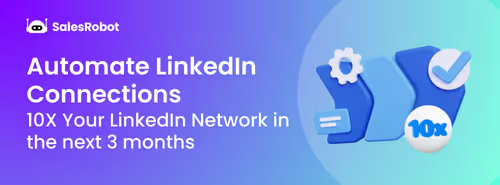Hey, are you also confused about LinkedIn’s typing indicators?
Is the thought, “Is this guy ignoring me or did he not see my message yet ?” familiar to you?
If yes, then stop scratching your head because in this article, I’ll explain the A to Z of:
👉🏼 What are LinkedIn’s read receipts?,
👉🏼What is the grey check mark?,
👉🏼How these read receipts work,
👉🏼Steps to turn them on and off via website AND LinkedIn app, and
👉🏼Quick tips to improve your LinkedIn messaging so that you don’t get left on read (we all hate being left on read) 😉
If you’re ready, grab a cup of coffee and sit back, because we’re about to begin!
.gif)
What are LinkedIn Read Receipts?
You've crafted the perfect LinkedIn message to a high-value prospect.
You hit send, and then... silence. Days pass.
Was your message ignored? Did it even get delivered?
Are they just busy, or have you been mentally filed under "spam"?
This uncertainty isn't just frustrating—it's expensive.
It can take up to 4 follow-ups before you get a response, but how do you know when to follow up if you can't tell whether your original message was even seen?
Enter LinkedIn's read receipts: your best bet for understanding prospect engagement and optimizing your outreach strategy.
Have you ever seen that little icon at the bottom of your chat?
%252520(1).avif)
That's the one!
That ‘profile picture’ icon means your message was opened and read on LinkedIn.
Plus, if you hover your cursor over it, it'll even tell you when it was read.
Pretty cool, huh?
Commonly Asked FAQs Regarding LinkedIn Read Receipts
- What Does “Tick” Mean in LinkedIn DM?
A single gray checkmark next to a message means the message has been sent to the recipient's device, but they haven’t read it yet.
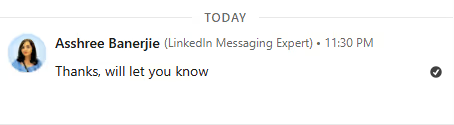
- Does LinkedIn Have Read Receipts?
Yes! They’re also usually turned on by default (and it’s recommended you keep them that way so you can track if your messages have been read). You can, however, turn them off in settings.
- What happens if I mark a message as unread on LinkedIn?
Marking a message as unread will not notify the sender, but it's only marked unread for you. If you and the sender have read receipts enabled, they will still see your profile pic icon, which marks it as read.
- How do you know if someone read your message on LinkedIn?
You can tell if someone has read your message by looking for a profile picture icon below the message in the chat. If the recipient has read your message, their profile picture will appear below it.

Okay, so now you have the basic questions answered.
However, keep reading for more details (and a bonus section on how to improve your messaging on LinkedIn).
What is the GREY Check Mark on LinkedIn?
So, now you know when you send a message and see that little profile picture at the bottom, that’s an indicator your message has been read.
Yeah, well, then what about this grey check mark on LinkedIn?
.avif)
What's that all about?
It turns out it's just LinkedIn telling you your message has been delivered but not read, yet.
Kind of like grey ticks on WhatsApp that haven’t turned blue yet.
How do LinkedIn Read Receipts Work?
Now, that I’ve told you about LinkedIn read receipts, you must be wondering how they work.
Are they available (and mandatory) for all LinkedIn users? Can you turn them off like you normally can in WhatsApp?
Let's find out.
They are available for all LinkedIn users and are also turned on by default.
But here’s the catch:
LinkedIn values some privacy (like it should).
.gif)
So, both parties involved in the conversation MUST have the read receipts turned on so they can be seen.
Which means that you have to keep yours on first to view read receipts of others who have them on.
Also, the timestamps are available just on the website version and not in the app, so don’t try to check it there.
And there are no read receipts until you initially ACCEPT a message request.
Which means if you’ve sent a new connection request with a personalized message, you won’t know it was read or not until the message request is accepted!
But the question is, should you turn them on or not?
Should I Enable Read Receipts on LinkedIn?
Well, if you’re someone who needs to track their messages, I highly recommend you do.
For example, let’s say you are:
- Tracking your outreach messages, or
- Hunting for jobs/tracking applications,
Turning read receipts on can be really helpful.
They’ll let you know that your message hit the recipient.
They’ll also straight up let you know that your recipient has read the message but not responded (yet) and vice versa.
And as I said earlier, you need to keep yours on to see others’ read receipts.
How will this help you?
Knowing this stuff can help you figure out who your ideal customers are and tweak your messages to get more responses.
This will help you get your response rates up real quick!
And while we’re at it, here’s another really cool way to shoot up your response rates to almost 70%!
But if you want some privacy and don’t want people to know you read their messages, you can absolutely turn them off!
I know what’s going on in your mind.
How do I actually turn them off?
How to turn LinkedIn read receipts on or off on the website?
Here’s how you can toggle them on or off directly from the LinkedIn website with just a few clicks:
- Go to LinkedIn and log in with your account credentials.
- From the menu bar, click on ‘Me.’
.avif)
- Now select ‘Settings & Privacy’ from the drop down menu.
.avif)
- Click on ‘Data Privacy’ from the left pane.
.avif)
- Now scroll down to ‘Messaging experience’ and click on ‘Read receipts and typing indicators.’
.avif)
- From here you can turn them on or off as you wish to.
.avif)
I told you it’s easy, didn’t I?
But how do you do it from the LinkedIn app?
How to turn LinkedIn read receipts on or off on the app?
It’s not rocket science.
The process on the app is very similar to that of the LinkedIn website.
Here’s how you can do it in just a few taps:
- Open the LinkedIn app from your mobile.
- Click on your profile icon in the top left corner of the screen.
.avif)
- Now locate and click on ‘Settings’ at the bottom of the left pane.
.avif)
- Click on ‘Data Privacy’.
.avif)
- Locate ‘Messaging experience’ and click on ‘Read receipts and typing indicators.’
.avif)
- Now, you can update your read receipt settings from here.
.avif)
While read receipts do help you understand how many messages are being read and ignored, they are just that: an indicator.
To get more replies and improve conversations with your leads, you need to improve your LinkedIn messaging as well.
You cannot solely depend on read receipts.
Why?
For example, let’s say you’ve sent a long, salesy message to your prospect that they have already seen multiple times in their inbox.
Then of course, they’re not going to reply to you.
If you’re reaching out to a stranger with the goal of starting a conversation with them, your messages need to be short, to-the-point and non-salesy.
So if you are wondering how to craft a good message on LinkedIn that will make prospects actually reply, keep reading!
Improve Your LinkedIn Messaging: 5 Best Practices To Avoid Getting Ghosted
Your LinkedIn messaging skills WILL more or less determine your conversion and reply rates, so here are 5 basic rules to follow:
🎯 Target Correctly
Even the best salesperson is useless if they’re pitching to the wrong crowd. So pause and figure this out:
👉 Who’s your ideal customer?
👉 What’s their job title, industry, company size, and location?
Once you’ve nailed that, you can craft messages that actually matter to them—and that’s how deals get rolling.
🤏 Keep it Short
Nobody wants to read your company’s life story.
Keep it casual, clear, and personal. Sound human, not like a marketing robot.
Oh, and stick to one thing you want them to do after reading your message.
Whether it's about getting a reply or a new sign-up for a demo, make it crystal clear.
And don't forget to add a personal touch. Show them you did your homework and that you're genuinely interested.
Nobody likes feeling like they're just another number on your list.
Here’s an example for better understanding:
Notice the difference between these messages here-
.gif)
VS
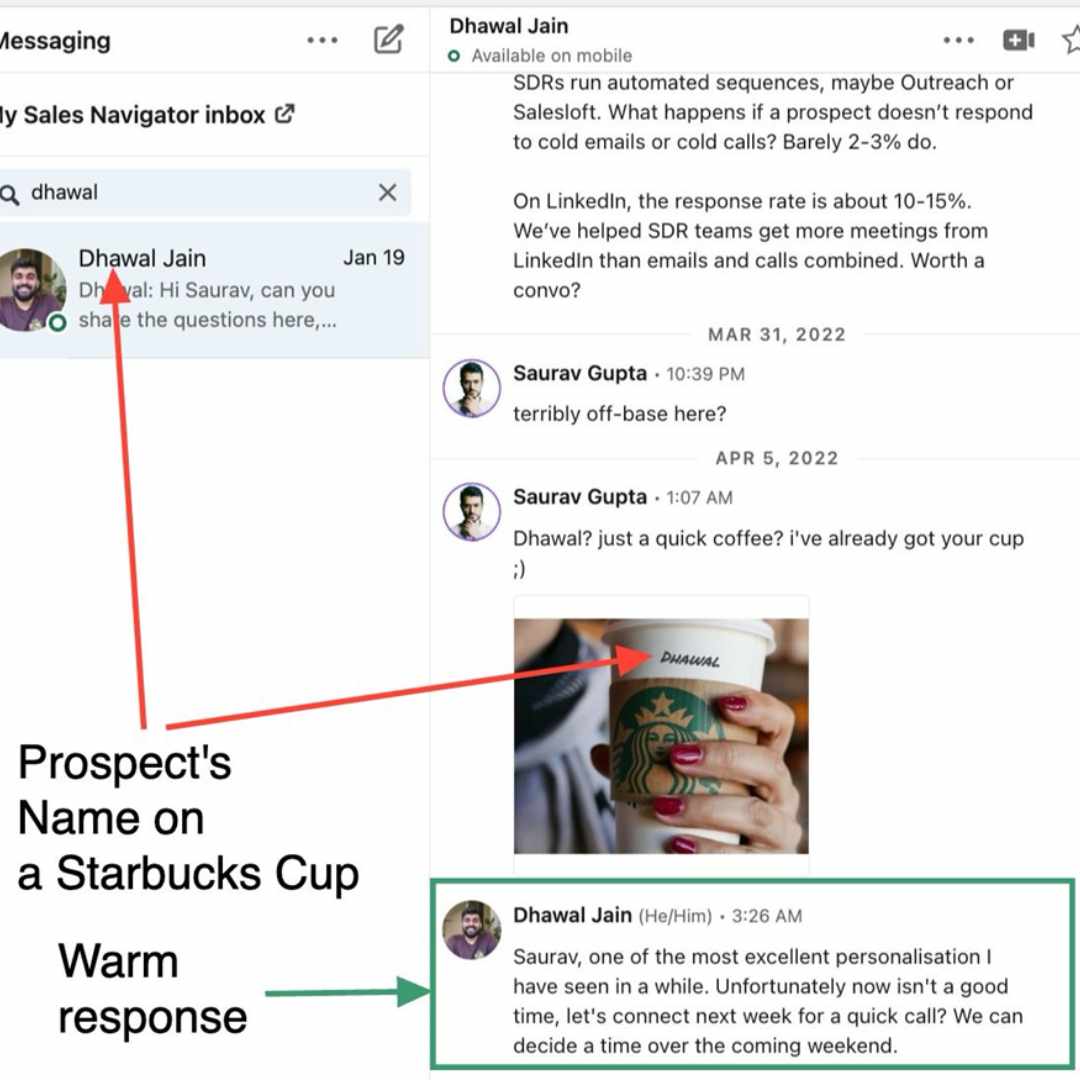
Here’s how you can find the “score” of your message:
- Sign up to SalesRobot for a 14-day free trial (We don’t ask for a credit card or phone)
- Add your LinkedIn account.
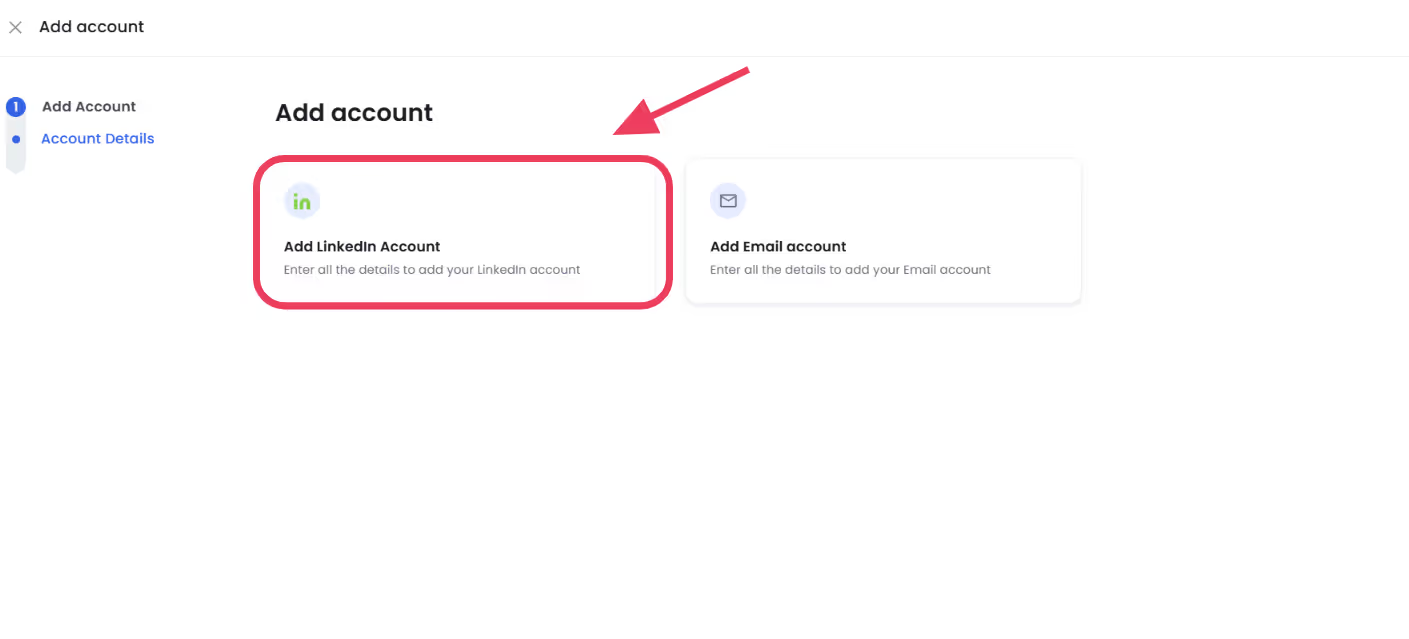
- Create a campaign using the “I’m an advanced user” flow.
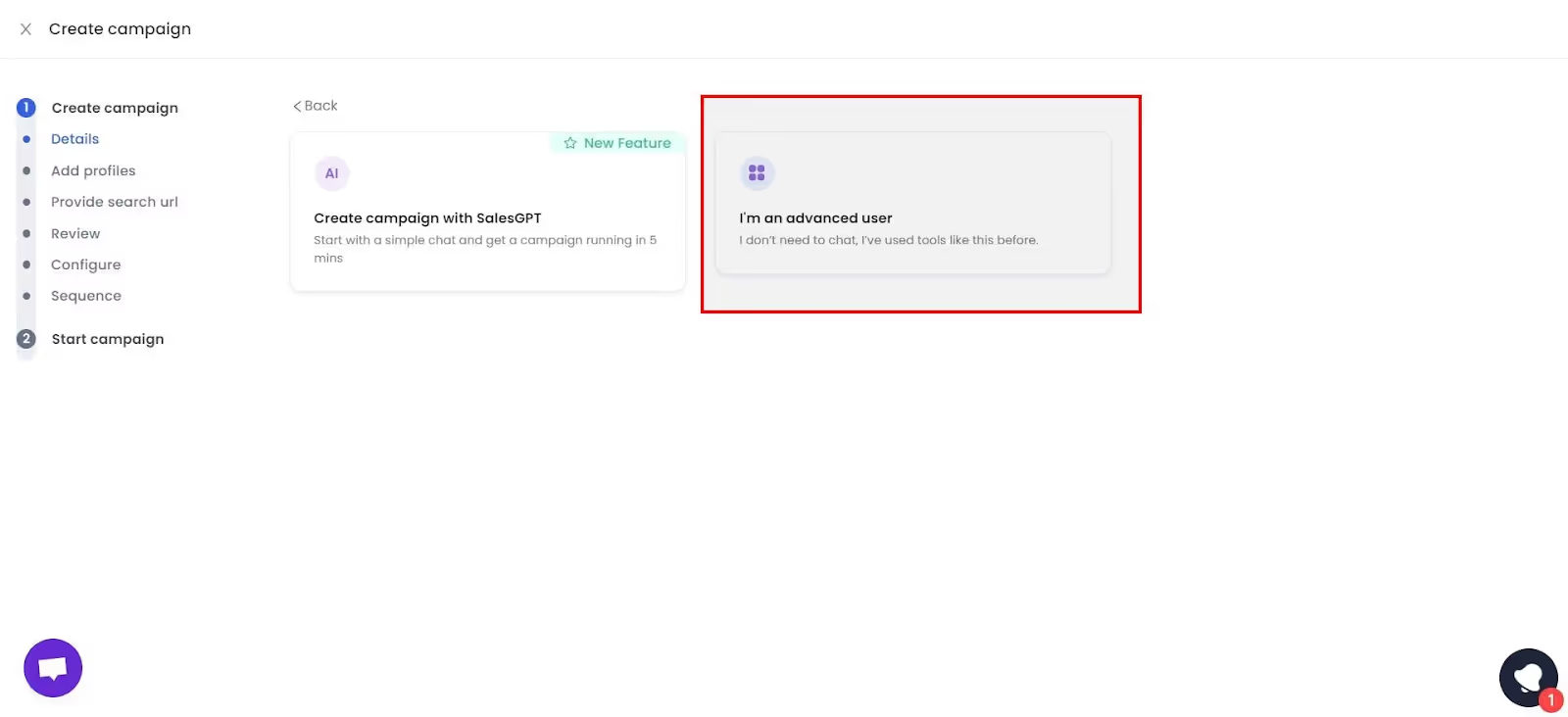
- Add a search url from any of the sources, we recommend a Sales Nav search but there’s a ton of options..
.avif)
- Move past the configure settings page.
.avif)
- Choose “From Scratch.”
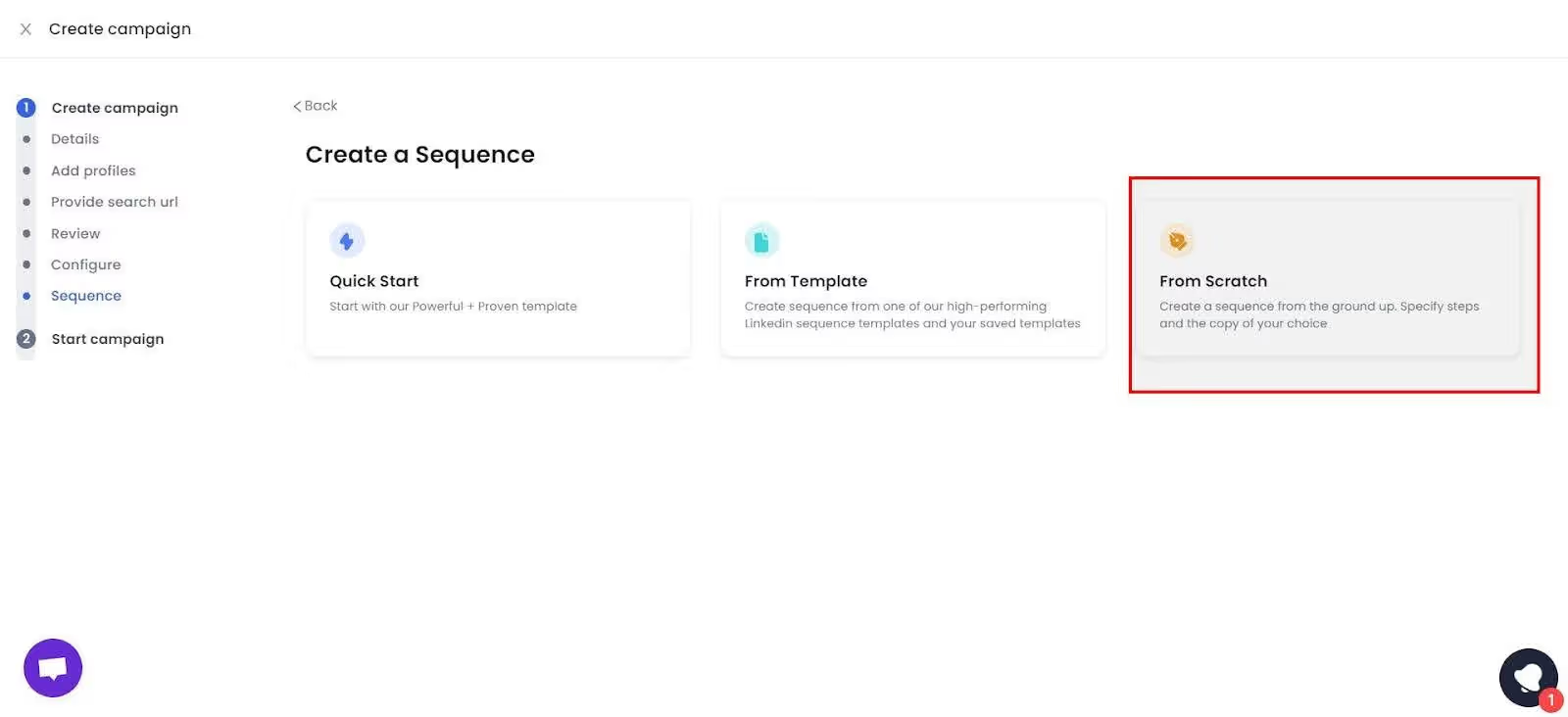
- Choose “Send Message.”
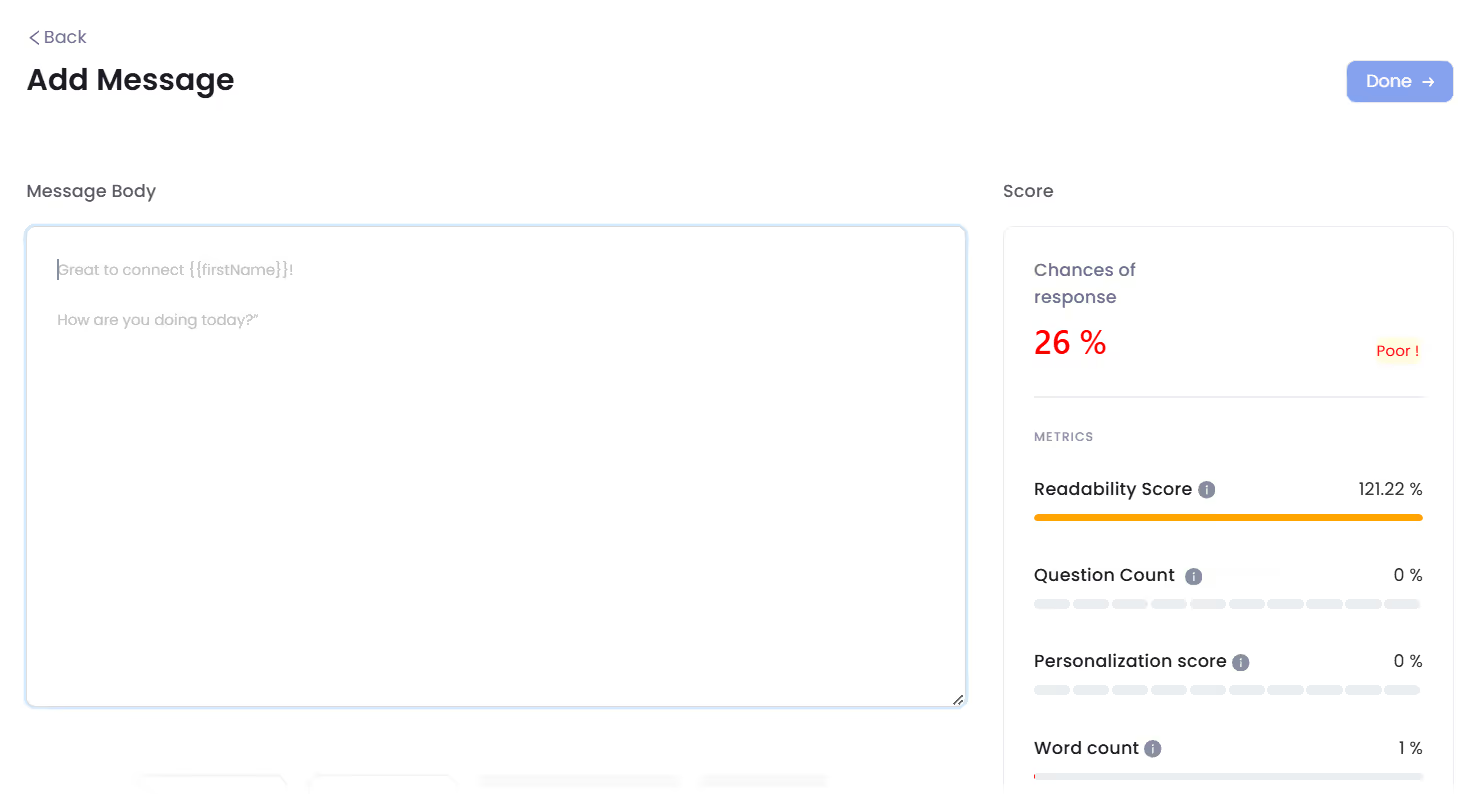
And voila! Your message score will pop up.
💬 Always Follow-up
Don’t lose heart if you’re left on seen!
If you don’t follow up with them enough times, you might be missing out on a potential lead!
People are busy!
They might just be open to talking to you, or may even have a strong need for your product/service, but they might’ve had a busy day.
But hey, I get it!
It’s not easy to follow up multiple times after getting left on read.
But I try to follow up at least 3-4 times in a space of 2 weeks.
That tends to get me a response rate of 10-15% from my audience (which are mostly are Head of Sales at fast growing tech companies.)
But I’d be lying if I said that I do it manually.
I actually use SalesRobot’s automated follow up engine to make sure I’m reaching out to my potential customers enough times before I give up.
I’ve got more details about it in the “Use Automation Tools” section below.
💪 Sound Confident
Before you hit send, give your message a quick once-over. Typos? Weird tone? Fix it.
Be honest, clear, and keep the bragging down.
Confident, friendly, and professional is the best way to go.
LinkedIn is still a professional platform, so don’t go overboard on the jokes or emojis (although a well-placed one actually increases your chances of a reply).
✅ Master the 15-50 Word Sweet Spot
When it comes to LinkedIn DMs, always keep your message under 50 words. Messages under 50 words have been proven to have a response rate of 47% as opposed to only 3%.
Your first message should:
- Lead with genuine value or insight
- Include one personalized element (recent post, company news, mutual connection)
- Ask one specific question that requires a thoughtful response
- Avoid marketing jargon completely
🤖 Use Automation Tools
My best suggestion for improving your LinkedIn messaging would be to use automation tools like SalesRobot.
So, what do LinkedIn automation tools do?
They ease up your day-to-day work by automating LinkedIn outreach completely which saves you a lot of time and effort!
SalesRobot also really helps simplify your entire cold outreach process.
How?
You simply need to create a campaign (and you can do so by simply talking to our SalesGPT AI in plain english!) and…
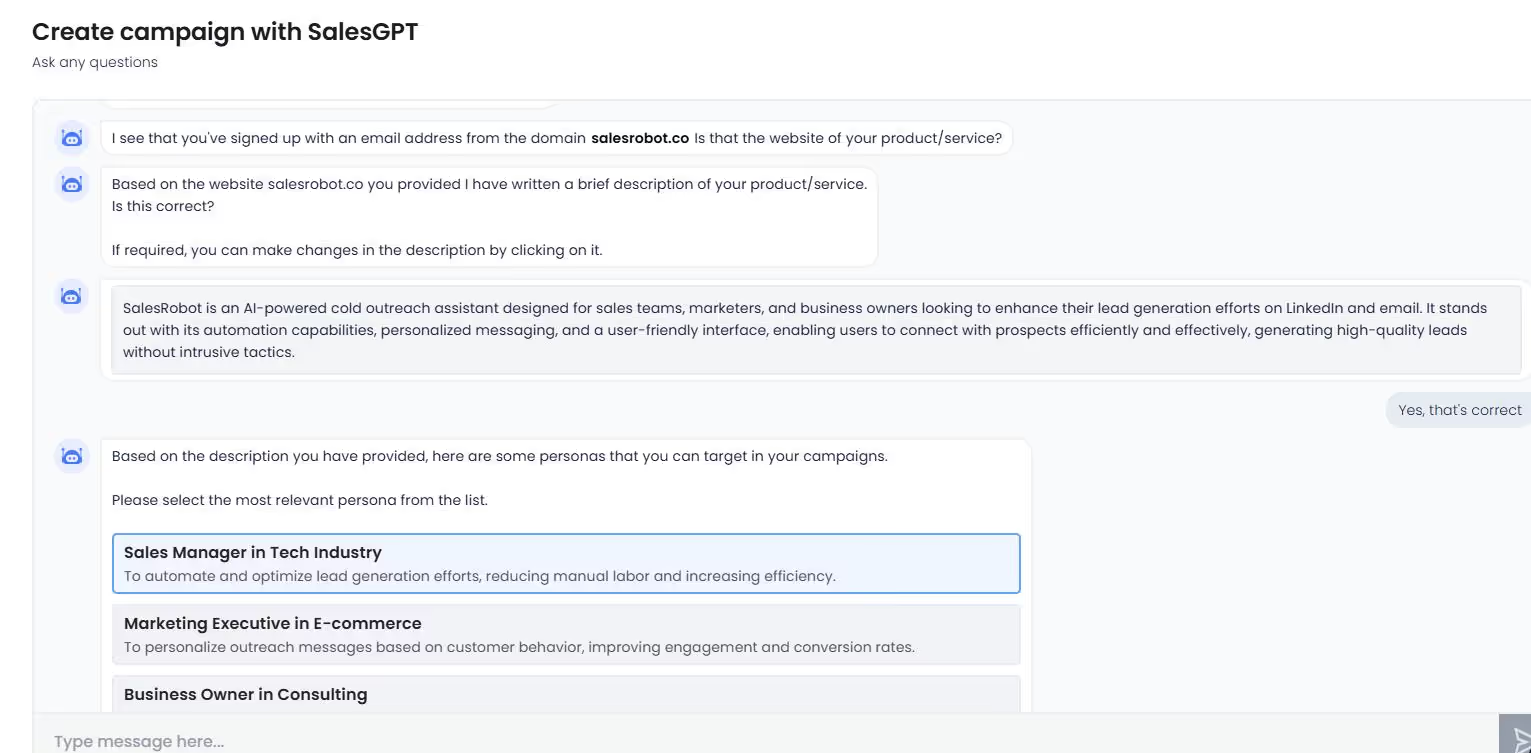
It will filter out a list of potential prospects from LinkedIn for you and send 30-50 connection requests every day with awesome ice-breaker messages.
Oh and don’t worry about personalization, it can do that very easily itself or you can write some if you wish to!
And do you know what is the best part?
You don’t need to worry about following up manually at all! You can automate a follow-up based on your needs while creating the campaign and take over only when you get a reply.
Too busy or too bored to do even that?
No worries, we also have an AI SDR that can carry on conversations on your behalf while you chill with a cup of coffee ☕
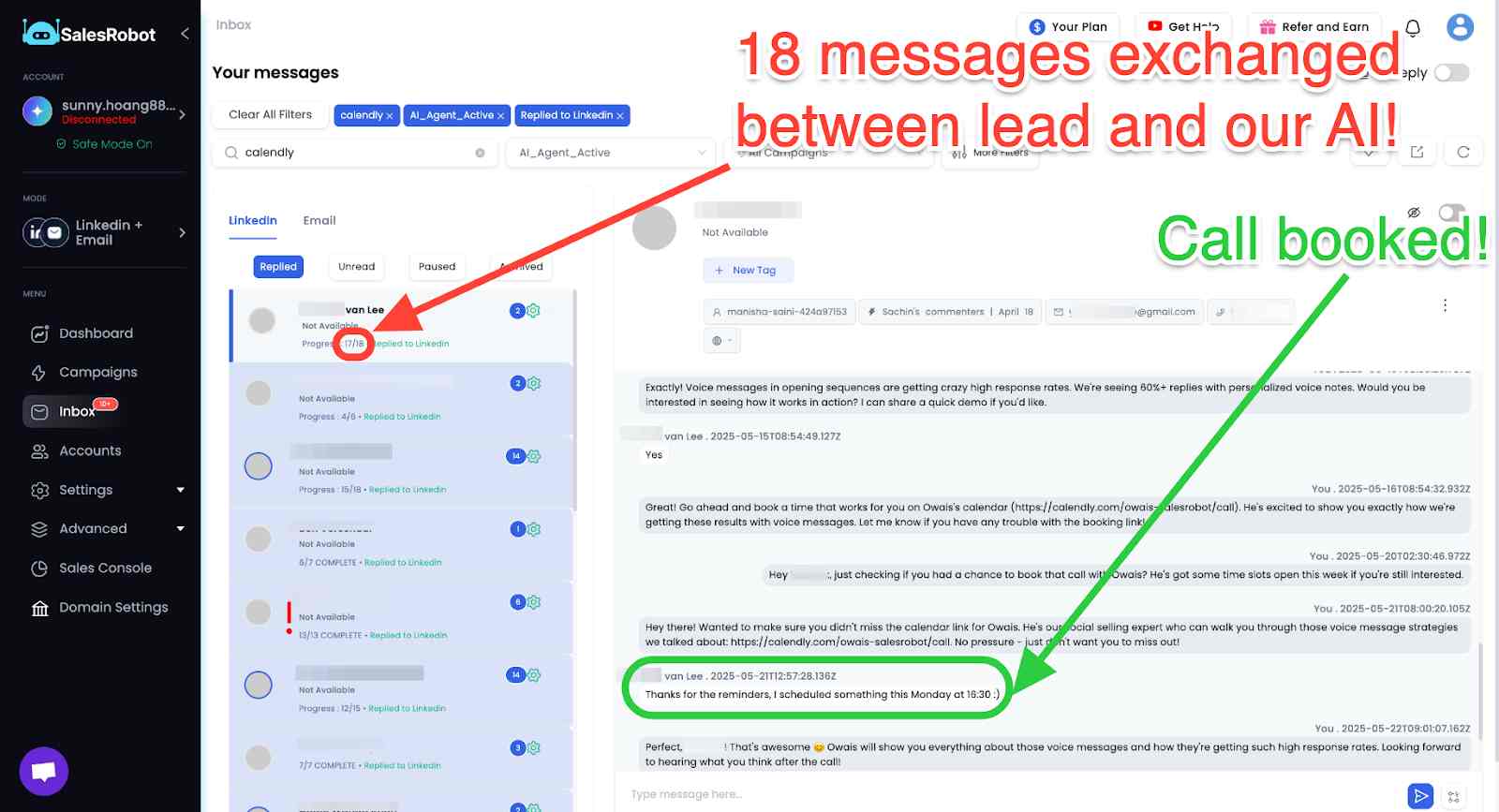
And it’s not just restricted to LinkedIn. You can reach out to your leads via email too!
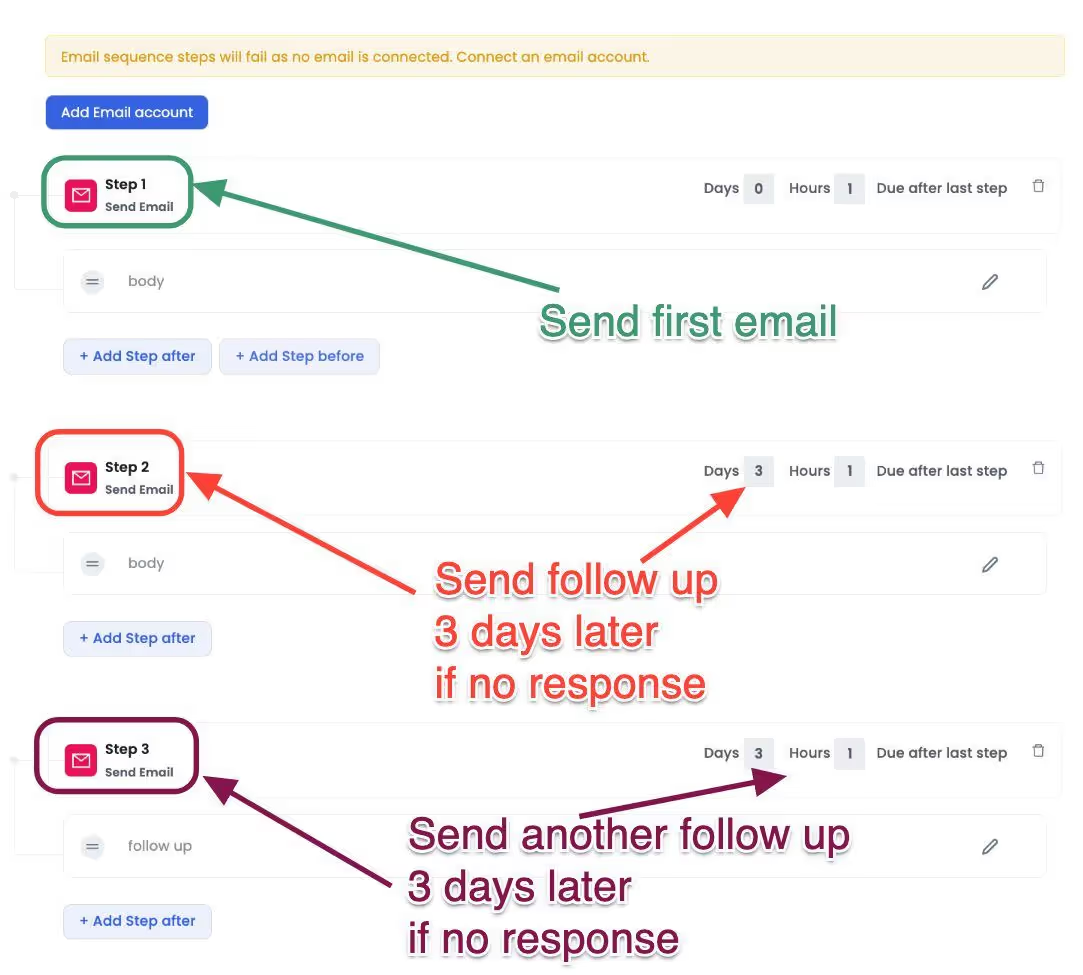
If you wanna try us out, sign up here for a free 14-day trial; we won’t ask for your credit card. We simply need your email address, that's it!
The Bottom Line: Read Receipts Are Just the Beginning
LinkedIn read receipts are valuable data points, but your success ultimately depends on:
- Targeting the right prospects with precision
- Crafting messages that provide genuine value
- Following up consistently with fresh insights
- Building authentic relationships over time
That’s it from my end!
See ya later.
Heading 1
Heading 2
Heading 3
Heading 4
Heading 5
Heading 6
Lorem ipsum dolor sit amet, consectetur adipiscing elit, sed do eiusmod tempor incididunt ut labore et dolore magna aliqua. Ut enim ad minim veniam, quis nostrud exercitation ullamco laboris nisi ut aliquip ex ea commodo consequat. Duis aute irure dolor in reprehenderit in voluptate velit esse cillum dolore eu fugiat nulla pariatur.
Block quote
Ordered list
- Item 1
- Item 2
- Item 3
Unordered list
- Item A
- Item B
- Item C
Bold text
Emphasis
Superscript
Subscript


Wow your leads by cloning yourself and sending personalized videos and voice notes to each lead on LinkedIn.

If you don't reply to leads within 5 mins, your chances of converting them fall by 50%. Our AI replies on your behalf instantly! (and yes, you can train it)

Don't shoot in the dark. Get detailed analytics on what's working

SalesRobot allows you to invite other team members, so that they can add their LinkedIn Account, run outreach campaigns and get amazing results just like you.
Trusted by 4100+ innovative B2B sales teams and lead gen agencies

.avif)

.avif)




.avif)