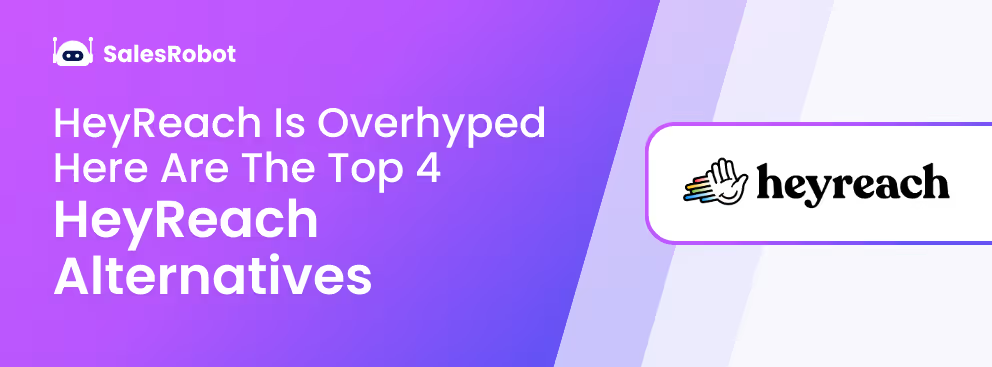This article is for you if…
You’re curious to know how tagging on LinkedIn works?
In this blog, I'm going to be breaking down how to tag someone on LinkedIn after and before posting..
🌟We'll find out what tagging really means.
🌟I'll show you how to tag someone on 5 different LinkedIn content types - posts, photos, articles, comments, and videos.
🌟How to get noticed and grow your network using LinkedIn Tags?
And, you know, it's not just all tech stuff.
We'll also cover the purpose of tagging someone on LinkedIn.
I’ve personally posted over 500 times on LinkedIn and dropped comments on 1000s of others.
And you know what?
I've tagged people in more than half of those!
So, if you're ready to use LinkedIn to its full potential, grab your coffee, settle in, and

What does tagging mean on LinkedIn?
You know when you give a little wave to your friend across the room?
Well, tagging on LinkedIn is a bit like that – it's like saying, "Hey, take a look at this!"
When you tag someone using their name, you're basically highlighting them in a post, comment, or even a picture.
It's a way to invite others into a conversation. It's NOT just about visibility; it's about creating connections with strangers and sparking discussions.
So, think of it this way - you're not just posting content; you're making a connection.
They get a notification as soon as you tag them.
LinkedIn allows you to tag anyone. I mean anyone.
But misuse it, and it loses its charm.
Strategic tagging adds value, but spamming tags can do more harm than good. It's about balance and intent.
So, let’s make those tags count!
What is the difference between tagging and mentioning on LinkedIn?
Tagging and mentioning have no major difference on LinkedIn.
The only difference is that you can mention someone WITHOUT them getting a notification.
Tagging is better than mentions because the tagged person gets a notification.
Which makes them more likely to engage back.
(We'll look further into this later on.)
How to tag someone in LinkedIn post?
Here's a detailed breakdown of how to tag someone in LinkedIn posts, step by step.
1. Open “LinkedIn”
2. Select "Start a post"

3. Type your message and “@” followed by the first name of someone you want to tag
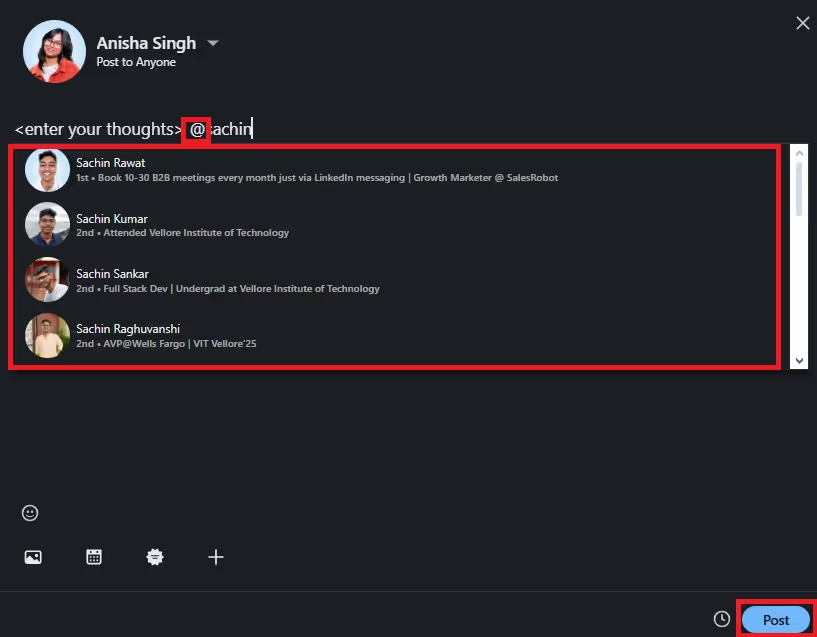
4. Choose the person and publish it.
Quick tip! If you want your posts and comments to feel more fun and get someone you tagged to respond, you can try using emojis on LinkedIn. 😉
How to tag someone on LinkedIn after posting?
So, you've hit that 'Post' button but forgot to tag someone.
Here's the deal: You CAN still tag them after posting.
Here’s how to do it:
1. Locate the LinkedIn post in which you want to tag them.
2. Click on “3 dots” and then click “Edit”
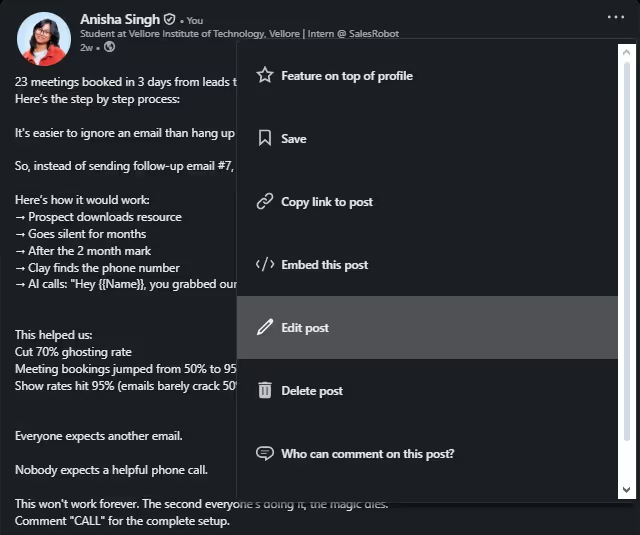
3. Type “@firstname” of someone you want to tag
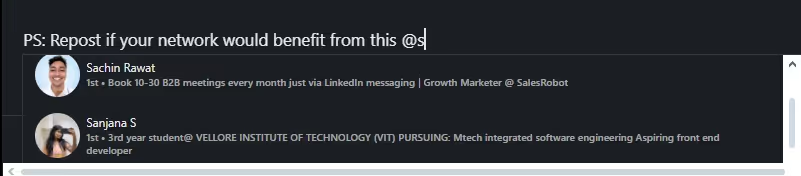
4. Choose the person.
The tag is successfully added.
Quick Tip: Schedule your post in advance so you don’t miss tagging someone.
How to tag someone on LinkedIn photo?
Now, let’s start tagging people on LinkedIn photos:
1. Open “LinkedIn feed”
2. Create a new post and Click on “Add media”
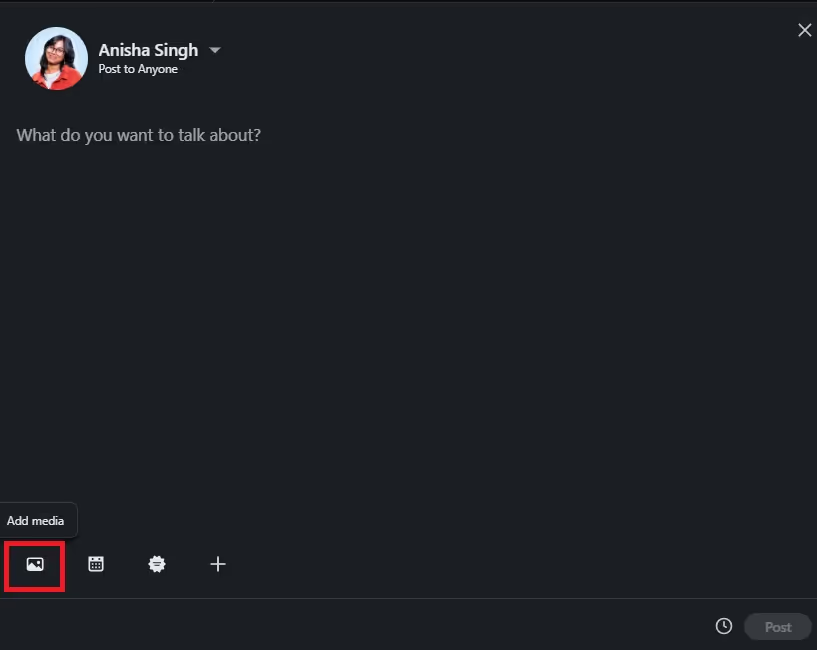
3. Upload the image. Click on “Tag” and type in the name or choose the person
.avif)
.avif)
4. Save it, and there you go! Your photo is now tagged with the right person.
How to tag someone on LinkedIn photo after posting?
Forgot to tag your boss on the appreciation post you took 57 minutes to write? 😞
Relax, you CAN still tag them, but there’s a condition:
You cannot tag someone in a photo after posting.
You can tag them in the text attached to the photo.
Simply follow the steps shown in the section
“How to tag someone on LinkedIn after posting” to tag someone in a LinkedIn photo after posting.
How to tag someone in a comment on LinkedIn?
In LinkedIn, tagging people in the comments is a very good idea. That’s because:
1. When you tag someone in a comment, they get notified.
2. Also, the person who made the post gets notified.
Commenting with tags on popular posts is the best way to gain more visibility on LinkedIn.
Here’s how to do it:
1. Open a post you found insightful and want to comment on.
2. Now, simply scroll down and click “Add a comment”
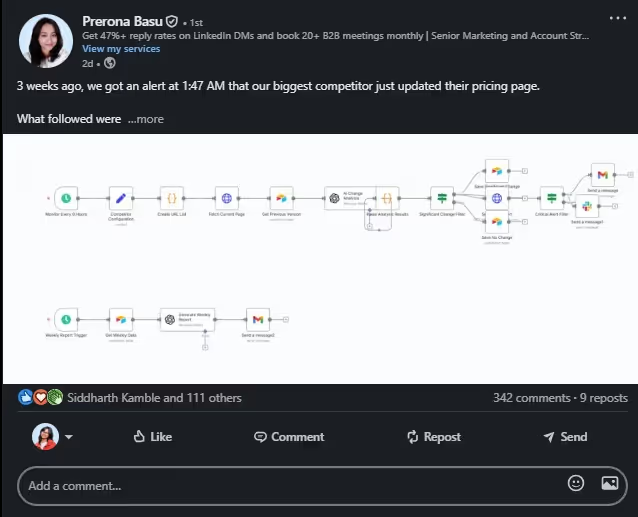
3. Type your comment and “@firstname” of someone you want to tag

4. Select the person.
And post it.
Just sign up for our 14-day free trial (no credit card or phone number needed) and start scoring leads from day one!.
How to tag someone in other LinkedIn content types?
Here are 5 more ways to tag someone on LinkedIn:
How to tag someone on LinkedIn article?
LinkedIn articles are another great way to share your ideas with a bigger audience.
And yes, you can tag people in LinkedIn articles too!
BUT don't overdo it. One or two relevant tags are usually sufficient.
Quality over quantity, always!
Here are the 6 easy steps to tag someone in your article:
1. Open LinkedIn.
2. Click on "Write Article."

3. Format it to your liking, add a title and content.
4. Type "@" followed by the person's name you want to tag.
5. Now, Select the person from the suggestions.
6. Click "Next" and your article will be published!
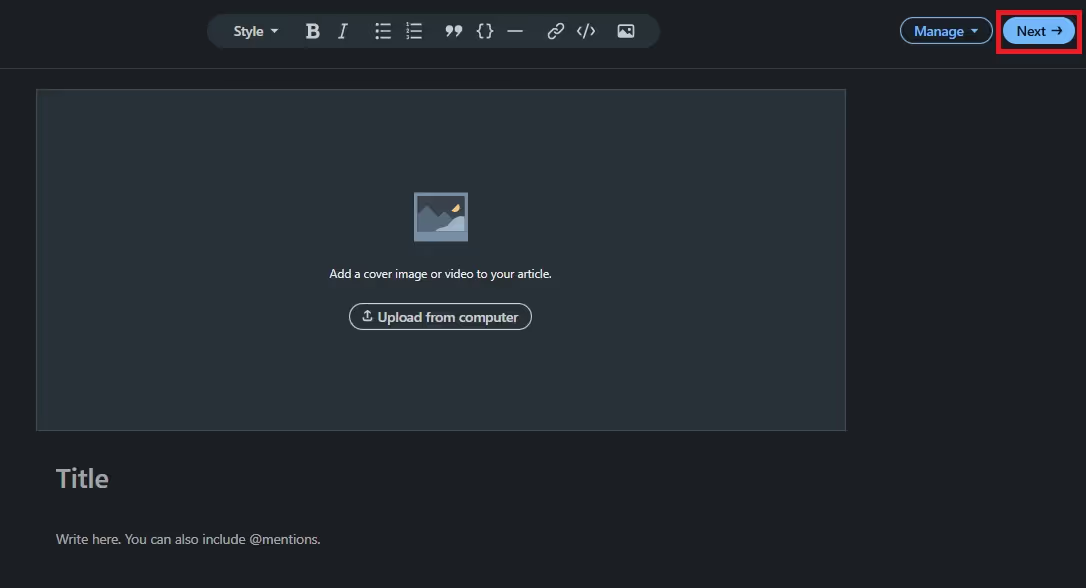
How to tag someone on LinkedIn video?
LinkedIn is no Instagram. It DOES NOT allow us to tag people on videos, but there is a catch.
You CAN still tag the people featured in the video in the text attached. The same way we did with the photos after posting.
Here’s how you can do it:
1. Open “LinkedIn”
2. Create a new post and Click on ”Add media”
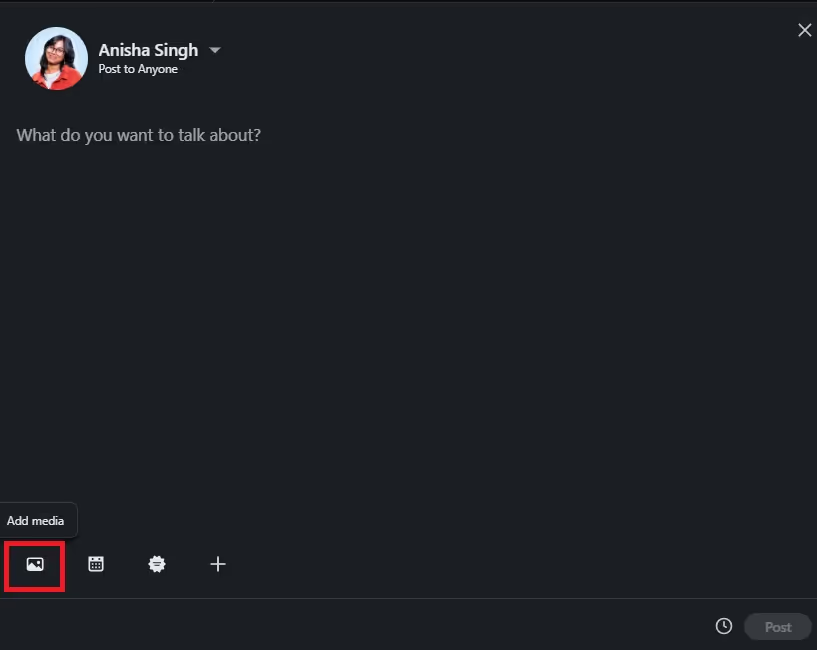
3. Upload the video.
4. Start writing your post and Type “@” and the name of someone featured in the video.
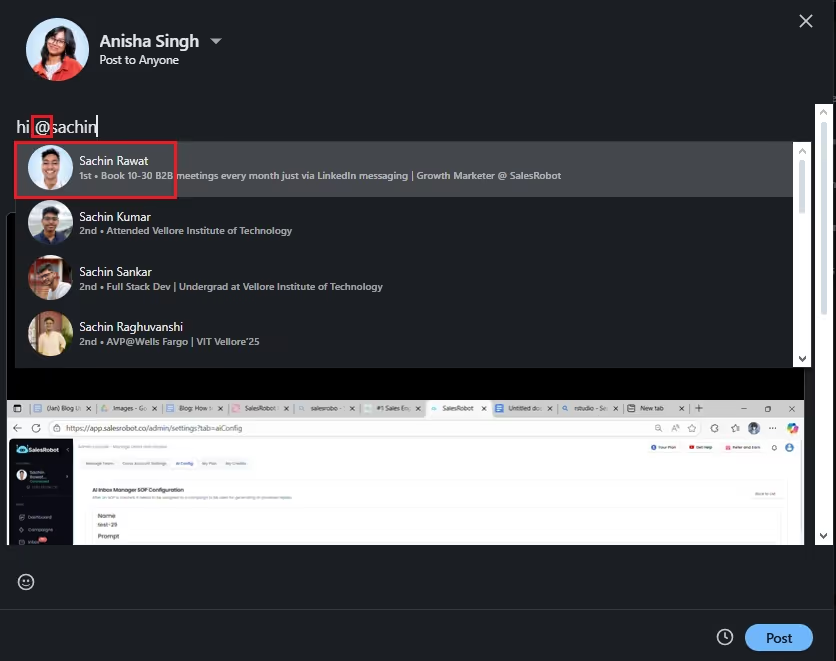
4. Choose the person, save the post, and publish it.
How to tag someone in a LinkedIn Message?
Have you ever been in a situation where you start a conversation but never finish it?
So, I took the initiative and revived a few of those conversations. Here’s how:
Let's say you're in a LinkedIn chat with 10 people, sharing ideas back and forth.
If you really connect with someone's idea, how do you make sure they see it?
It's easy. Just tag them in your message. Here's how:
1. Open the LinkedIn group chat in your inbox
2. Type '@' and type the first name.
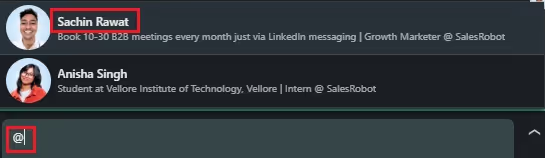
3. From the list, choose someone you want to tag in your message.
Hit send, and you're done!
How to tag LinkedIn company page?
Here's a secret: 'Thank you' and appreciation posts get more attention than regular ones.
If you want to show gratitude to your former/current organization, follow these steps to tag them in your post or comment:
1. Visit the LinkedIn homepage and either click 'start a post' or 'comment' on a post.
2. Type '@' and type the company name.
.avif)
3. Choose a name from the list and keep typing your message.
Why can't I tag someone on LinkedIn?
I agree that LinkedIn is the best platform to grow your professional network and your personal brand.
But…
There are times when you might encounter difficulty tagging individuals.
Some can be due to privacy settings, glitches, or misspelled names.
Now, let's explore some common issues LinkedIn members face and how you can easily fix them.
How to tag someone on LinkedIn who is not a connection?
LinkedIn allows you to tag people, regardless of whether they're in your connections, and they can also tag you.
It's simple:
`1. Click "Start a post" or "Comment" on someone else's post.
2. Type "@" and start typing a name. LinkedIn will suggest names as you type.
3. Select the person's name from the list.
4. Finish your message.
5. Click "Post."
That's it!
How to tag someone on LinkedIn if their name doesn't come up?
I know you've tried tagging someone on LinkedIn, and their name didn't appear in the suggestions but don't worry, you're not alone.
It’s frustrating!
If the person you're trying to tag has a very common name, they might NOT appear in the list of suggestions.
This happens even if they're a direct connection.
Here’s what you can do:
1. Type '@' followed by their first and last name (e.g., @firstname lastname).

2. Check the dropdown menu for their profile and click on it.
3. If they don't appear, visit their profile in a new tab and note down their job title.
4. Add keywords from their title after '@firstname lastname'.
How to let someone tag me on LinkedIn?
If your friends are struggling to tag you on LinkedIn, it might be because you've chosen not to be tagged.
Here’s how to make sure others can tag you:
1. Select the 'Me' icon at the top of your LinkedIn feed.
2. Select 'Settings & Privacy'
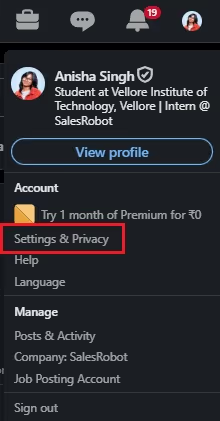
3. Choose 'Visibility' on the left-hand side.
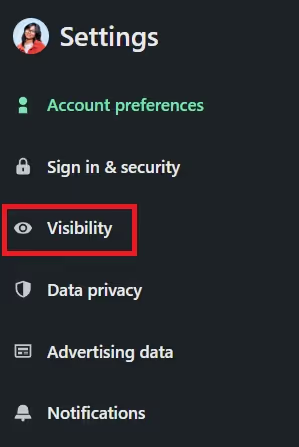
4. Find 'Mentioned by others' Under 'Visibility of your LinkedIn activity'.
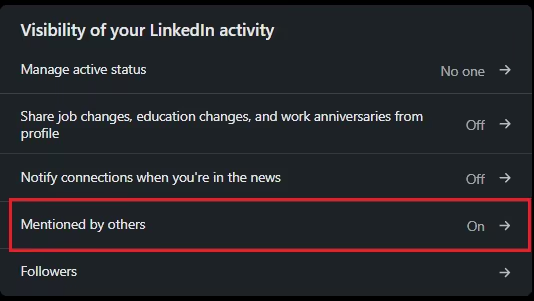
5. Toggle the switch to 'On'
This will allow you to get tagged by anyone.
If you’ve read this far, you know how to tag someone in every possible way on LinkedIn.
But if all this seems too much of an effort and you’re wondering what’s the point?
Then, read the next section carefully.
Why even bother about tagging someone on LinkedIn?
You’ve been tagged on posts and you can see a lot of your colleagues are tagging people on LinkedIn.
Does this make any difference?
Why should you even bother?
Here are 3 big reasons why:
Reason #1 - Start a conversation
Tagging someone in a post or comment is one of the best ways to start a conversation with anyone.
So, imagine this: you can tag a super famous LinkedIn influencer in a comment on their post, and guess what? All the folks who've commented on that post will get a heads-up!
This invites the influencer and hundreds of other people to join a conversation you started.
BTW, If you are really keen on growing your network and leaving comments on 100s of posts per week, there’s a quicker way to get this done.
Instead of hopping from profile to profile, you can use SalesRobot to automate commenting on posts in, like, under 10 seconds.
Not just that, you can set it to drop personalized comments in seconds, in your own tone, and even follow up with voice or video notes to get the vibe going strong.
Here’s a sneak peak of automated comments!
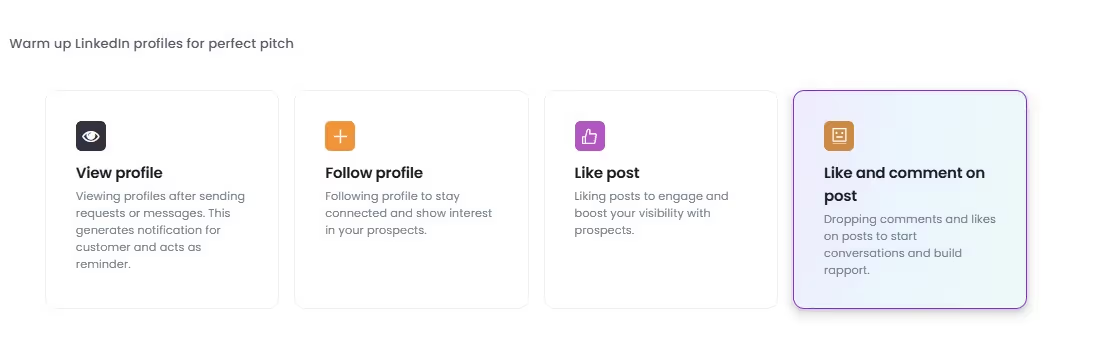
And our AI Variables feature got your back when it comes to getting up close and personal with your prospect.

Wanna know more? Talk to us!
{{mobile-cta}}
Reason #2 - Show your support
Tagging someone in a post or comment is a great way to show your support for them.
For example, if someone is celebrating a new job or promotion, you can tag them in a post and congratulate them.
Reason #3 - Reach out to a wider audience
When you tag someone in a post, their followers will also see the post. You can reach a wider audience with your content by tagging relevant people.
For example, if you write a LinkedIn post about a new industry trend, you can tag relevant experts in the post to get their input.
Using tags on your LinkedIn posts can help you get more engagement from 2nd and 3rd-degree connections.
As per LinkedIn, you can tag 30 people in a photo.
Now that we know why it’s a good idea to tag someone on LinkedIn, let’s see how they differ from hashtags, should you be using both?
Tags vs hashtags? What's the difference?
We know LinkedIn tags are named mentions of people that notify the tagged person.
Hashtags are tags prefixed with the '#' symbol, used to categorize and group posts based on common topics or themes.
Is it better to tag or hashtag on LinkedIn?
Ah! The golden question!
Well, the answer is that they serve different purposes.
💥Want a one-on-one convo?
➡️Tags are your friend.
💥Want your post/comment seen by everyone following a particular topic?
➡️Hashtags are the way to go.
But you don't have to choose just one! You can use both.
BTW did you know you can reach out to everyone using a certain hashtag?
Ex: Your ideal prospect is an IT business owner who uses #ITprofessionals a lot.
With SalesRobot, you can reach all those who follow the #ITprofessionals hashtag or have used it in their post.
Conclusion
That was it!
Hope you got some insights about how tagging works on LinkedIn.
Before we bid farewell to each other, let's recap quickly what we have learned so far:
- What does tagging mean, and how is it different from mentions?
- We went into nitty-gritty details of all the 7 methods used to tag someone on LinkedIn.
- We explored the power of LinkedIn tagging for growing your network visibility!
If SalesRobot caught your attention, you can check out our website.
SalesRobot can help you
✅Message 100s of people on LinkedIn automatically
✅Get multiple email inboxes to sort your cold email outreach
✅Score the latest contact data of your leads in bulk.
Here’s a quick comparison that shows where SalesRobot outshines its competitors.
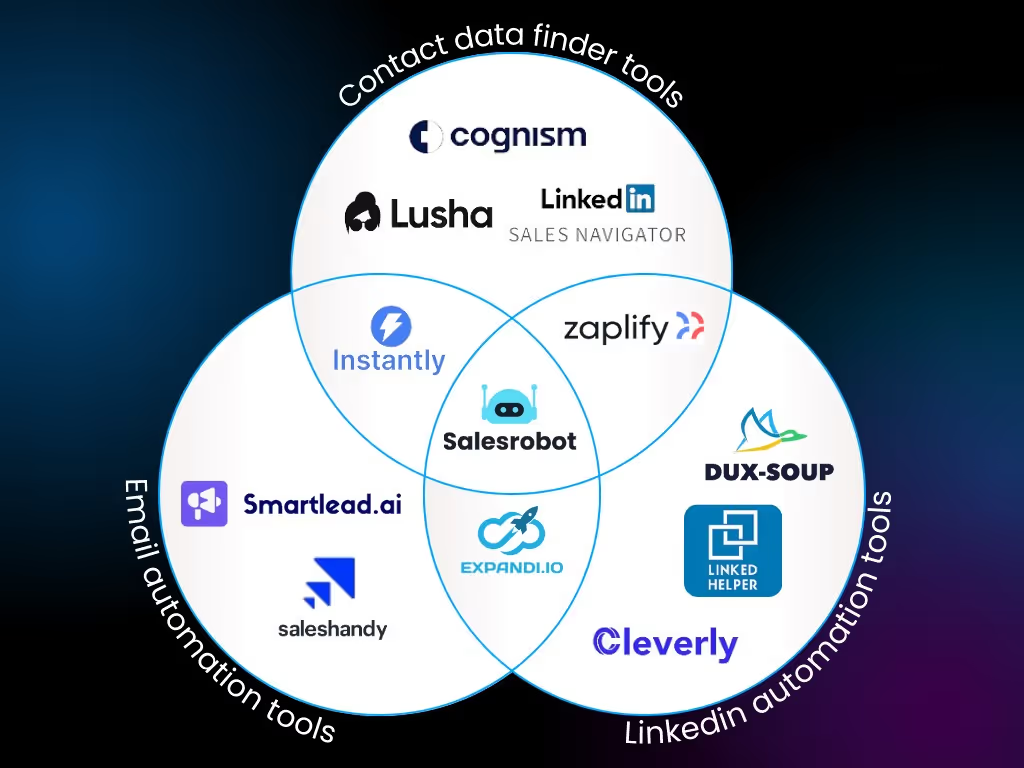
If you’re interested, we offer a completely free 14-day trial. No credit card or phone number needed — just your email, and you're good to go!
{{mobile-cta}}
Heading 1
Heading 2
Heading 3
Heading 4
Heading 5
Heading 6
Lorem ipsum dolor sit amet, consectetur adipiscing elit, sed do eiusmod tempor incididunt ut labore et dolore magna aliqua. Ut enim ad minim veniam, quis nostrud exercitation ullamco laboris nisi ut aliquip ex ea commodo consequat. Duis aute irure dolor in reprehenderit in voluptate velit esse cillum dolore eu fugiat nulla pariatur.
Block quote
Ordered list
- Item 1
- Item 2
- Item 3
Unordered list
- Item A
- Item B
- Item C
Bold text
Emphasis
Superscript
Subscript


Wow your leads by cloning yourself and sending personalized videos and voice notes to each lead on LinkedIn.

If you don't reply to leads within 5 mins, your chances of converting them fall by 50%. Our AI replies on your behalf instantly! (and yes, you can train it)

Don't shoot in the dark. Get detailed analytics on what's working

SalesRobot allows you to invite other team members, so that they can add their LinkedIn Account, run outreach campaigns and get amazing results just like you.
Trusted by 4100+ innovative B2B sales teams and lead gen agencies

.avif)

.avif)




.avif)











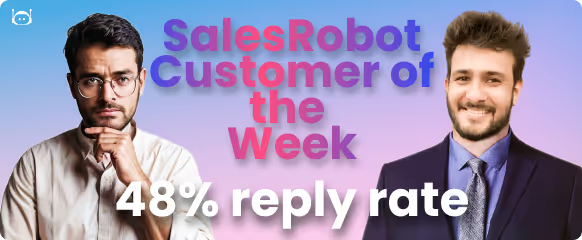





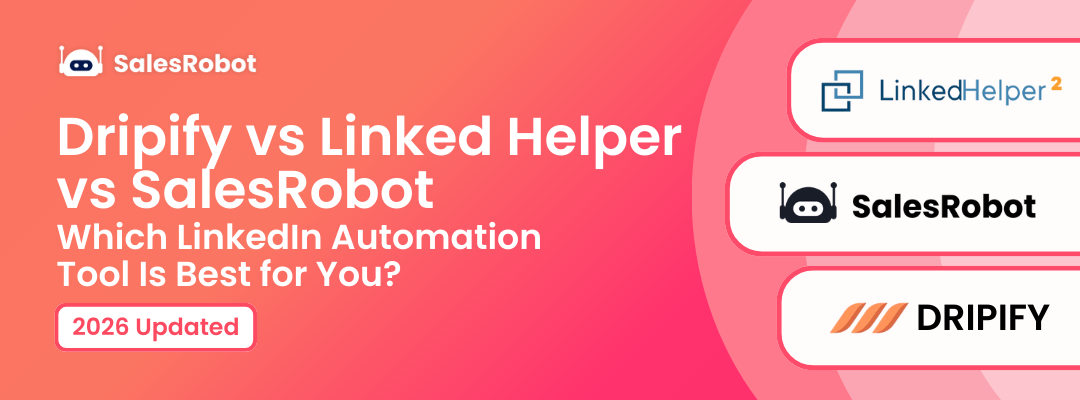
.avif)