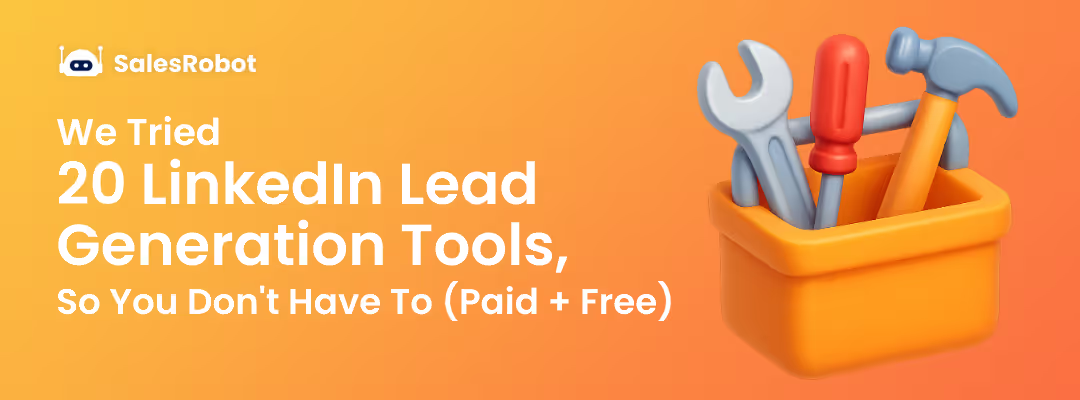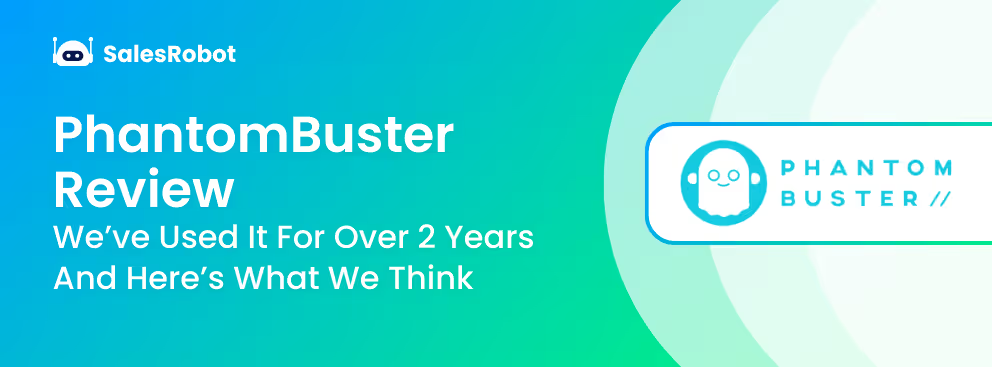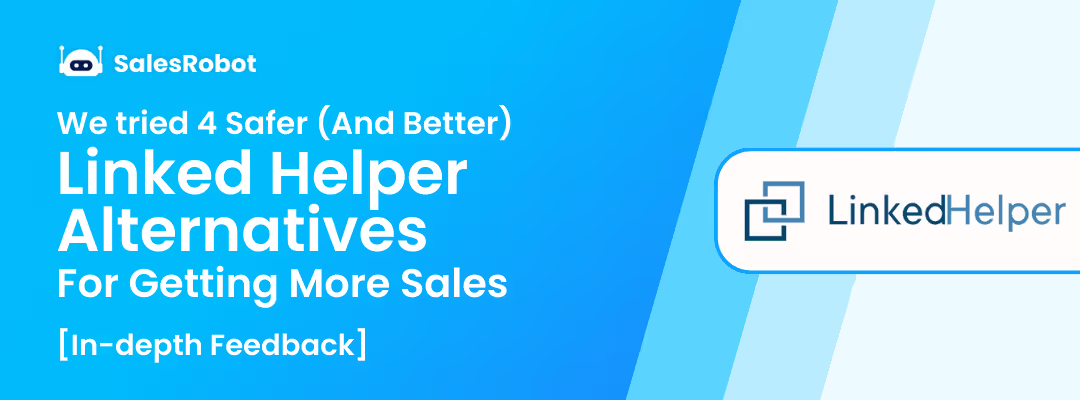LinkedIn posts.
You’ve seen them, I’ve seen them, a person who just opened a new account has probably seen it as the first thing on the platform.
But be honest with me here, how often do you read through text-based posts?
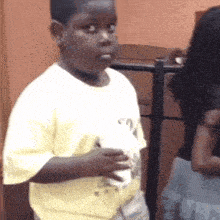
Don’t get me wrong, they can be incredibly valuable pieces of content that offer industry advice, tips, important updates, etc.
But after your 5th text-based post, don’t you feel like it gets a little too repetitive?
That’s exactly where LinkedIn carousel posts come into play.
These visually engaging and interactive posts could just be what you needed to make your brand viral.
Stick around, because I’ll be answering everything you need to know about LinkedIn carousel posts (and how to make the most of them 😉).
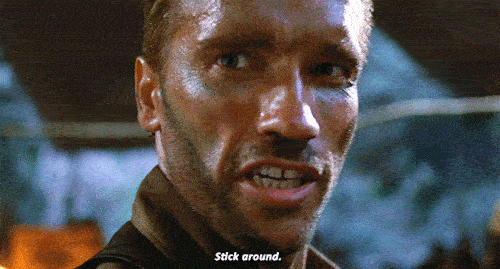
What are LinkedIn carousel posts? (And why you should care)
LinkedIn carousel posts lets viewers swipe through up to ten images in a single post. And your viewers can click on the left and right arrows to go through your post.
Think of it as a PowerPoint slideshow.
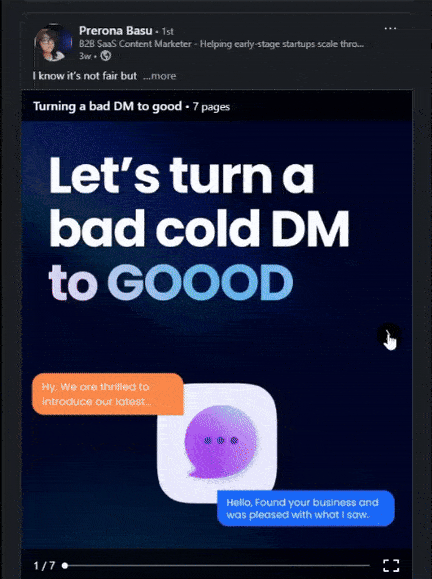
You can upload a LinkedIn carousel post by directly uploading a PDF file onto the platform, and LinkedIn will separate it into individual slides.
The carousel format instantly sticks out on your prospects’ LinkedIn newsfeed, giving a significant boost to post engagement and retention.
Why do carousel posts work so well?
That explains what a LinkedIn carousel post is.
But what makes it better than a regular LinkedIn post?
For starters, take a look at the analytics for a text-based LinkedIn post compared to a LinkedIn carousel posts:
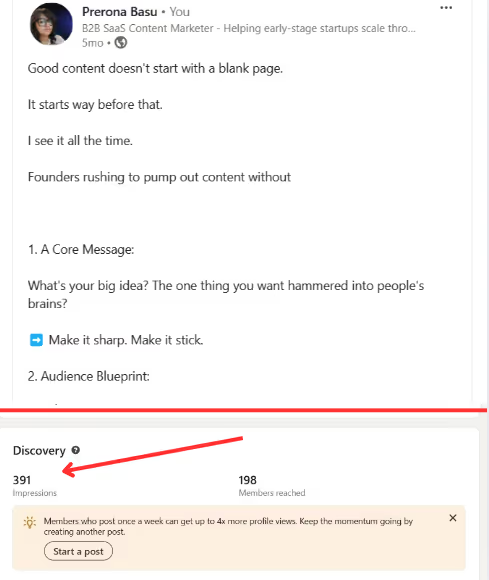
Analytics for a text-based post
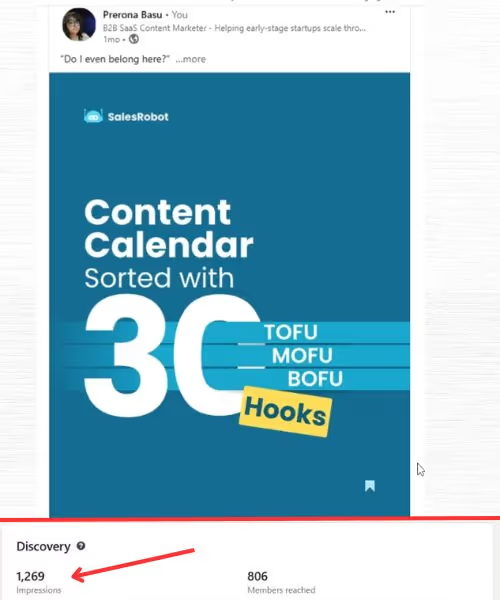
Analytics for a LinkedIn carousel post
The numbers don’t lie, do they?
Here are a few other reasons why carousel posts work so well on LinkedIn (and why you need to get on it!):
- Better brand visibility:
As you saw with my comparison earlier, LinkedIn users engage more with carousel posts.
And the more users engage with your carousel posts with likes, comments, and shares, the LinkedIn algorithm will push your posts on to your 2nd and 3rd-degree connections’ newsfeeds.
Not to mention, about 77% of LinkedIn users report that carousel posts are their favorite type of content to engage with on the platform.
- More space for information:
The word limit for a standard LinkedIn text post is 3,000 characters.
While nobody really likes to read posts that go on forever, LinkedIn carousel posts give you an opportunity to bypass this limit by adding information in a visual format.
This means you have more room to convey a long message, guide, infographic, etc., without boring your prospects.
- More room for creativity:
LinkedIn carousel posts give you room to experiment more with your artistic side.
While you can definitely add your personal branding like logos to the mix, you are free to present your information however you want.
Add the fact that you can make it visually appealing, you can successfully create an interactive journey that hooks the audience and ensures your post stays memorable.
Besides, it can serve as a break from the sea of text-based posts your prospects might already see on their LinkedIn newsfeed.
LinkedIn carousel posts vs. LinkedIn carousel ads
So, that was all about why LinkedIn carousel posts do better than posts.
But there’s another way to approach the LinkedIn carousel format.
And that is through LinkedIn carousel ads.
LinkedIn carousel ads visually look similar to posts. Take a look for yourself:

LinkedIn carousel ads allows you to add a link to every image in your 10-slide sponsored post.
Another similarity between LinkedIn carousel posts and ads is that both need to adhere to specific specs and dimensions.
Let me show you what I’m talking about:
Best practices for LinkedIn carousel posts
Before you start making your own LinkedIn carousel posts, there are a few guidelines you need to keep in mind while you do:
LinkedIn carousel dimensions
Before posting a LinkedIn carousel post or ad, make sure it fits the specification and dimensions for it to be eligible.
Here are the LinkedIn carousel post dimensions:
- Name - Max 255 characters.
- Document format - PDF, .PPT, DOC/DOCX.
- Max file size - Less than 100 MB.
- Orientation - A4 or US letter size landscape.
- Aspect ratio - Square (1080 x 1080), portrait (1080 x 1350), or landscape (1280 x 720).
And here are the LinkedIn carousel ads dimensions and specifications:
- Design -
- File type: JPG or PNG.
- Ratio: 1:1.
- Resolution: At least 1080 x 1080.
- Text -
- Ad name: Max 255 characters.
- Card headline: 45 characters.
- Introduction text: 255 characters.
- Technical requirements -
- No. of carousel cards: 2 - 10.
- Max file size: 10 MB.
- URL requirements -
- Landing page URL mandatory.
- URL prefix: “http://” or “https://”.
- URL characters: 2000 characters for destination field URL.
Make it visually engaging
A significant advantage LinkedIn carousel posts have on regular text-based posts is in their presentation.
And since you’d be dealing with complex or info-heavy topics, it's important to make your carousel posts a visually engaging journey.
Start with a punchy headline and bold colors in your hook slide.
And from there, keep your slides artistically consistent.
You can even take this opportunity to incorporate your brand colors and logos throughout your carousel slide designs.
Of course, don’t forget to have fun by experimenting, and see what sticks with your target audience the most. 😉
Educate your audience
While I just mentioned how it's important to create a visually consistent and engaging LinkedIn carousel post, that will all be wasted if your post doesn’t drive any value.
Your primary aim is to educate the audience about a topic that is relevant to you and your ICP’s niche.
Otherwise, you’re just wasting time posting fluff content. 👎
Focus on a topic
Speaking of educating your audience, another thing you should remember is to stick to the topic at hand.
And it could be anything, as long as it's relevant to your brand or audience.
Do you want to share a recent industry trend? Or make a product showcase? Maybe you can create a step-by-step guide to improve multichannel outreach.
The possibilities are, quite literally, endless.
Pick one, add your personal experience and knowledge, and stick with it throughout.
Include relevant CTAs
Spreading information is definitely a great way to earn trust and assert yourself as an authority in your industry.
But what’s in it for you?
Adding relevant CTAs across your LinkedIn carousel posts helps you urge your prospects to take the next desired action after they engage with your post.
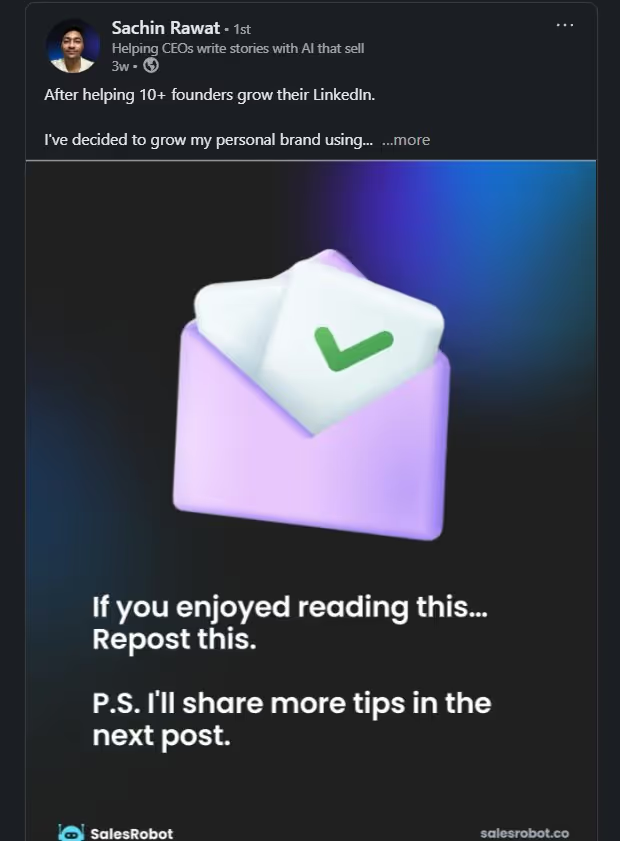
Did you just show off an update to your business solutions? Ask them to message you about how it can help fix their pain points.
Was your carousel post a step-by-step guide? Add a CTA for even more information via gated content.
Top 5 examples of LinkedIn carousel posts
I could sit here all day, telling you what LinkedIn carousel posts are on the platform.
But none of that is going to help you visualize just how handy they are at engaging and educating your prospects.
Here are the top 5 examples of some of the best LinkedIn carousel posts:
- Listicles
Audiences LOVE learning about new topics when they are presented in the form of a ranked list.
Check out Sachin Rawat’s LinkedIn carousel post as an example:
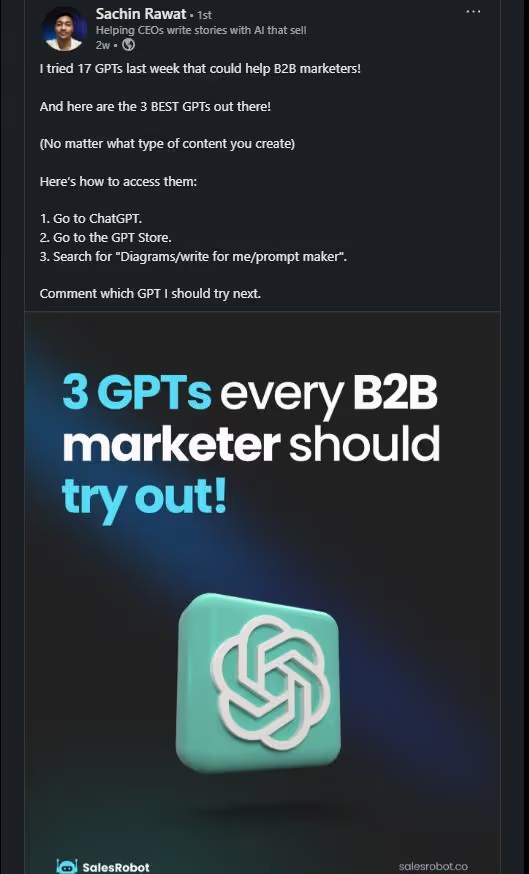
- Guides
Step-by-step guides are perfect to ease your prospects into new information they might not have heard about before.
Here’s how Prerona Basu’s carousel post handles this:
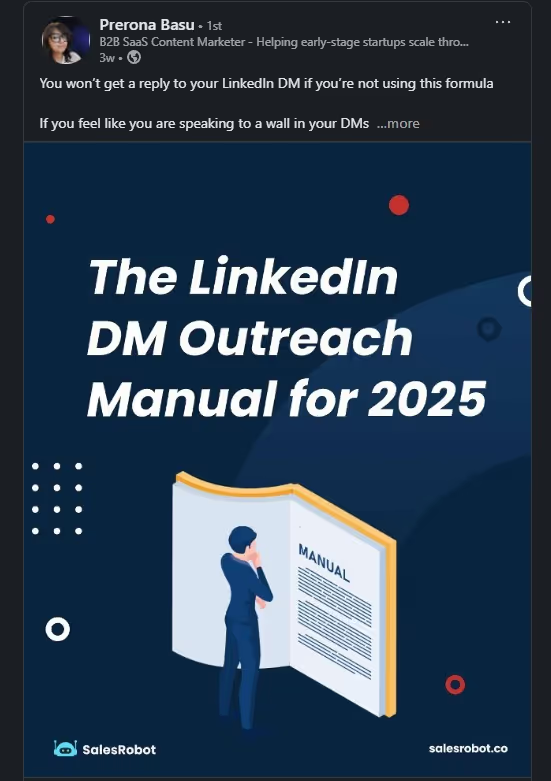
- Educational
Sometimes, it's not about showing off new features or tips and tricks.
Sometimes it's all about getting your prospects on the same page about industry trends, best practices, and so on.
Take a look at Wajahat Mirza’s LinkedIn carousel post that works to educate the audience:
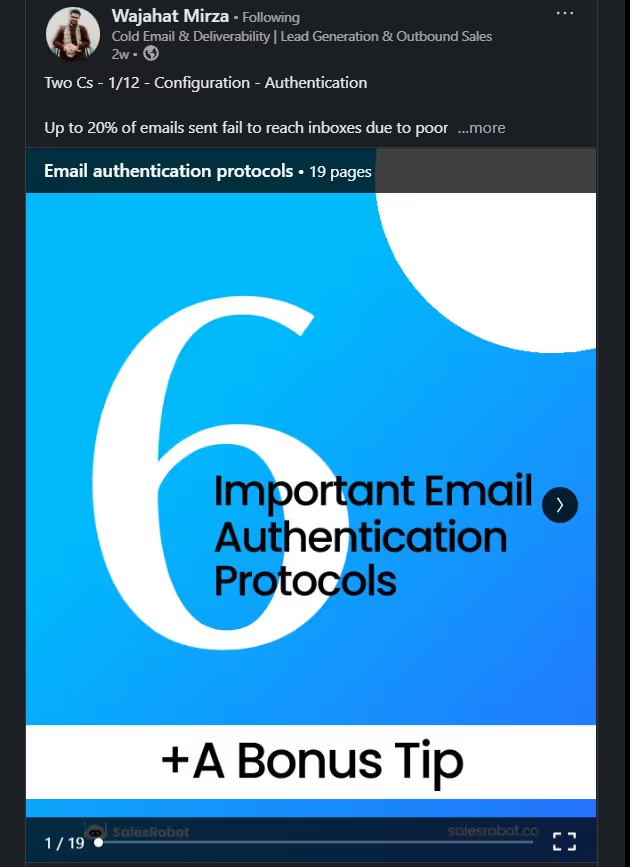
- Event promotion
Have a new product line-up? Or are you expanding your business solutions?
Whatever the reasoning might be, you can always promote your next important event with LinkedIn carousel posts.
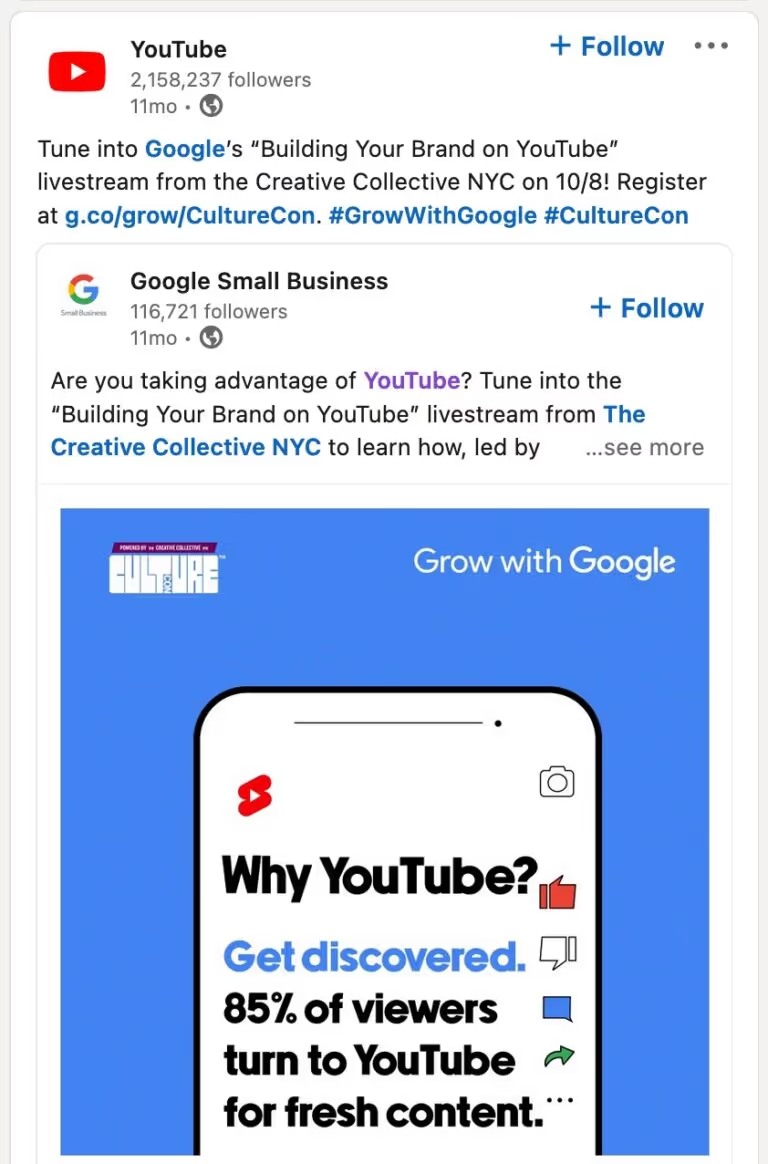
- Infographics
Staring at numbers till your eyes is a task nobody is up for. Do you think your prospects would be up for it? 🥱
LinkedIn carousel posts gives you more room to experiment with how you can present stats and numbers, without boring your audience.
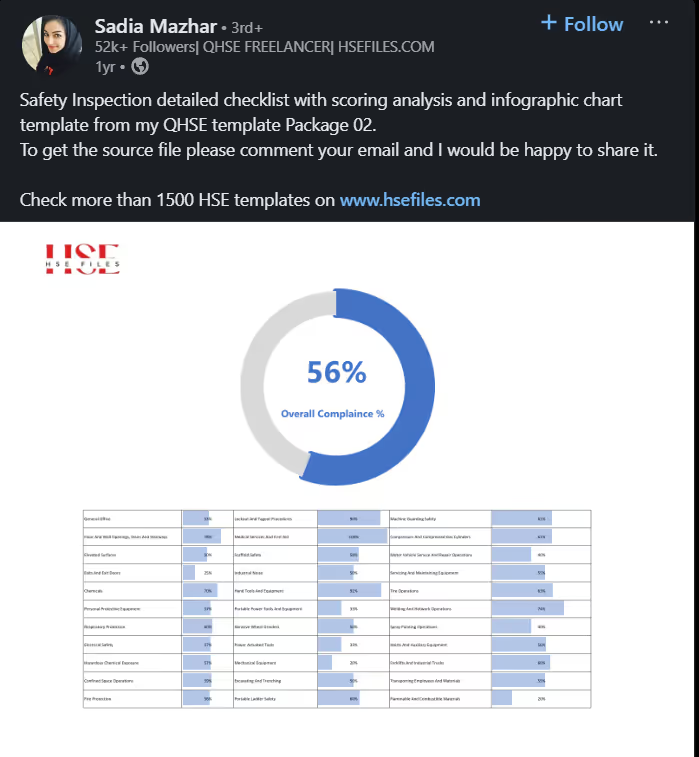
How to start creating your own LinkedIn carousel post
You’ve seen what a LinkedIn carousel is, you saw the various examples that you can follow to create your own.
By now, you might be asking one thing:
How exactly do you create a LinkedIn carousel post?
Honestly, all it takes is just 3 simple steps to create your own LinkedIn carousel post:
- Use an image editing platform like Canva.
Choose the correct aspect ratio (1200 x 1200 for LinkedIn).
That’s all you need to get started on your masterpiece. 😇
Don’t forget to save your LinkedIn carousel post draft as a PDF!
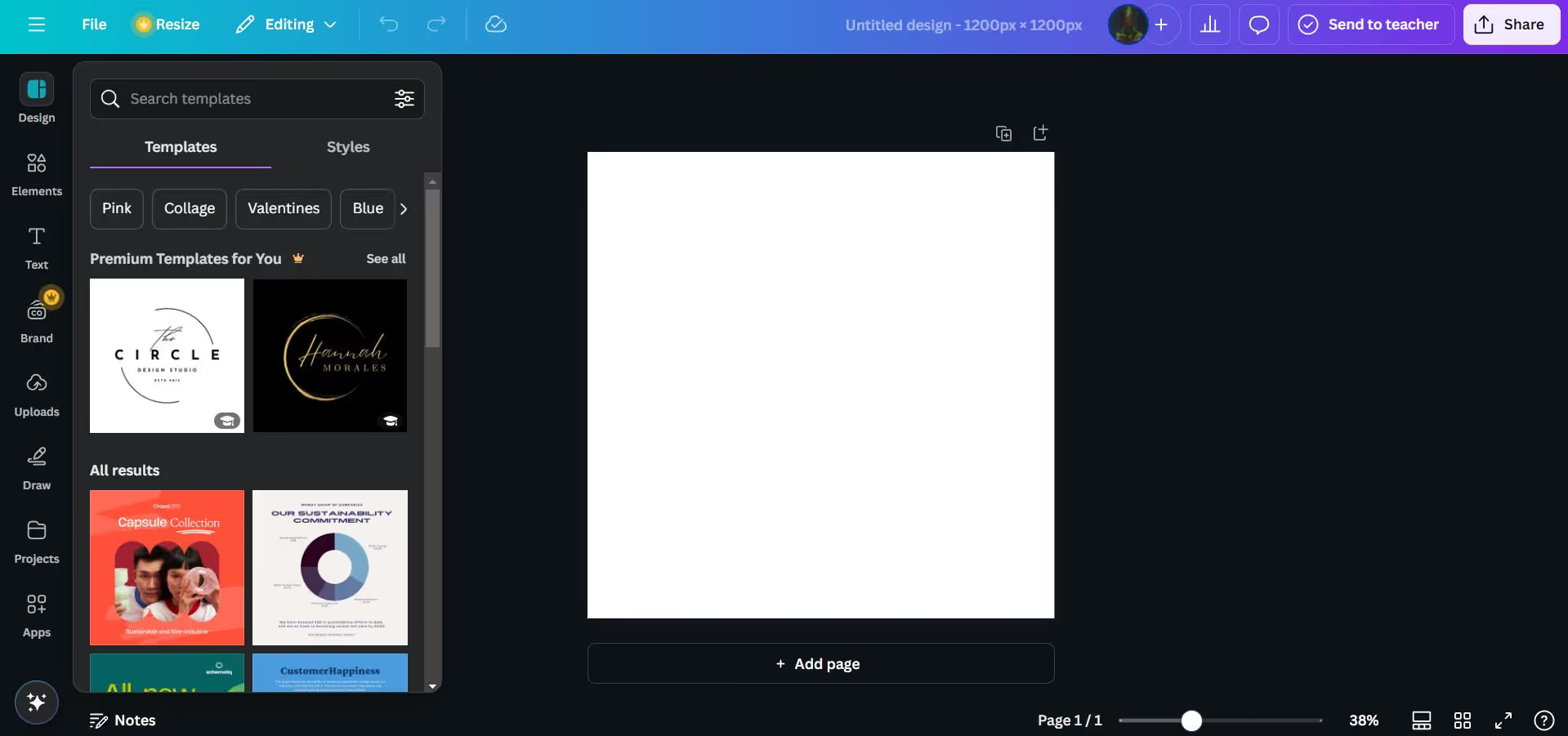
- Head over to LinkedIn.
Click on “Start a post”.
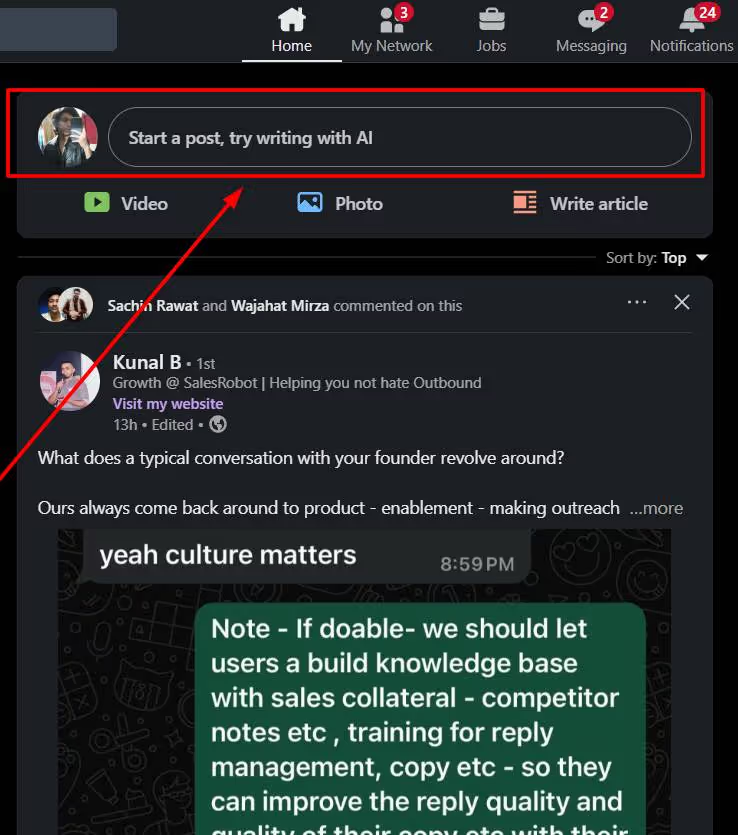
Select the “+” icon.
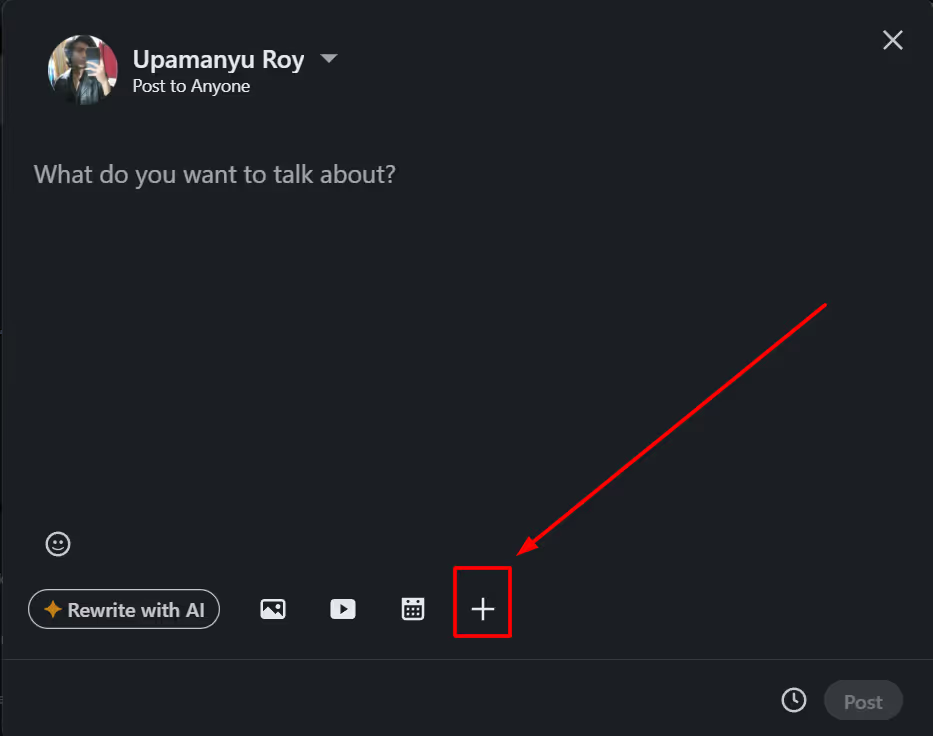
Choose “Add a document”.
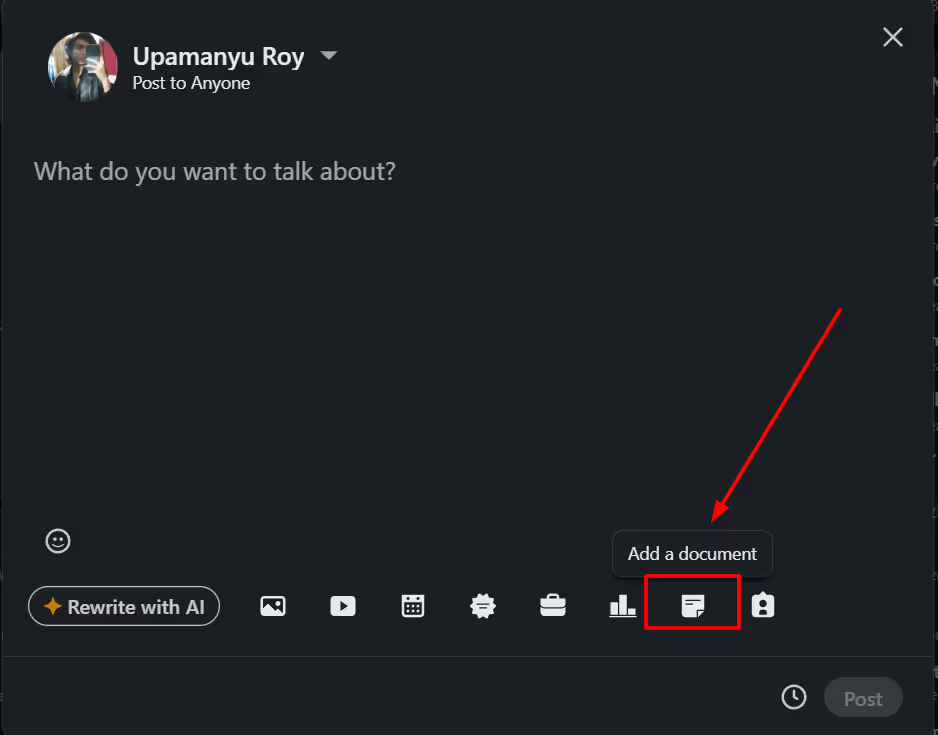
From here you can choose to upload your LinkedIn carousel PDF and add a title to your carousel post (This title is publicly visible).
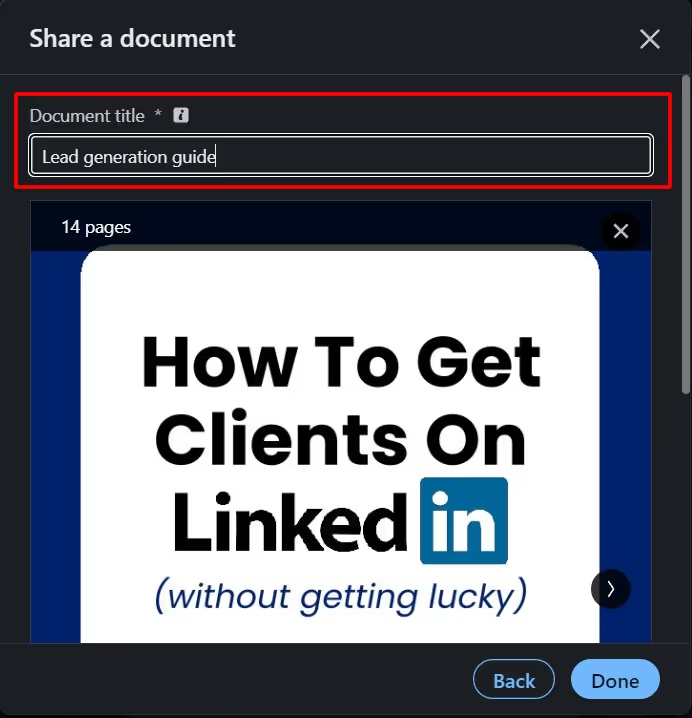
- Write an engaging description and hit “Post”!
LinkedIn will automatically separate the pages in your PDF file into separate slides.
That gives you everything you need to know about creating and publishing a LinkedIn carousel post.
Don't be "that person" who:
❌ Makes slide 1 boring (it's your movie trailer!)
❌ Crams too much text per slide
❌ Forgets mobile users (80% of LinkedIn traffic)
❌ Ends without a clear call-to-action
Quick test: Would YOU swipe through your entire carousel? If not, fix it.
But wait! That’s just half of what’s possible with LinkedIn carousels.
I have something else to show you…
BONUS: How to create a LinkedIn carousel ad
I’m sure you’re looking for how to create a LinkedIn carousel ad.
And trust me, you’ve come to the right place:
- Choose a campaign objective.
The first thing you have to do is optimize your LinkedIn company page.
Once that is done, head to your LinkedIn Campaign Manager Account.
Pick a suitable name for your LinkedIn carousel ad campaign and select the central campaign objective.
You can choose from any of these following objectives:
- Brand awareness.
- Website visits.
- Engagement.
- Video views.
- Lead generation.
- Website conversions.
- Job applications.
- Talent leads.

- Set a budget for your LinkedIn ad campaign.
LinkedIn lets you set a daily or a lifetime budget for your ad campaigns.
Advanced users can also set manual bids based on their campaign objectives.
For example, bid cost for every 1,000 impressions (CPM) for website visits, bid cost per click (CPC) for lead generation, etc.
Turn on the budget optimization setting to ensure your campaign doesn’t cross your budget limit.

- Build your LinkedIn carousel ad.
Select “Carousel image” in the Ad format section.
You can upload images in a JPEG or PNG format. Make sure each slide has a headline and destination URL.
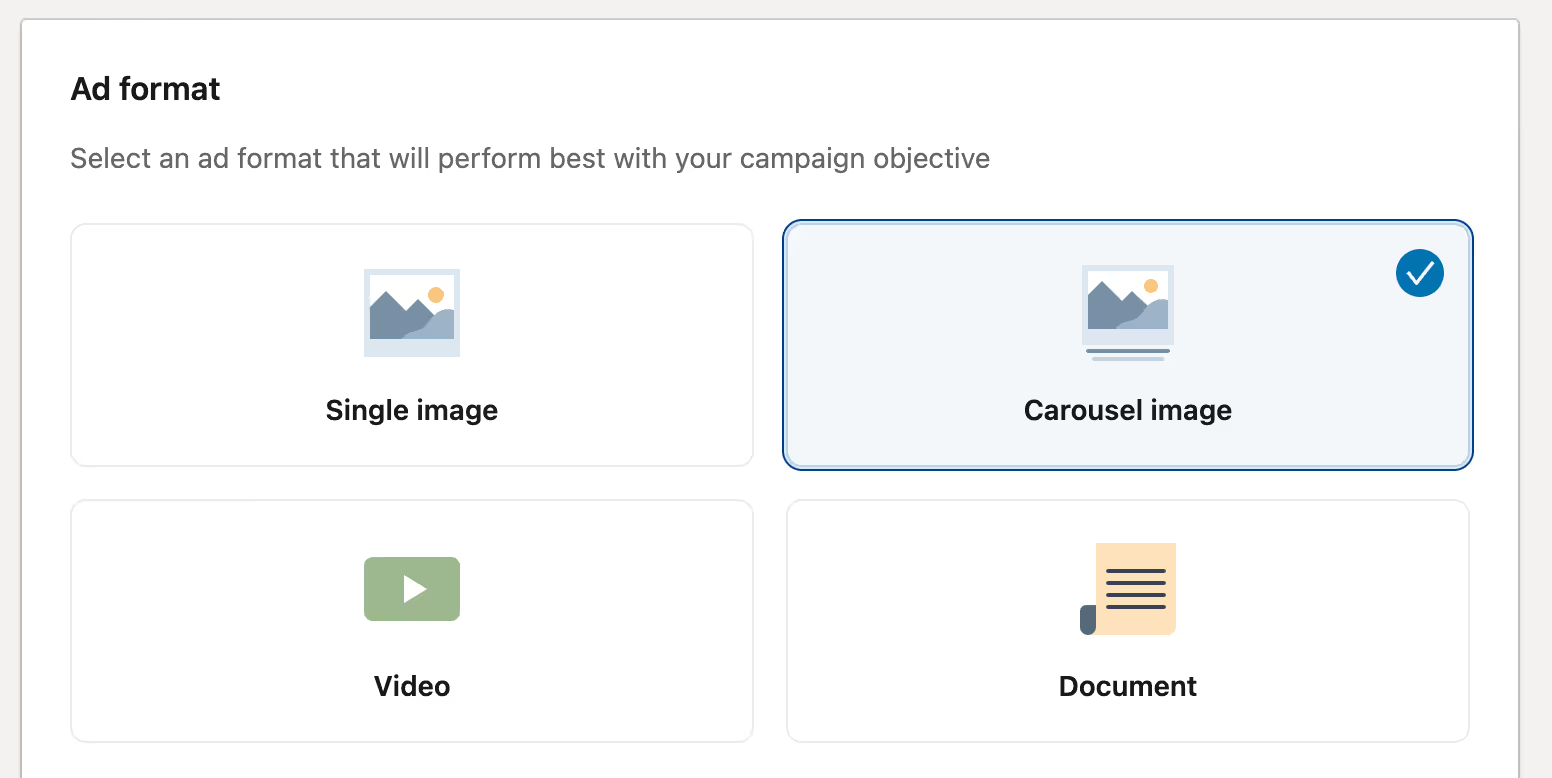
- Define your target audience.
LinkedIn lets you define your target audience for your carousel ad campaign based on criteria like industry, location, interests, and so on.
You can also go a step further and use LinkedIn’s lookalike audiences feature to find customers that resemble your past and current audience.
- Launch your LinkedIn carousel ad campaign!
All you have to do now is hit “Save audience” and keep monitoring your LinkedIn carousel ad campaign to find areas of improvement and optimize.
Congratulations!
You now know everything that needs to be said about LinkedIn carousel posts and ads.
While the perfectly crafted and optimized post has the chance of going mega-viral, it definitely doesn’t hurt to have an extra boost to your side, does it?
And I have just the tool for you if you’re looking to get more eyeballs on your brand…
Boost engagement for your LinkedIn carousel posts with SalesRobot
SalesRobot is a sales automation tool that lets you reach out to hundreds of prospects on LinkedIn (and email) on auto-pilot.
Why does it matter to you? You’re just here to farm more engagement for your LinkedIn carousel posts, right?
What if I told you, you can do exactly that with SalesRobot!
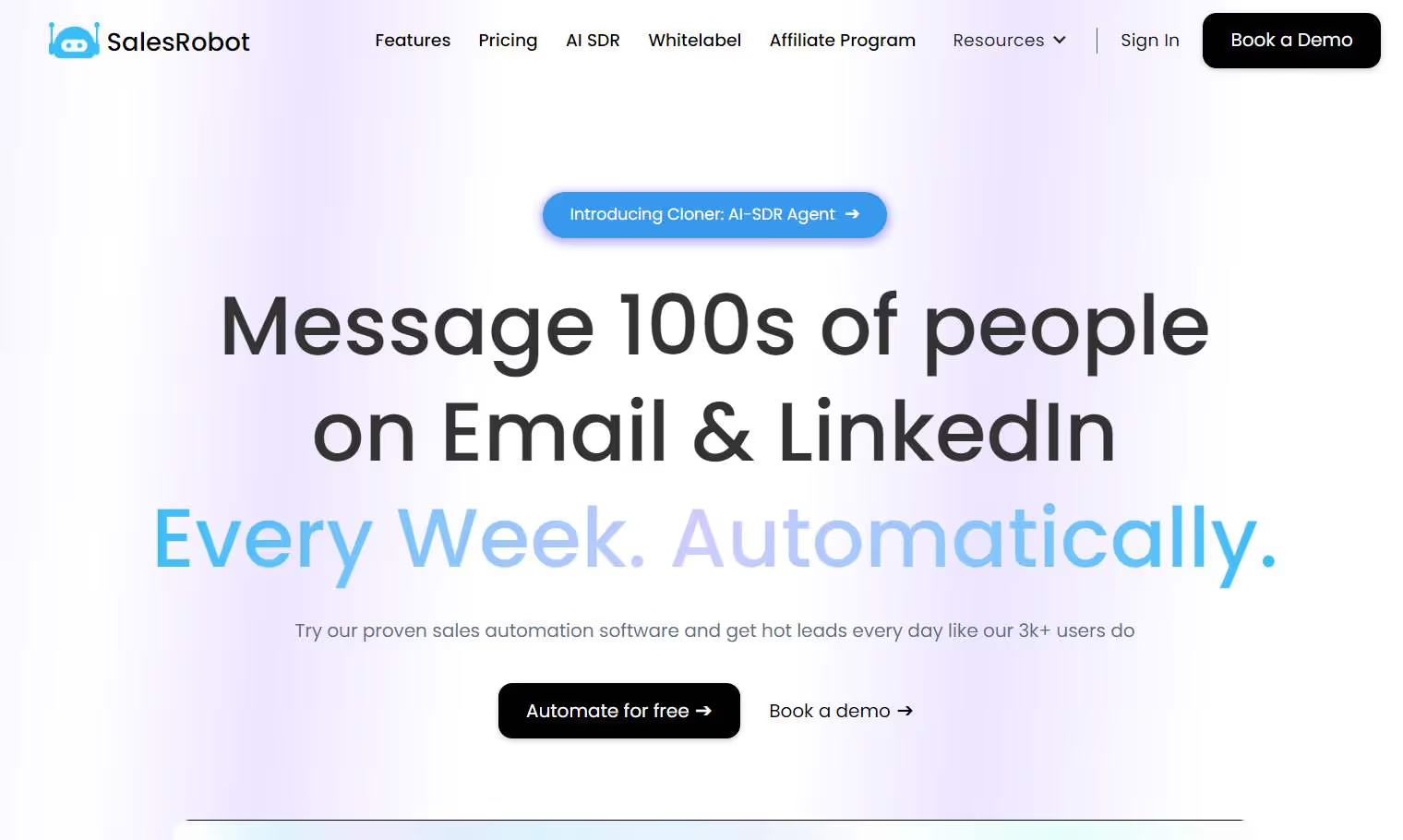
SalesRobot cuts down on the repetitive and boring tasks that come with prospecting and outreach on LinkedIn.
So the next time you create a LinkedIn carousel post, you can break the ice with prospects that match your ICP by sending them your post with a personalized outreach message.
Here’s how it works.
SalesRobot lets you pull prospects from posts, LinkedIn/Sales Navigator URLs, groups, and even custom CSV imports.
This is particularly helpful for following up with LinkedIn profiles who are engaging with your carousel posts by commenting on them.
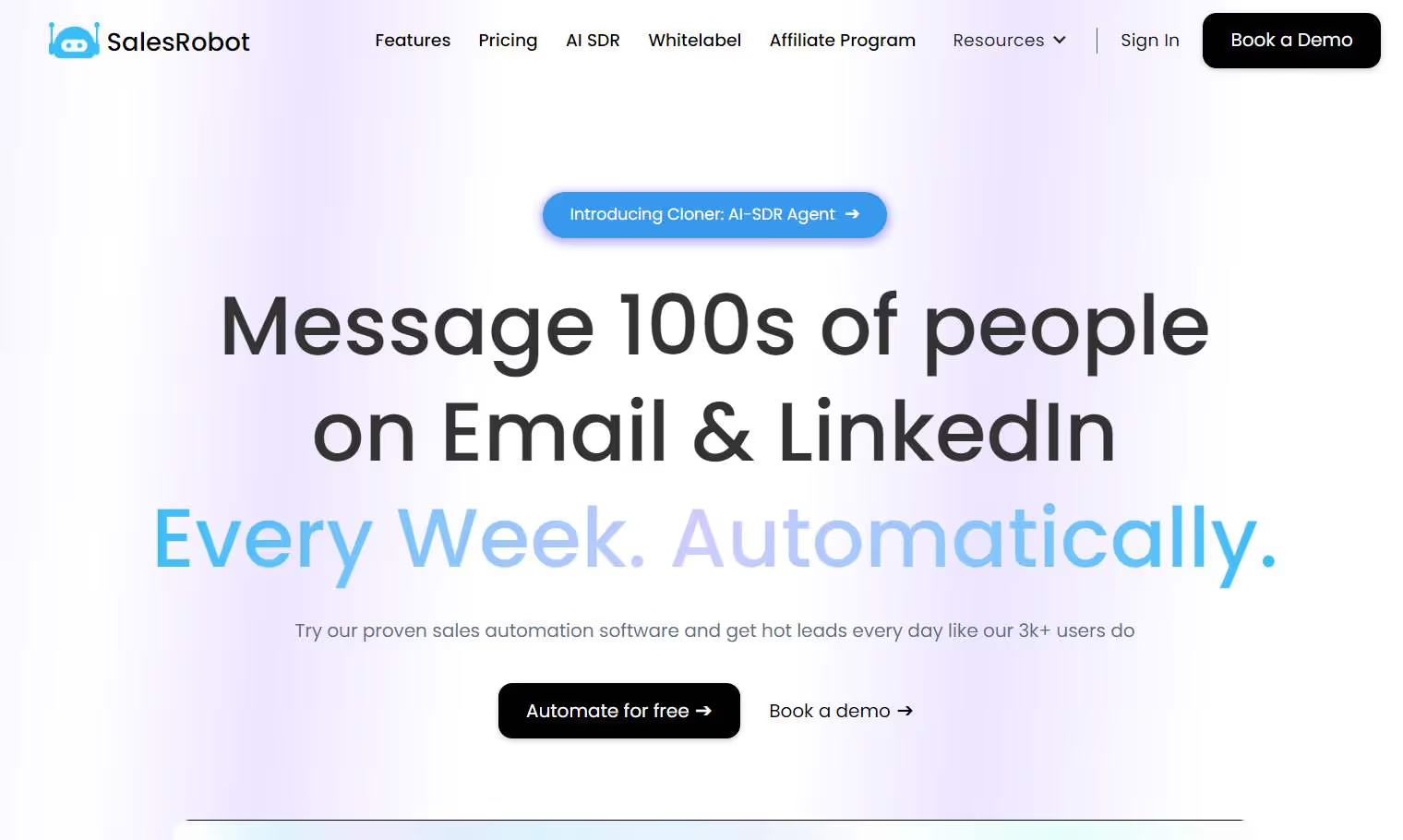
But what if you can’t find your prospects on LinkedIn Sales Navigator? Or maybe you don’t want to deal with the 31.4% data inaccuracy in their search results?
For that, you can use SalesRobot’s B2B lookalike database feature.
All you have to do is input the website of your winning customer, and let the AI wizards at SalesRobot find prospects that resemble them.
Pretty neat, right?
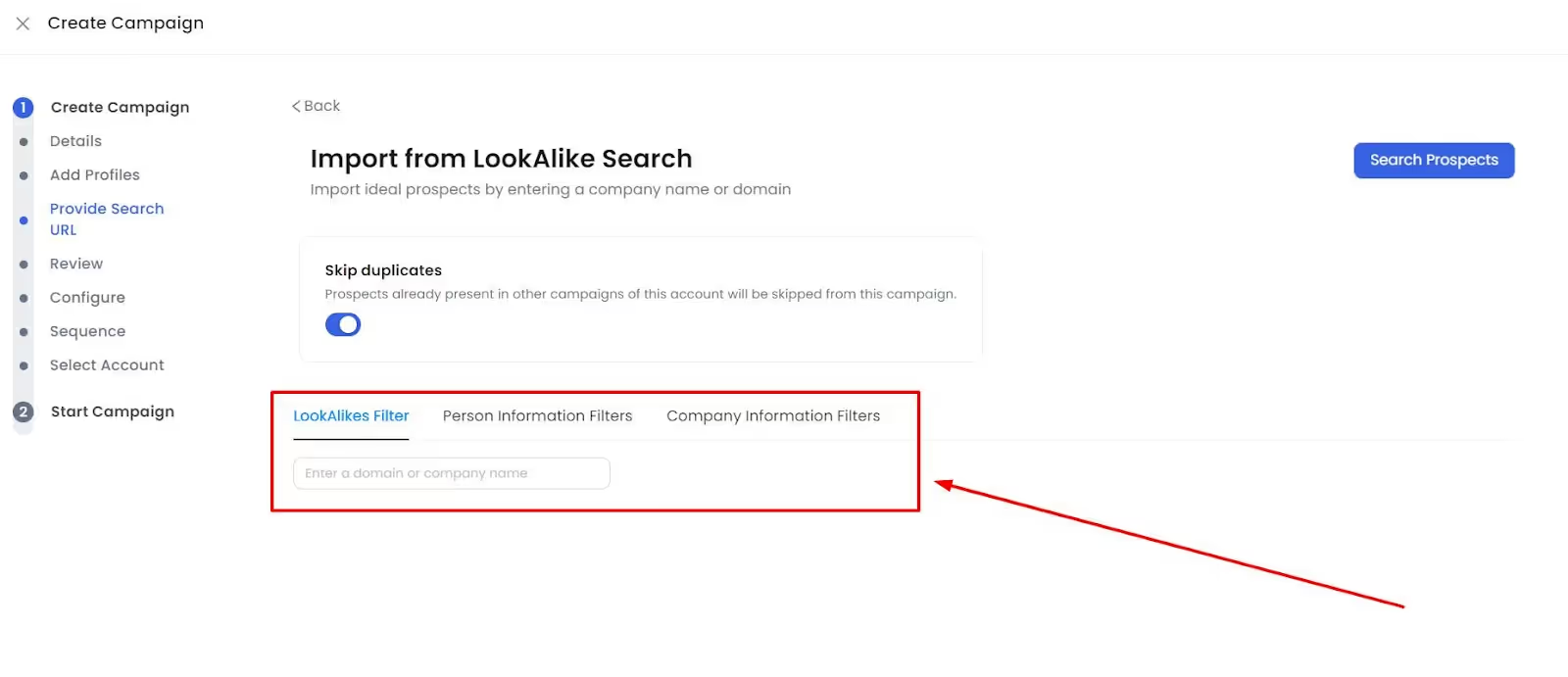
Once you have gathered your prospects, you can add them to automated outreach campaigns where SalesRobot will send them messages on auto-pilot based on your message sequences.
Add a personalized message, link your LinkedIn carousel post, and sit back and watch while your posts keep getting more engagement by the hour.
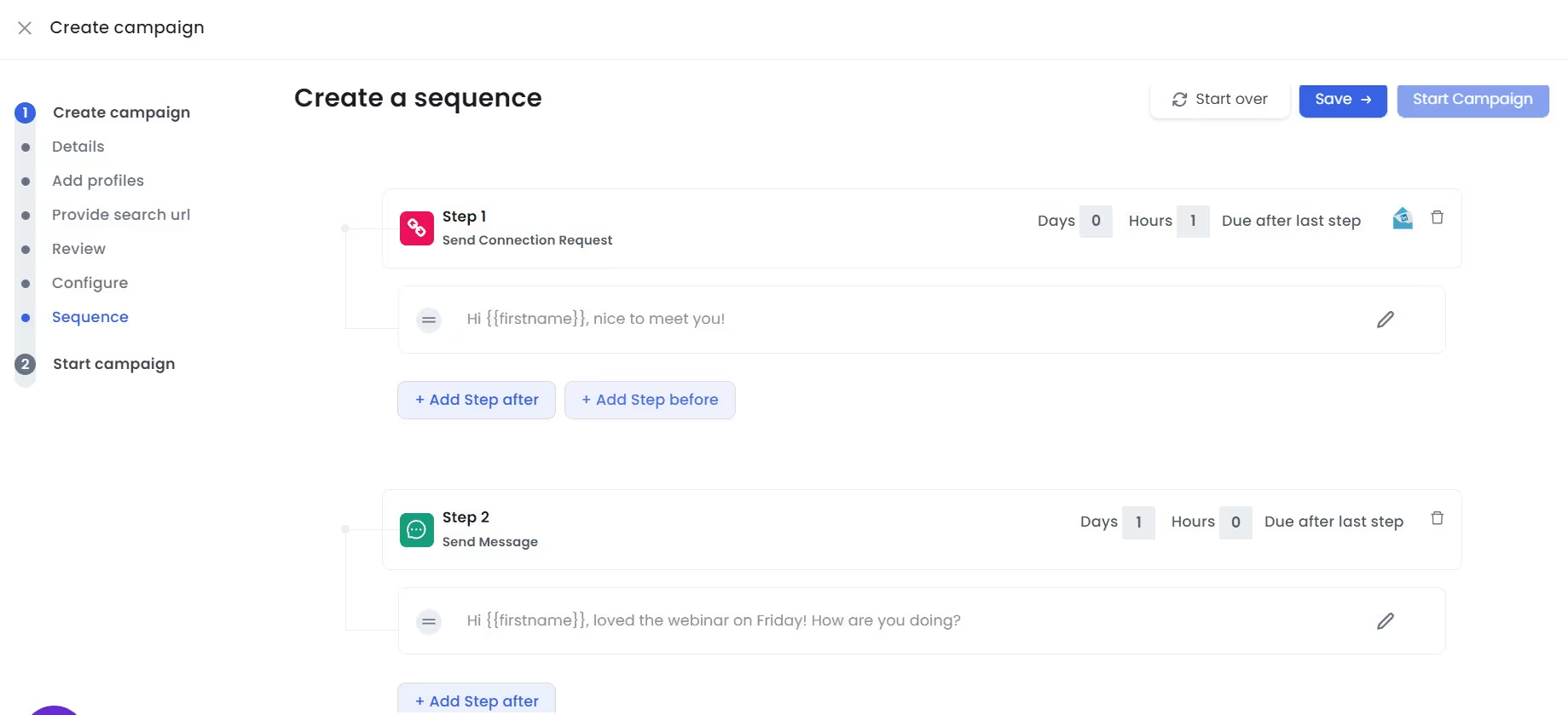
And don’t worry, we know that you know how annoying personalizing every outreach message can be.
That’s why SalesRobot personalizes your messages in bulk, thanks to our Hyperise integration. 😇
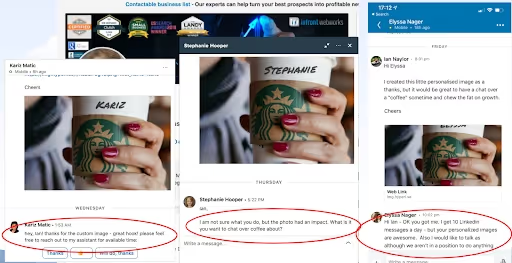
As for the message itself, SalesRobot helps you write copies that have more chances of getting a positive response, thanks to our “AI brain” that calculates the probability of it based on your draft.
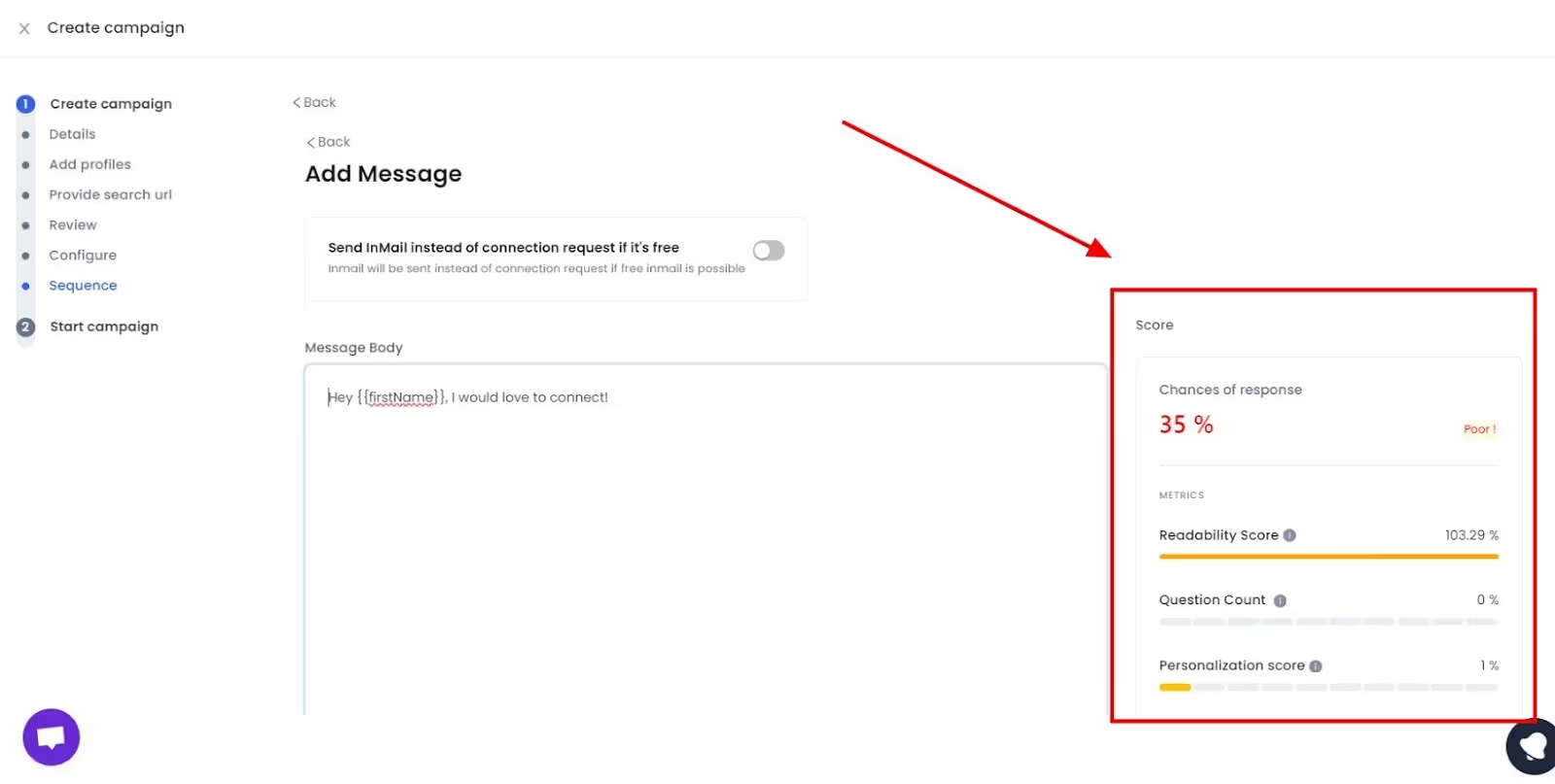
Another fun thing we offer: while everyone else sends text messages about their carousel posts, you can send voice notes that get 3x more responses.
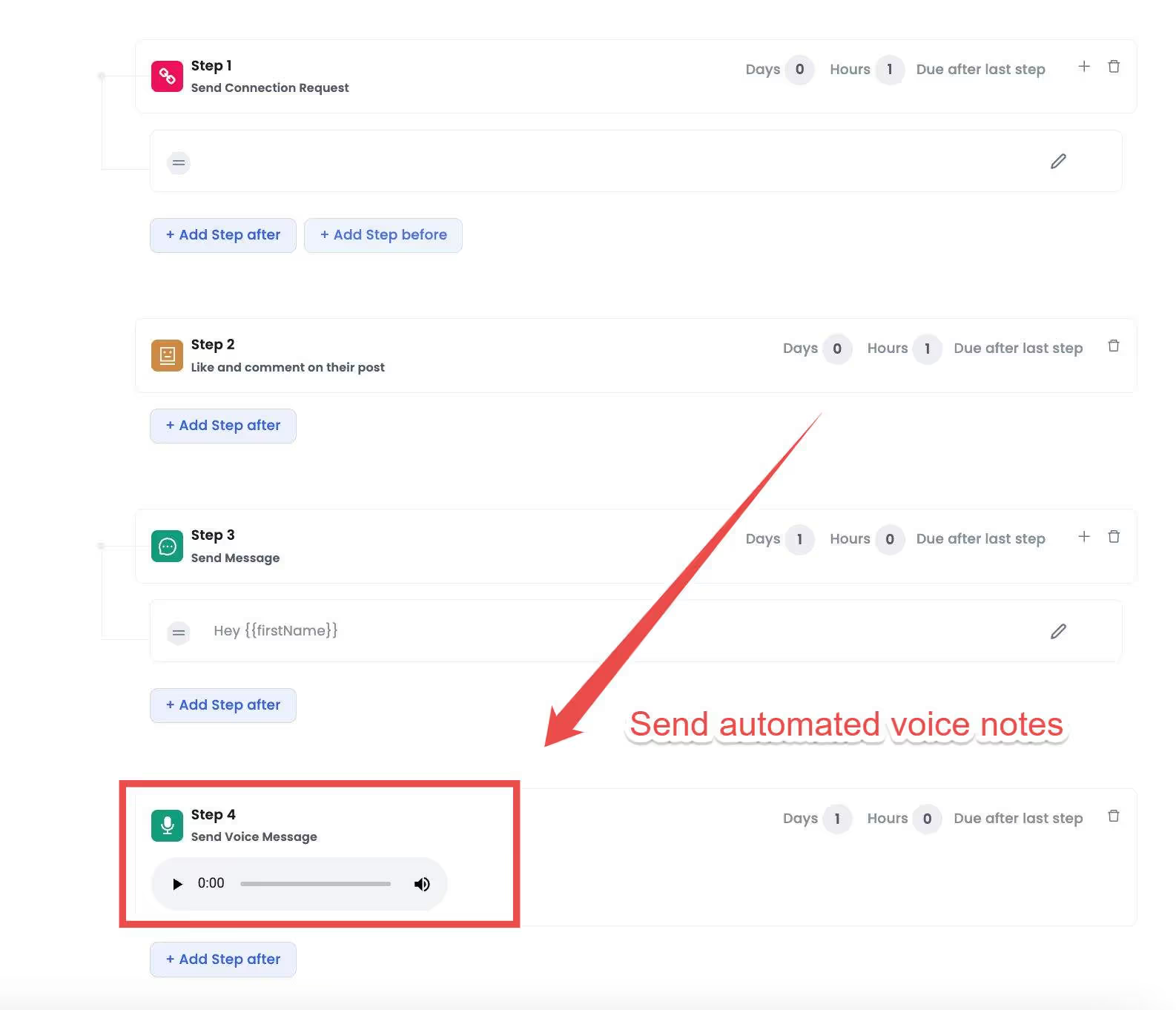
Aside from sending messages, SalesRobot can also automate complex LinkedIn actions like viewing and following profiles, liking and commenting on posts, and so on.
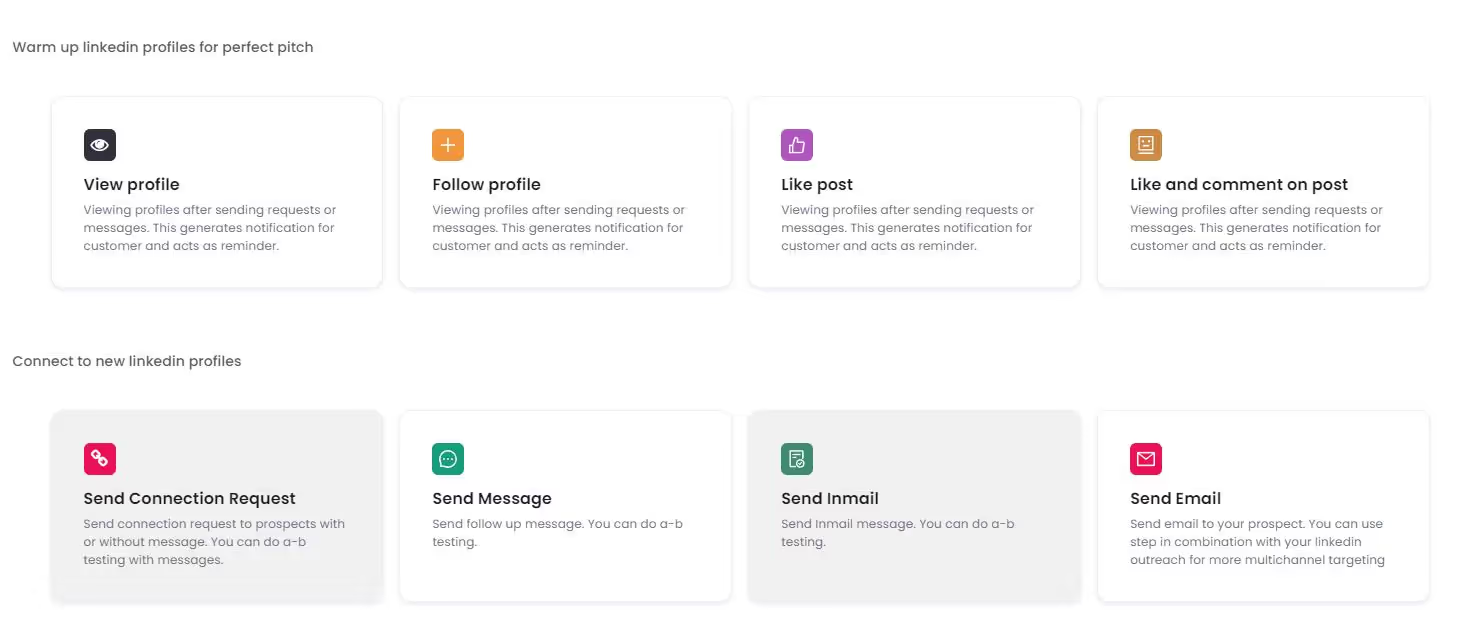
But enough about automation. Let me put you on something really cool.
How would you like it if SalesRobot could automatically respond to your prospects, create LinkedIn + email multichannel outreach campaigns, and book meetings with your dream clients?
No, this isn’t me spinning a fairytale. This is what’s possible with SalesRobot’s SalesGPT 2.0.
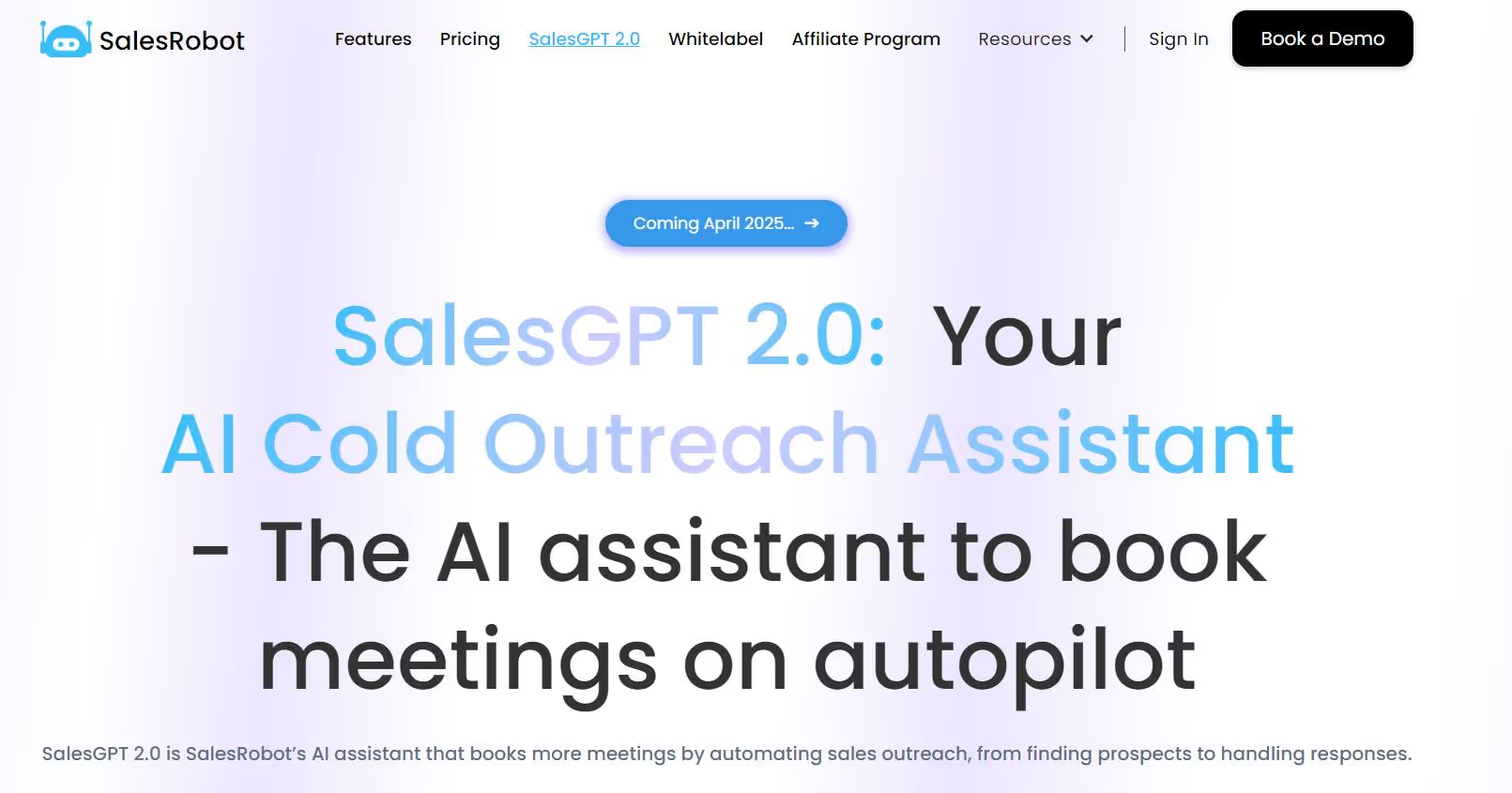
Your job? Simply define your ICP by answering 5 questions, and let SalesRobot work its magic!
And when prospects start engaging with your carousel posts, our AI inbox manager takes over those conversations.
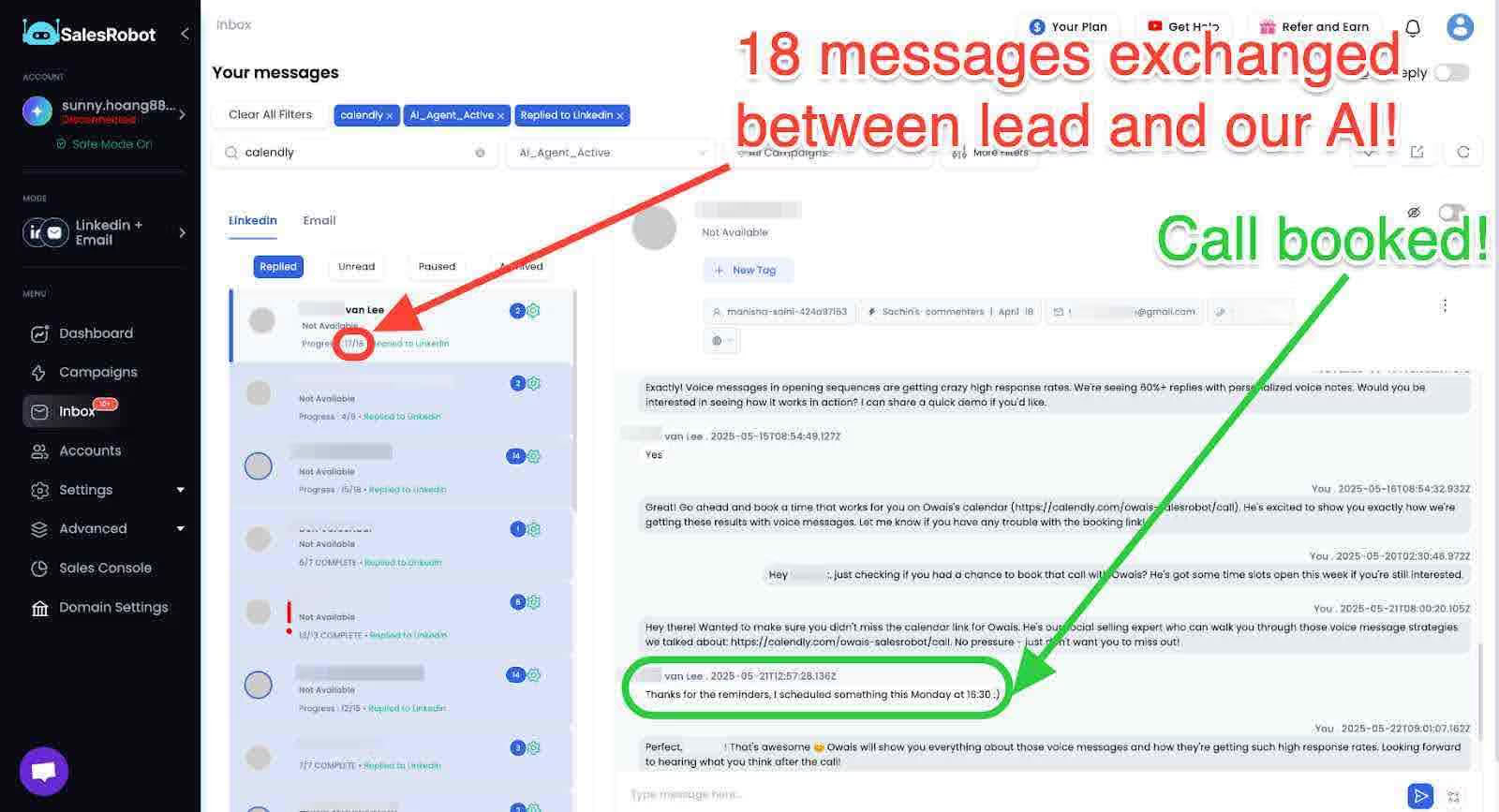
It nurtures them toward meetings while you focus on creating your next viral carousel.
LinkedIn carousel: Final thoughts
LinkedIn carousel posts are particularly good at visually entertaining your target audience, while also sharing knowledge that is bound to stay memorable for longer.
Instead of relying on a text-based post with media content, you can change up the flow and stand out in your prospect’s newsfeed with LinkedIn carousel posts.
After you’ve crafted the perfect visual journey, why not treat your masterpiece better by getting more post impressions by sending them to your prospects with SalesRobot?
You can add your prospects, target them with automated LinkedIn outreach campaigns, and get talking to more prospects that match your ICP.
So, what do you think? Feel like SalesRobot is on to something cool?
Then try out our features to see everything I didn’t talk about with a 14-day risk-free trial 😇.
And hey, if you want to talk about getting your dream LinkedIn outreach up on its feet, then stop by for a quick chat! Coffee’s on me. 😄
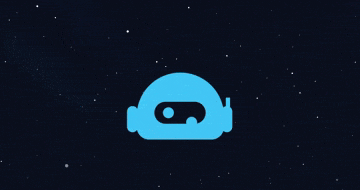
Until next time,
Good luck!
Heading 1
Heading 2
Heading 3
Heading 4
Heading 5
Heading 6
Lorem ipsum dolor sit amet, consectetur adipiscing elit, sed do eiusmod tempor incididunt ut labore et dolore magna aliqua. Ut enim ad minim veniam, quis nostrud exercitation ullamco laboris nisi ut aliquip ex ea commodo consequat. Duis aute irure dolor in reprehenderit in voluptate velit esse cillum dolore eu fugiat nulla pariatur.
Block quote
Ordered list
- Item 1
- Item 2
- Item 3
Unordered list
- Item A
- Item B
- Item C
Bold text
Emphasis
Superscript
Subscript


Wow your leads by cloning yourself and sending personalized videos and voice notes to each lead on LinkedIn.

If you don't reply to leads within 5 mins, your chances of converting them fall by 50%. Our AI replies on your behalf instantly! (and yes, you can train it)

Don't shoot in the dark. Get detailed analytics on what's working

SalesRobot allows you to invite other team members, so that they can add their LinkedIn Account, run outreach campaigns and get amazing results just like you.
Trusted by 4100+ innovative B2B sales teams and lead gen agencies

.avif)

.avif)




.avif)