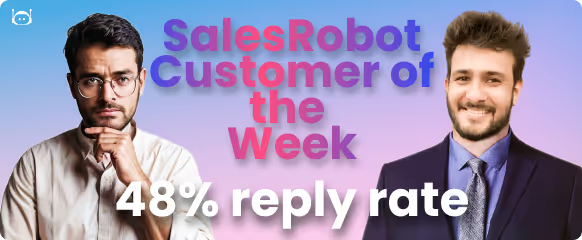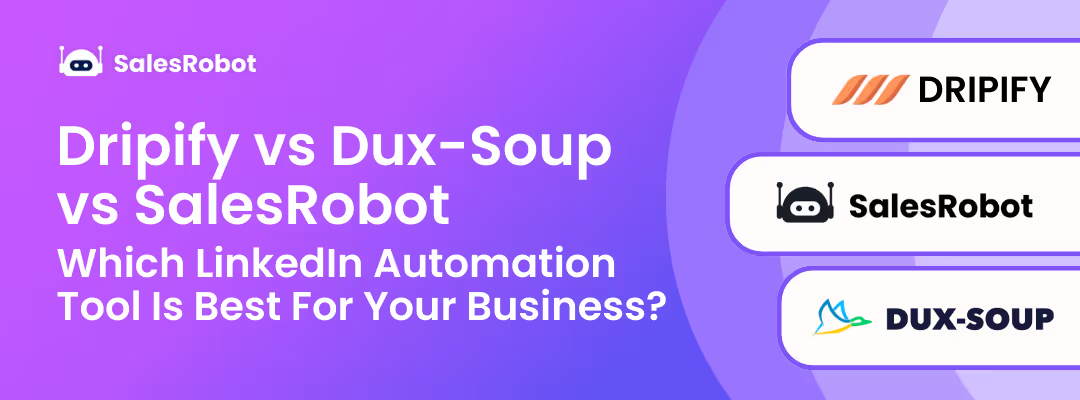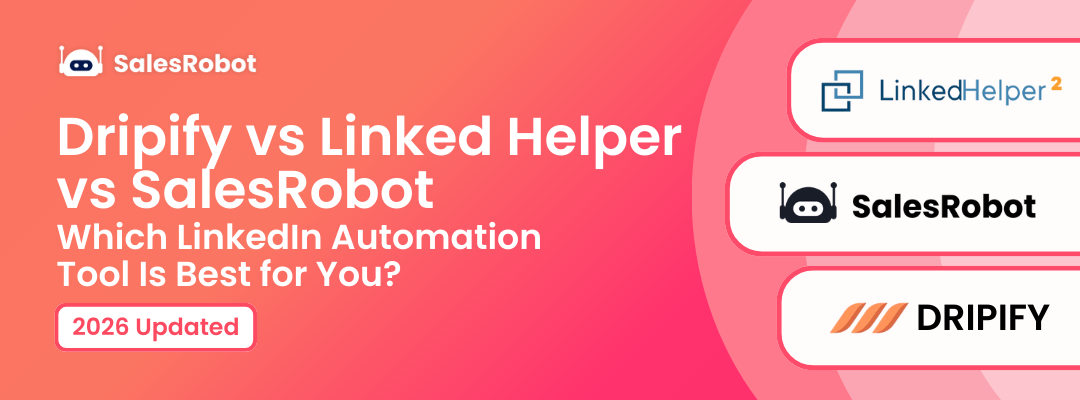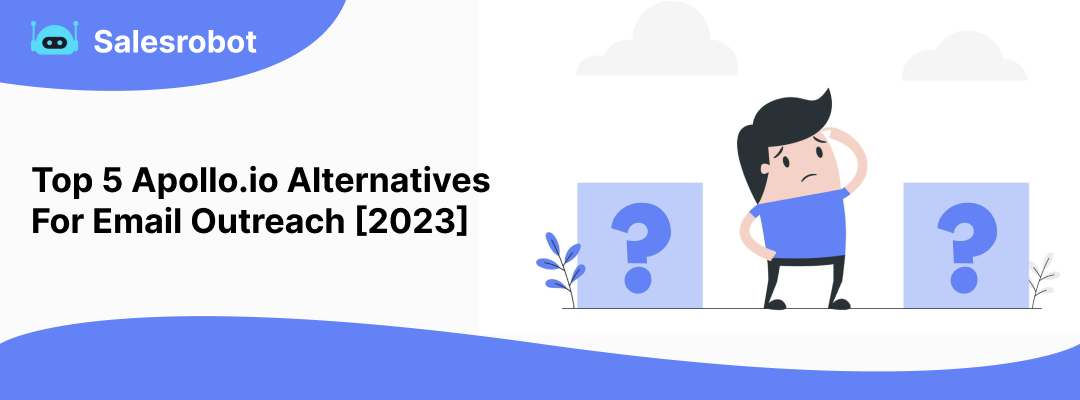TL;DR
LinkedIn Limits in 2025:
- Messages: No strict limit to 1st-degree connections (recommended max: 50-100/day)
- Connection requests: 100/week for free accounts, 200/week for Premium
- Premium perks: 150 messages/week, 200 connection requests/week
3 Ways to Bypass Connection Limits:
- Free InMails - Message Open Profile users (Premium members with golden badges) without using InMail credits
- Group messaging - Send messages to fellow group members and event attendees without connecting first
- Services search - Use LinkedIn's "Services" filter to find and message users in specific categories
Hey, there, LinkedIn pros!
Remember when you could send a ton of connection requests and messages people left and right?
Yeah, those were the days!
But now, LinkedIn has thrown us a curveball by introducing a weekly connection request limit.
.gif)
It's a real bummer for those of us who rely on LinkedIn for lead generation because, let's face it, numbers are everything in sales.
But don't worry, we've got your back!
We know you're probably wondering if there's a way to bypass LinkedIn limits without getting banned.
The answer is yes!
And we're here to share all of our insider tips and tricks on how to do it.
We've spent years testing and perfecting methods to safely bypass LinkedIn limits while remaining in line with their policies.
And we're not just talking about connection requests, we'll also give you the scoop on message limits and other opportunities LinkedIn has to offer.
So, don't let those pesky LinkedIn limits hold you back from reaching your sales goals. Stick with us, as we’re about to:
💥 Discuss if there’s a LinkedIn limit to messaging.
💥 Find out how many messages you can send on LinkedIn without getting your account banned.
💥 Reveal secret strategies to bypass those annoying LinkedIn limits.
💥 Talk about how can you make the most of your LinkedIn profile, by
- Optimizing your profile,
- Warming up leads and more!
Are you ready?
Let’s find out!
Is there a limit on LinkedIn messages?
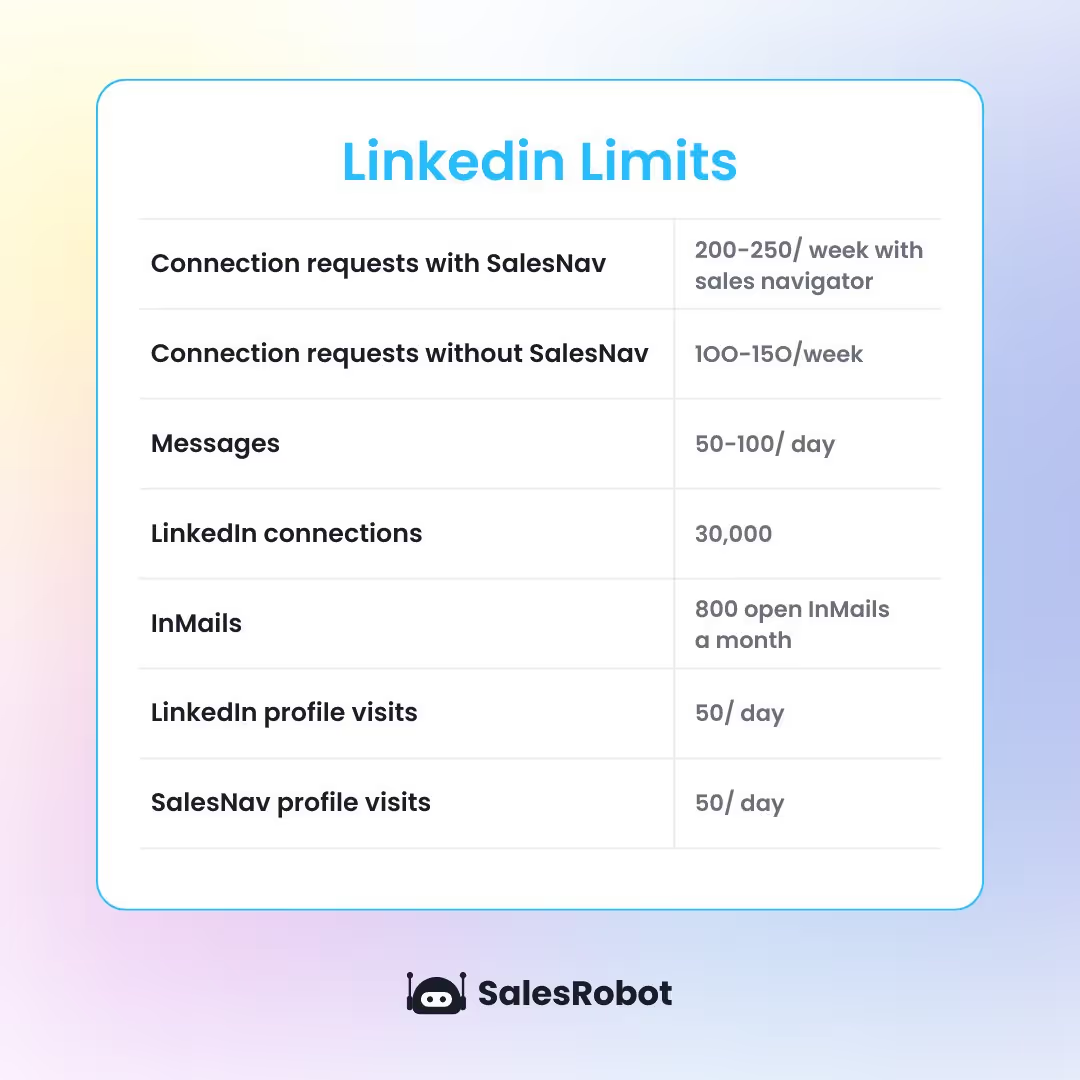
Since many people seem unsure whether there is a LinkedIn message limit on top of the connection request limit, let’s straighten this out.
The simple answer is: NO!
There is no strict LinkedIn message limit to 1st-degree connections, which means you can send as many direct messages as you like (but we don’t recommend sending more than 50-100 a day)
When it comes to people you aren’t connected with, you can’t message them directly the same way as you do your connections.
But there are a few ways of reaching them as well, which include:
- Sending InMail that use credits if you have a Premium, Sales Navigator, or Recruiter profile;
- Sending free InMail to Open Profiles who’ve enabled that feature;
- Sending message requests to fellow group members and event attendees.
There was a cap on the daily number of messages you could send to group members for a brief period, but LinkedIn revoked it shortly after.
Such messages have a zero response rate and often get flagged as spam.
As a result, it would only be a matter of time before you’d suffer restrictions from LinkedIn, including a temporary or even a permanent ban.
Of course, there are ways of ensuring that your prospects welcome and respond to your messages, and we’ll include tips on how to accomplish that at the end.
So, to wrap this up – there are officially no daily or weekly limits on messages you can send out as long as people don’t come to think of you as a pushy salesperson and decide to ignore, block, or report you.
Of course, sending more messages in a day than is humanly possible would also get LinkedIn suspecting there’s something fishy going on, so try to always keep those numbers in a reasonable range.
Well, then…
How many LinkedIn messages can I send a day?

Sending no more than 50 to 100 messages a day would probably be the safest thing to do, especially if you don’t have that many connections yet.
How Many Messages Can You Send With a LinkedIn Premium Account and Sales Navigator?
LinkedIn Premium users can send up to 150 messages per week (not including InMail messages). This is an increase from the 100 messages per week limit for free accounts.
PS- It’s the same even if you have a Sales Navigator Account. LinkedIn is stricter than your boss when it comes to enforcing limits on messages.
But when it comes to connection requests, Premium users can send up to 200 connection requests per week, and Sales Nav users can send 200-250.
Warning - It's important to note that LinkedIn may reduce your messaging limit if your messages are frequently ignored or marked as spam.
And when it comes to sending personalized messages along with a connection request, you can send no more than five such messages on a free account.
However, there are no such limits if you are using a premium account.
What’s really amazing about there being no LinkedIn message limits is that you can actually use messages, but not generic, spammy ones – as one of the methods of bypassing the weekly connection limit, which we will explain in depth soon.
Now that we know how things go with LinkedIn messages, let’s delve deep into the question that’s been bugging us all – how do you work around LinkedIn connection request limit.?
How to Bypass LinkedIn Limits?
While it is not recommended to completely ignore LinkedIn’s connection request or message limits (unless you’re cool with your account being banned)--
There are certain ethical and completely safe ways to bypass those limits and maximize your outreach.
#1 Sending free InMails
Hey, you know what's better than a regular old email? InMails.
If you're lucky enough to have a Premium, Sales Navigator, or Recruiter profile, then you're in for a treat.
Here's why
- They have an impressive response rate of 18-25% compared to the mere 3% of regular emails;
- They have a very high opening rate, as more than 50% of prospects open the InMails they receive;
- You can send them to people you’re not connected with.
The downside is that your subscription plan will get you a miserably small number of InMail messages you can send per month.
However, if a user has an Open Profile, meaning they’re a Premium user who’s enabled that feature, you can send a free InMail to them.
The concept of free InMail means that the message you send to an Open Profile won’t count as one of the credited InMails you get in your subscription plan.
You’ll recognize premium users by the golden badge next to their name, like in the image below.

So, if you’re still thinking, “How many InMails can I send on LinkedIn?”
You can send as many InMails as you like to Open Profile users despite them not being your 1st-grade connections.
That in itself is an excellent way of bypassing LinkedIn connection limits since you don’t have to first connect with these users to be able to message them.
SalesRobot offers options for targeting Open Profile users and sending personalized messages to them, so you can both find them and strike a chat with them in just one move.
That way, you won’t be wasting time manually checking if a lead has an Open Profile or not.
To do this, simply toggle the Send as InMail instead of a connection request if it’s a free option.
.avif)
SalesRobot will now automatically send a free InMail instead of a connection request whenever it comes across an Open Profile among your leads list.
That way, it both bypasses LinkedIn limits and saves your InMail credit.
You have complete control over the messages it sends. You can write from scratch or use some of our proven ready-made templates
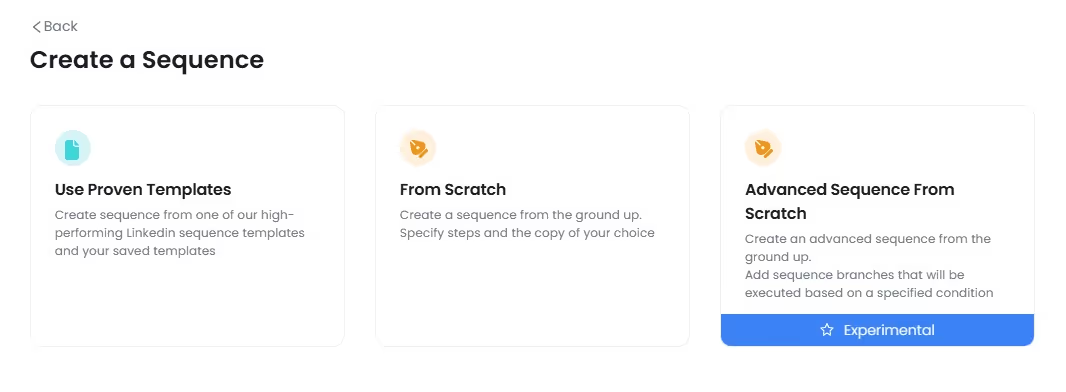
Just like with sending connection requests using email, you can also randomize the number of InMails sent daily.
But that’s not all: there’s even an option for gradually increasing the number of InMails you send per day.
That means that as your network gets bigger, you’ll be able to send out more and more email invites without causing suspicion.
#2 Sending message requests to fellow group members and event attendees
Another cool feature LinkedIn has that many users seem to overlook is that you can send messages to members of groups you’re in and users who attend the same events as you, even when you’re not connected with them.
Imagine all the potential leads you could reach out to without having to deal with the tedious task of connecting first.
All you have to do is scroll through your groups or events, find users who might be a good fit, and send them a message
.avif)
And if you don’t have the time or manpower to just be scrolling all day,
There are ways to target fellow group members in just a few clicks by using SalesRobot.
And if you don’t have the time or bandwidth to keep scrolling all day, there’s a better way to do it.
Instead of manually checking group members, you can use Sales Navigator to find the right people.
- Go to Sales Nav, apply your usual filters, then use the Group filter you’ll only see groups you’re already part of.
- Copy that filtered URL and plug it into SalesRobot to reach those members directly.
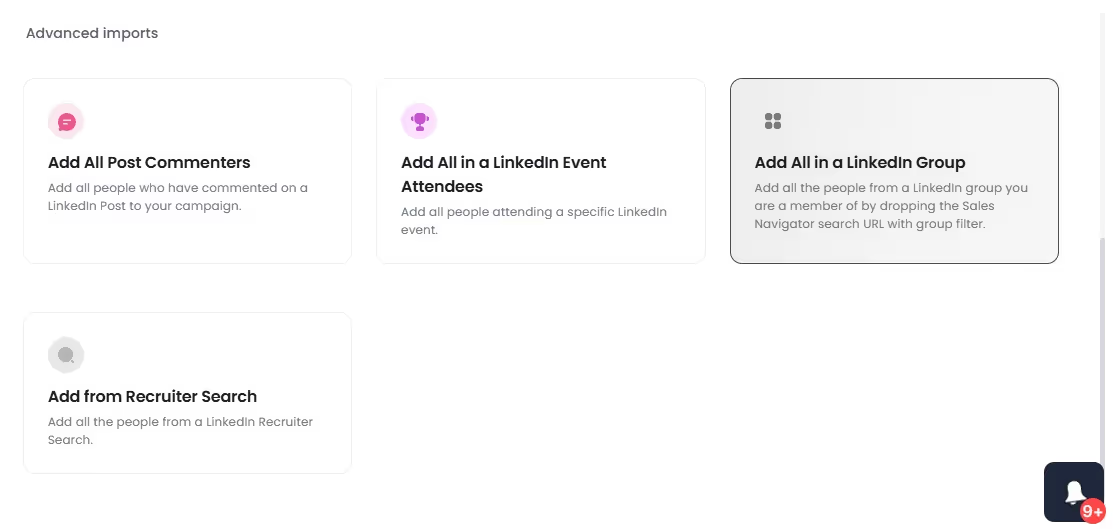
This approach helps you target group members precisely without spamming or hitting LinkedIn limits too soon.
#3 Sending messages via the “Services” search
We can no longer send connection invitations via email addresses. 😭
However, there’s always the "Services" tab filter to help us target better.
To use this, all you need to do is
- Go to LinkedIn and search for people.
- I mean literally write “people” on the search bar and hit Enter.
- Then click “All filters” on the right hand side.
.avif)
4. Once you do that, you’ll notice a pop-up on the right side of your screen.
Scroll down to look for the "Services category."
.avif)
- Within this category, you can target specific services such as "Operations", "Marketing" and more.
- Once you’re done selecting the services you’d like to target, click “Show results”.
- After that just click on “People” and select Services.
.avif)
And there you go!
Now you'll be able to message users within that service category who have opted to keep their profiles open.
This needs to be done manually, but hey, at least your message is reaching the right people.
.avif)
Bonus tips: Make the Most of LinkedIn’s Hidden Features
Now that you’re armed with all the ammo to bypass LinkedIn limits, you probably can’t wait to shoot out tons of email invites, InMail messages, and messages to group members.'
But hold up, my friend.
Let me tell you, no one wants to waste their time reading generic, overly pushy messages.
So, if you go down that route, you might just be shooting yourself in the foot.
In fact, you might even get banned from LinkedIn if enough users report or block you.
But don't worry, there are ways to make sure your messages are well received and that people accept your connection requests without thinking twice.
So, sit tight and pay attention, because we're about to reveal some extra tips on how to make the most of all of LinkedIn's hidden features.
Let's dive in, shall we?
Tip #1: Optimize your LinkedIn profile
Alright folks, let's be real here.
Would you accept a connection request or message from someone whose LinkedIn profile looks like it was created by a teenager on a sugar rush?
I didn't think so.
Imagine if your LinkedIn profile is filled with pictures that belong on Instagram and a summary that would be more at home on Tinder, do you really think people will be lining up to connect with you or even listen to what you have to offer?
But don't worry, it's not all bad news.
Just by having a professional-looking LinkedIn profile, you're already halfway there.
Here are a couple of points to help you along the way
👉 First off, you need a professional-looking profile picture, otherwise, it's like showing up to a fancy party in your pajamas.
👉 Next, a customized background image that showcases your expertise, you know, so people know you're the real deal.
👉 Then, you've got to keep your information up-to-date, like your current job, position, and company, you don't want people to think you're still working at that hotdog stand from college.
👉Lastly, an engaging 'About' section, because let's be real, who doesn't love a good story?
Here’s an example of an optimized LinkedIn profile that looks professional, not like something you randomly created at 2 am in college.
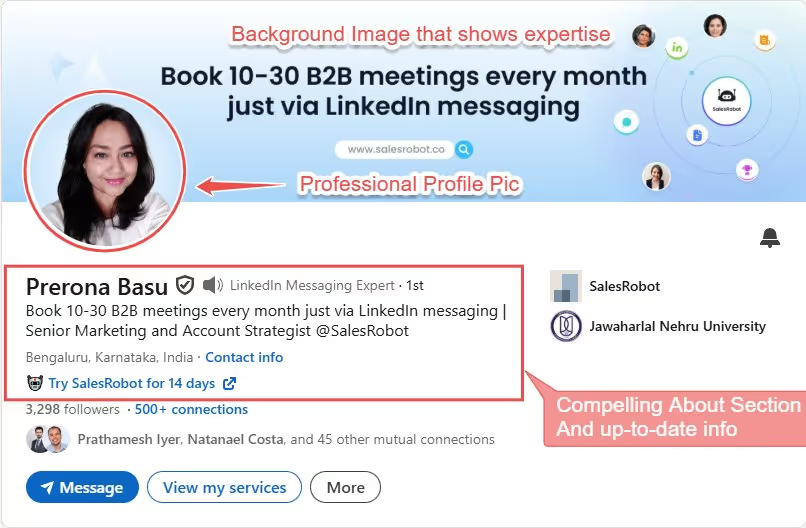
Still need some more tips?
No problem!
Here’s a free checklist to help you through it.
Tip #2: Send highly-personalized messages
No one likes feeling like they're getting sold to, especially in a B2B environment where business professionals can be a tough crowd to impress.
That's why it's crucial to avoid sending those generic, cookie-cutter messages that get lost in the sea of inboxes.
Instead, you should craft a message specifically for one lead, tailored to their interests and needs based on their LinkedIn profile.
And trust me, adding a personalized note to your connection requests increases your chances of getting accepted.
But let's be real, scrolling through hundreds of profiles, collecting data, and writing personalized messages can be time-consuming and tedious.
That's where SalesRobot comes in, it's like your own personal assistant for lead generation.
SalesRobot’s latest custom AI variables can find the things that stand out the most from a particular profile, such as:
- Latest post;
- About section;
- Experience with volunteering;
- Remarkable work experience;
- Top recommendations;
- Mutual connections.
SalesRobot will then draft a hyper-personalized message based on the data it collected, ensuring that your leads feel like they’re talking to an actual person rather than software.
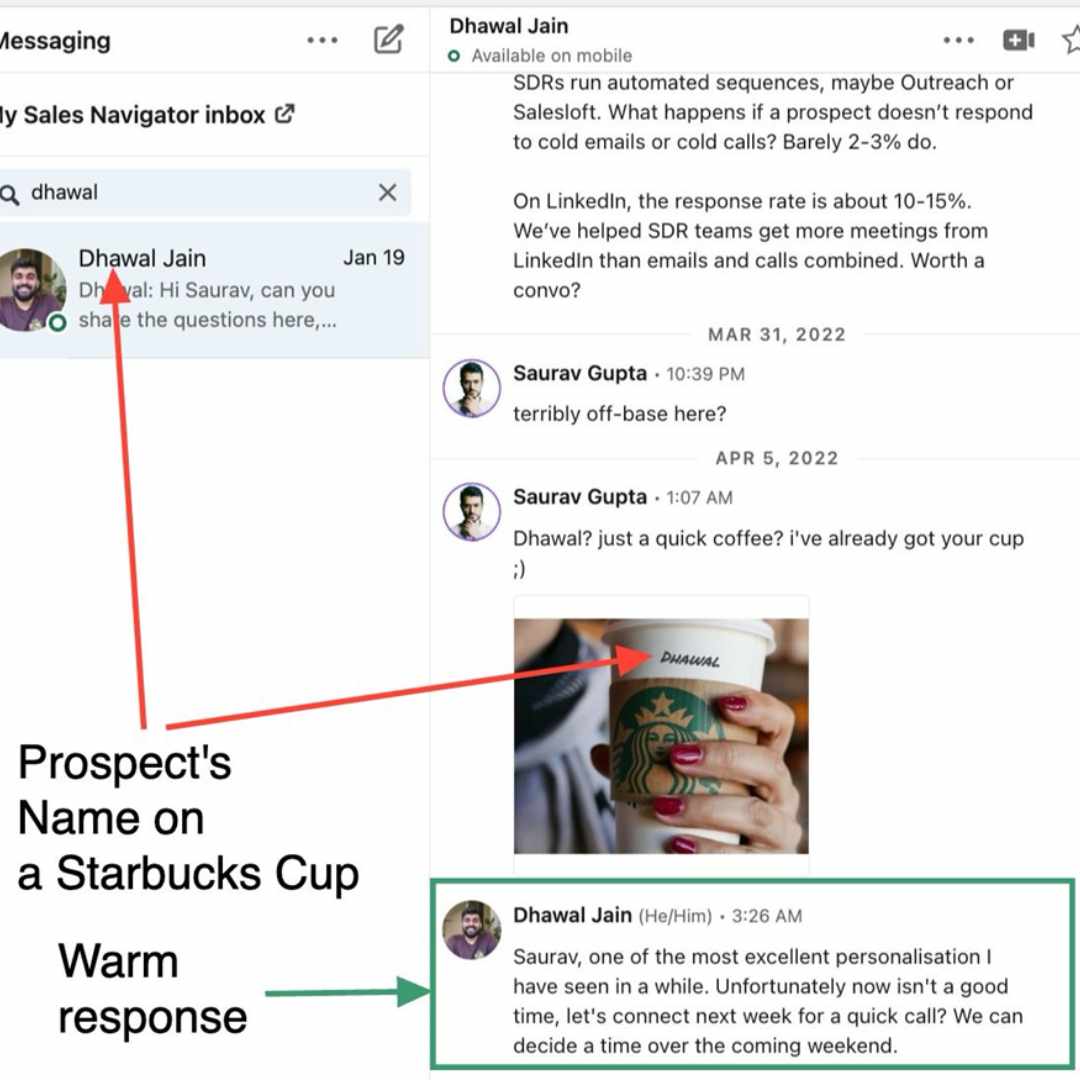
Here's a little-known fact about SalesRobot - not only does it give you fully customizable templates, but it also has the power to predict the likelihood of getting a response from your message.
And you can also send personalized voice/video messages to your prospects, that basically 3x your chances of getting a reply.
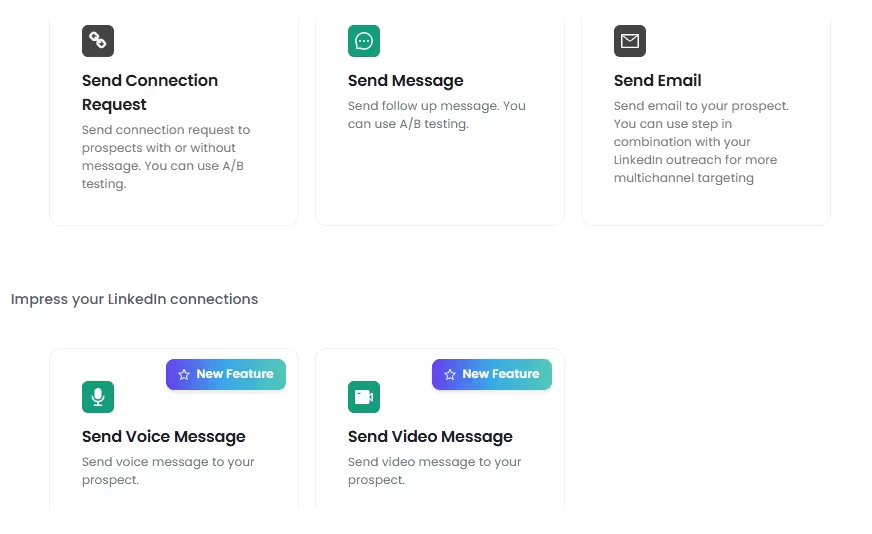
And just to show you it's not all smoke and mirrors, here's an example of a connection request that was accepted thanks to SalesRobot and the conversation that followed.
.avif)
Tip #3: Warm up your leads
Another way of increasing the chances that your messages and connection requests get a high response rate is to warm your leads up.
That means you ought to show some interest in their profile, their activity on LinkedIn, and the content they create, share, and engage with.
So, instead of just sending a connection request out of the blue or pitching them an offer via InMail, you could create a sequence of activities that would include things like:
- Viewing their profile;
- Following them;
- Liking and commenting on their posts;
- Endorsing skills, and so on.
By doing that, you’ll show genuine interest in that person, which will surely soften even the hardest of nuts.
However, checking every profile would take a lot of time and effort.
But don’t worry there’s an easier way out!
So here’s what you can do instead.
- Head over to SalesRobot
- Click on Create a Campaign
.avif)
- Click I’m an advanced user
.avif)
- Give your campaign a name
- Click Add from Sales Nav Search to import profiles in bulk
.avif)
- Now copy and paste your Sales Nav search URL. With me so far? Awesome!
- Now select Save and then Configure Setting
- When you’re on the Configure settings page, select your preferences and then click Save and Continue
.avif)
- Now when you’re creating a sequence pick From Scratch
.avif)
- After that, you need to click Advanced Steps and add steps like "view profile", "follow", and "like and comment" to warm up your lead before you actually connect.
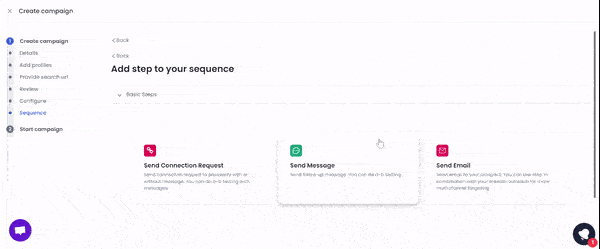
Tip #4: Don’t go too fast
LinkedIn can – and will – restrict you if you send large volumes of messages and requests over a suspiciously short amount of time or if most of your requests remain pending or end up being declined.
Such activity inevitably marks you as a potential spammer or implies that you’ve gone against LinkedIn Terms & Policies, and the platform does not look too favorably upon such behavior.
That’s why it’s best to take things slow, even when you have SalesRobot by your side to send hundreds of messages and requests.
Having the number of your daily LinkedIn activities in mind at all times can be tiring, though, especially when you’re growing your network.
That’s why SalesRobot has an option for easily setting limits and randomizing LinkedIn activities, such as:
✅Viewing profiles;
✅Following profiles;
✅Sending email and InMail requests;
✅Sending connection requests;
✅Endorsing skills;
✅Liking and commenting on posts;
✅Sending messages to group members;
✅Sending follow-up messages.
In addition, you can also gradually increase the number of both regular connection requests and InMails that you send over some time.
Furthermore, if you’re worried about accidentally crossing LinkedIn limits there is a Safe mode feature inside SalesRobot that ensures that you always stay within the recommended range.
.avif)
Conclusion: Bypassing LinkedIn limits safely
Since we simply couldn’t have allowed a platform to outsmart us that easily, we’ve discovered 3 methods of safely bypassing LinkedIn limits by:
- Free InMail that you can send out to Open Profiles;
- Bulk message fellow group members and event attendees.
- Direct message via LinkedIn “Services” tab
In addition, always have in mind the ultimate golden rule when it comes to LinkedIn outreach: Do not go too big too fast.
So, don’t be afraid to:
- Take things slow;
- Gradually increase your activity as you grow your network;
- Always warm up your leads first and engage in chats that seem personal and friendly.
When you put these methods together, you’ve pretty much got the magic formula you need to level up your outreach without worrying about getting your profile banned on LinkedIn.
And yes, before we wrap up, don’t forget to sign up on SalesRobot.
We have a FREE 14-day trial where we don’t even ask for your credit card details or phone number.
Just your email and you’re good to go.
Heading 1
Heading 2
Heading 3
Heading 4
Heading 5
Heading 6
Lorem ipsum dolor sit amet, consectetur adipiscing elit, sed do eiusmod tempor incididunt ut labore et dolore magna aliqua. Ut enim ad minim veniam, quis nostrud exercitation ullamco laboris nisi ut aliquip ex ea commodo consequat. Duis aute irure dolor in reprehenderit in voluptate velit esse cillum dolore eu fugiat nulla pariatur.
Block quote
Ordered list
- Item 1
- Item 2
- Item 3
Unordered list
- Item A
- Item B
- Item C
Bold text
Emphasis
Superscript
Subscript


Wow your leads by cloning yourself and sending personalized videos and voice notes to each lead on LinkedIn.

If you don't reply to leads within 5 mins, your chances of converting them fall by 50%. Our AI replies on your behalf instantly! (and yes, you can train it)

Don't shoot in the dark. Get detailed analytics on what's working

SalesRobot allows you to invite other team members, so that they can add their LinkedIn Account, run outreach campaigns and get amazing results just like you.
Trusted by 4100+ innovative B2B sales teams and lead gen agencies

.avif)

.avif)




.avif)