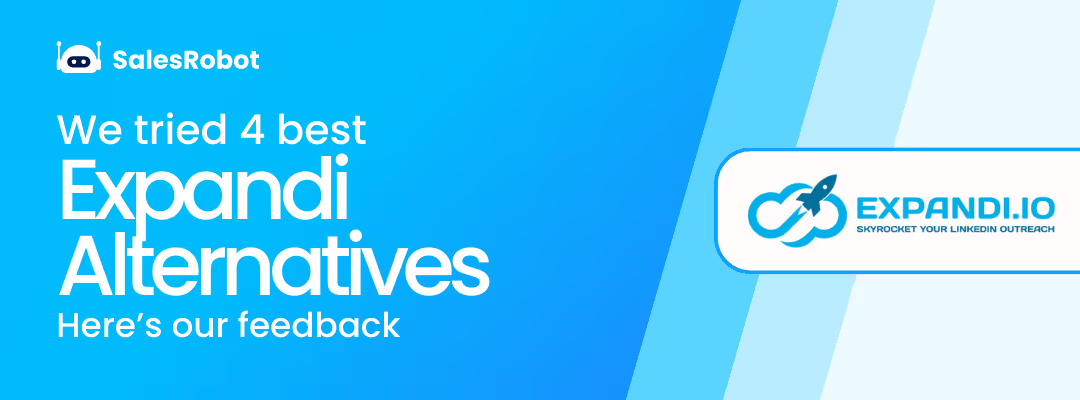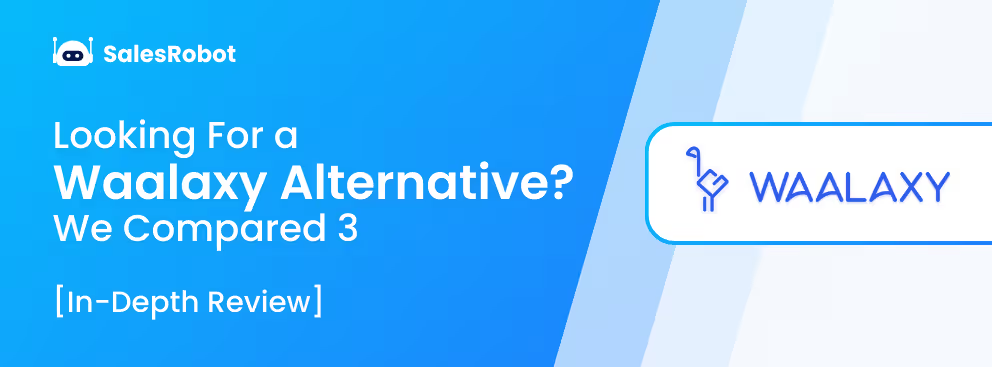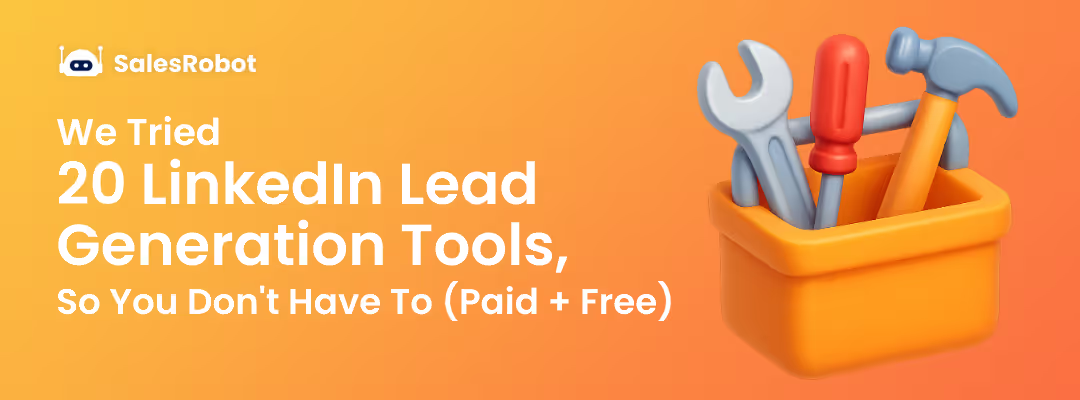We live in an “online” world now.
How we set up our online profiles makes people notice and connect with us.
This is especially important for LinkedIn because that's where you meet most of your future clients/employers.
With these tips, we’ll make sure that your LinkedIn profile stands out in the 990 million LinkedIn user crowd.
But hey, I totally get it. It might seem daunting. Believe me, I had my fair share of struggles with LinkedIn too.
That's why, in this blog post, I'm talking about 45 simple and proven LinkedIn profile tips to help you stand out.
So read on if you don't want to miss out on:
🤝More Connections and Leads: A well-crafted LinkedIn profile attracts connections.
🚀 Your Dream Job: According to a recent LinkedIn study, 77% of recruiters use LinkedIn to find candidates.
🌟More Opportunities: A strong LinkedIn profile can open doors to speaking engagements, guest blogging, and job offers.
I've personally
✅Tested and perfected these tips,
✅Attracted 100+ clients, and
✅Grow my network by 10k+ on Linkedin.
And now, it's your turn to make your LinkedIn profile perfect.
In this blog, I’ll talk about
1. Top 5 LinkedIn Profile Picture tips.
2. 6 tips to make an Eye-Catching LinkedIn Banner.
3. 4 Best LinkedIn Headline Tips.
4. 5 tips for a Grear LinkedIn Profile Summary.
5. 6 Bonus tips- flaunt your Skills, Endorsement, and Recommendations.
6. LinkedIn Service Page tips.
7. 4 tips to keep LinkedIn Profile Up-to-Date.
8. 4 Best LinkedIn Featured Section Tips.
9. LinkedIn Creator Mode- 7 Tips.
10. How to make the Best Use of Your Optimized LinkedIn Profile?
11. LinkedIn Profile Tips for a Sales & Marketing Professional.
12. LinkedIn Profile Tips for a Job Seeker.
13. LinkedIn Profile Tips for College Students.
14. LinkedIn Profile Tips for a Small- Medium Business Owner.
15. Conclusion.
So what are we waiting for?
Let’s begin with
5 LinkedIn Profile Picture Tips For Strong First Impression
This is where your LinkedIn story starts - your profile picture. It's like a virtual first impression.
Imagine scrolling through profiles, and seeing a profile without a profile picture. Does that grab your attention? Nah, probably not!
That’s why adding a well-lit, professional-looking profile picture will not only catch people's attention but also make them feel more comfortable trusting you.
A proper profile picture is like a friendly, confident hello. It tells people you're a real person they can trust.
Here are a few tips:
Tip #1: Use a professional headshot
- Getting a professional headshot shows you're serious about how you look and how you come across to others.
Tip #2: Smile
- A genuine smile makes you appear more likable and approachable. Aim for a natural, relaxed smile that reflects your genuine personality.
Tip #3: Dress professionally
- Go for clean, wrinkle-free clothes that fit you nicely.
- Avoid casual or revealing attire, as it may convey professionalism.
Tip #4: Use a simple background
- A plain or slightly blurred background ensures that the focus remains on you, photo's subject. Avoid busy or distracting backgrounds.
Tip # 5:Stay Updated and Authentic
• Use a recent photo representing your current appearance to maintain authenticity.
Here’s a visual comparison to help you understand the difference between a strong LinkedIn profile picture and one that may not leave the best impression.
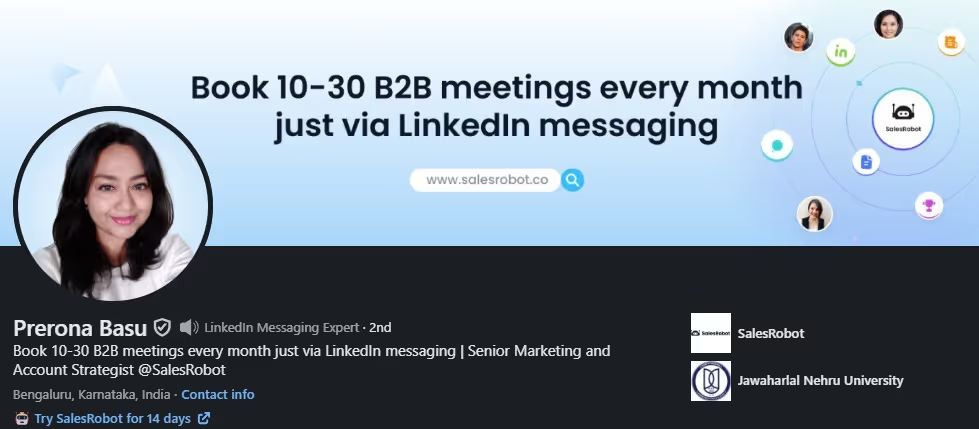
VS
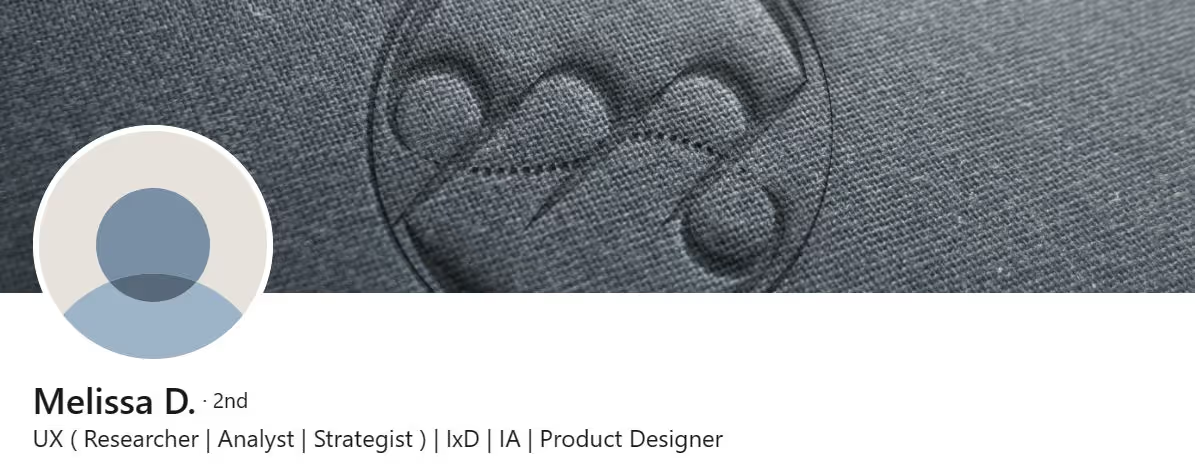
6 Tips to Make an Eye-Catching LinkedIn Banner
The next step is to add a banner to your LinkedIn profile.
Your LinkedIn banner is your digital billboard. It's one of the first things people see when they visit your profile, so make sure it counts.
A well-designed banner can help you:
- Make a great first impression
- Communicate your brand
- Stand out from the crowd
- Drive traffic to your website or blog
Like this example-
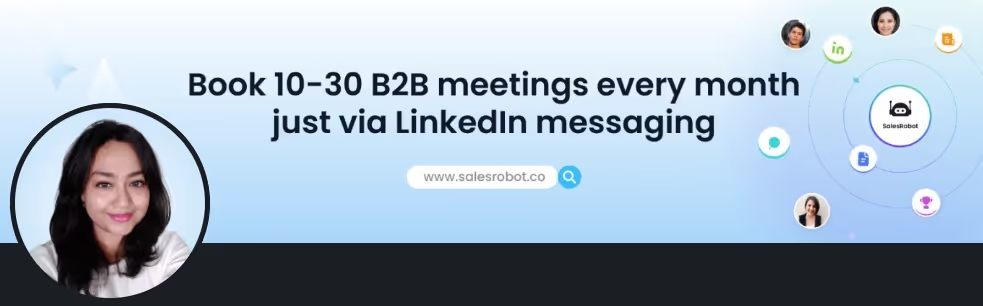
Yeah I just used my team members' LinkedIn banner as an example, ans yes I'm bragging lol!
So,
Here are some tips for creating an effective LinkedIn banner:
Tip #1: Use high-quality images.
- Avoid using blurry or pixelated images, or images that are not relevant to your industry.
Tip #2: Use clear and concise text.
- If you include text on your banner, ensure it is clear and concise. Keep your message to a few short lines, and use a font that is easy to read.
Tip #3: Use your company logo or branding (if any)
- If you have a company logo or branding, include it in your banner. This will help people recognize your brand and associate it with you.
Tip #4: Include a call to action
- You could ask them to visit your website, connect with you on LinkedIn, or learn more about your services.
Tip #5: Use consistent Color Palette
- Your banner should use colors consistent with your personal brand or company branding.
Tip #6: Use a strong visual hierarchy
- Make sure the most essential information on your banner is easy to see.
4 Best LinkedIn Profile Headline Tips - Grab Attention!
Alright, you've got a cool profile pic and an eye-catching banner on your profile. What's next? Your profile headline.
LinkedIn profile headline is that snappy one-liner right under your name. It's like a tiny glimpse of who you are at work.
It also helps others find you, connect with you, and see what makes you unique.
Here are the top 4 LinkedIn profile headline tips:
Tip #1: Keep it Short and Sweet:
Describe your designation and what you do concisely, separated by “|.” For example, “Co-Founder ReviewGain | Helping Businesses Get More Reviews.”
Tip #2: Use Action Words:
A one-liner that sums up who you are and what you can do with the right action words adds a great definition to your profile.
Tip #3: Add unique elements🌟:
- You can try adding a unique element that sets you apart. It could be a specific skill, your passion, or a niche focus.
- For example,
"Social Entrepreneur | Empowering Communities"
"Tech Enthusiast | Making the World Smarter One Byte at a Time."
Tip #4: Use Specific Keywords:
You can tailor it to your dream client/job, use keywords that are specific to your industry and interests.
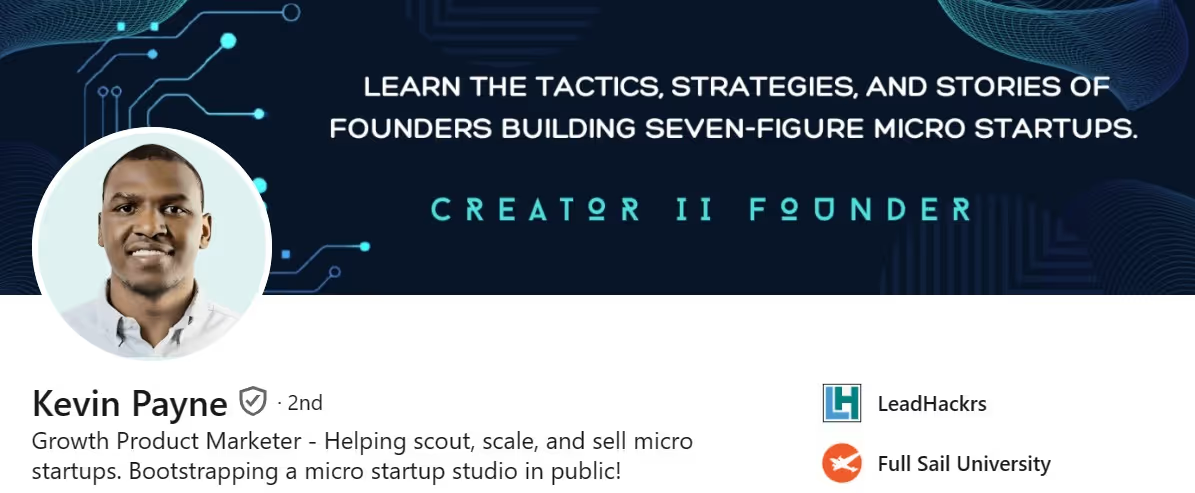
This LinkedIn profile is a good example, as we can see what field he’s working in and where his passions lie.
5 Tips for a Great LinkedIn Profile Summary (About Section):
Profile summary - the About Section - is one of the most important sections. It's your chance to tell your story and highlight your skills and experience
Tip #1: Be clear about your skills.
- Use strong verbs and an active voice.
- Quantify your accomplishments. For example, instead of saying "increased sales," say "increased sales by 15% in one year."
- Keep your summary concise and to the point. Aim for no more than 250 words.
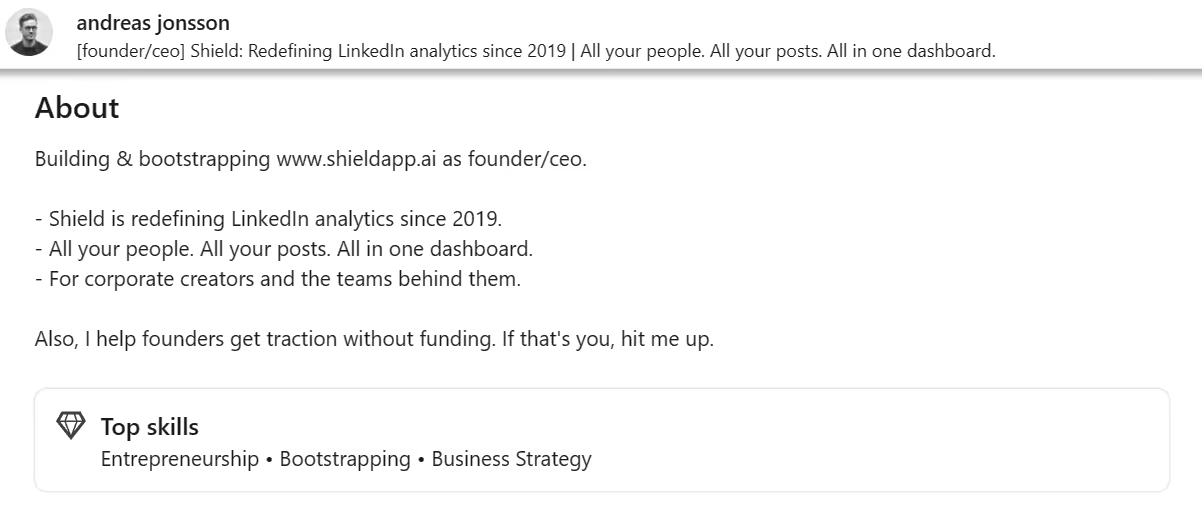
Tip #2: Use industry-relevant keywords and the types of jobs you're interested in.
- For example, if you're a marketing manager, use keywords like "digital marketing," "content marketing," and "social media marketing."
Tip #3: Proofread before you hit 'publish.'
- Make sure to eliminate typos and grammar mistakes; they can make you seem careless and unprofessional.
Tip #4: Make the best use of CTA.
- For example, "I'm always looking for new challenges and opportunities. If you're looking for a skilled and experienced [job title], please connect with me."
Tip #5: Don’t forget about formatting.
- Use bullet points and numbered list, and use bold and italics sparingly to emphasize essential points.
- Write small paragraphs (30 words max).
- Leave spaces between paragraphs to make it look readable.
If it still feels like too much of a task, use a free tool like the LinkedIn Summary Generator to create a compelling summary quickly!
6 More LinkedIn Profile Tips- Flaunt Your Skills, Endorsements, and Recommendations
LinkedIn's search algorithm prioritizes profiles that include relevant skills.
By adding your relevant skills and expertise to your LinkedIn profile, you increase your visibility to a broader pool of potential clients and partners.
Here are 7 top tips on how to show your skills on LinkedIn:
Tip #1: List your skills and experiences.
- Ensure your LinkedIn profile is filled out to provide a clear snapshot of your skills and experiences.
Tip #2: Seek endorsements for your Skills
LinkedIn endorsements are a feature on the LinkedIn platform that allows you to support your connections' skills and add credibility to their professional strengths.
To maximize endorsements-
- Request endorsements only from relevant connections - people who know you or you’ve worked with
- Specify the skills for which you want the endorsement.
- Reciprocate - You can even endorse first, and then request one back.

Don’t these little pats on the back feel nice?
Tip #3: Request personalized recommendations
You can request recommendations from colleagues, supervisors, or clients who can speak to your skills and work. These LinkedIn recommendations are a boon to your profile.
Recommendations help you stand out when looking for jobs or clients.
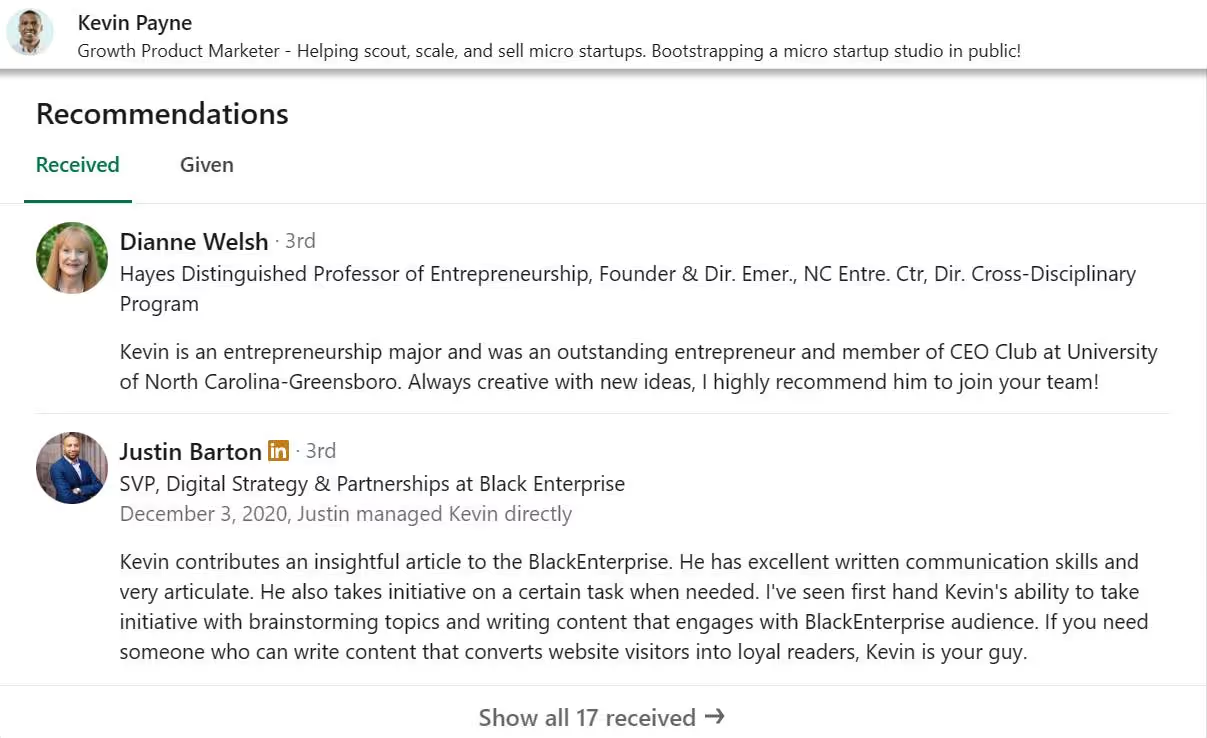
How to Get Them:
- Ask people you’ve worked with.
- Explain why you need the recommendation.
- Get recommendations from different people to show you're awesome at different skills.
- Then, offer something in return, like a gift card.
- And be thankful.
Tip #4: Add your Skills to the Experience Section.
In your work history, demonstrate how you've used your skills to achieve specific outcomes. Providing real-world examples adds depth to your profile.
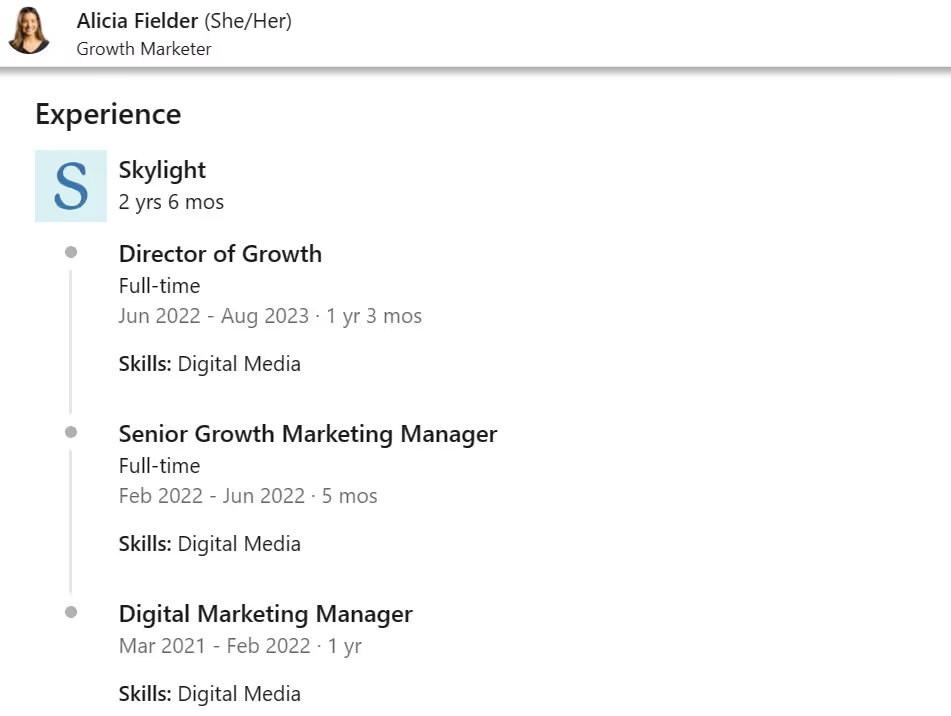
Tip #5: Highlight relevant certifications.
You can also mention relevant certifications or courses you've completed to showcase your commitment to skill development.
LinkedIn Service Page - Show What You Offer With These 4 Easy Tips!
4 Reasons to Share Your Services on Linkedin:
- Your clients know you better - People know exactly what you offer on LinkedIn.
- Looks like an expert- Sharing your services means you know your stuff and are confident in letting the world know.
- Get more clients- You’ll boost your chances of attracting new clients if you have an optimized services page
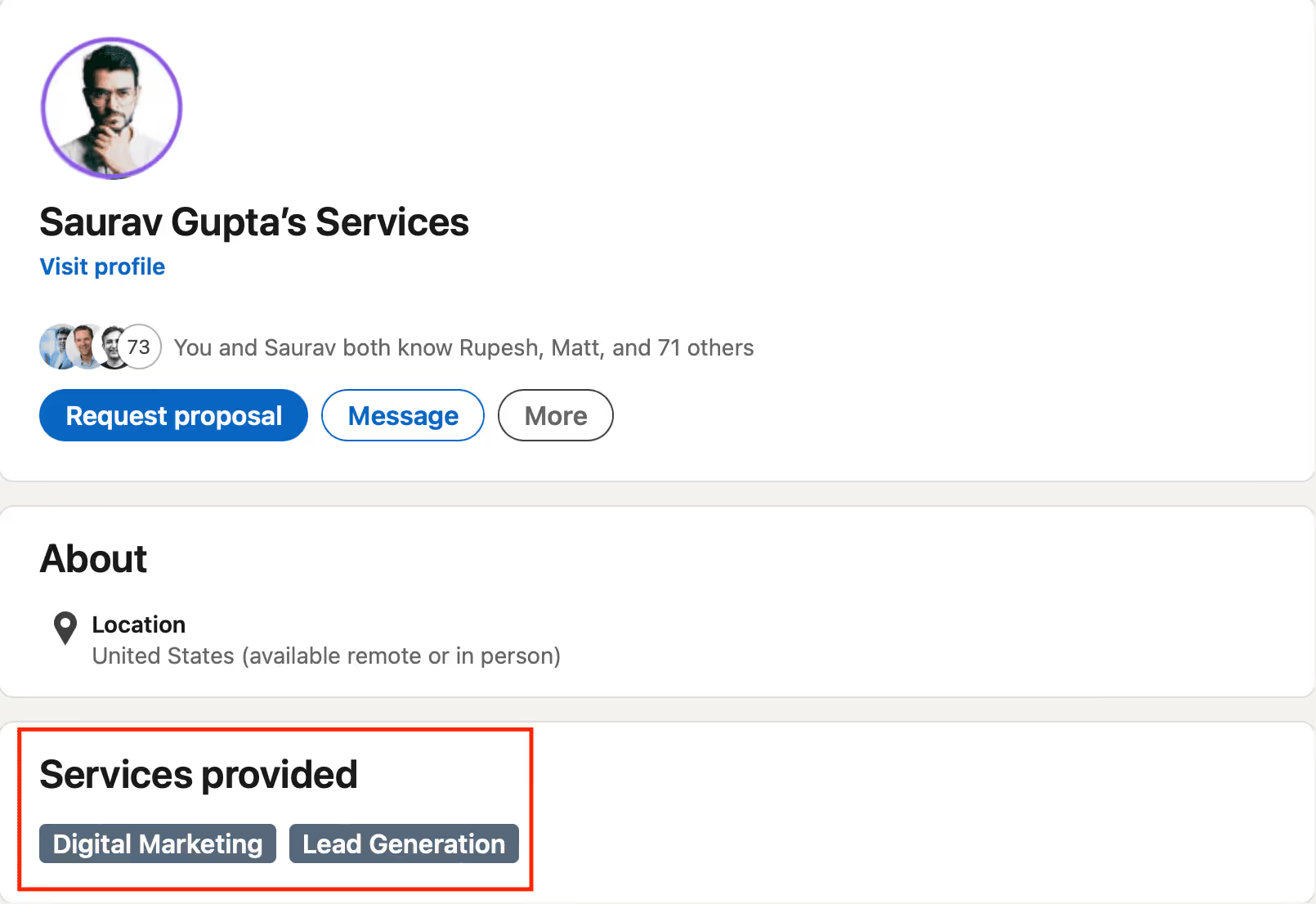
Well, look who it is again. 👀
Here are 4 tips on how to create the perfect Services Page:
Tip #1: List down the service you provide
Mention clearly what services you offer and how you are different from others.
You can do so by adding your services from the drop-down menu and you’re good to go. Here’s an example:
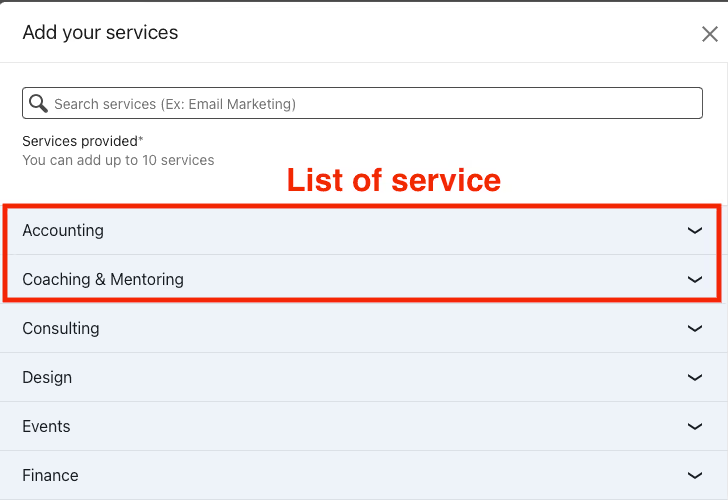
Tip #2: Setup your price
Being upfront about prices is super important. When you're clear about how much things cost, it makes things less confusing. It also helps people figure out if your services fit their budget.
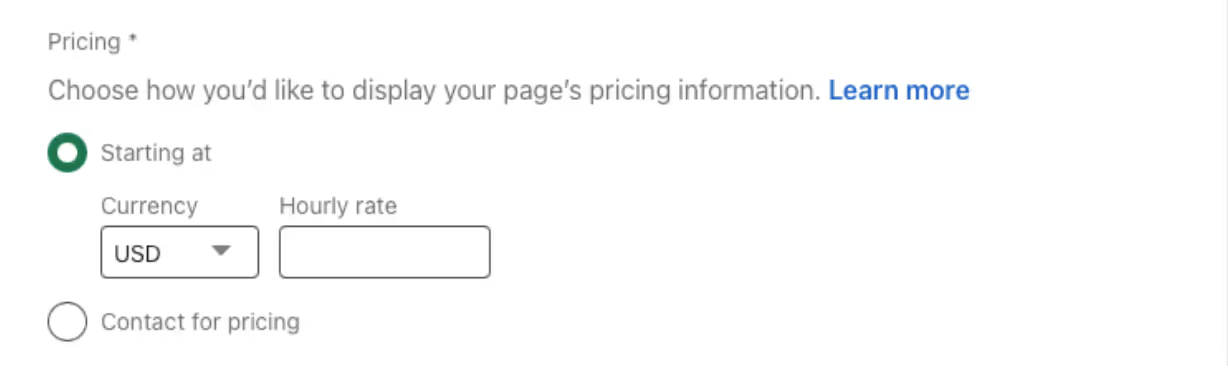
Tip #3: Request Reviews
- Encourage your existing clients to leave reviews on your service page. You can invite up to 20 past clients to review your service in a month.
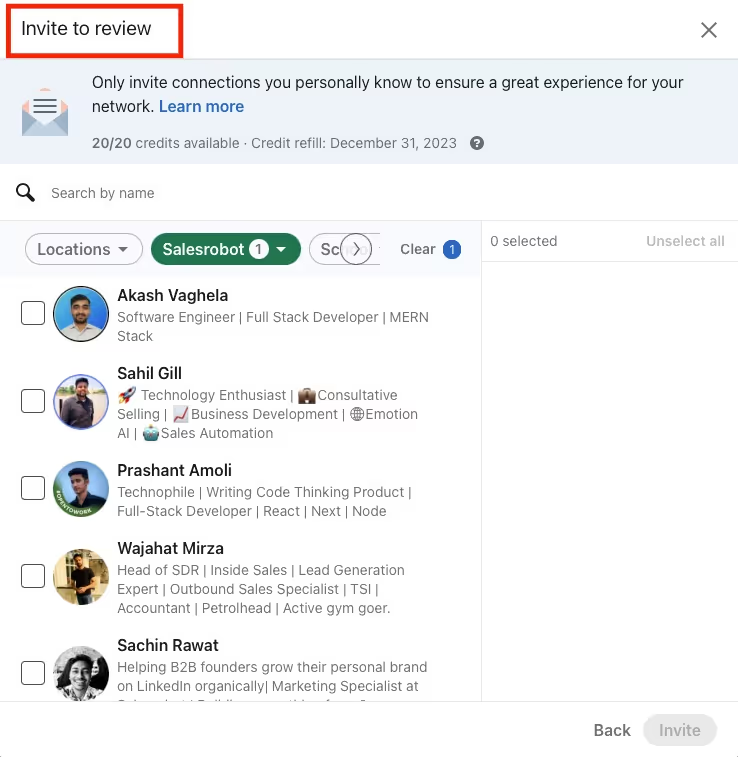
Tip #4: Add Work Samples
- Show your skills and knowledge through case studies, testimonials, and industry certifications.
- You can add up to 8 media items to showcase your services and experience.
Showing your services on LinkedIn is a fantastic way to grow your business and meet new clients.
4 Tips To Keep LinkedIn Profile Up-to-date
Here are some tips for keeping your LinkedIn profile always up-to-date:
Tip #1. Update your profile picture and background image regularly.
- Your profile picture is the first thing that people will see, so make sure it is a professional and up-to-date photo.
Tip #2. Keep your headline and summary up-to-date.
- Make sure you update the headline to include your current designation and client base.
Tip #3. Update your experience section regularly.
As you gain new experience, be sure to add it to your LinkedIn profile. Include your job title, company name, dates of employment, and a brief description of your responsibilities.
Tip #4. Add new skills and endorsements.
Skills and endorsements are a great way to show off your expertise. Add new skills as you learn them, and ask your connections to endorse your skills.
Our 4 Best LinkedIn Featured Section Tips
The LinkedIn Featured Section is a section on your LinkedIn profile that allows you to showcase your best work and expertise. It is a great way to make a good impression on potential employers, clients, and other LinkedIn users.
Tip #1: Showcase your top achievements.
Share your most significant achievements to catch people's eye and prove your worth fast.
Tip #2: Showcase the most relevant content to your target audience.
- It could include articles, blog posts, presentations, videos, or code samples. Show off your best performing Linkedin posts.
- Use strong visuals
Tip #3 Keep it updated.
Regularly add new content to your Featured Section to keep it fresh and interesting.
Tip #4 Experiment with different types of content.
- Try different types of content to see what resonates best with your audience.
Here’s an example of a good LinkedIn Featured Section.
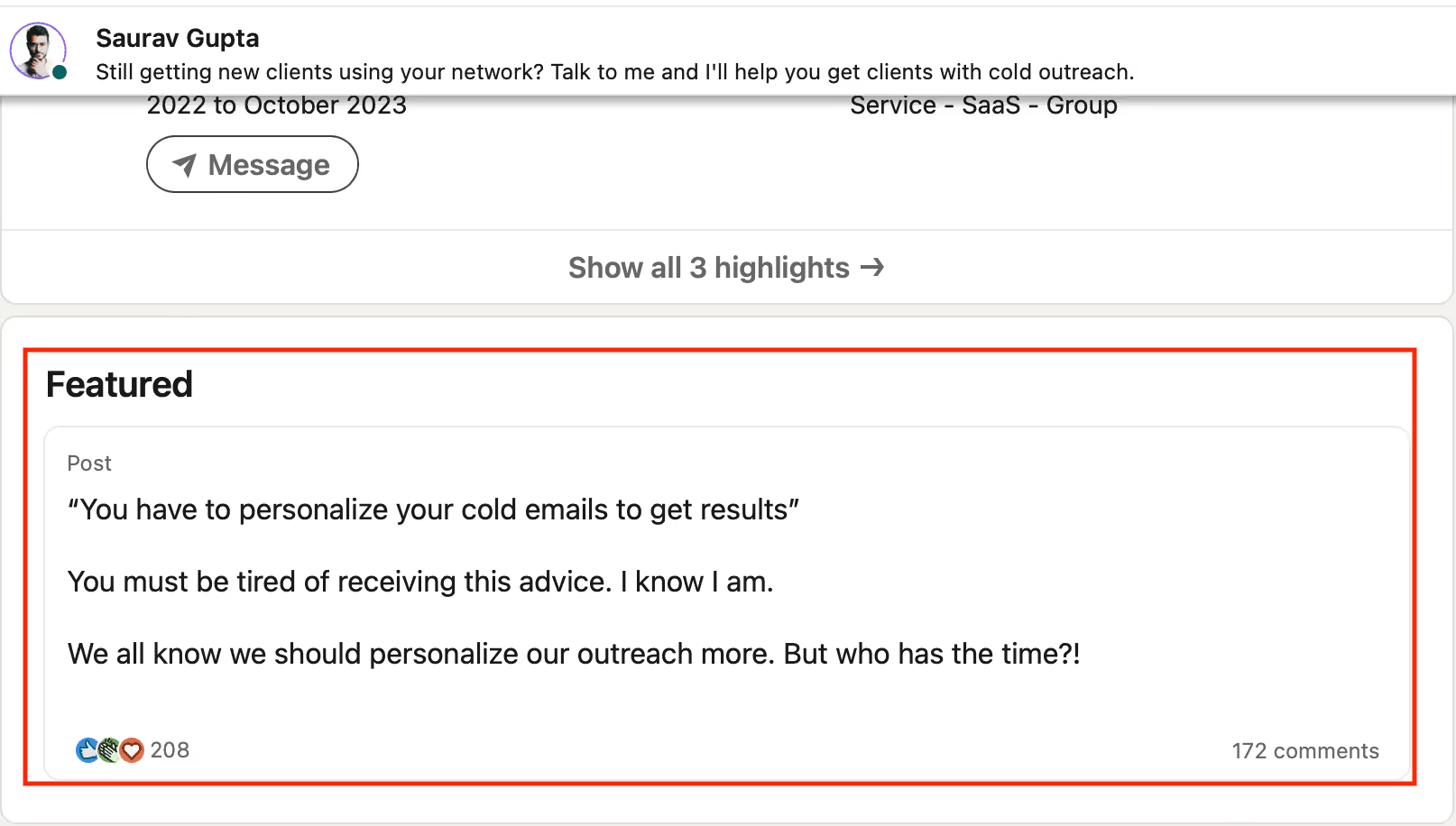
LinkedIn Creator Mode - 7 Tips to Become a LinkedIn Pro!
Since LinkedIn Creator Mode no longer exists as a standalone feature (the toggle was removed in March 2024), here are updated tips for maximizing your LinkedIn presence with the creator features that are still available:
Tip #1. Enable the Follow Button
Since there's no "Creator Mode" anymore, activate the follow button instead:
- Go to Settings & Privacy → Visibility → Followers
- Turn on "Make follow primary" toggle
- This changes your "Connect" button to "Follow" so people can follow your content without sending connection requests
Tip #2. Optimize Profile Visuals
- Use a professional banner, craft a compelling headline, and keep visuals consistent.
- Your About section now appears at the top of your profile automatically, making it more prominent
Tip #3. Leverage LinkedIn's Creator Tools
Even without "Creator Mode," you still have access to powerful tools:
- LinkedIn Newsletters - Share expertise directly with followers
- Live Streaming - Connect in real-time with your audience
- Audio Events - Host discussions and interviews
Tip #4. Showcase Your Best and Mix It Up!
- Experiment with text posts, images, videos, and polls
- Focus on consistency since there's no special "featured" section anymore
Tip #5. Engage Your Audience
- Respond to comments, ask questions, and foster discussions for a vibrant community.
- Reach out to people who engage with your posts for warm networking
Tip #6. Track Performance with Analytics
- Use LinkedIn analytics to understand post views, engagement, and follower growth
- Identify your best-performing content for follow-up outreach
Tip #7. Build Authority Through Social Proof
- Get endorsements and recommendations
- Collaborate with other professionals in your industry
- Remember: LinkedIn doesn't pay creators directly, but authority leads to $150-$300 per sponsored post opportunities
Tip #8: Get endorsements and recommendations.

In this example, we can see they have mentioned what they’re good at and proof of it through their achievement.
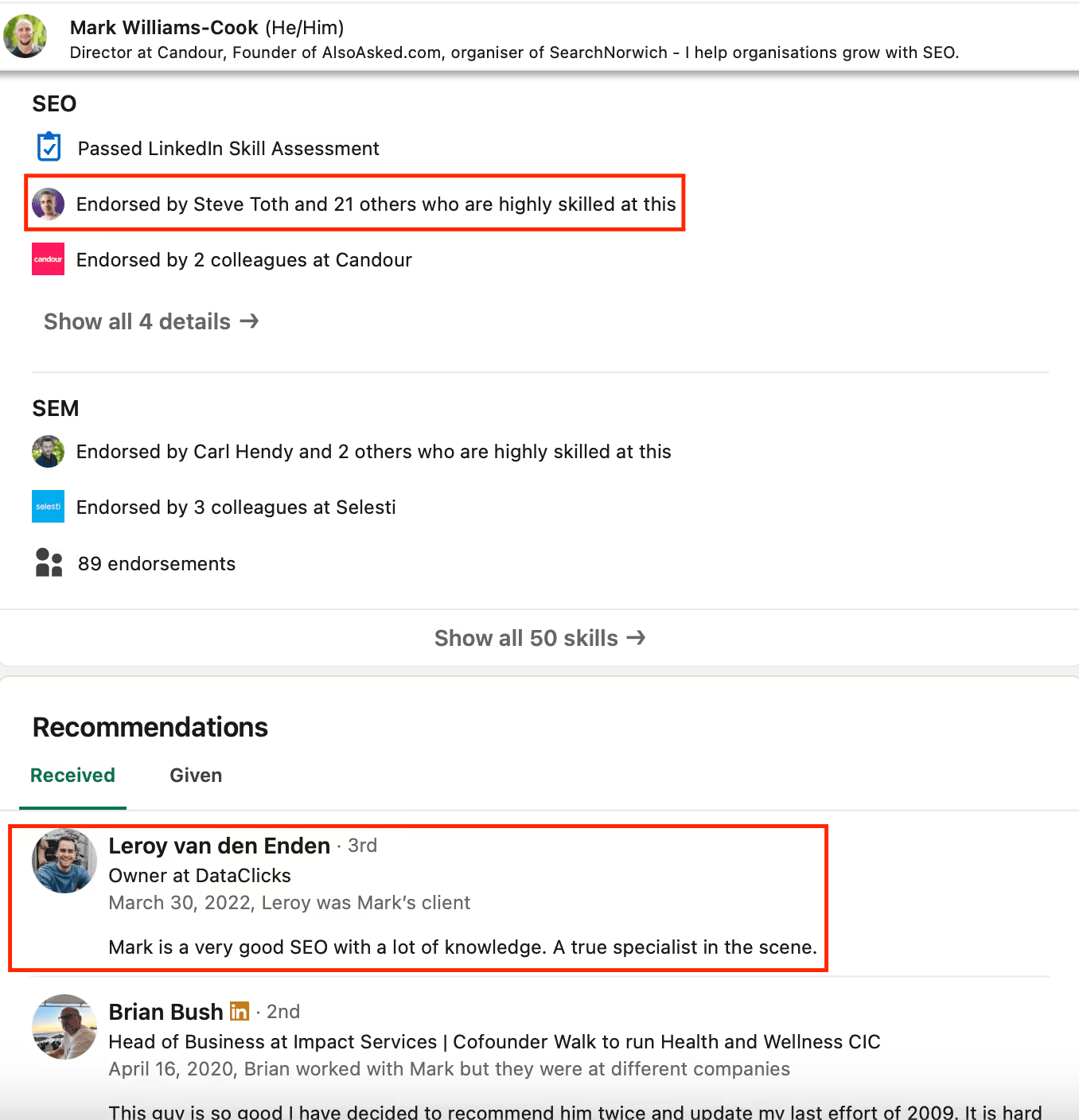
This profile has legit endorsements and recommendations, which gives them the extra edge they need to win over their clients.
How to Make the Best Use of Your Optimized LinkedIn Profile?
Now you know how to make the perfect LinkedIn profile, but how do you make the best use of it?
So, once you create the perfect LinkedIn profile, you should:
✅Connect with more people in your industry, especially potential clients.
✅Attend LinkedIn events and network there.
✅Follow thought leaders and leave insightful comments so people check out your profile.
There’s one little problem, however.
Doing all of this yourself would take a lot of time!
You can’t possibly be spending hour after hour manually looking for people to connect with.
Plus, sending connection requests is not enough. You have to send them personalized messages to start the conversation with your potential prospects.
But here’s the thing…
Doing all this yourself would take a lot of time!
You can’t possibly be spending hour after hour manually looking for people to connect with. Plus, sending connection requests is not enough. You have to send them personalized messages to start the conversation with your potential prospects.

That’s where SalesRobot comes in:
- It sends safe, automated connection requests, follows, likes, and smart comments (AI-powered comments that feel natural, not robotic).
- With AI Variables, your outreach is not just the boring old “Hi {FirstName}” it can reference company news, shared connections, or achievements automatically.

- You can even add voice and video notes (via AI clone) to make your outreach unforgettable.
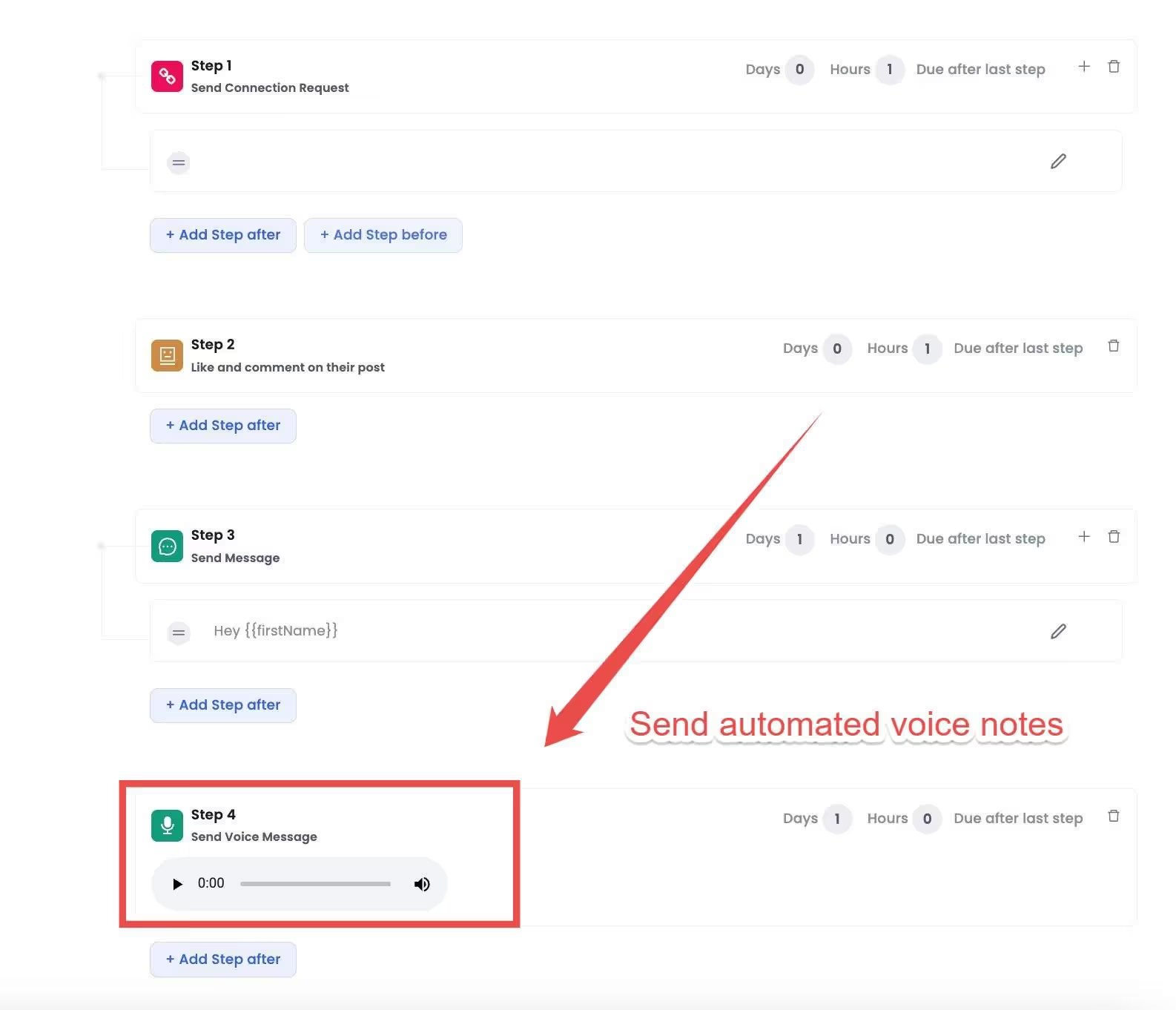
- It also uses AI tagging to categorize conversations (e.g., future prospect, follow-up, not interested) so you know where to focus your energy.
Basically, SalesRobot does the grunt work while keeping your LinkedIn profile human and engaging.
👉 Try it yourself with our 14-day free trial, no credit card needed, or book a demo.
With SalesRobot, you can sit back while it sends connection requests and personalized messages on your behalf.
Do you know those LinkedIn events you’re a part of?
Well, this powerful tool has your back there, too.
Remember, I mentioned earlier how vital LinkedIn endorsements are?
Guess what - SalesRobot can help with that, too.
You can also let SalesRobot handle the chatter. Its AI Inbox Manager picks up the conversation when prospects reply, drafting responses in your tone with CoPilot mode or sending them automatically in Autopilot mode.
It even qualifies leads, handles objections, and tags conversations (like future prospect, follow-up, or not interested) so you know exactly where to focus next.
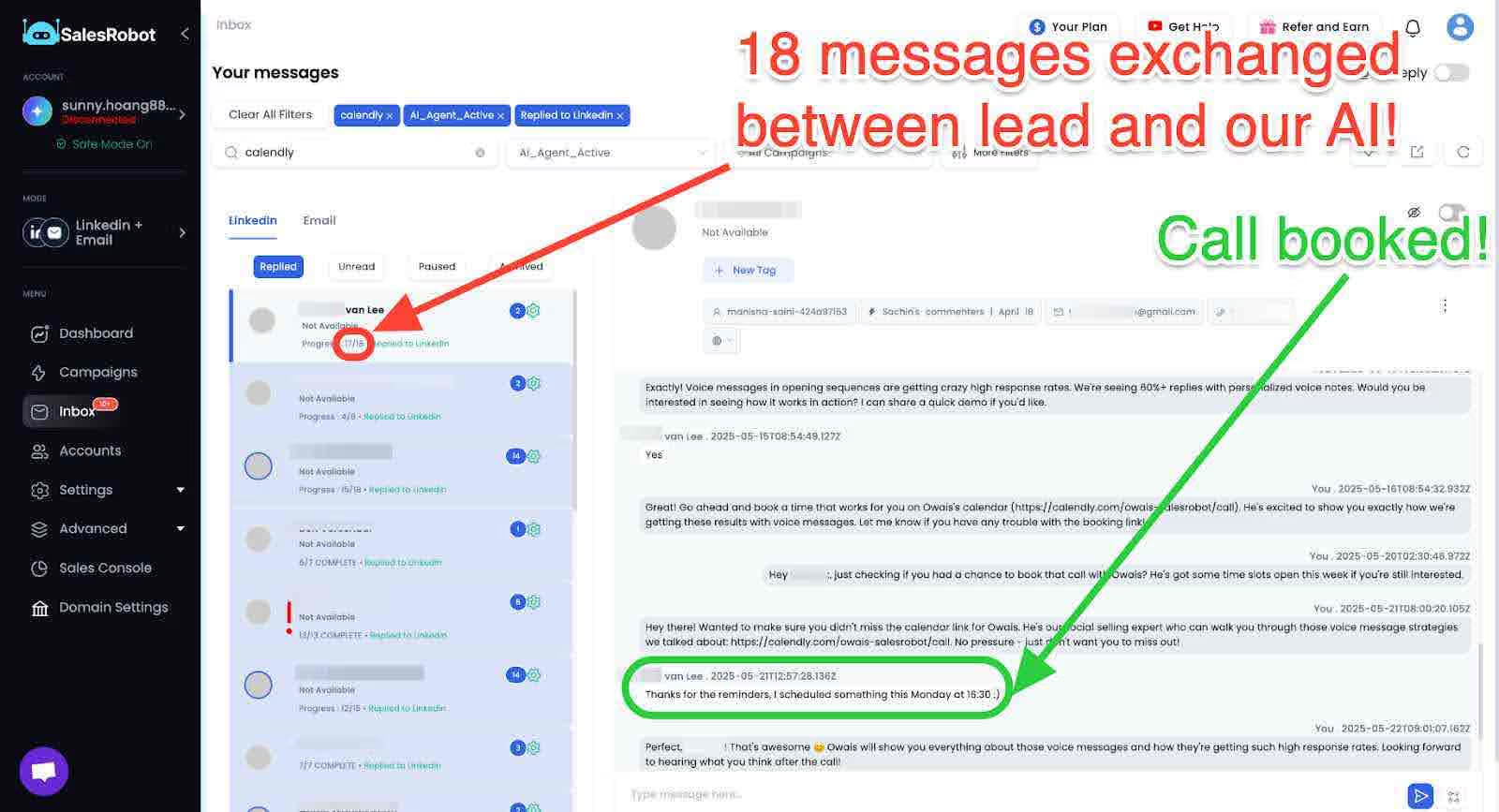
Whether it's building connections, finding future clients, or getting those warm leads in your inbox , SalesRobot is like having a robot buddy doing the heavy lifting . At the same time you can focus on your business or your family!
Pretty sweet, right?
Let me quickly show you how you can leverage SalesRobot-
1. After you log in, click on add account.

2. Enter your LinkedIn account details here.

3. Now, you can click on the Create Campaign button.
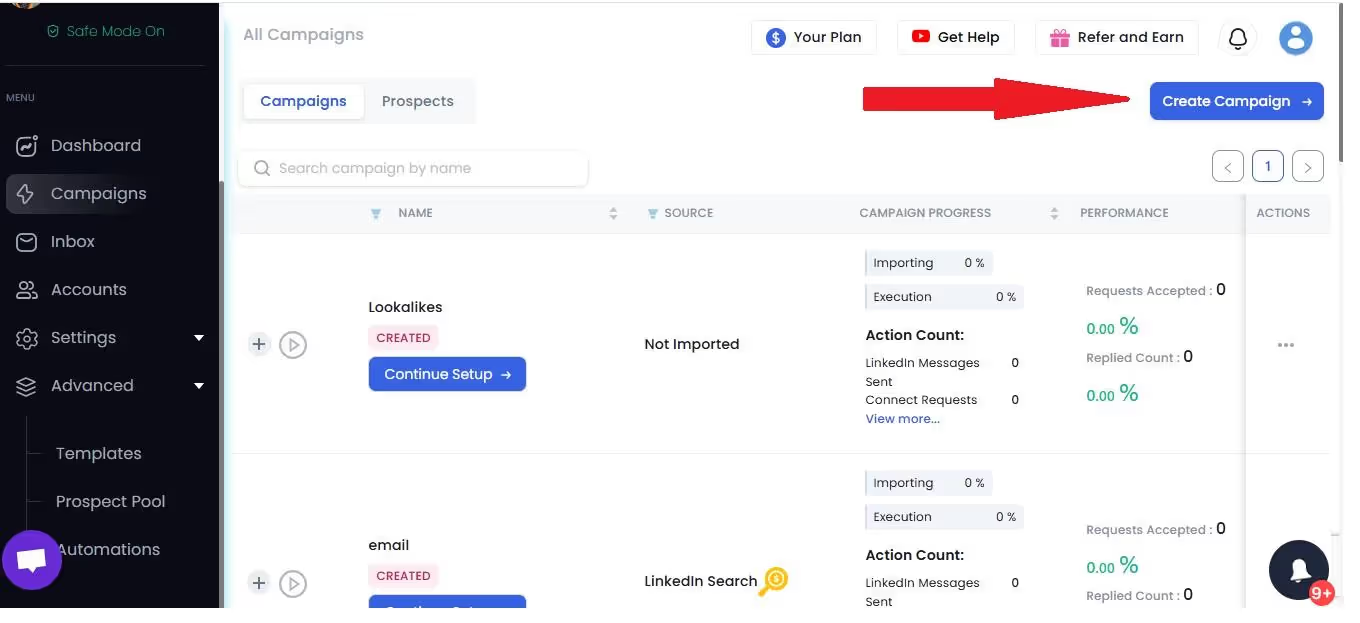
4. You can create a campaign with LinkedIn only or email & LinkedIn both.
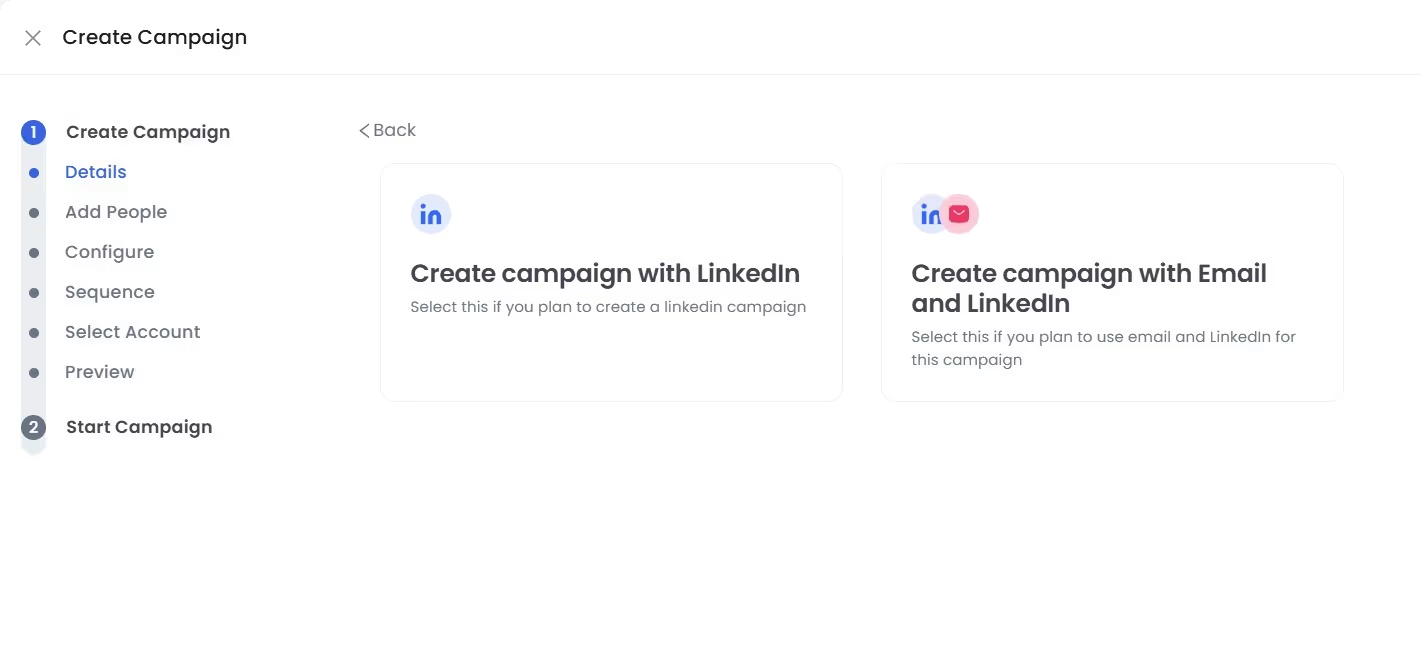
5. Choose a name for your campaign.
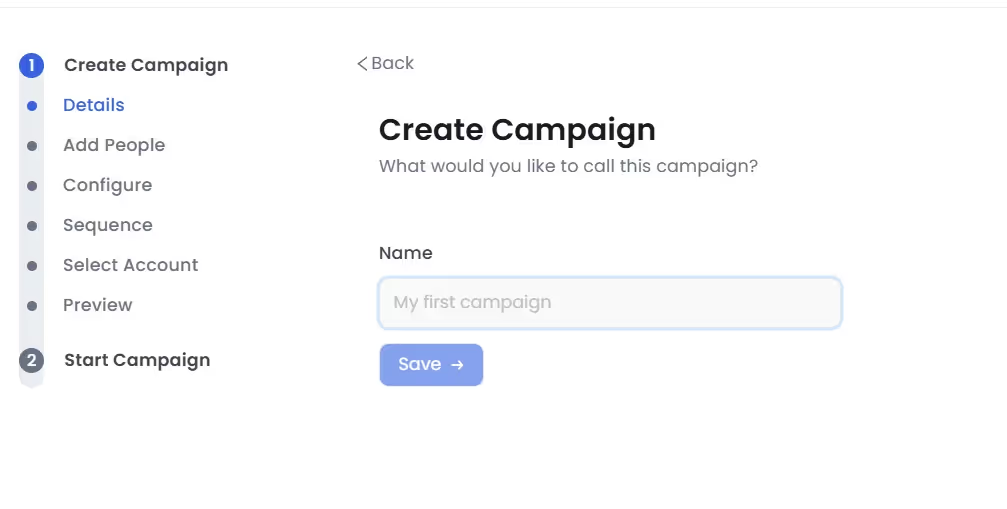
6. SalesRobot provides various options for adding profiles. Let's take “add from LinkedIn Search”.

7. Then, you can do the configuration settings.
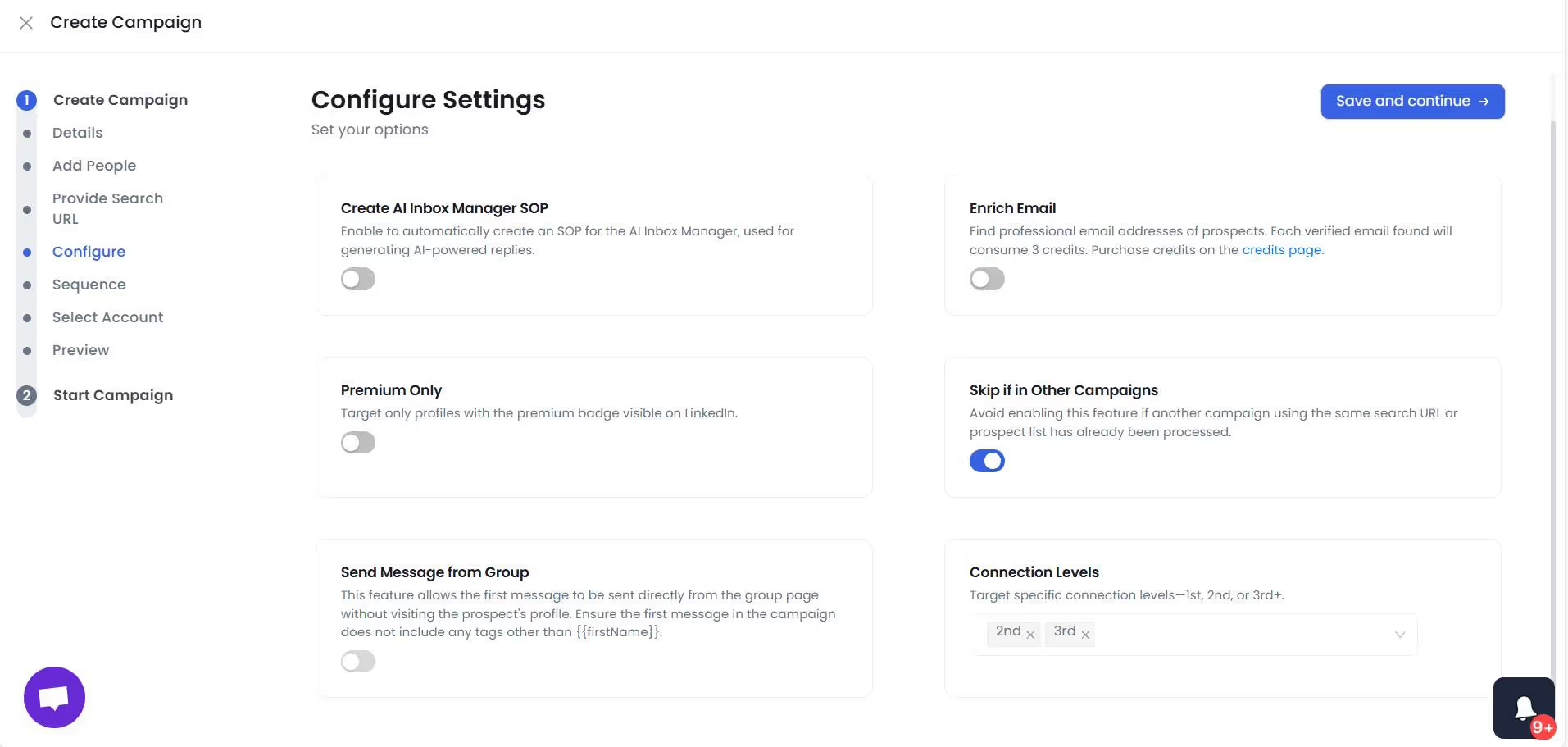
8. You can use proven templates or create from scratch.
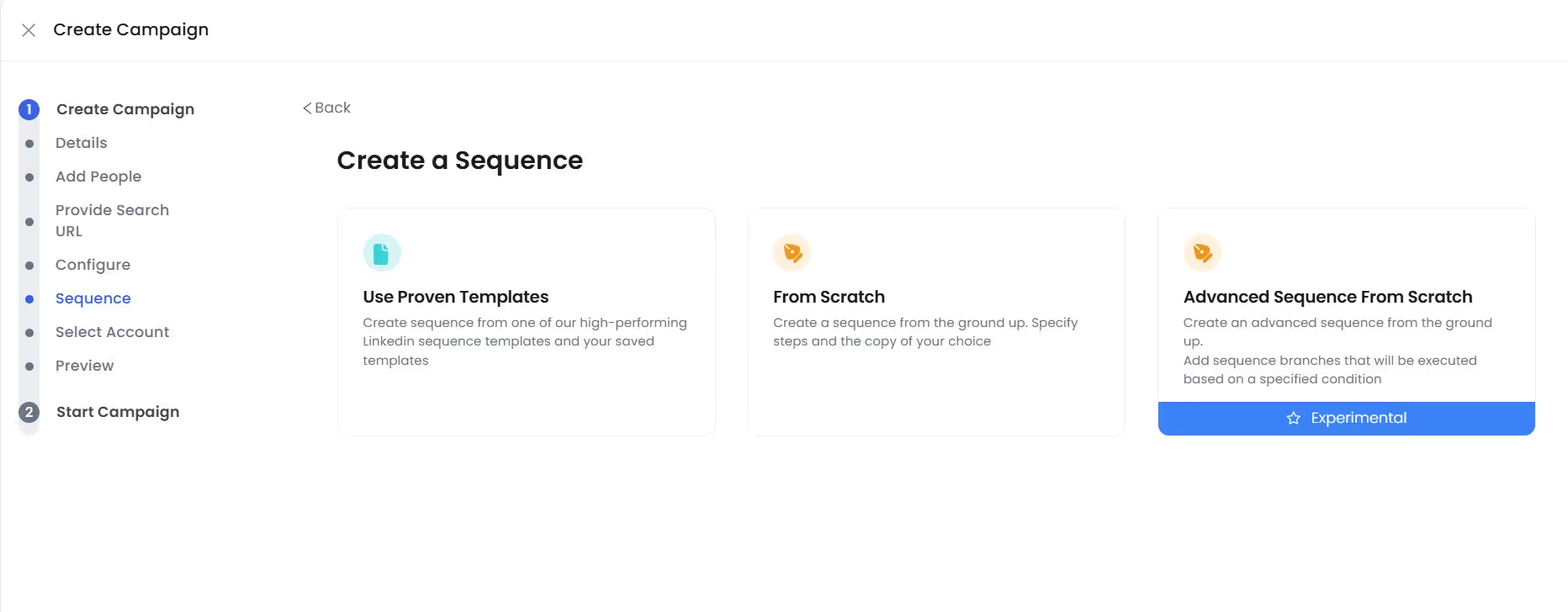
9. You can go for the basic steps,
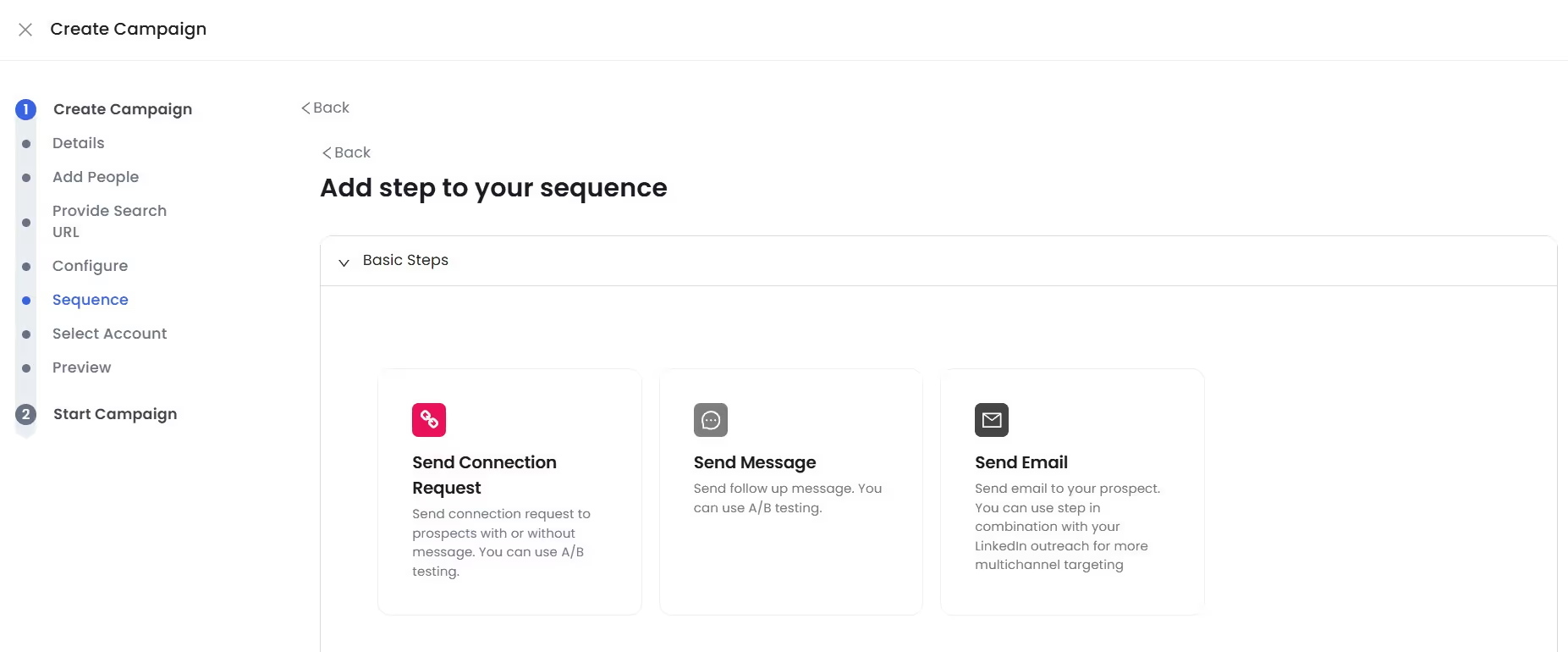
Or opt for advanced steps, wherein you can warm up with LinkedIn profiles,
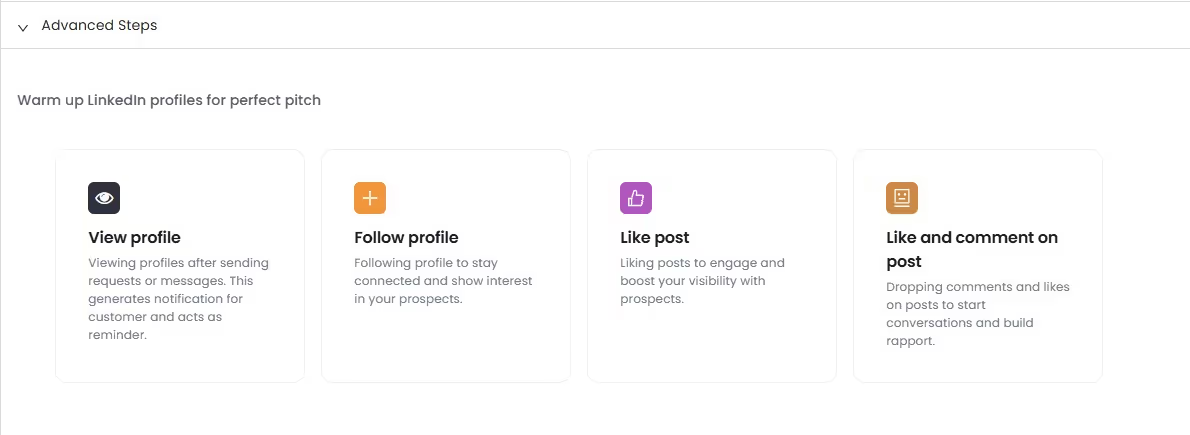
Connect with new LinkedIn profiles,

Or build relationship
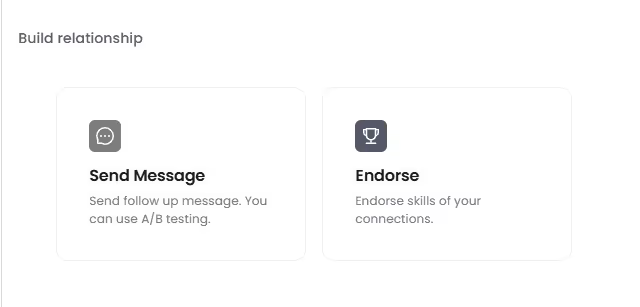
For now let consider “from scratch”.
10. You can now personalize your message and see how likely you are to receive a response.
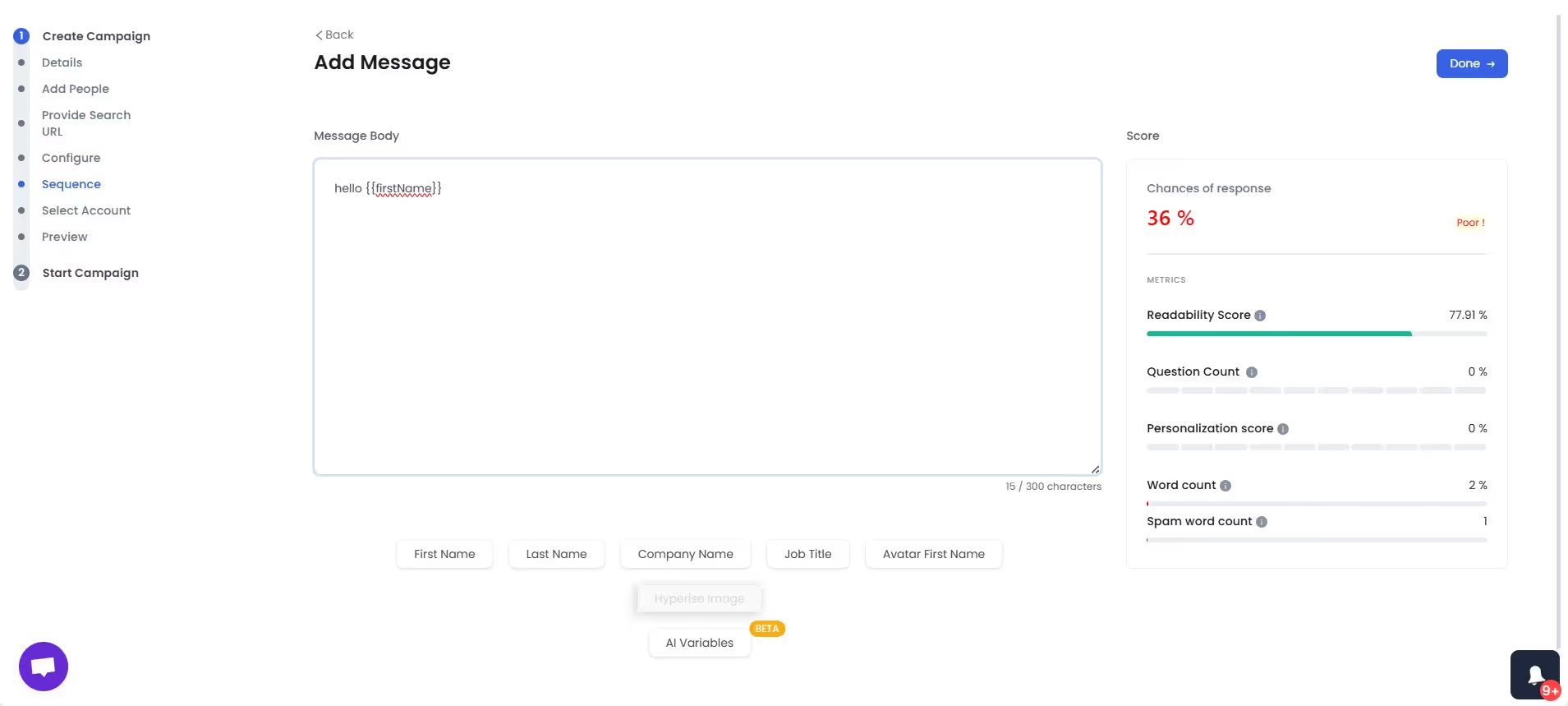
11. We also have AI Variable feature to help you with your messages.
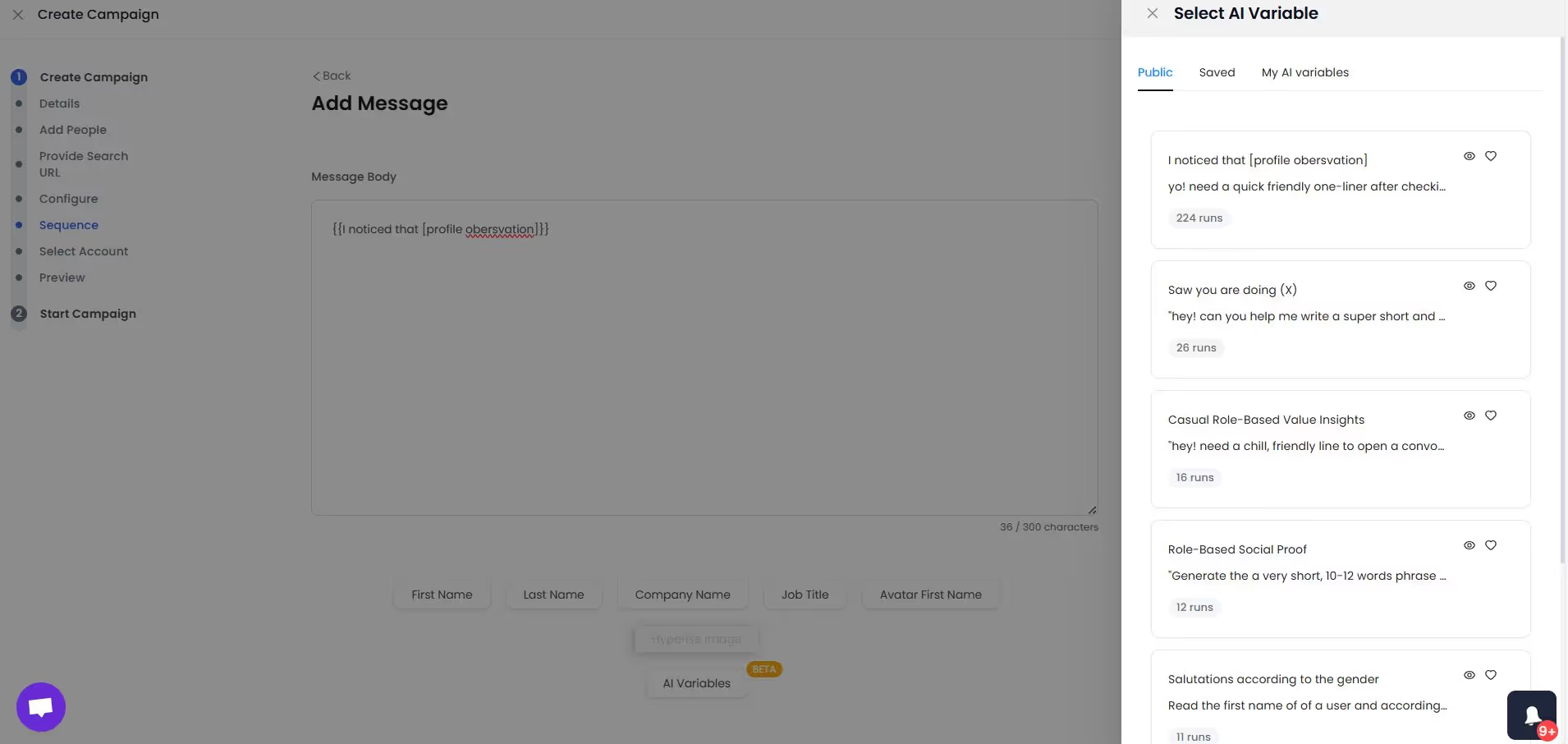
12. Once you have crafted your message, you can add sequence steps.
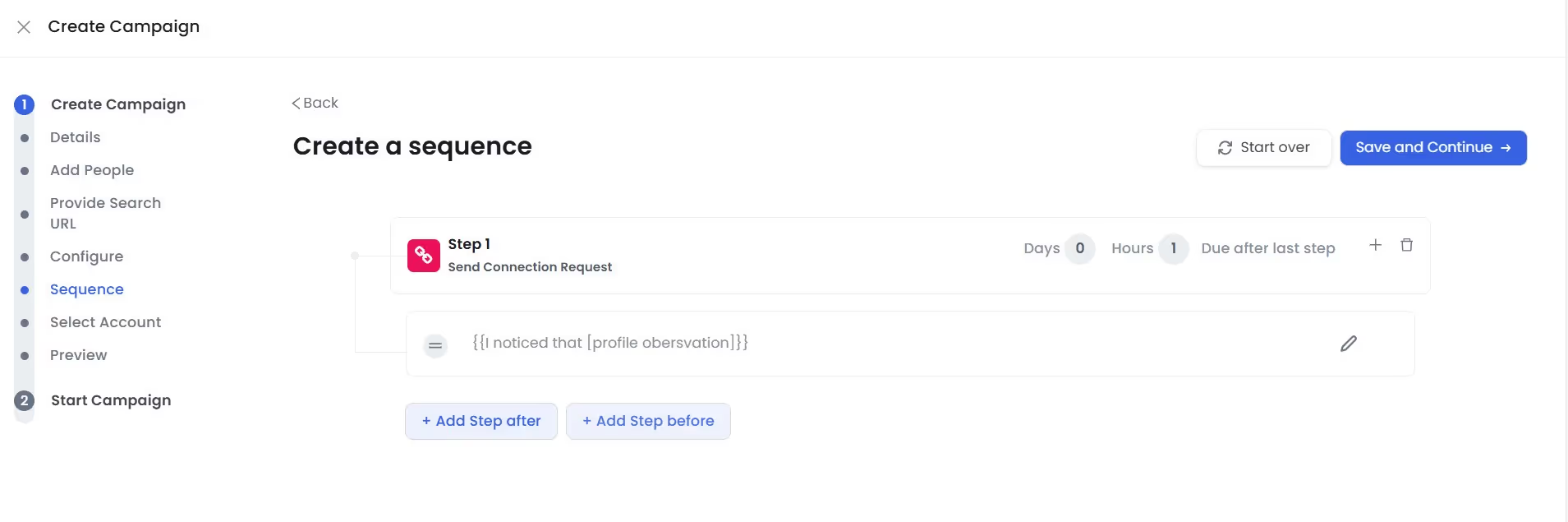
You can also customize the frequency of your follow-ups.
That's it.
You’re officially running a campaign.
The best part is you can try it yourself. How?
With SalesRobot’s 14 days free trial.
Now that we know how to make the best use of an optimized LinkedIn profile let's take a look at some LinkedIn profile tips based on different industries.
These are tips aimed at your industry. Let’s dive in!
6 LinkedIn Profile Tips for a Sales and Marketing Professional:
You know the drill already, but here are some bonus tips to really outshine in the LinkedIn landscape as a professional.
Tip #1. Emphasize your sales and marketing achievements:
- Quantify your accomplishments using numbers, percentages, and metrics.
- Highlight specific examples of how you've increased sales, generated leads, or improved customer engagement.
Tip #2. Position yourself as a thought leader:
- Write engaging LinkedIn posts on sales and marketing topics.
- Speak at LinkedIn events or webinars.
- Collaborate with others.
- You can also use the creator mode for their LinkedIn profile.
Tip #3. Use keywords & hashtags that are relevant to sales and marketing:
- Include keywords in your headline, summary, and experience sections.
- Use relevant hashtags such as #SalesTips, #DigitalMarketing, #LeadGeneration, #ContentMarketing, #SEO, and more, when sharing content or participating in discussions.
Tip #4. Connect with other sales and marketing professionals:
- Attend industry events, follow thought leaders and influencers in the sales and marketing. Also, comment on their posts.
Now let's take a look at a well-crafted LinkedIn sales and marketing profile:
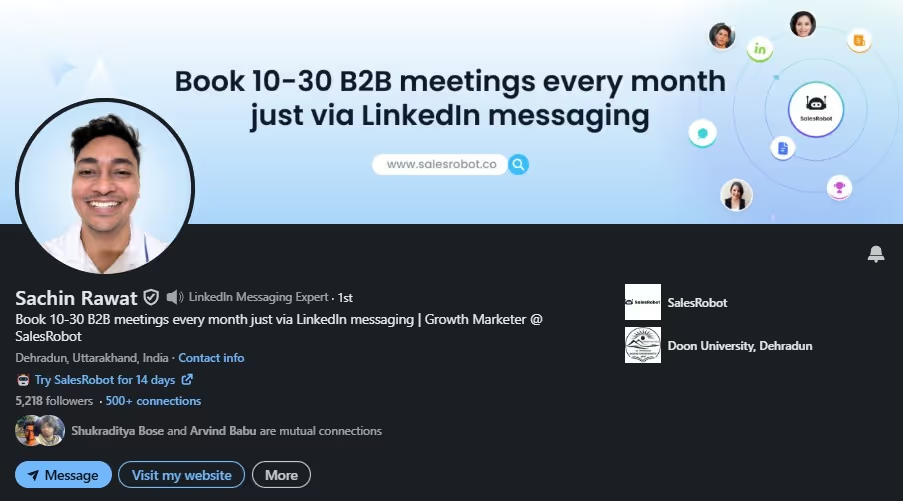
LinkedIn Profile Tips for a Job Seeker:
If you're just starting out, include these elements in your LinkedIn profile to land your dream job:
Tip #1: Add recent education.
Tip #2: Portray relevant skills and talents.
Tip #3: Show your experience (Volunteering, Personal Projects)
Tip #4: Post your Projects and Publications
Tip #5: Show your Awards and Honors.
Tip #6: Make a Tailored Summary- Focus on strengths, ambitions, and career aspirations.
Here’s an example:

This profile highlights the user’s educational achievements as she progresses in her career.
LinkedIn Profile Tips for a College Student:
A innovative approach is for a student to begin their LinkedIn profile early, allowing more time for experimentation and learning what suits them best.
Good to invest that time to create a professional-looking profile from early on.

Tip #1: Include your current and past educational experiences.
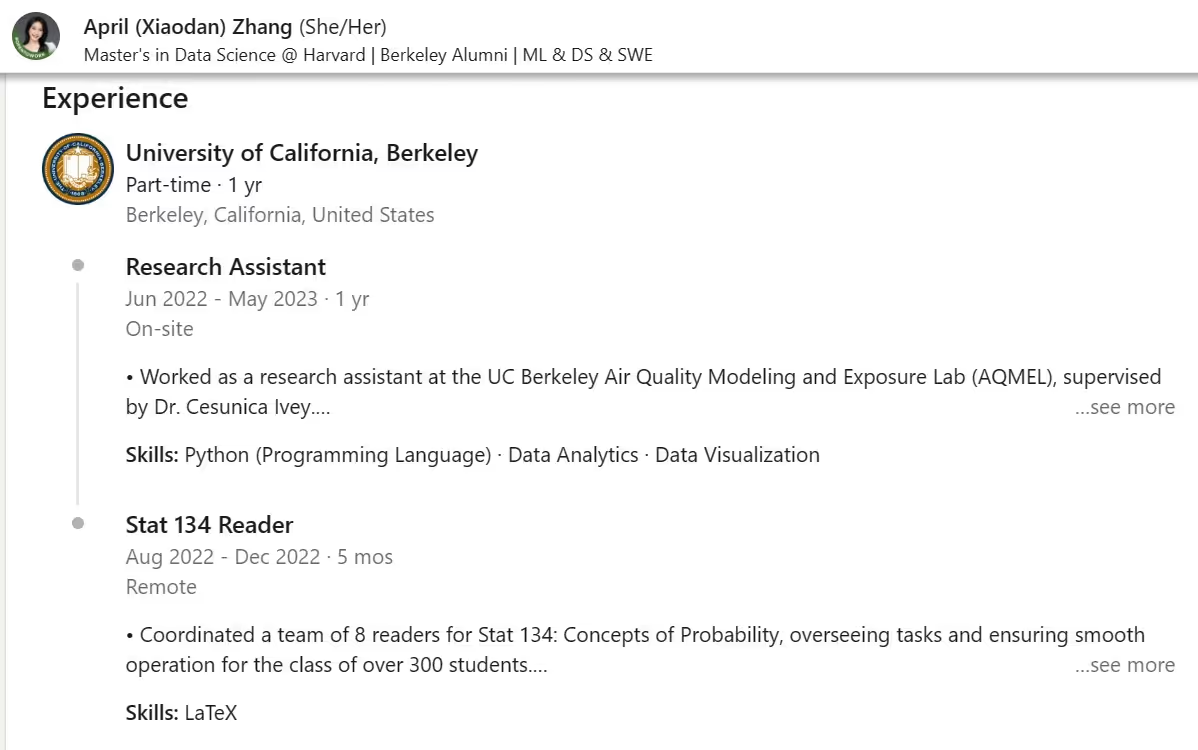
Tip #2: Internships or part-time jobs? Don't forget to mention them.
Tip #3: Got cool class projects or publications? Show them.
Tip #4: Connect with professionals and network with alumni.
Tip #5: Profile summary- Highlight educational journey, campus involvement, and career goals.
Remember, this is your personal brand, so make it stand out while keeping it professional!
LinkedIn Profile Tips for a Small-Medium Business Owner:
Optimizing your LinkedIn profile as a small-medium business owner enhances your professional visibility, credibility, and networking. It also enables lead generation, industry insights, company promotion, and recruitment.
Here are some tips for creating a strong LinkedIn profile as an SMB owner:
Tip #1: List products/services in the "Featured" section.
Tip #2: Encourage client recommendations.
Tip #3: Customize your public profile URL.
Your default LinkedIn URL looks like a password gone rogue.
Let’s fix that.
Head to your profile → click “Edit public profile & URL” → customize it with your name or brand.
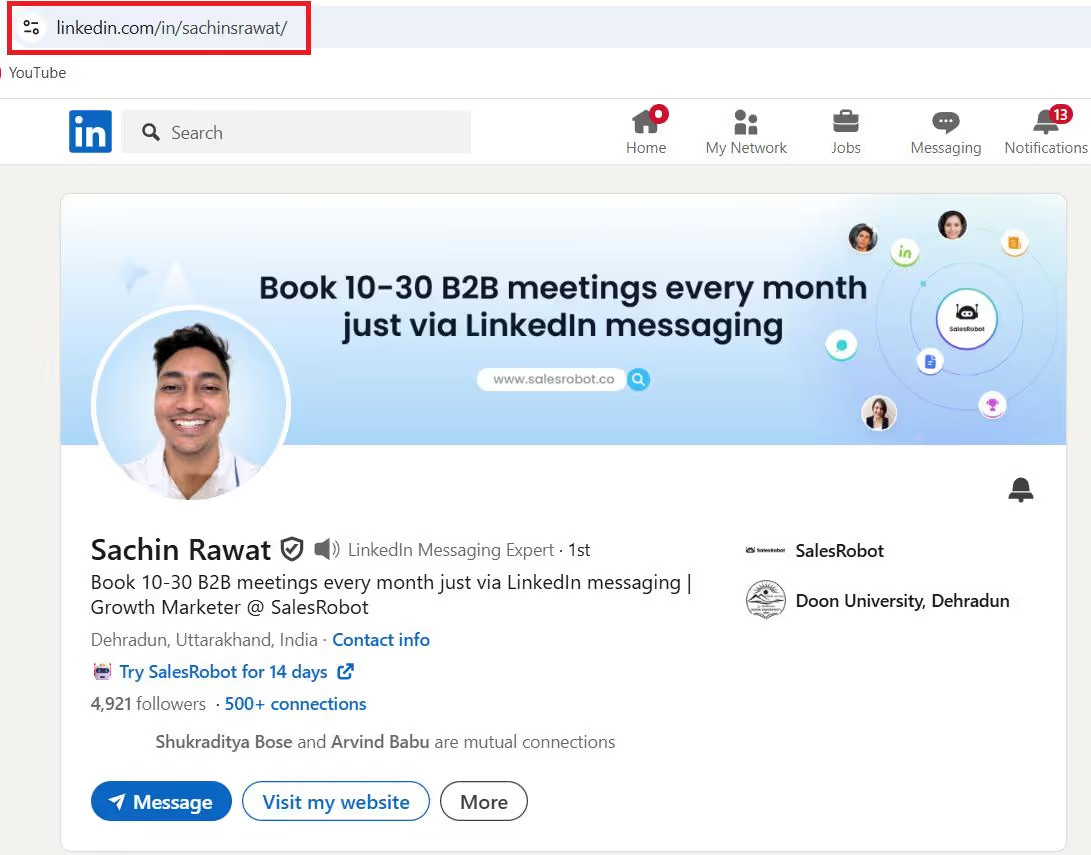
It looks cleaner, more professional, and it's easier to share!
Tip #4: Review profile analytics regularly.
Here’s an example of a strong LinkedIn profile of a small-medium business owner:

By using these suggestions, you can make a great solo entrepreneur profile. This makes you stand out as a leader in your field and attract potential clients when reaching out or networking on LinkedIn.
Conclusion: Your LinkedIn Profile is Your Personal Brand
Yes. You bet it is.
Job seekers, students, solopreneurs, or marketing professionals, whoever you are. Your LinkedIn profile is super important for growing your career.
From updating your profile picture, using the right keywords, getting proper recommendations, adding new skills, and more, in this blog, we saw how each little thing can make (or break) your brand.
We also saw how you can grow your business quickly using a LinkedIn automation tool like SalesRobot that helps you generate warm leads and make meaningful connections with potential clients on autopilot.
They say the best things in life are free. And I happen to (somewhat) agree.
And that’s why we have a FREE 14-day trial of SalesRobot.
We don’t need your credit card.
We don’t even need your phone number.
We just want you to give it a shot and see if it works for you.
Well, that’s it for now.
Hope to see y’all around.
Heading 1
Heading 2
Heading 3
Heading 4
Heading 5
Heading 6
Lorem ipsum dolor sit amet, consectetur adipiscing elit, sed do eiusmod tempor incididunt ut labore et dolore magna aliqua. Ut enim ad minim veniam, quis nostrud exercitation ullamco laboris nisi ut aliquip ex ea commodo consequat. Duis aute irure dolor in reprehenderit in voluptate velit esse cillum dolore eu fugiat nulla pariatur.
Block quote
Ordered list
- Item 1
- Item 2
- Item 3
Unordered list
- Item A
- Item B
- Item C
Bold text
Emphasis
Superscript
Subscript


Wow your leads by cloning yourself and sending personalized videos and voice notes to each lead on LinkedIn.

If you don't reply to leads within 5 mins, your chances of converting them fall by 50%. Our AI replies on your behalf instantly! (and yes, you can train it)

Don't shoot in the dark. Get detailed analytics on what's working

SalesRobot allows you to invite other team members, so that they can add their LinkedIn Account, run outreach campaigns and get amazing results just like you.
Trusted by 4100+ innovative B2B sales teams and lead gen agencies

.avif)

.avif)




.avif)