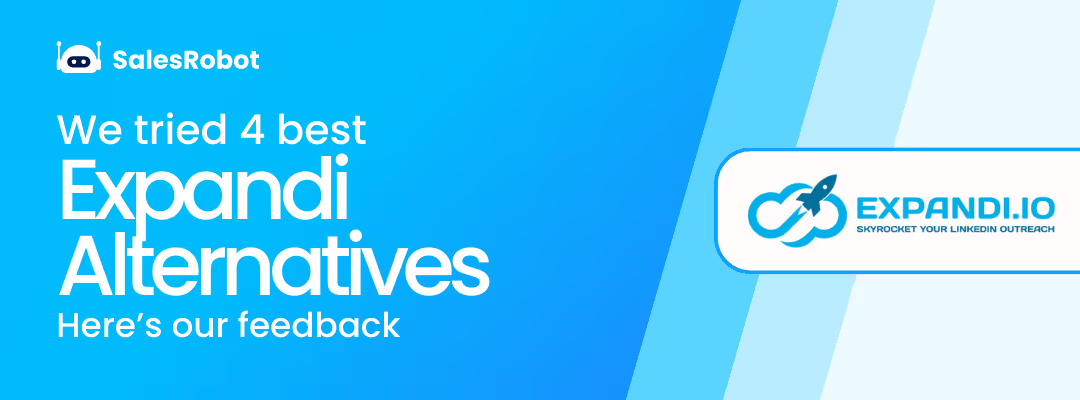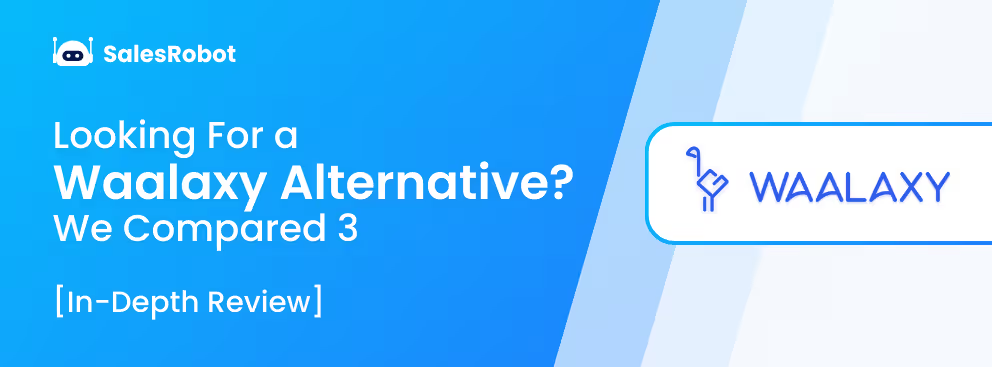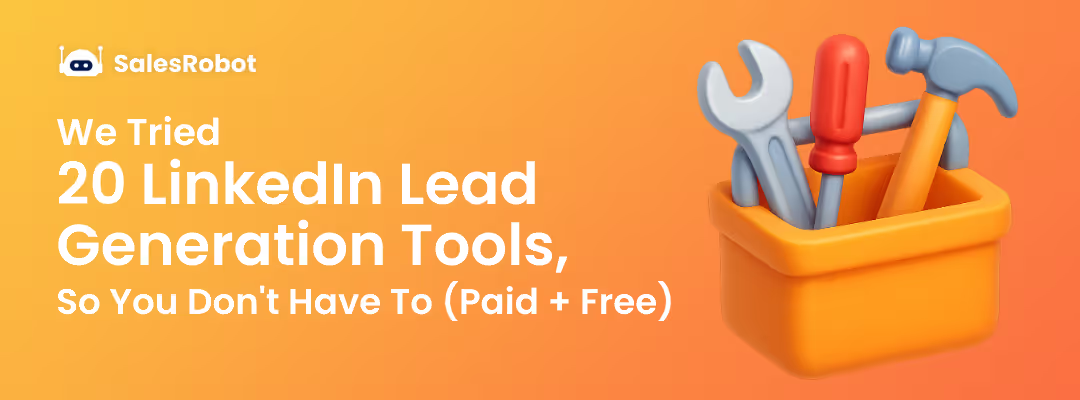Let’s begin with a pop quiz today!
Don’t worry, it won’t be like the surprise test your History teacher dropped every once in a while.
This one’s quick, and the answer is literally why you’re even here.
So here goes -
Where on LinkedIn can businesses display their B2B products, build a trusted community, and also score leads?
a) LinkedIn Personal Profile
b) LinkedIn Marketplace
c) LinkedIn Product Page
Answer coming in 3... 2... 1…
🎊🎉c) LinkedIn Product Page!🎉🎊
Yes, a LinkedIn Product Page can work wonders for your B2B business. So,
❓If you want to create a Product Page right away but don’t know how, or
❓If you’ve got a bunch of questions about them but don’t know where to look.
Congratulations, you’ve come to the right place.
Stick around. We’re just about to
🙌Find out 6 reasons why you should care about LinkedIn Product Pages.
🙌Figure out the difference between the LinkedIn Product Page, Company Page, and Showcase Page.
🙌Understand how to create a Product Page with step-by-step instructions.
🙌Learn how to sell on LinkedIn without Product Pages, and finally
🙌Know 6 super important things we discovered while creating 20+ product pages last year.
So, get ready.
You’ll get all the answers you need in 5 mins, lessgo!
What is a LinkedIn product page?
The LinkedIn Product Page is part of your LinkedIn business page, and it iis located in the "Products" tab.
.avif)
It is a dedicated space on LinkedIn that is made especially for B2B products.
Here, you can display your products to catch the eye of potential buyers.
On this page, you can
✅Create a list of your products,
✅Write a description of each,
✅Show some pictures or videos and even
✅Get ratings and reviews from customers.
But the thing is,
Potential customers can’t make a purchase directly from this page.
So, why even care about this page?
Let’s find out!
6 reasons you should care about LinkedIn product pages
LinkedIn Product Page does more than build social proof for your brand.
It can help your business in these 6 ways:
- It acts like a signpost to your product website, where customers can confidently purchase.
- It's really helpful when you’re trying to get people who are close to buying your product, to either ask for demos or contact sales directly.
- It lets you use pictures and videos to show your product in the best light.
- It makes buyers more confident in your products because they can read reviews and check out the profiles of other legit buyers.
- It also lets customers:
✔️Rate your products from 1 to 5,
✔️Talk about what they like and don't like and
✔️Pick pre-set tag options to describe your product, like -
- Easy-to-use,
- Innovative,
- Good customer support or
- Easy setup.
How many product pages can you create per LinkedIn company page?
Got multiple products you’d like to highlight on LinkedIn?
No worries, you can make up to 35 Product Pages.
However, there's a catch.
Only the 10 most recently created Product Pages will be visible to people visiting your Page.
I know what you’re thinking - What’s the catch here? How much do I need to pay to list my products?

Let’s find out in the next section.
Are LinkedIn product pages free?
First, the good news:
LinkedIn Product Pages are free. 😀
Now the not-so-good: 🤨
LinkedIn Product Pages can only be created if your products fall under certain categories like:
- B2B software,
- Computer hardware,
- Financial services,
- Insurance,
- Education,
- Healthcare, and
- Pharmaceuticals.
So what should you do then?
Should you give up on your dream customers who are hanging out on Linkedin?
.gif)
Nope.
You just need to do smart outreach.
That’s where SalesRobot comes in.
It automates your LinkedIn outreach with personalized messages, smart follow-ups, and even comments on your leads’ posts (so it looks human, not spammy).
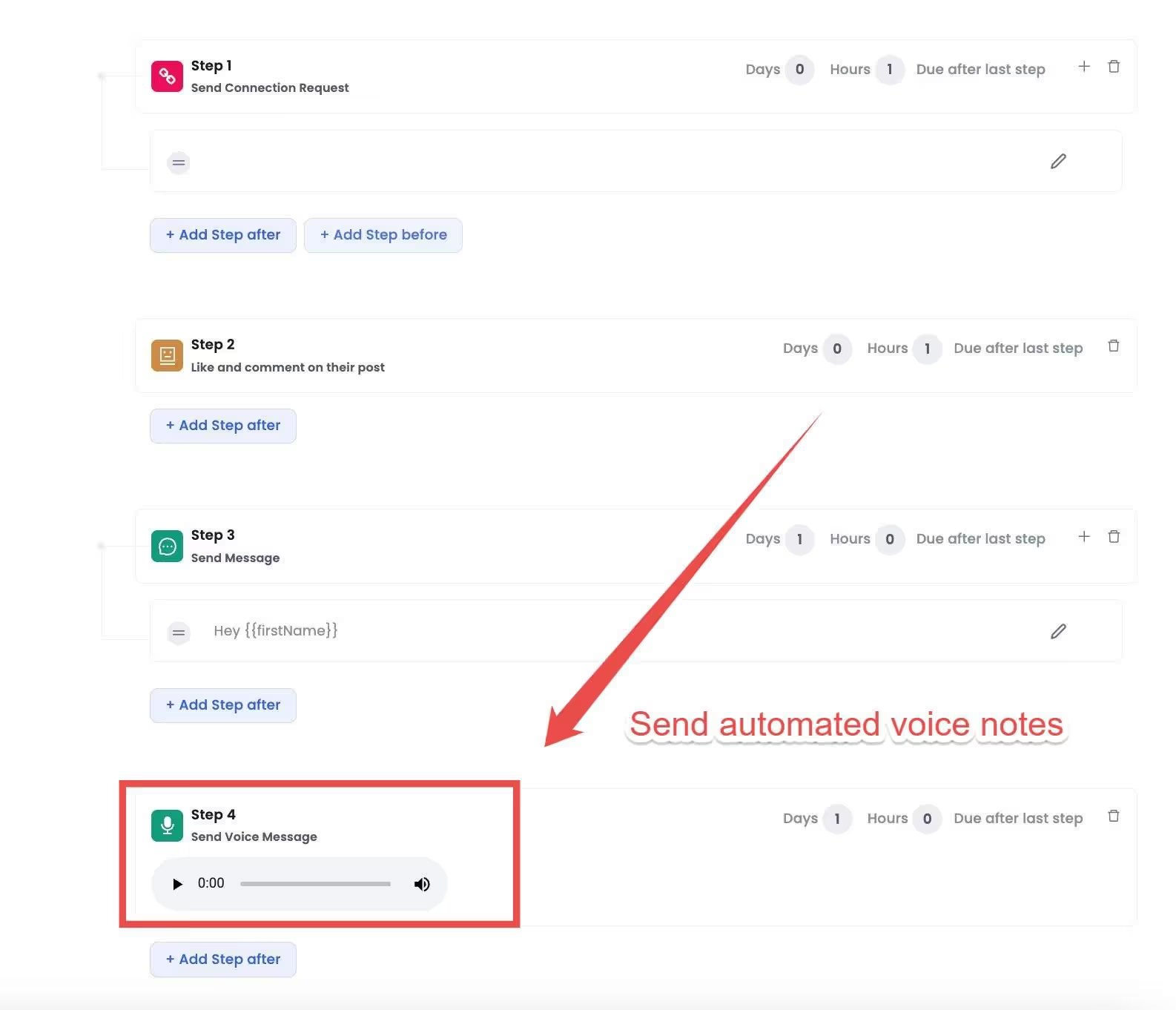
And now, with features like Voice Notes and Video Messages, your outreach actually sounds like you.
Short audio or video clips can 3x your response rates because people connect faster when they can hear your tone and see your face.
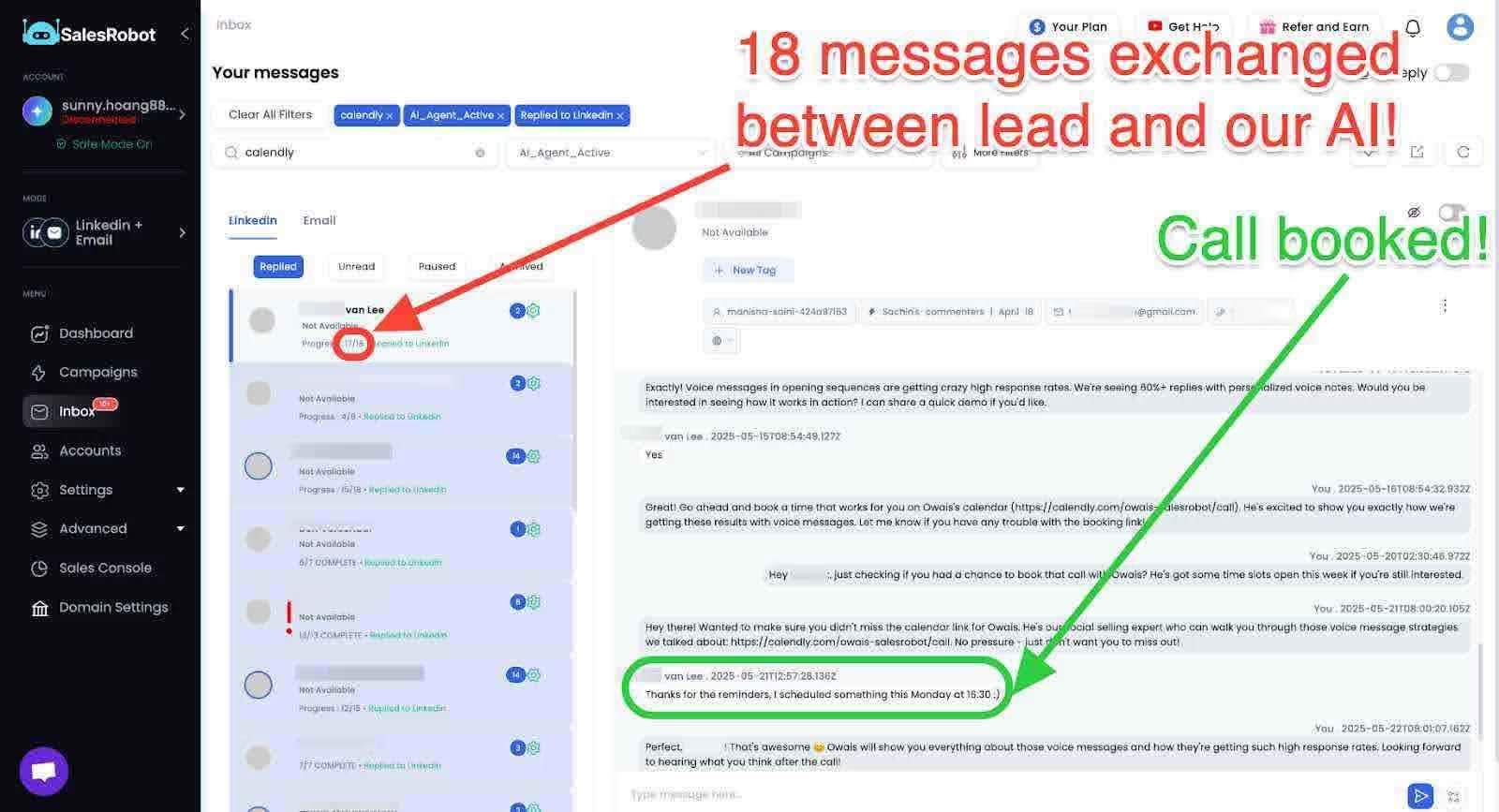
SalesRobot’s AI Inbox Manager also keeps conversations going while you sleep, qualifying leads, answering questions, and even automatically booking meetings in your calendar.
All the while, make sure your LinkedIn account doesn’t get into trouble.
Sounds cool? Thought so 😉
But more on that later, first, let’s figure out
How to create product page on LinkedIn? 7 Step Guide
Ready to create the best Product Pages for your business? All right! Here’s what you’ve got to do:
Step 1: Add a new product
Go to the super admin view of your business page.
Then, click on the “Products” tab.
.avif)
and choose "Add new product."
.avif)
Enter your product's name and click “Get started”.
.avif)
Once your product name is saved, you'll be taken to a new page where you can edit or add information.
.avif)
Just click on the pencil icons next to the sections you want to modify. Easy, right?
Step 2: Add/Edit product details
The first thing on the Product details checklist is – the product logo. Look for the pencil icon, and add your product's logo. Just make sure it's a 1:1 square image.
Now, click "Add category" and type keywords that describe your product. LinkedIn will give you some suggestions.
Once you've done this, click save.
The third detail you’ll need to add is a CTA.
.avif)
When you go to the Call to Action section, you'll find six options.
How will you know which one is the one for you?
Here’s what we found while we created 20+ Product Pages:
If you’ve just started your business then “Learn More” and “Try Now” work best for you.
Why?
Because “Learn More” helps build brand awareness by educating potential customers who might not want to commit to your products yet.
And “Try Now” allows potential customers to experience the product directly, which can be a powerful motivator to move forward with a purchase.
If you’re a small business owner who wants to increase sales or get users to sign up for a service, "Get Started" or "Download Now" are the ones for you as they nudge your customers to take their next step.
If you’re a solopreneur looking to build a database of potential customers, "Contact Us" or "Request Demo" work best as they invite your dream customers to engage with you. You can even link a lead collection form with one of these CTAs.
(Don’t know what lead collection is? Don’t worry I’ll get to it at the next point.)
If you’re still unsure which one to choose, test a few different CTAs and analyze their performance to find the one that works best for you.
.avif)
Step 3: Add URL
Once you've selected your desired CTA, you need to provide the link (URL) that directs people to a specific location.
This could be a landing page or a page where they can learn more about your product.
.avif)
Here’s how it works:
First, you’ll have to create a lead gen form.
Then link it to a CTA button like “Learn More” or “Request Demo”.
When someone clicks on it they’ll be directed to the lead collection form you created.
Here they’re prompted to fill out various details, like name, contact information, company name, and so on.
Once done, they’ll click a Submit button and all their information will be sent to you.
Step-4: Describe your product
Under “About” you’ll notice an “Overview” button. When you click it you’ll find a “Product description” section.
This is where you’ll be pouring in the details about your product.
Start by knowing your target audience and focusing on how your product solves real problems for them.
While writing this section remember to use
✅headings and subheadings,
✅bullet points,
✅short paragraphs,
✅bold or italic formatting, and
✅simple jargon-free language.
Next, don't forget to provide the link to your product's website under the Product website URL.
.avif)
Step 5: Add visuals to highlight your products
The 'Media' page lets you add high-quality videos and images to put your products in the spotlight.
.avif)
Just remember to
✅Select 3 videos and 2 pictures (as recommended by LinkedIn)
✅Keep videos under 3 minutes (for better impact)
✅With 16:9 aspect ratio
✅And make sure images are up to 1128 x 376 pixels
Wondering which videos should you add?
You can show demos, tutorials, launches, or even a brand video for new users. Oh, and don't forget to add captions for people who watch without sound.
Step 6: Add customers who love your product
On the “Customers” page, you can highlight the experiences of up to 21 customers who have used your product.
.avif)
Btw, when LinkedIn says "customers," it means organizations and businesses, not regular people.
It's important that these customer organizations have their own LinkedIn company pages.
If your customers belong to various industries and have different business sizes, it's a good idea to feature a mix.
But hey, before adding them, make sure you have their permission.
Step 7: Finally, submit for review
Done with all the steps? Awesome! Now just submit your product page for review by LinkedIn.
Remember, this process can take up to 2 weeks. So be patient.
Now that we have that sorted, let’s talk about how LinkedIn Product Pages are different from LinkedIn Company and Showcase Pages.
How are LinkedIn product pages different from LinkedIn company or showcase pages?
Product Page isn’t the only LinkedIn page that can help your business get the recognition it deserves.
LinkedIn's Showcase Page and Company Page are also available.
And if you've just started your business, and are too pressed for time for all this, I’ll also show you how to get more leads and do outreach on autopilot.
But, first things first, here’s everything you need to know about the LinkedIn Showcase Page and Company Page and how they are different from the LinkedIn Product Page.
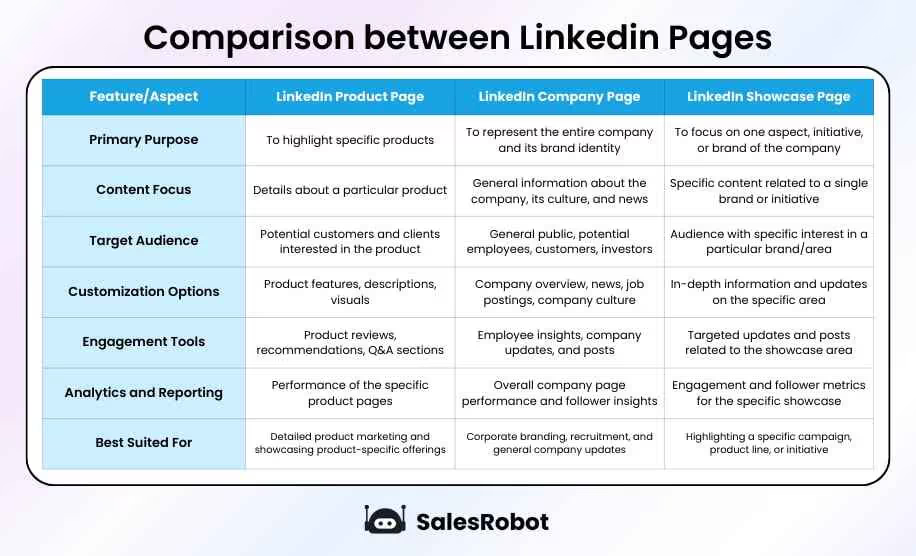
Different types of pages on LinkedIn serve various purposes:
The Company Page is for overall business presence, Product Pages are for specific products, and Showcase Pages are for targeted content related to a particular branch or aspect of the company.
Let’s break it down further.
LinkedIn Company Page:
- What it is: This is the main profile for a business on LinkedIn. It stands for the brand and is where you share general information about the company, like its size, industry, and location.
- Benefits: It helps in making your company’s presence known on LinkedIn. You can post updates, share news, and connect with your employees and followers.
- Best for: Every business should have a Company Page, as it's the starting point for a business on Linkedin.
- Example: Microsoft's LinkedIn Company Page. It describes Microsoft as a company and provides general information such as its industry, size, and brief history. The page is used to post company news, job openings, and updates about Microsoft's overall business.
LinkedIn Product Page:
- What it is: This section within a Company Page lets you highlight your products, share their features, and collect reviews.
- Benefits: It's great for displaying your products, attracting dream customers, and getting/showcasing feedback about your products
- Best for: Businesses with products that they want to feature separately from the overall company. This is especially useful if your company offers a variety of products and you want to give each one a dedicated space.
- Example: Adobe's Photoshop Product Page, which is focused on Photoshop products.
LinkedIn Showcase Page:
- What it is: It’s like a special section that focuses on one particular topic. You can share content and information just about this topic, and people who are interested can follow this page.
- Benefits: If your business has different products/services that are meant for different sets of audience, Showcase Pages allow you to network with each separately.
- Best for: Corporates/Enterprises or those with different departments.
- Example: Goldman Sachs' Showcase Page "Goldman Sachs Asset Management" focuses on their asset management service, giving insights into investment strategies, market analyses, and success stories.
Now let’s check out some more Product Pages before you start making your own.
LinkedIn product page examples: Industry-wise
So I’ve gone ahead and made a list of some well-made Product Pages. Let’s take a quick look because who knows? One of these might inspire you to create one of your own.
- Twilio Flex: Check out their product description. It has detailed information about their service and comes with helpful tags.
.avif)
- Jira Software: They have a well-curated collection of videos that highlight their product offerings.
.avif)
- Sales Cloud: Check out Salesforce's Product Page for Sales Cloud - their CRM platform designed for sales automation. It’s full of details about the features, benefits, and customer testimonials specific to Sales Cloud.
.avif)
- Microsoft Dynamics 365 Business Central: This page is frequently updated and provides a consistent flow of information to its many followers.
Now coming to the part you’ve been scrolling for.
Are product pages all you need to sell your product on LinkedIn?
LinkedIn today, is the number 1 lead-gen platform, especially for B2B businesses.
And you have better chances of bagging high-quality leads on LinkedIn because here you get
- Better targeting,
- More chances to interact with potential customers,
- Improved awareness of your brand,
- Better chances to connect with important people in your industry.
But all this can’t be achieved by creating Product Pages alone.
You need to know how to outreach like a pro on LinkedIn.
And if you’re spending sleepless nights because you’re new to all this and don’t know where to start…
.avif)
…chill.
There’s a way out.
You can bag top leads and sell your products on LinkedIn
❌Without spending too much time on the platform.
❌Without draining all your funds.
❌Without feeling depressed because you feel you’re not doing enough.
SalesRobot, the LinkedIn automation I coded from scratch, now helps 3000 business owners like you safely connect with 100+ qualified prospects every day.
It can
☑️ Send connection requests, voice notes, and short videos automatically (so every message feels personal).

☑️ Use AI Variables for smart personalization which is not just “Hey [Name]”. It tailors intros, CTAs, and even tones.
☑️ Manage your inbox automatically using the AI Inbox Manager, which mimics your writing style, replies naturally, and even books calls for you.
☑️ Tag and prioritize conversations automatically (like “Follow-up in 2 weeks,” “Interested,” or “Not now”) using AI tagging.
☑️ Run multi-channel campaigns across LinkedIn + Email.
☑️ Switch between CoPilot (you approve replies) and Autopilot (it handles everything).
Basically, it’s like cloning your best sales rep and letting them work 24/7 without getting tired.
While you binge-watch your favorite shows on Netflix.🍿
Want to start selling on LinkedIn already?
Awesome!
1. Login to your SalesRobot account
2. Click “Campaigns” and “Create Campaign”
.avif)
3. Pick “I’m an advanced user”
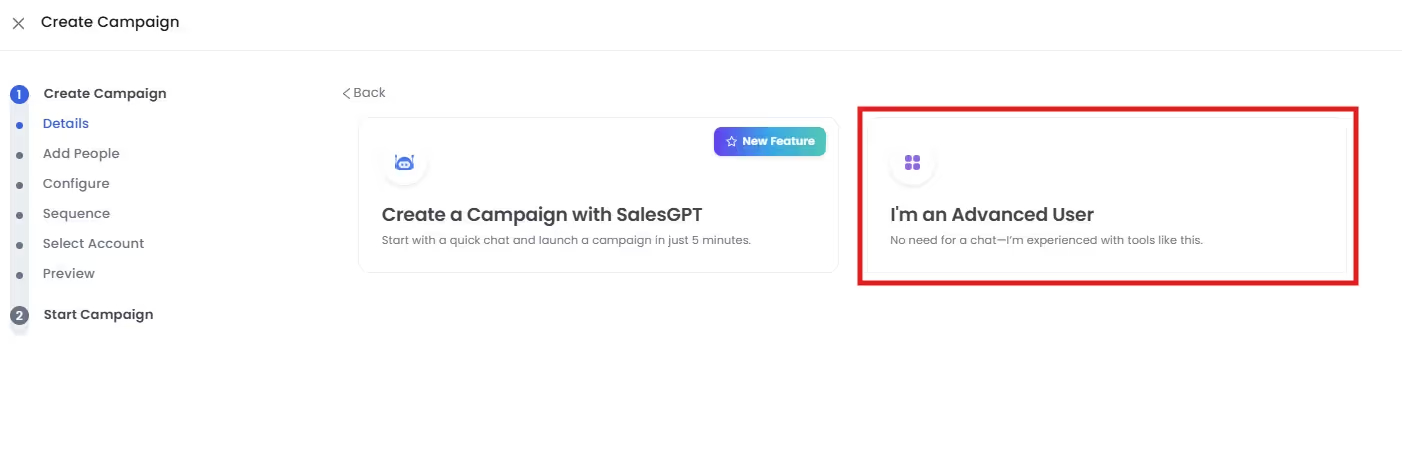
4. Click “Add from Sales Nav Search”
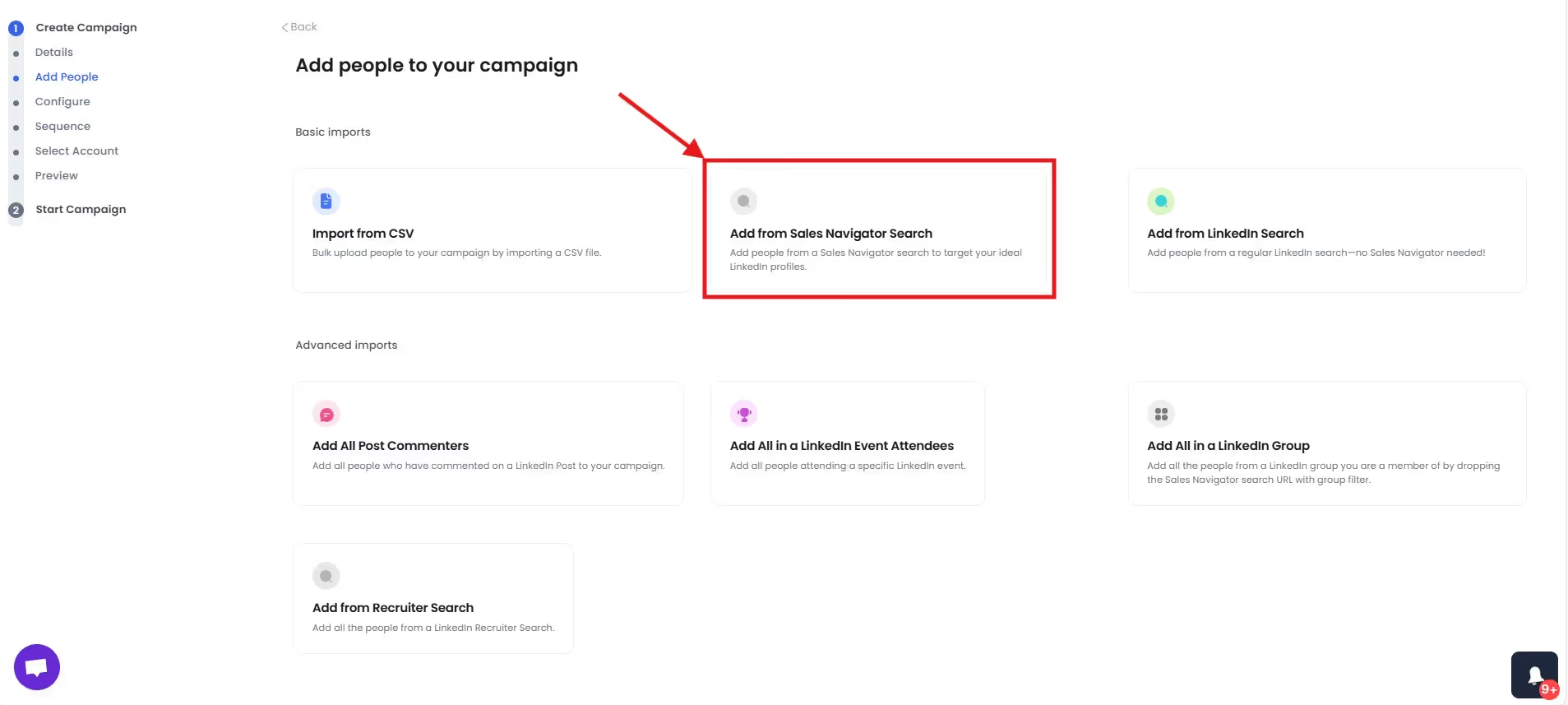
5. Next, go to LinkedIn sales navigator - use filters and create a list of your ideal clients.
.avif)
6. Copy the Sales nav URL and paste it into SalesRobot.
.avif)
7. Follow the next steps and create a sequence of messages to be sent to these leads.
.avif)
8. Save and Start the campaign
And there you go. You’ll have an inbox full of customers asking about your product in the next 24 hours.
Need some more help to start a campaign from scratch?
It’s alright. I’ve got you covered.
Meet SalesGPT.

Our AI-powered campaign assistant lets you start a campaign by just chatting with it.
Answer a few questions in simple English language, and let our tool create the campaign for you.
That’s all.
So, want to give SalesRobot a try?
Sign up for our 14-day trial - no credit card required.
6 Things We Learnt from Creating 20+ Product Pages Last Year
Before we get into that in detail, let’s do a quick recap of what we’ve unpacked so far:
- We’ve understood what LinkedIn Product Pages are.
- Discussed the benefits of having them on your business page.
- Figured out how to create them in 7 simple steps.
- Understood the difference between Product Page, Showcase Page, and Company Page.
- And we also saw how can you sell on LinkedIn without creating a Product Page for your business.
Now coming to 6 lessons we learnt from creating 20+ Product Pages last year.
.gif)
LinkedIn Product Pages will give you the best results if you:
- Identify Your Audience: Clearly define who your product is for.
- Use Good Product Media: Upload high-quality images/videos that display your product really well.
- Gather Trusted User Reviews: Aim for at least five insightful reviews for credibility.
- Display Customer Logos: To highlight those who’ve used your product.
- Write Engaging Content: To make your brand look premium.
- Use automated outreach: Along with Product Pages.
So there you have it!
I’ve told you everything I know and then some on LinkedIn Product Page.
I hope this answers all your questions.
Btw, I’m sure by now SalesRobot must have caught your attention since I’ve mentioned it a few times. Ok, a lot.
So, if you’d like to take it for a spin please sign up for our FREE 14-day trial.
We don’t need your phone number, we won’t ask you for your credit card details.
Just your email and you’re good to go.
That’s all for now.
See you around!
Heading 1
Heading 2
Heading 3
Heading 4
Heading 5
Heading 6
Lorem ipsum dolor sit amet, consectetur adipiscing elit, sed do eiusmod tempor incididunt ut labore et dolore magna aliqua. Ut enim ad minim veniam, quis nostrud exercitation ullamco laboris nisi ut aliquip ex ea commodo consequat. Duis aute irure dolor in reprehenderit in voluptate velit esse cillum dolore eu fugiat nulla pariatur.
Block quote
Ordered list
- Item 1
- Item 2
- Item 3
Unordered list
- Item A
- Item B
- Item C
Bold text
Emphasis
Superscript
Subscript


Wow your leads by cloning yourself and sending personalized videos and voice notes to each lead on LinkedIn.

If you don't reply to leads within 5 mins, your chances of converting them fall by 50%. Our AI replies on your behalf instantly! (and yes, you can train it)

Don't shoot in the dark. Get detailed analytics on what's working

SalesRobot allows you to invite other team members, so that they can add their LinkedIn Account, run outreach campaigns and get amazing results just like you.
Trusted by 4100+ innovative B2B sales teams and lead gen agencies

.avif)

.avif)




.avif)