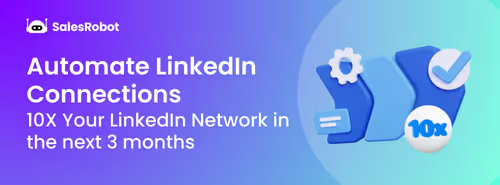You should read this article if…
...you are a small business owner looking to find new customers
But are working on very limited time and resources?
Or you've heard how LinkedIn can do wonders for your business
But aren't sure how to network on a budget?
Or you want to reach out to potential clients with personalized messages
But have been suffering from a severe case of writer's block for months?
I hear you.
Not so long ago, I was exactly where you are.
I started my LinkedIn journey from nothing, and today, after reaching 3.2k+ customers worldwide, I've learned a thing or two about how to get more leads and connect with them without spending a lot of money or time, all thanks to automation.
Want to generate leads like I do for your business?
Awesome! Here's what you're going to take away from this blog
👊First up we'll unearth the top 5 LinkedIn lead extractor Chrome extensions to find, filter, and export leads.
👊Next, we'll get your Outreach sorted with the top 5 LinkedIn automation Chrome extensions.
👊Then, we'll discuss how to publish regular, high-quality content with the top 3 LinkedIn Chrome extensions for automating your posts.
👊Next we'll chat about unique LinkedIn extensions that can help you gather precious contact details, and more.
👊 Also, let’s discuss the dos and don'ts of LinkedIn Chrome extensions because using the right tools in the right way is key.
And don’t worry, I won’t be using any jargon or tech-speak, I’ll make sure I convey everything in plain English.
It’ll be easy to understand even if you’re completely new to Chrome extensions.
Ready? then
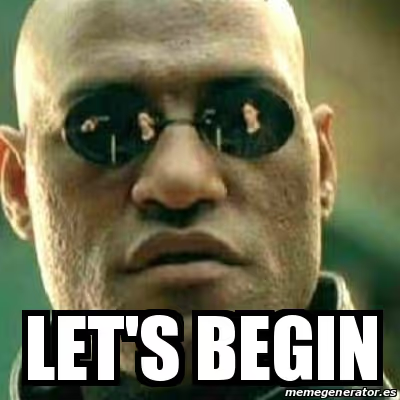
What are LinkedIn Chrome extensions, and how can they help you?
First things first. You know Google Chrome Extensions, right? Cool.
Now, A LinkedIn Chrome extension is an automation tool/software that can be downloaded from the Chrome web store to your device.
Once downloaded, they can be found here:
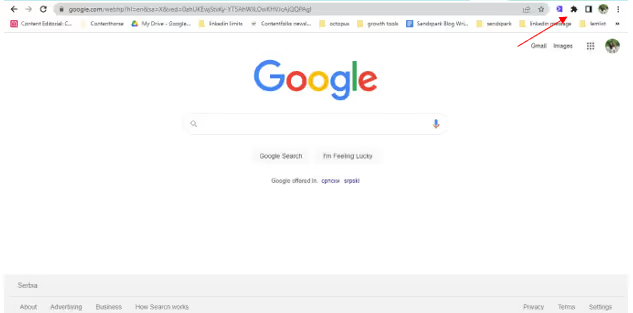
It’s a small icon that looks like a puzzle piece. 🧩
These extensions work the same as any other browser extension.
Once in, they quietly do their thing in the background and help you
- Be more productive,
- Save time,
- Automating tasks or
- Just make browsing fun.
Because they are small, easy to install, and quick, LinkedIn Chrome extensions are widely used for LinkedIn lead generation.
And that brings us to…
Why use LinkedIn Chrome extensions?
If you've just started your business, chances are you're too pressed for time to manually reach out to leads on LinkedIn, or you're not sure how exactly you should go about it.
Either way, here's the good news:
LinkedIn Chrome extensions can help you finish different tasks such as:
✅Connect with people automatically
✅Write personalized cold messages on LinkedIn
✅Engage with other people's posts without spending much time
✅Find emails and phone numbers of your LinkedIn connections
✅Get information about your leads so that you can connect better
✅Bypass LinkedIn connection limits
✅Understand what's working with your audience
✅Showcase your top-performing posts
✅Plan and schedule your posts.
✅Schedule meetings
There are Chrome extensions that'll do all this and more for you.
How to Choose the Best LinkedIn Chrome Extension for Your Goals
Not all tools are created equal. Some shine at outreach, others at content.
Here's a quick cheat sheet to help you match your goals with the right extension type...
- Want to automate DMs? → Use LinkedIn automation tools
- Want contact details? → Go for lead extractors
- Want to schedule posts? → Use LinkedIn content automation tools
- Want deeper analytics? → Try insights and tracking tools
Excited to try some out yourself but don't know how to use them?
No sweat, just keep reading.
How do I use LinkedIn extensions?
To start using a LinkedIn Chrome extension like SalesRobot, you need to first download it from the Chrome Web Store.
Here’s how you can do it:
[1] First do a Google search “SalesRobot Chrome Extension”
[2] Click on Add to Chrome.
.avif)
[3] Then click on Add extension.
.avif)
[4] And Sign in
.avif)
Once your LinkedIn profile is synced, the extension will
- Allow you to write a comment on any LinkedIn post that you like.
- You can write the comment in 5 different tones.
- It takes less than 5 seconds to write a comment.
This helps you engage with more people on LinkedIn quickly, building rapport not just in DMs but also in the comment sections.
If you come across a few LinkedIn Chrome extensions but don’t know which one works best for Outreach?
This is what we’re going to chat about in the next section.
Top 5 LinkedIn automation Chrome extensions [for Outreach]
Imagine LinkedIn automation Chrome extensions as robots that click and write for you on LinkedIn. They
✅View profiles,
✅Connect,
✅Send personalized messages and
✅Follow-up on autopilot
Freeing up your time and helping you achieve more than you could ever do solo.
Now, as you probably know, LinkedIn lets you reach only 100 potential customers per week.
This means you have just 100 shots a week. So, you need to have a very neatly targeted list of people who are your exact dream customers.
And it would help if you wrote sharp, pointed messages to grab their attention.
So if you’re on the hunt for the perfect LinkedIn extension that will view profiles, auto-connect, personalize the messages, and safely bypass LinkedIn limits for effective outreach then you must meet -
#1 SalesRobot
OK, I know, I know. You’re thinking, “This guy keeps coming back to SalesRobot.” 🙄(I’m sorry, it’s my baby, and I’m a little biased)
But you see, the thing is, I built this tool from scratch and turned it into an automation ninja used by 3200+ people around the world to sort their LinkedIn outreach on autopilot.
And if you are wondering how personalized are those messages?
Well, here’s a sample for you, buddy!
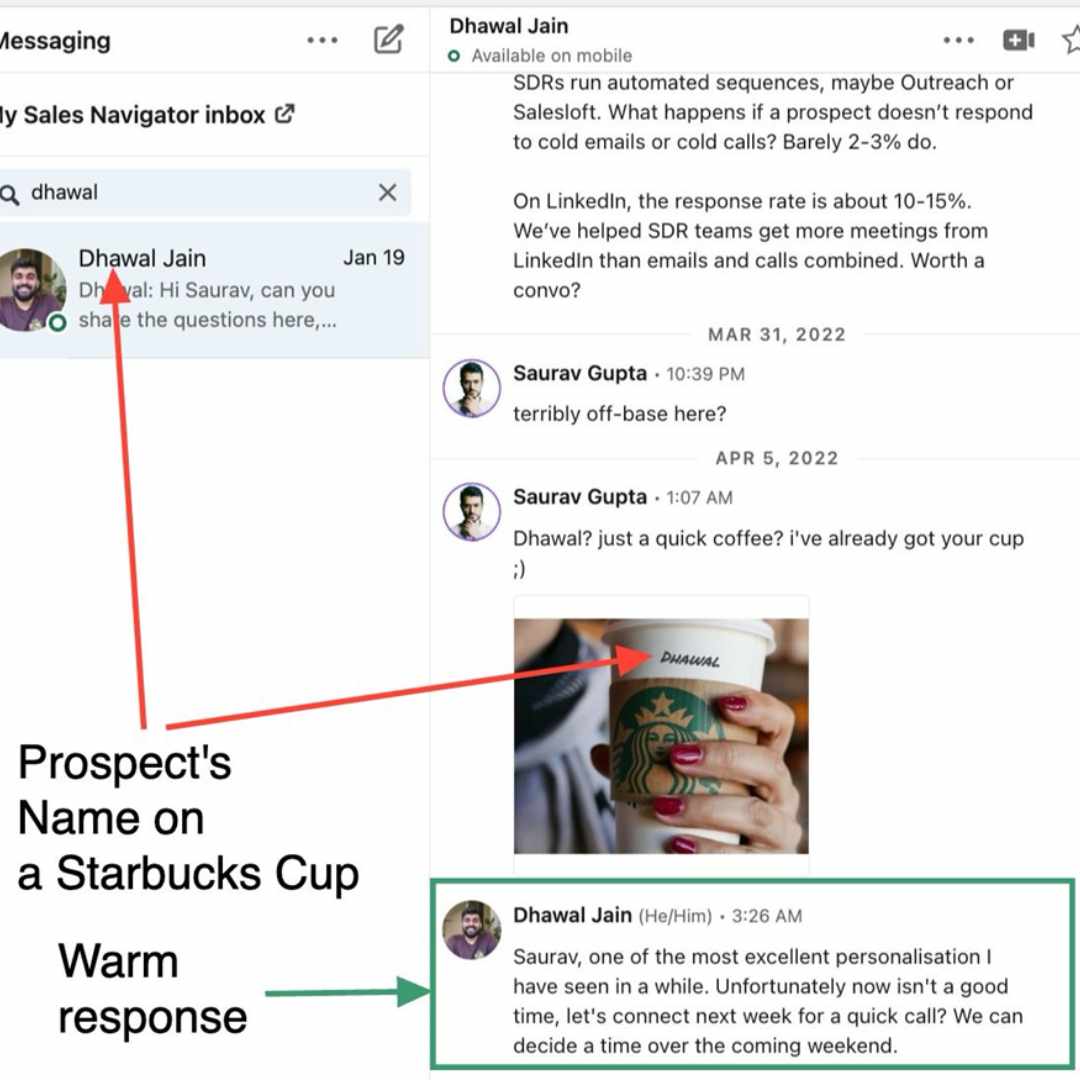
This sort of hyper-personalized message helps you get noticed by future clients.
Want to take personalization even further?
SalesRobot lets you send automated voice messages as part of your outreach sequences.
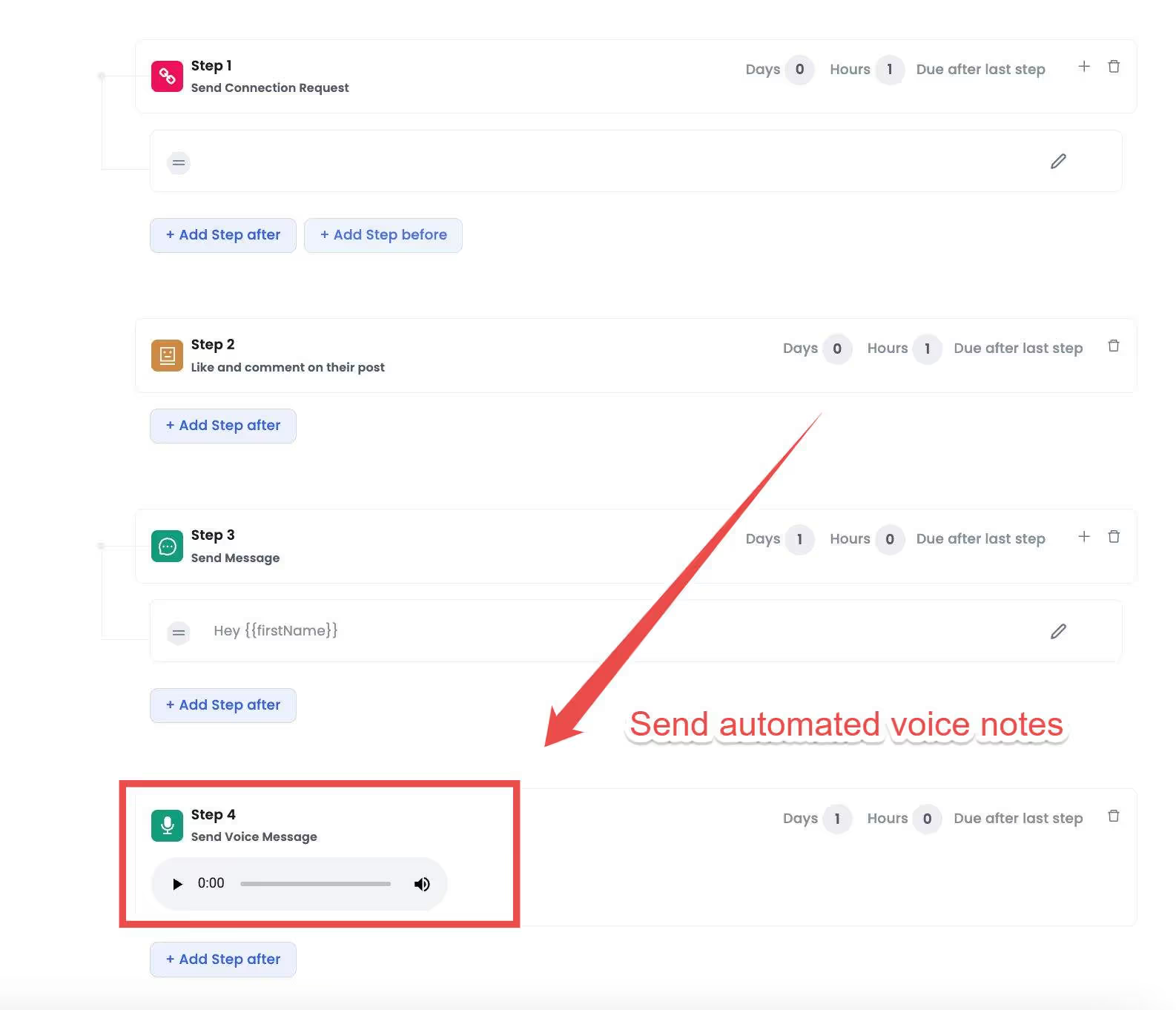
Creating campaigns is also as super easy.
Just chat with our AI chatbot SalesGPT and create a campaign!
.avif)
SalesGPT will help you.
👏Pick the right persona you need to reach out to
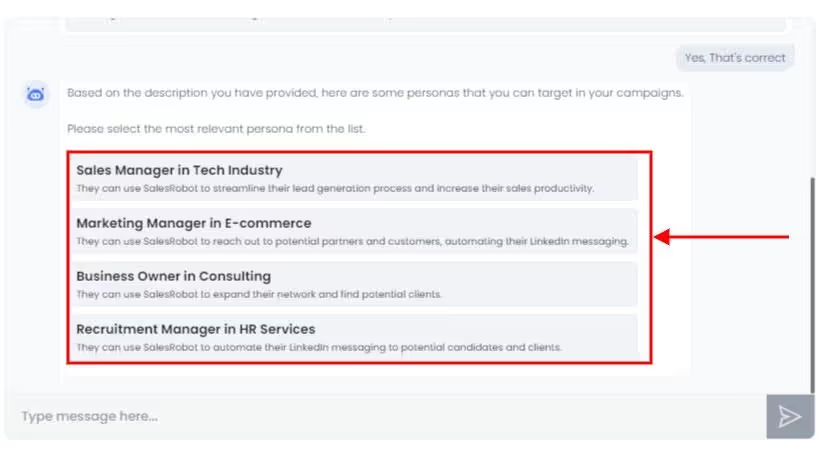
👏Figure out their pain points so that we can put them in the messages
👏Look at the key metrics that would improve if they use our product
👏Create a personalized message for your lead, and then it will
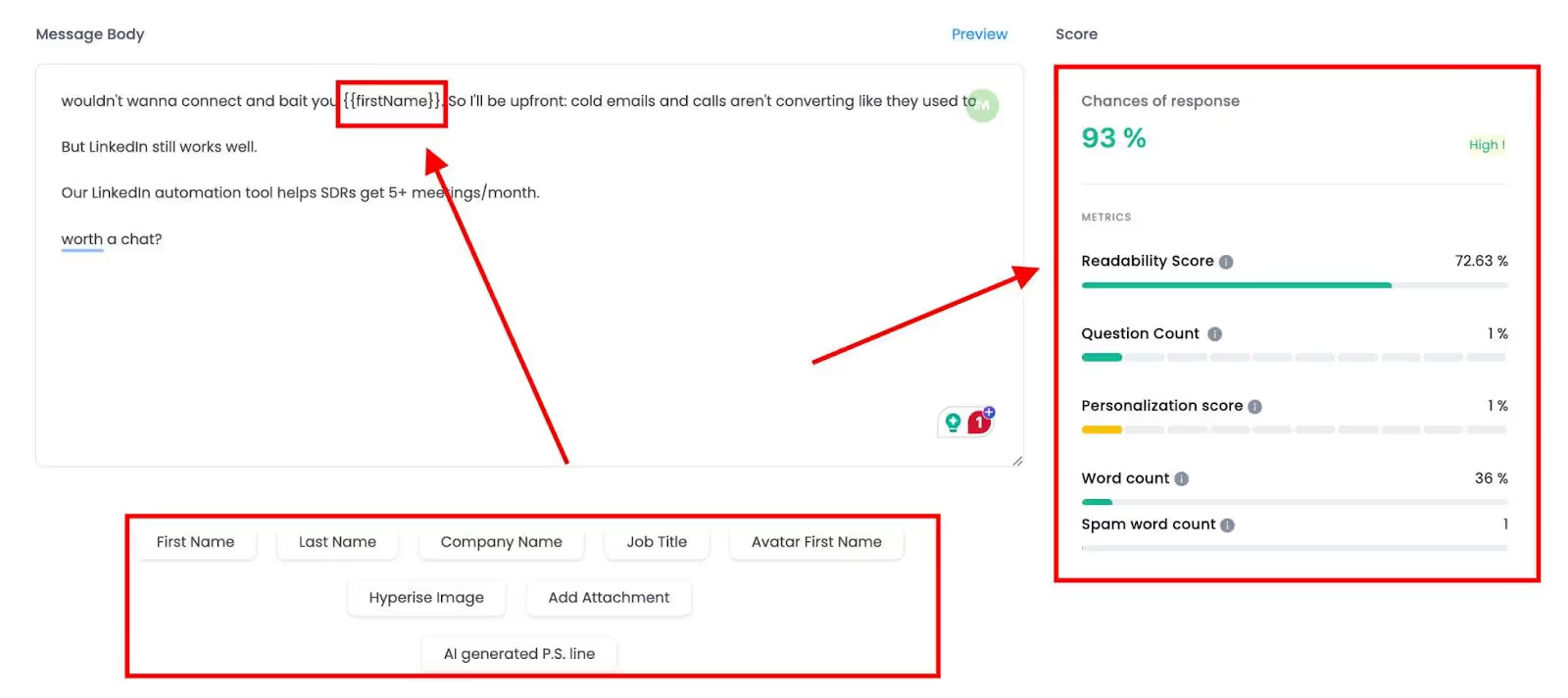
👏Followup, because research shows that it takes at least 3 follow-ups before you get a response from anybody.
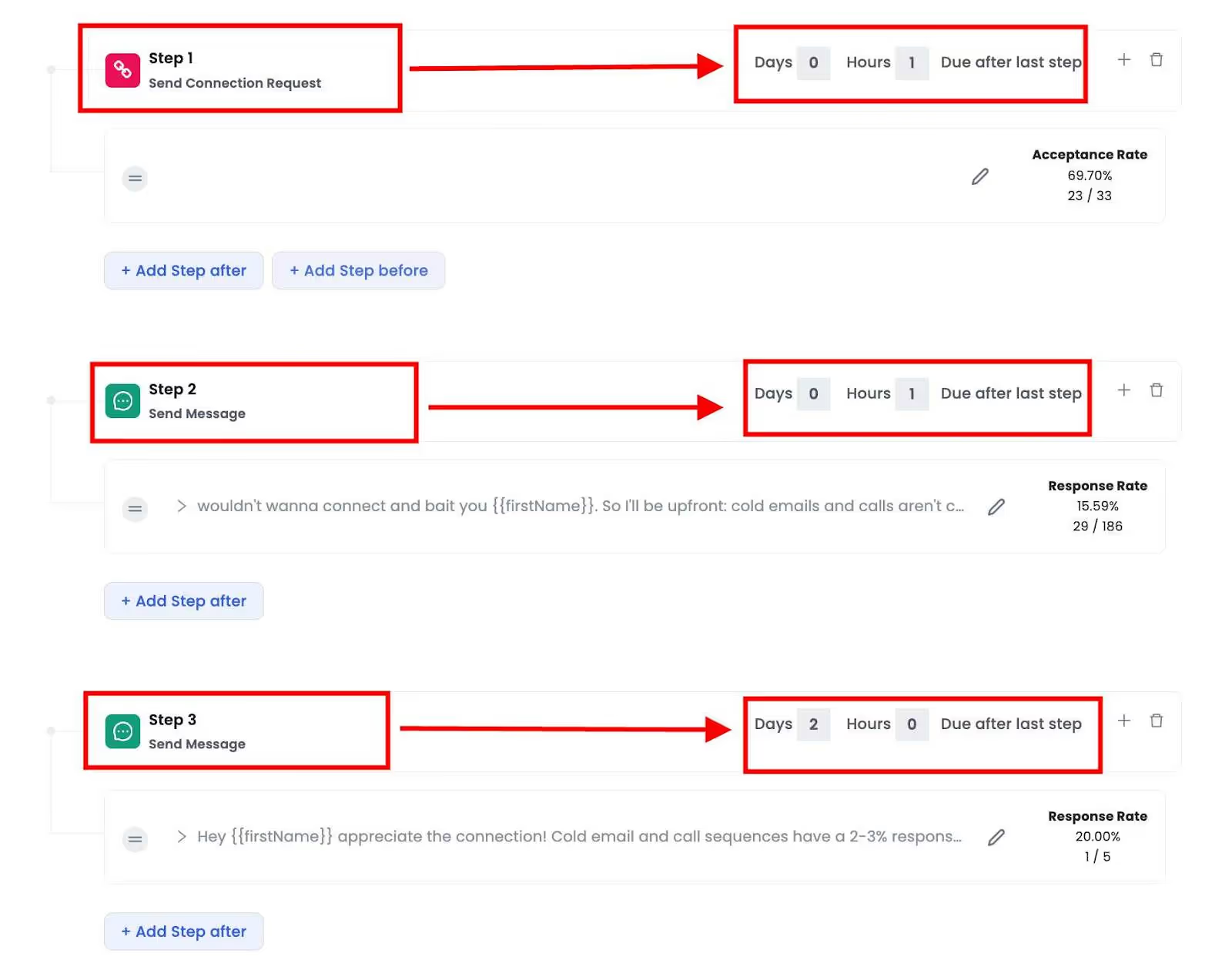
SalesRobot will then go through your filtered list of leads and reach out to 20-30 people every day.
But what happens when prospects start engaging with your messages?
That's where SalesRobot's AI Appointment Setter becomes your secret weapon.
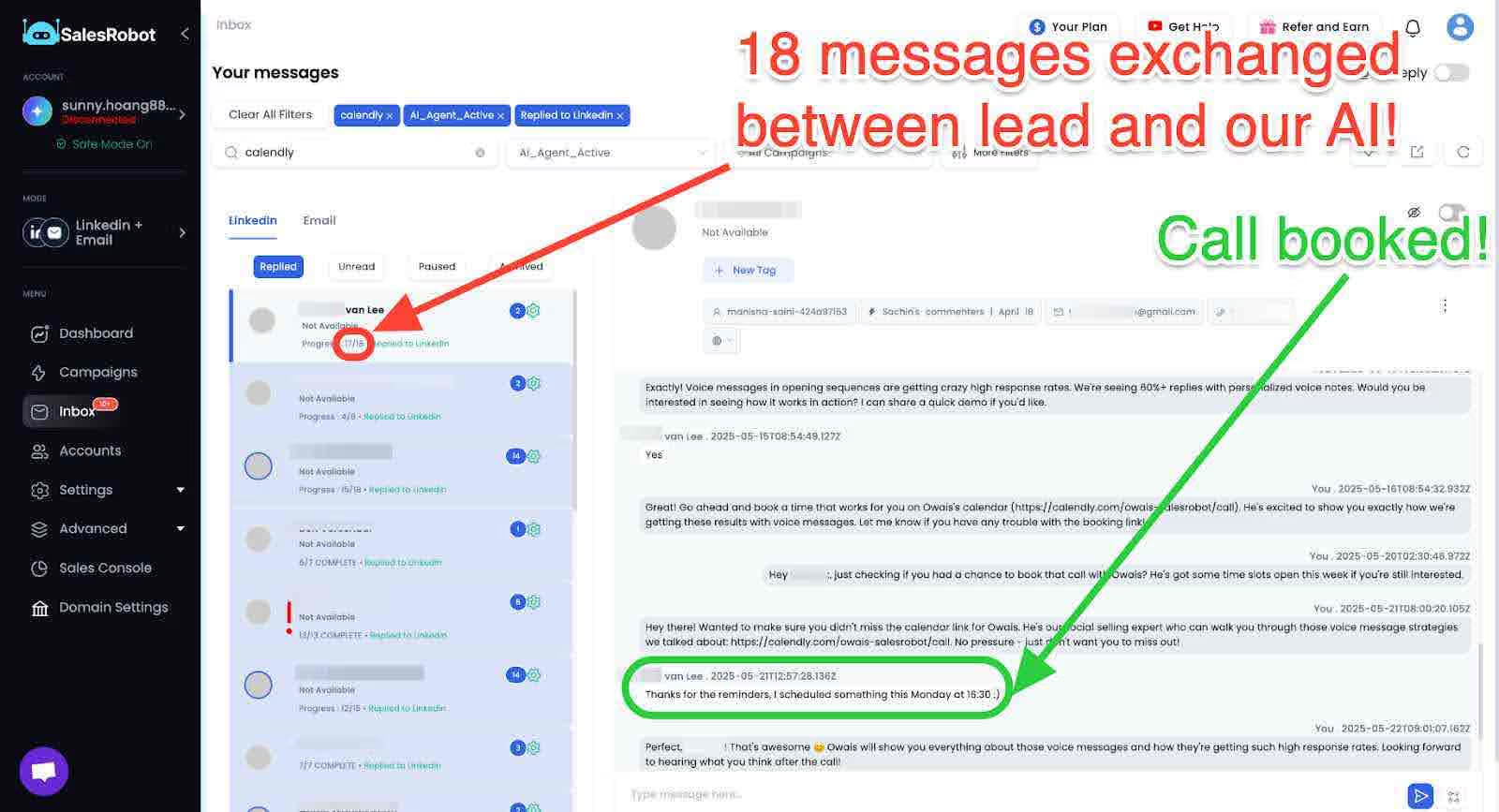
This AI agent takes over conversations with interested prospects, nurturing them until they're ready to book a meeting.
It handles objections, qualifies leads, and books appointments directly into your calendar, all while you focus on closing deals instead of chasing responses.
And that’s why SalesRobot also has a cloud version that
☝️does not require any installation,
✌️makes sure your account never gets banned,
It even goes the extra mile by:
- Giving you a dedicated proxy IP address;
- Offering options for warming up your profile to make it seem more human-like.
- Having a Safe mode that automatically sets limits to your LinkedIn activities to make sure we are operating within LinkedIn’s guidelines.
.avif)
- Providing you with impeccable customer support.
.avif)
.avif)
Clever right? 😎
Want to create your own LinkedIn lead-gen software for a steady ROI but don’t have the means?
SalesRobot lets you white label their product, with which you can
- Resell the product under your brand and name;
- Use the rebranded product to sell LinkedIn lead-generation services to clients.
Want to know more?
I’m always up for a quick chat, just say when 😇
The next on our list is -
#2 Octopus CRM
The Octopus CRM extension keeps tabs on how many messages you send and get on LinkedIn. It helps you figure out what's working and what's not so you can make your outreach strategy even better.
However, it’s got some backlash for limited automation and a clunky interface.
Still not sure if Octopus CRM is worth it?
Here’s our quick list of advantages and disadvantages:
Advantages of using Octopus CRM
✅Identify leads easily.
✅Automate connection requests
✅Personalize messages for better prospecting
✅Track and analyze outreach
✅Inexpensive
Disadvantages of using Octopus CRM
❌Limited automation.
❌Not a very user-friendly tool
.avif)
❌Poor customer service
.avif)
❌Horrible pricing and refund policy
.avif)
#3 LinkedHelper 2
Looking for a LinkedIn automation within a tight budget? Is LinkedHelper 2 the one? Let’s figure out:
✅Automate connection requests, follow-ups, endorsements, and more
✅Send personalized messages.
✅Send pre-written messages to recently added contacts.
✅Scrape data from LinkedIn
✅Expand your network by inviting first LinkedIn connections to join LinkedIn groups.
✅Enjoy a free trial
Some of its disadvantages, however, are
❌Slows down the computer.

❌Poor UI/UX

❌Inability to target recently active users.
#4 Waalaxy
If you're on the hunt for a tool that puts time on your side while keeping things easy, then Waalaxy could be your match.
Advantages of using Waalaxy:
✅User-friendly interface.
✅Helps you find targeted leads and easily reach out to them.
✅Track your outreach progress.
✅Compatible with various tools such as Google Spreadsheet, Excel, CRM tools, Manta, and more
Disadvantages of using Waalaxy:
❌It could get your LinkedIn account banned.
.avif)
❌The interface might feel a bit slow.
❌Users have found its pricing policy to be unreasonable.
.avif)
❌Profile warming options could use a bit more fine-tuning.
#5 Lemlist
Looking for an extension that is powered by AI to run lead-generation campaigns on LinkedIn?
Lemlist might be for you.
Advantages of using Lemlist :
✅User-friendly interface to set up campaigns easily
✅Good email template options for marketing, SEO, Webinars, and more
✅Messages personalized with AI
✅Allows you to A/B test your email campaigns
Disadvantages of using Lemlist :
❌Unreliable customer support
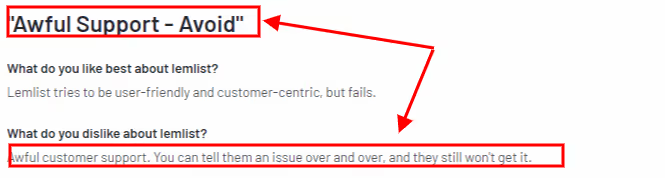
❌Software is buggy and crashes often
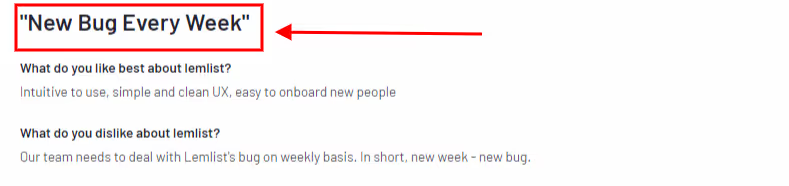
❌Sketchy billing policy

❌Can’t add tags to imported data
Now that we have a fair idea about LinkedIn automation Chrome extensions, it’s time to talk about -
Best 5 LinkedIn lead extractor Chrome extensions
We saw how LinkedIn Chrome extensions can help you reach out to anyone without breaking into a sweat.
Yet, one of the biggest challenges marketers face remains: discovering quality leads.
Good leads are the lifeblood of any growing business.
But then, how do you get these?
Imagine being able to search for:
- Specific types of professionals
- Within a certain industry
- Particular job titles?
The good news is you can achieve all of this seamlessly with a Sales Navigator plan.
Sales Nav is loaded with cool features like
💥Advanced search filters: crucial for picking the right leads for your business.
💥Real-time updates about your leads: know when they change jobs and add a skill to start conversations with them.
💥InMail credits: to directly message prospects even if you're not connected, and more.
But as great as Sales Nav may be, to transform your lead gen and boost sales, you’ll probably need to support it with a LinkedIn Chrome extension.
Why?
Sales Nav is a lead database.
This means you’ll need help from other Chrome extensions to smoothly export all your leads and their contact details into a spreadsheet/CRM and then reach out to them.
That’s why I’ve put together my top 5 LinkedIn lead extractor Chrome extensions that can help you find the right leads for your business!
#1 SalesRobot
Surprise surprise, SalesRobot’s back on number one. But it really does deserve the spot, and I’ll explain why.
With SalesRobot on your side, you’ll be able:
- Pull prospects from anywhere, be it LinkedIn events, groups, CSV Imports, etc.
- Bypass LinkedIn connection limits - connect with 100+ qualified prospects daily.
- Reach out to people via both LinkedIn and email - close more deals.
But that’s not even half of it.
SalesRobot can scrape LinkedIn Search URL and Sales Nav and get you 2500 leads on autopilot every day.
Want that for your business?
Awesome. Just follow these steps:
1. Login to SalesRobot
2. Click “Campaigns” and “Create Campaign”
.avif)
3. Select “I’m an advanced user”
.avif)
4. Select “Add from Sales Nav Search”
.avif)
5. Now, open LinkedIn sales navigator - use filters and create a list of your ideal clients. (Remember to keep the search result to less than 2500).
.avif)
6. Now copy the Sales nav URL and paste it into SalesRobot
.avif)
7. Follow the next steps and create a sequence of messages to be sent to these leads.
8. Save and Start the campaign
That’s it. It’s that easy.
There’s another cool add-on that I can’t wait to tell you about -
SalesRobot, on its own, has a very nifty data enrichment feature that lets you collect
📧Email IDs and
📱Phone numbers of your prospects
These are automatically enriched when you are running a campaign. So, when SalesRobot visits a profile to send connection requests, it also grabs their phone number.
To enable this super cool feature, just head over to the SalesRobot app and go to
Setting -> Configuration -> Data enrichment -> and enable the toggle button
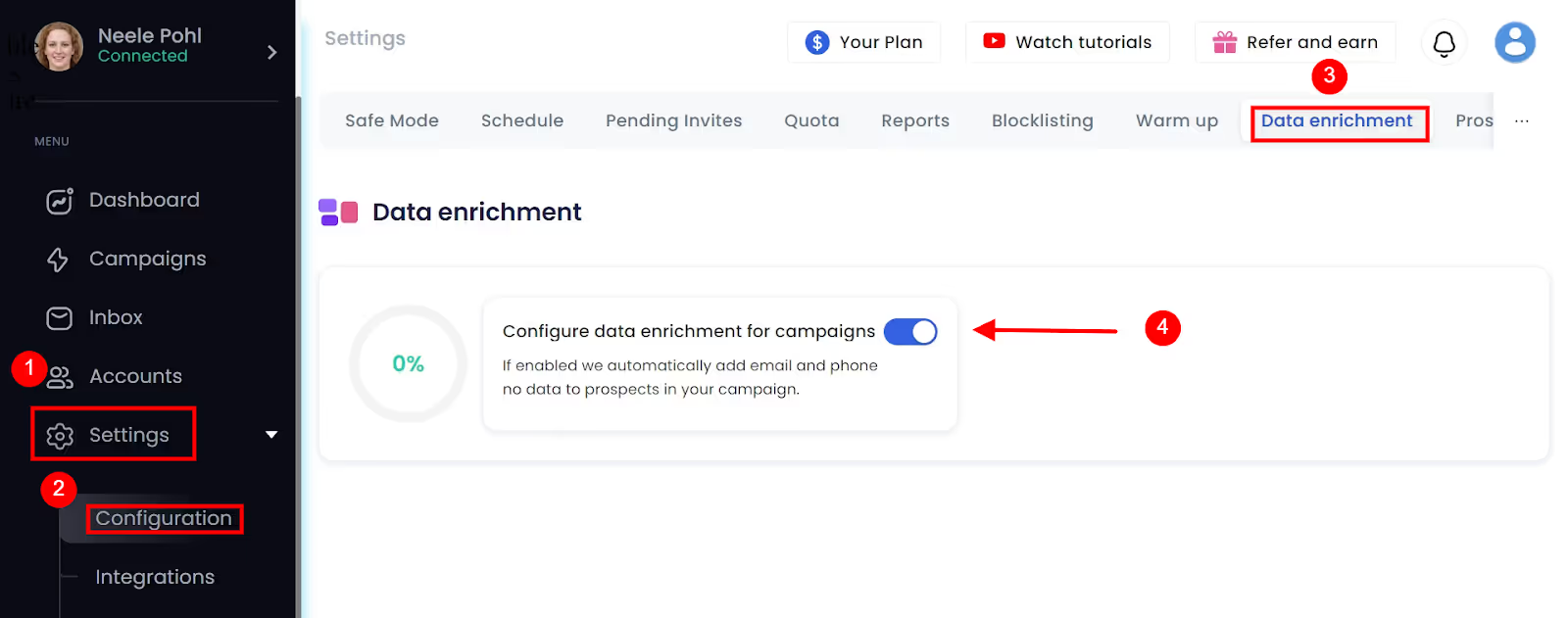
Once enabled, the Data Enrichment feature will find email IDs and phone numbers of your prospects from the SalesRobot database on autopilot.
And when your campaign wraps up, you can download all the verified leads in a neat sheet and save it for future reference.
All this and more without you lifting a finger. 🙌
Can’t wait to try it out?
Just sign up for our 14-day free trial (actually free, no credit card needed!) to see how it goes for you.
#2 Evaboot

The Evaboot extension exports information about your leads from LinkedIn search/Sales Nav into neat Excel sheets. With it, you can get access to:
- Linkedin Profiles Data
Including profile URL, job title, description, etc to build a complete profile of your leads in your CRM or use it for your cold email or LinkedIn prospecting campaigns.
- LinkedIn Company Pages Data
It extracts individual data and grabs everything from their company page – website, LinkedIn URL, employee range, exact employee count on LinkedIn, and more.
- Emails
If you need professional emails, just hit "Find Emails" on Evaboot. It uses Sales Navigator scraping, web scraping, and pattern finding to fetch those crucial email addresses.
- Phone Numbers
Though only 0.5% of LinkedIn members share phone numbers, Evaboot ensures you capture them for future cold calls.
However, some customers have reported that the quality of emails found is not good, and it even charges for emails not found.

#3 Findymail
.avif)
Findymail can be your quick ticket to verified email addresses of prospects with its
- Versatile Email Scraping:
From platforms like LinkedIn, Sales Nav, and Apollo.
- Google Sheet formula:
Findymail scrapes and changes the leads into a GSheets formula so that you can add these directly to your workflow.
- Automatically verifies email addresses:
And tells you if they’re safe to include in your campaign.
- Clean data:
So you don’t have to manually clean up your lead lists.
The tool is excellent overall, but it does have one downside. Customers have pointed out that it lacks detailed API documentation, making it a bit challenging to integrate.

#4 LeadIQ
.avif)
Want better workflows, less jumping between tabs, and an easier time pulling insights about prospects? Try LeadIQ
- Effortless Contact Information:
Integrated with LinkedIn Sales Navigator, LeadIQ grabs high-quality contact details like email addresses and phone numbers.
- Easy sync:
Sync up your leads with a single click and add them to your CRM and other sales engagement tools.
- Personalized insights:
Get your prospects' recent social media activity, job changes, podcasts, and more. All this juicy info becomes fuel for cold outreach messages.
However, customers have complained that data quality is poor.
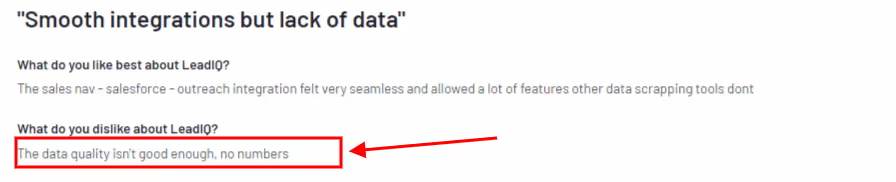
#5 GetProspect
GetProspect is an easy-to-use Google Chrome extension that comes with an in-house email verification tool, helping you dig up thousands of genuine leads on LinkedIn.
.avif)
With just a few clicks GetProspect can
- Scrape leads from LinkedIn Groups
With just a few simple clicks, you can access the contact information you need from LinkedIn groups.
- Extract emails from a LinkedIn profile page.
Just go to the prospect's LinkedIn profile and click on a few buttons. The extension will bring you your prospect’s data in a matter of seconds.
- Email verification tool:
No more second-guessing with its free email verification tool.
If I were to rank all the lead extractor Chrome extensions listed in this sheet, GetProspect would be at the bottom. This tool has numerous issues, as illustrated by this customer:
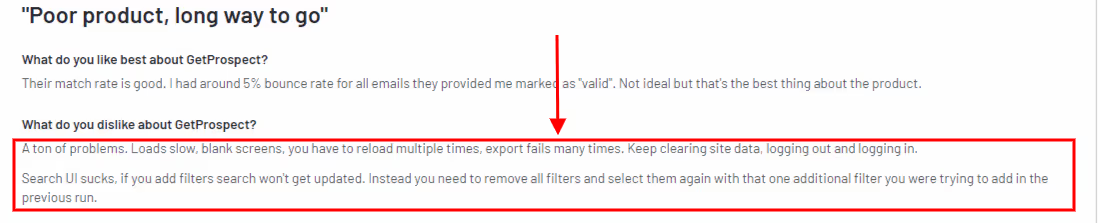
Now that you’ve got a pretty good idea about which LinkedIn lead extractor Chrome extension could be the right one for you let’s move on to
Top 3 LinkedIn Chrome extensions to automate posts
So, you’ve installed your favorite LinkedIn lead extractor and got your hands on that much-awaited list of dream leads.
Now what?
You can research for hours, draft page after page until you find the perfect lines, and then post them on LinkedIn yourself, but who’s got the time for all that?
A big fan of tools that save me time, here are my top 3 Chrome extensions to automate posts on LinkedIn:
#1 AuthoredUp
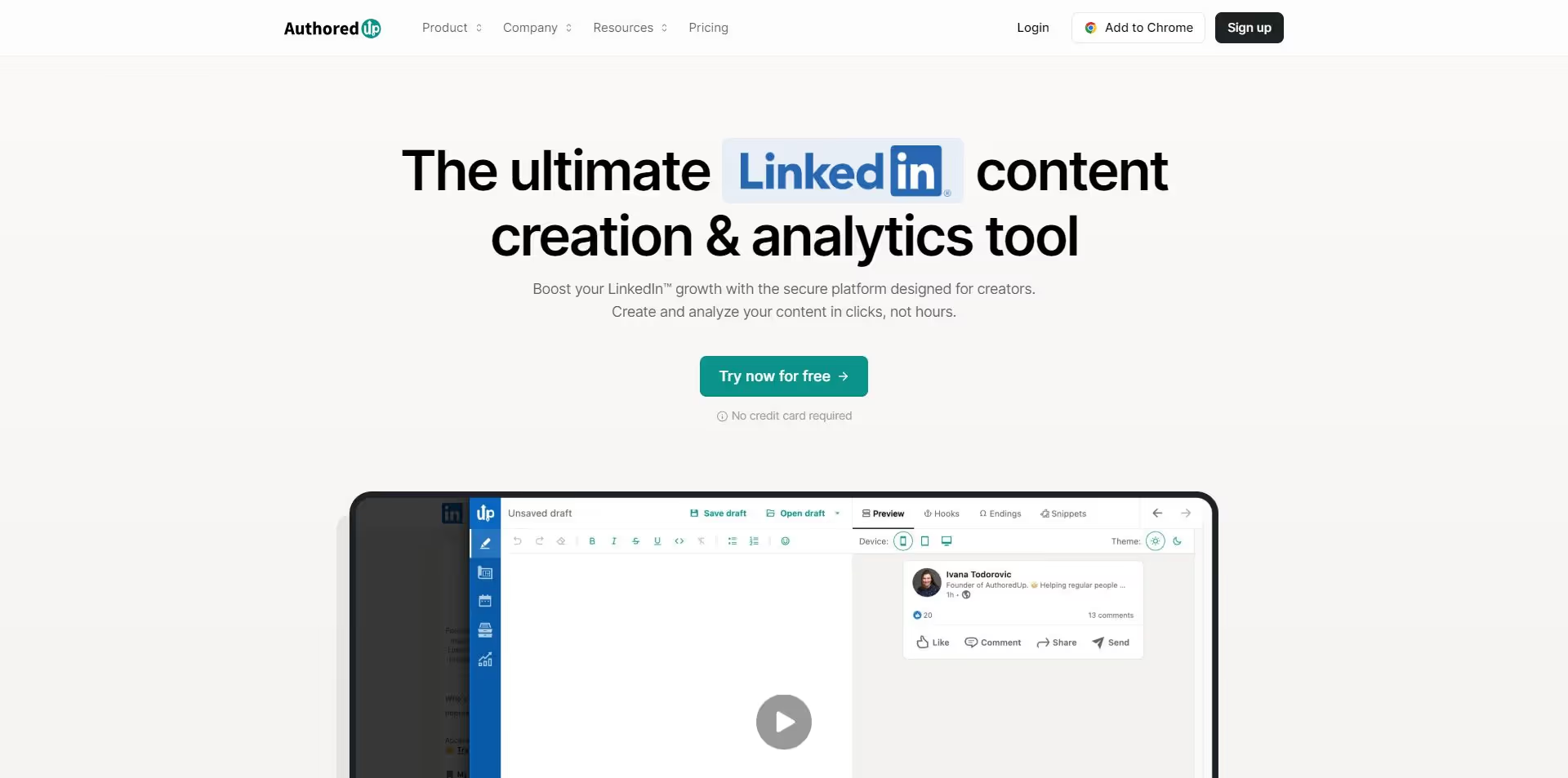
Starting with the OG of LinkedIn content creation - AuthoredUp.
✅It will let you tweak your post "hook" to make it super engaging – perfect for grabbing attention.
✅Plus, they've got this awesome template library that’ll see you through your writer’s block.
Planning your content? Easy-peasy.
Just schedule posts in their content calendar to automate your posting.
AuthoredUp even goes the extra mile with a full content analytics suite to help you figure out what worked and what didn’t.
#2 Taplio
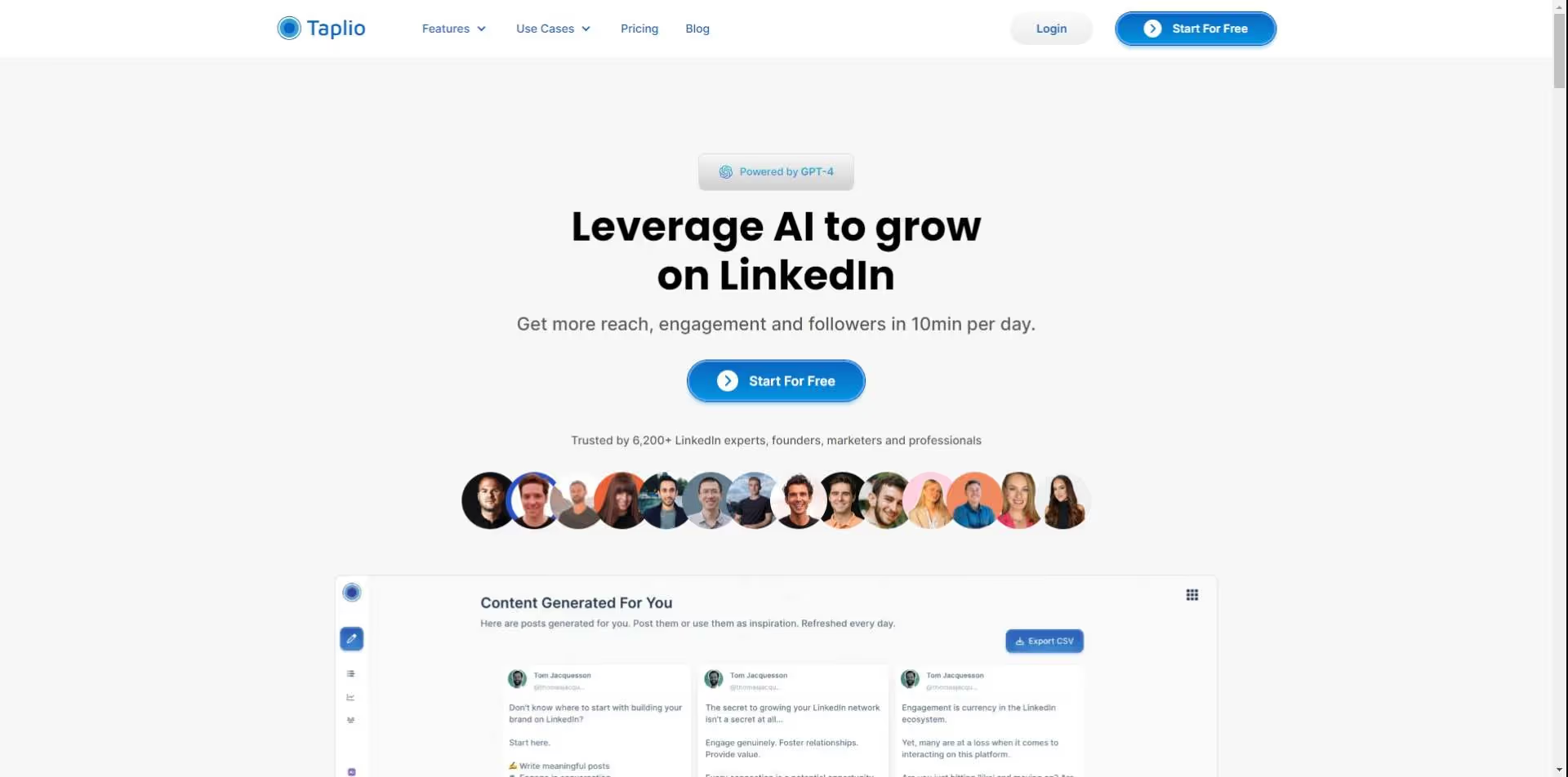
Taplio could be your go-to for crafting LinkedIn posts that not only perform but also feel genuinely human.
This automation tool lets you be in control –
✅Choose the best days and times for posting based on recent data.
✅Spice things up by adding carousels, images, or even videos seamlessly.
✅Schedule your posts way ahead of time.
✅Find viral posts for inspiration.
✅Generate AI comments
#3 Buffer
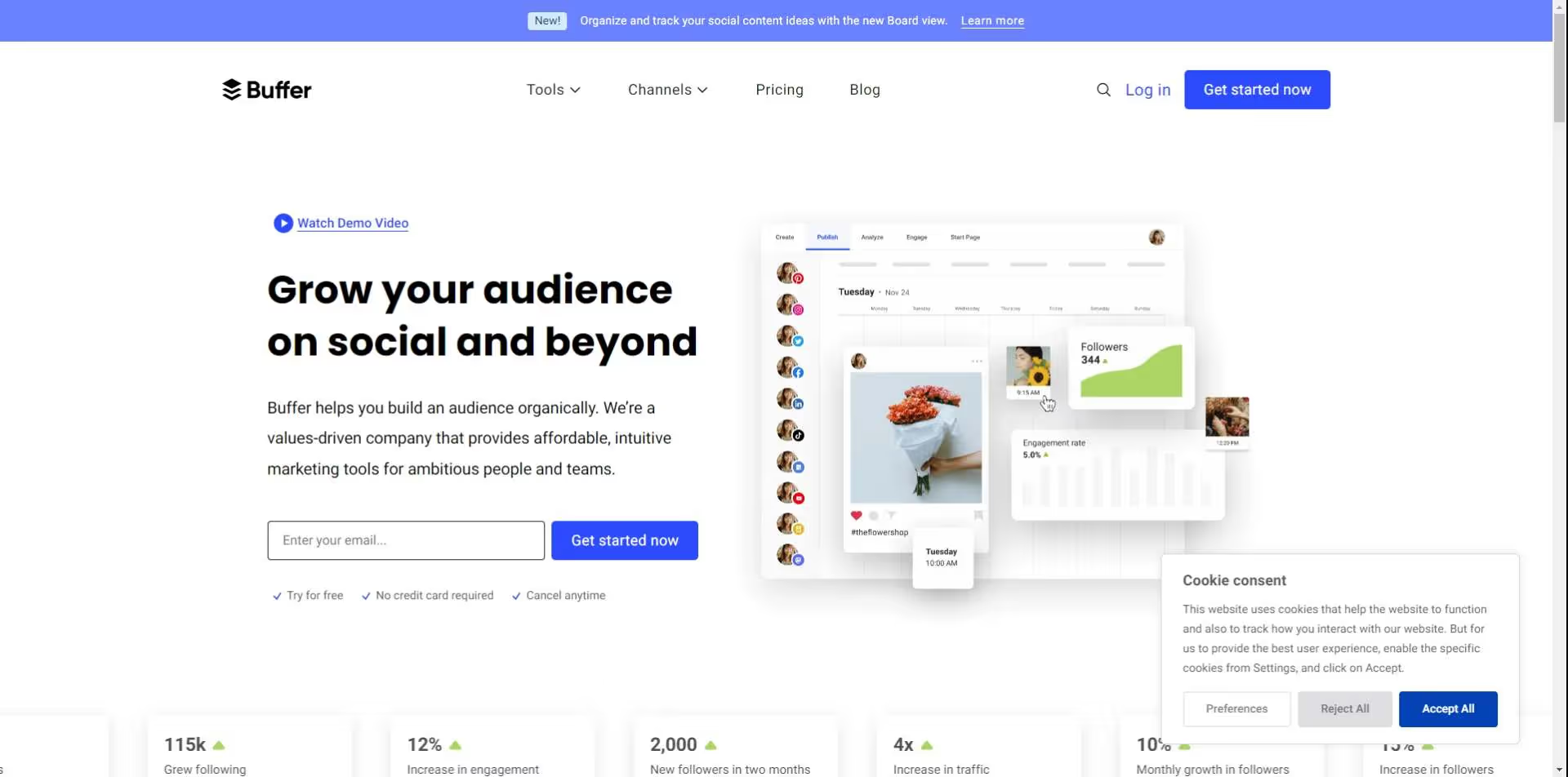
Speaking of scheduling, Buffer believes that you need to schedule your LinkedIn posts in advance to reach your followers and find the right audience.
With this tool, you’ll get to -
✅Understand key metrics like clicks, likes, and followers.
✅Figure out the best time, date, and how often to post.
✅Discover which hashtags are pulling in the most engagement.
✅Schedule posts so that they have the most impact on your followers.
And that’s the end of our list.
These 3 tools prove that the job of a good LinkedIn post automation tool is not just to schedule posts. It’s way more than that.
Want to know more about LinkedIn Chrome extensions?
In the next section, we’ll look at some unique extensions that share your workload and take your LinkedIn journey to the next level.
What are some unique LinkedIn Chrome extensions?
Love testing software? Curious to try out some new LinkedIn chrome extensions?
Awesome! Here are some Chrome extensions that will make Outreach and lead gen a piece of cake.
Lusha
Lusha Chrome extension for LinkedIn gathers contact and company info about potential connections in bulk when you search for multiple prospects (it works even in Sales Navigator).
The Lusha Extension also works with CRM platforms like Salesforce and Hubspot to give you a smooth prospecting and contact enrichment experience.
Lempod
Lempod can make more people see what you share – up to 10 times more!
How do they do that?
When you post something on LinkedIn and use Lempod, other users in your group (called lempoders) will like and comment on your post. When LinkedIn sees lots of engagement, it might show your post to even more people!
Shield
Shield is a tool that gives you a lot of information about how you're doing on LinkedIn, like
✅How many people are looking at your posts,
✅What words do you use the most, and
✅How often do you post?
It helps you see how you're growing and gives tips on how to make your content even better.
Dos and don'ts of LinkedIn Chrome extension usage
So far, I’ve been talking about the cool, awesome things LinkedIn Chrome extensions can do for you. But as you know...
.gif)
So, here’s a heads up – going all out with extensions can land your LinkedIn account in trouble.
Don't stress, though. I've whipped up a quick Dos and Don'ts guide for you. If time's tight but you want to do things the right way, check out the table below.
Dos:
✅Use extensions responsibly: Your usage should be in line with LinkedIn's terms of service.
✅Understand features: Familiarize yourself with all the features first, that’s the only way you’ll understand how to use them effectively.
✅Customize outreach: If the extension involves outreach, pick the ones that personalize messages because monotonous copy-pasted ones are more likely to get your account banned.
✅Regularly update extensions: Keep your extensions updated to get new features.
✅Review permissions: Before installing any extension, check the permissions it requires and see if they sound reasonable to you.
Don'ts:
❌Automate excessively: It may lead to account restrictions or bans.
❌Ignore LinkedIn policies: Respect LinkedIn's policies and guidelines to keep your account safe.
❌Overuse connection requests: Don't send too many connection requests in a short period; this could be seen as spammy behavior.
❌Rely only on extensions: Instead, combine them with genuine interactions.
❌Ignore privacy: Be mindful of privacy concerns and respect the privacy settings of other LinkedIn users.
Conclusion: Did you find the perfect LinkedIn Chrome Extension for you?
Whether you’ve found the perfect LinkedIn Chrome extension for you or need to go through this guide once again to figure a few things out, either way,
Congratulations on coming this far!🏅
In this guide -
💥We covered what are LinkedIn Chrome extensions and how they can help you achieve more from LinkedIn.
💥We saw how some extensions can scrape important contact info from your lead’s profile.
💥We chatted about how we can post sharp, pointed, and personalized messages to boost Outreach.
💥We learned how to automate our posts on LinkedIn with smart tools to save time and
💥We explored some unique Chrome extensions that can handle multiple LinkedIn tasks on autopilot.
The fact that we’re all the way down here shows your dedication to growing your business with the power of LinkedIn. And to you my friend, I want to extend all my best wishes.
Oh by the way, during our chat if SalesRobot caught your attention a few times (OK a lot), here’s more about it:
SalesRobot is your ultimate tool for turning cold outreach into warm leads.
SalesRobot simplifies your client engagement process, allowing you to build and maintain valuable relationships with ease. How?
You can use GIFs and images to create engaging messages that resonate with potential clients.
With our smart inbox, we ensure your responses are timely and relevant.
You can automate likes, comments, follow requests, and endorsements, all without risking your LinkedIn profile.
You can go beyond LinkedIn by setting up a robust cold email system quickly. SalesRobot lets you acquire multiple email inboxes instantly.
You don't have to switch tools to find email addresses, SalesRobot ensures you always have the information you need.
In summary, SalesRobot offers:
- LinkedIn automation
- Cold email automation
- AI appointment setter
- Contact data enrichment

If you are interested, check out our website and take our Chrome extension for a spin to see what it can do for your business.
Need more convincing? No problem.
Here’s one of our customers who won deals worth $20k from LinkedIn groups.
Don’t want to commit to anything? Then why not try our 14-day FREE trial where you can start using it without sharing your credit card details or phone number.
And with that, our journey now comes to an end.
See you around on LinkedIn!
Disclaimer: The content of this blog post reflects our own opinions and judgements based on our research and experience as of published date. Comparisons made to other software or tools are for informational purposes only and are based on publicly available information and our own analysis. We do not claim absolute accuracy and encourage readers to conduct their own research to form their own opinions. While we may discuss competitor offerings, our primary focus is to showcase the features and benefits of Salesrobot. Salesrobot is not affiliated with any other software or tool mentioned in this blog post.
Heading 1
Heading 2
Heading 3
Heading 4
Heading 5
Heading 6
Lorem ipsum dolor sit amet, consectetur adipiscing elit, sed do eiusmod tempor incididunt ut labore et dolore magna aliqua. Ut enim ad minim veniam, quis nostrud exercitation ullamco laboris nisi ut aliquip ex ea commodo consequat. Duis aute irure dolor in reprehenderit in voluptate velit esse cillum dolore eu fugiat nulla pariatur.
Block quote
Ordered list
- Item 1
- Item 2
- Item 3
Unordered list
- Item A
- Item B
- Item C
Bold text
Emphasis
Superscript
Subscript


Wow your leads by cloning yourself and sending personalized videos and voice notes to each lead on LinkedIn.

If you don't reply to leads within 5 mins, your chances of converting them fall by 50%. Our AI replies on your behalf instantly! (and yes, you can train it)

Don't shoot in the dark. Get detailed analytics on what's working

SalesRobot allows you to invite other team members, so that they can add their LinkedIn Account, run outreach campaigns and get amazing results just like you.