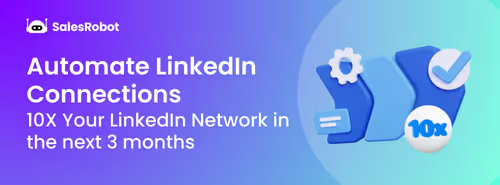LinkedIn is the biggest professional platform in the world. If you’re trying to network, that’s where you should be.
And on LinkedIn, you reach out to people through connection requests.
If you’re a sales leader, doing outreach or recruiting, you’ll probably already be sending out tons of connection requests.
You’ve also likely hit the LinkedIn connection limit at least once.
It’s the infamous weekly invitation limit message that everyone doing mass outreach dreads.
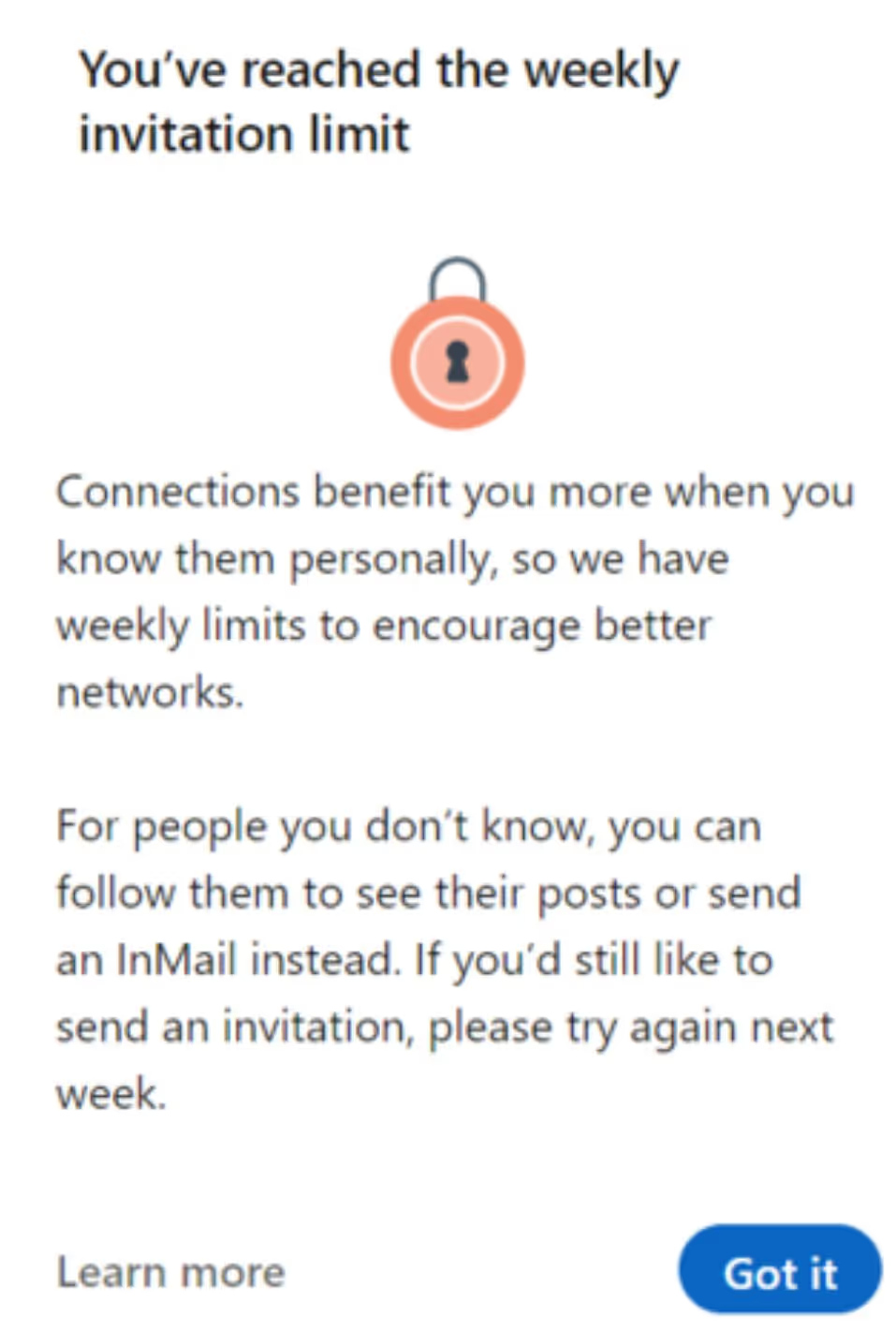
Bummer! I have to wait a whole week to continue outreach? No way.
Don’t worry! We’ve got a couple secret tips so that LinkedIn doesn’t slow you down.
In fact, we’ll go over
- How many LinkedIn connection requests can you send a day?
- What happens if you cross it?
- Can you bypass the LinkedIn connection limit?
- How to get 32%+ response rates on your connection requests?
We also talk about a fantastic tool to streamline your outreach and guarantee consistent lead gen. So stick around!
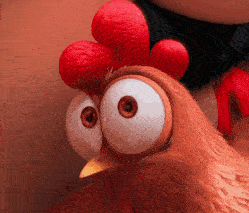
Without further ado,
What is the LinkedIn connection request limit?
In simple terms, it’s a restriction LinkedIn imposed to prevent people from spamming connection requests.
Since sending requests is free, some over-enthusiastic sellers might try and send thousands a day.
That’s why LinkedIn has a connection limit, which could risk your account if violated.
It’s not a fixed number usually and can depend on a lot of factors like,
- Your network size
- LinkedIn profile age
- Average daily activity
But one thing that’s for certain is that it will put a halt to your LinkedIn outreach, if you’re blindly sending requests, that is.
How many LinkedIn connection requests can you send per day?
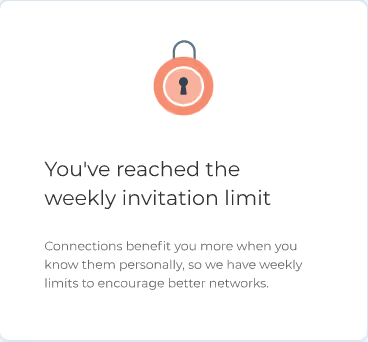
You’ll see this sad message when you hit the connection limit on LinkedIn.
LinkedIn lets you send about 100 connection requests per week, and that’s the upper limit.
It’s roughly 20 requests a day, so don’t try and send 100 in a day since LinkedIn won't like that.
For example, a new user sending so many connection requests is a huge red flag.
Don’t believe me? I suggest you don’t risk it because..
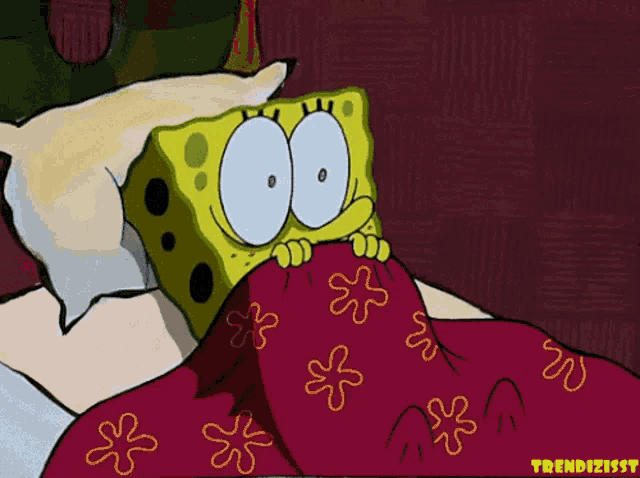
What happens if you cross the LinkedIn connection limit?
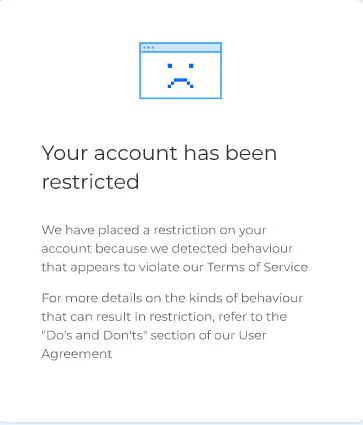
This message is the scariest thing you can see if you’re doing LinkedIn outreach.
Your account will get restricted if you’re sending way too many connection requests.
The lesson here is, it’s important to know LinkedIn’s limits so everything runs smoothly.
But LinkedIn is a numbers game, and everyone knows you need to be reaching out to a lot of people to get consistent leads.
You’ve probably seen tons of LinkedIn influencers and startup founders doing mass outreach like they’re LinkedIn’s favourite child.
How are they not banned?
Well, I’ll let you in on a secret.

They’re probably using an automation tool like SalesRobot. This does mass messaging campaigns, outreach, and bypasses the LinkedIn limits safely.
SalesRobot in particular can send 150+ connection requests every week on complete autopilot.
These can also be personalized with automated follow-ups and sequencing.
But we’ll look more into this later on.
First, let’s see some secret tips to actually break through the barricades.
How to safely bypass LinkedIn Connection Request Limit [3 Tips]
Before I go into actually sending out requests, the first step is to fine tune your outreach strategy.
This means you should,
Do you have a complete profile with image, banner, headline, summary etc.?
This is your first impression on LinkedIn, so make sure it’s well done.
- Create your prospect list the right way.
Are you targeting people likely to be interested? People in between opportunities or showing intent?
Nobody wants a generic sales message; they won’t even open it!
It’s extremely important that you’re personalizing each message for each individual prospect.
If you’ve checked all these boxes, then you can start looking to bypass the LinkedIn connection limit.
- Sending messages through the “Services” search
It takes a little while to send messages this way, but I’ll walk you through it.
- Open your LinkedIn Search
- Click on “All Filters”
- Scroll down to “Services Categories”
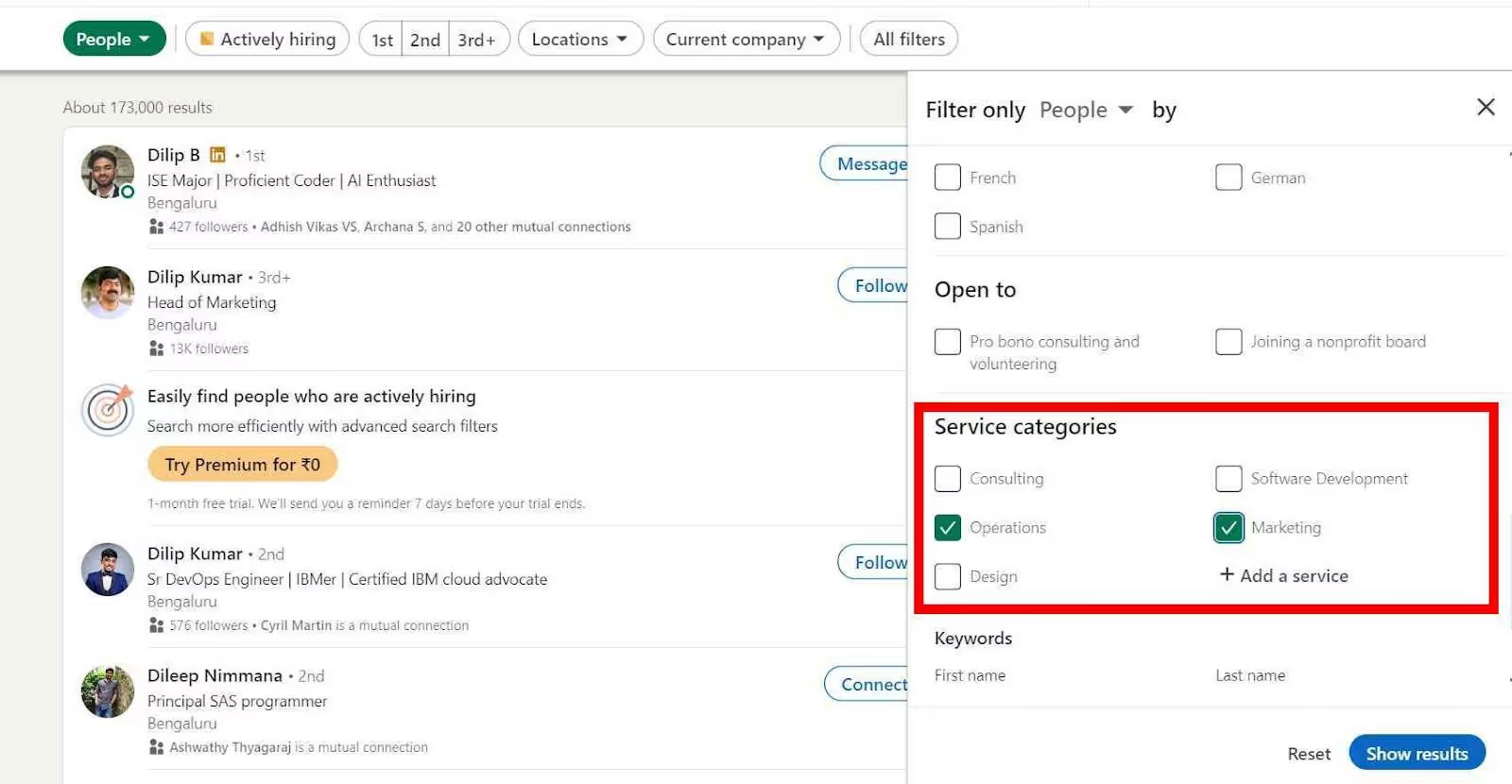
- Select relevant options to your business
- Click on “Show results”
- Click on “People” and then “Services”

Among the list of people, you’ll have to check for people who have open profiles.
This is usually a little golden badge on their profile that lets you message them for free without being connected.
Now if you want to do this on a large scale, it’s clearly a lot of manual work.
That’s why a tool like SalesRobot that can fully automate LinkedIn + email outreach really helps.
We’ll see more on this in the end, but it can negate any worries about messaging limits ever again.
2. Use LinkedIn InMail
LinkedIn InMails are a fantastic way to boost your cold outreach on LinkedIn if you have a premium account.
You can also use some great InMail templates that are known to have 18-25% response rates.
InMails can be sent to any account regardless of connection, unlike messages which can only be sent to 1st degree connections.
Typically, you’ll have to spend InMail credits for each message. These are renewed depending on your plan.
However, these credits are refunded if you get a response, so make sure your messages are drafted well.
To draft a great InMail message,
- Personalize the subject line
- Keep the InMail under 100 words
- Make sure it is personally relevant
- Take advantage of free InMails to Open Profiles.
- Safely manage InMail credits
However, LinkedIn Open Profiles can receive InMails for completely free! It takes ZERO money.
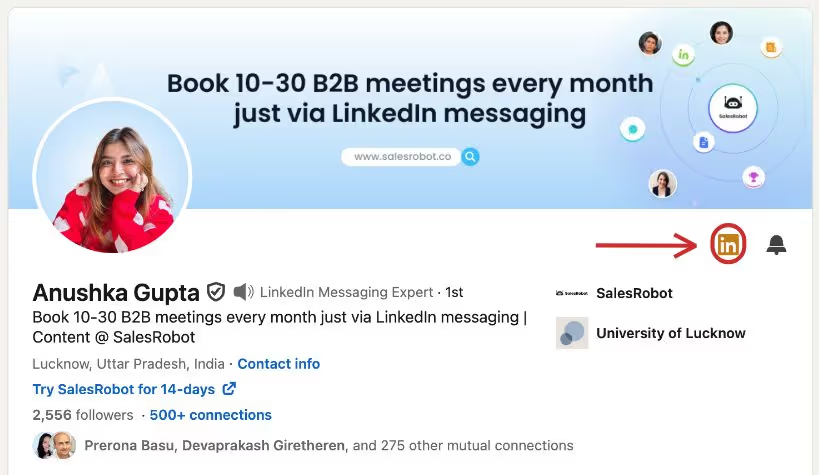
You can find these accounts with a little golden badge on their profile.
And to make life easier, SalesRobot can automatically send free InMails to all Open Profiles in your leads list.
3. Send messages to group/event members
LinkedIn Groups and Events usually have a lot of members related to your industry.
This makes it an ideal list of prospects. And LinkedIn allows you to send messages to them without being connected.
Just go to one of your groups or events, and you’ll see the message option waiting to be clicked.

Here’s how you can reach out to them:
- Block 1 hour every day to send connection requests to each member.
- Copy and paste the message to reach out to each member.
- Keep track of the people you’ve reached out to.
If you try to do this manually, you'll likely get frustrated and give up within a week.
Instead of blasting messages to everyone in a group, why not take a more strategic approach?
Search for your ideal target first, then reach out to them.
It's much better to automate the process.
And SalesRobot will help you out.
- Go to Sales Navigator and search for your ideal prospect and filter by “Groups”
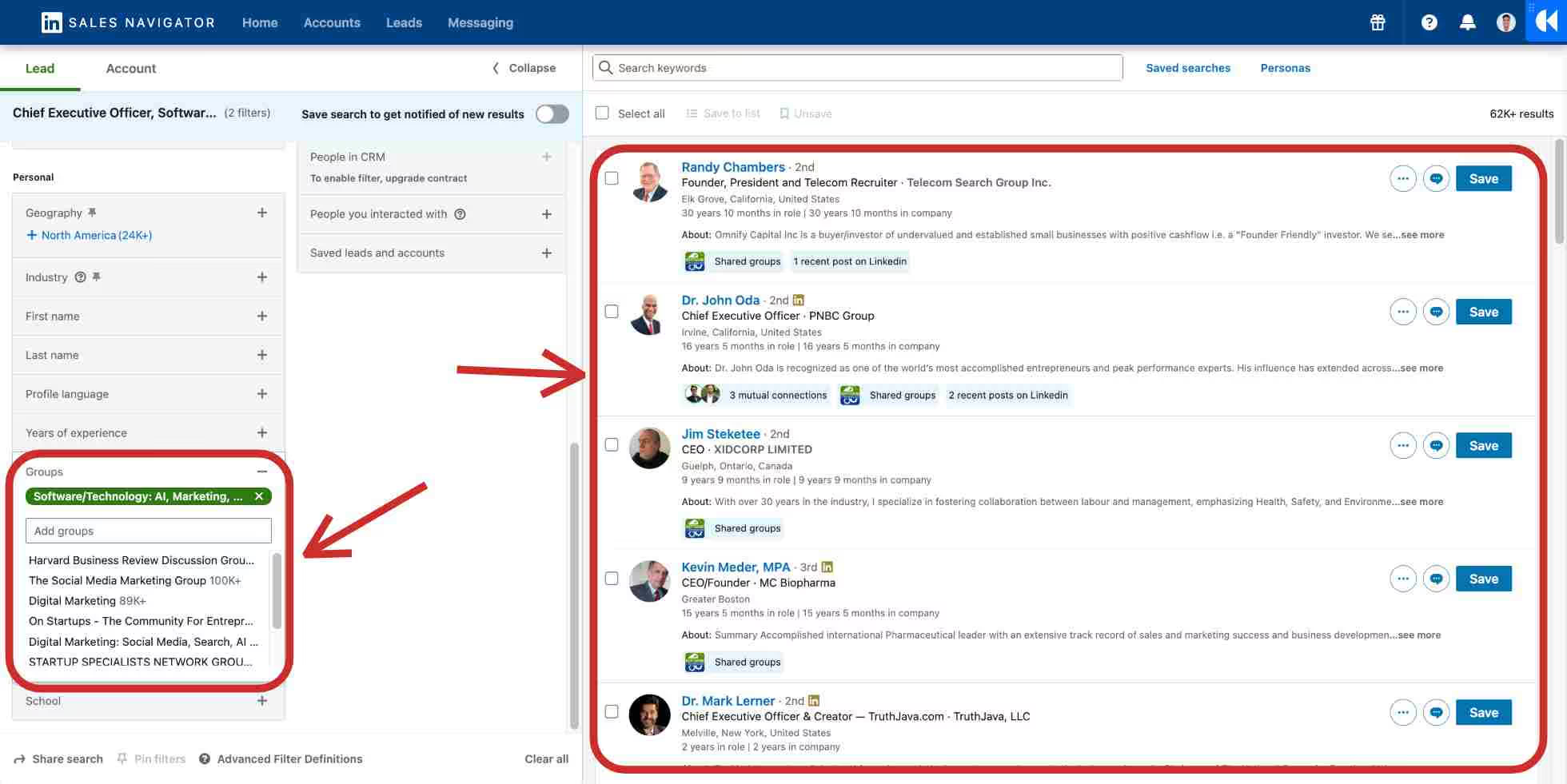
- Break the search into less or equal to 2500 results using other filters
- Copy LinkedIn Sales Navigator search URL
- Just paste the URL into your SalesRobot campaign, and you are just a message away from connecting with an ideal prospect.
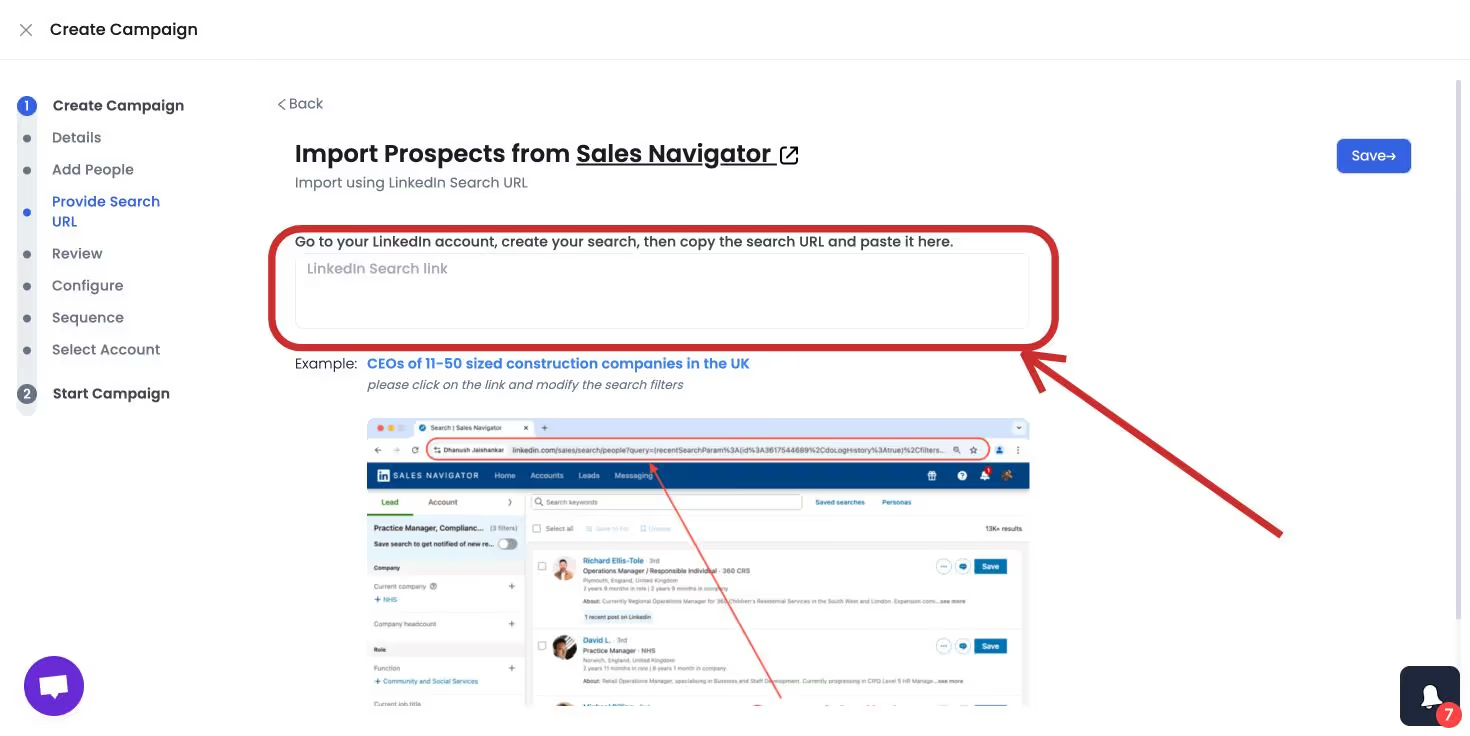
With SalesRobot’s help, craft a hyper-personalized message for each member of the group.
You can send 20-30 hyper-personalized messages to group members.
We’ve also got a 14-day free trial that will let you see the numbers for yourself. (We don’t ask for credit card or phone number)
How to Get 32%+ response rates on your allowed Connection requests?
We’ve seen the LinkedIn limits on connection requests, how it works and how it bypasses it.
But we still haven’t answered the real question.
How do you actually streamline lead growth and get real results from cold outreach?
The answer lies in,
- Mass messaging on LinkedIn + Email
- Hyper personalization in every message
- Quick follow-ups and planned message sequencing
- Acquiring prospects similar to your best customers
- Being active on LinkedIn posts, comments and endorsements
If only there was a one-stop tool to do all of this for you on complete autopilot, running 24/7 on the cloud, bypassing limits, and all of this without getting you banned…
Oh! Hey there SalesRobot!
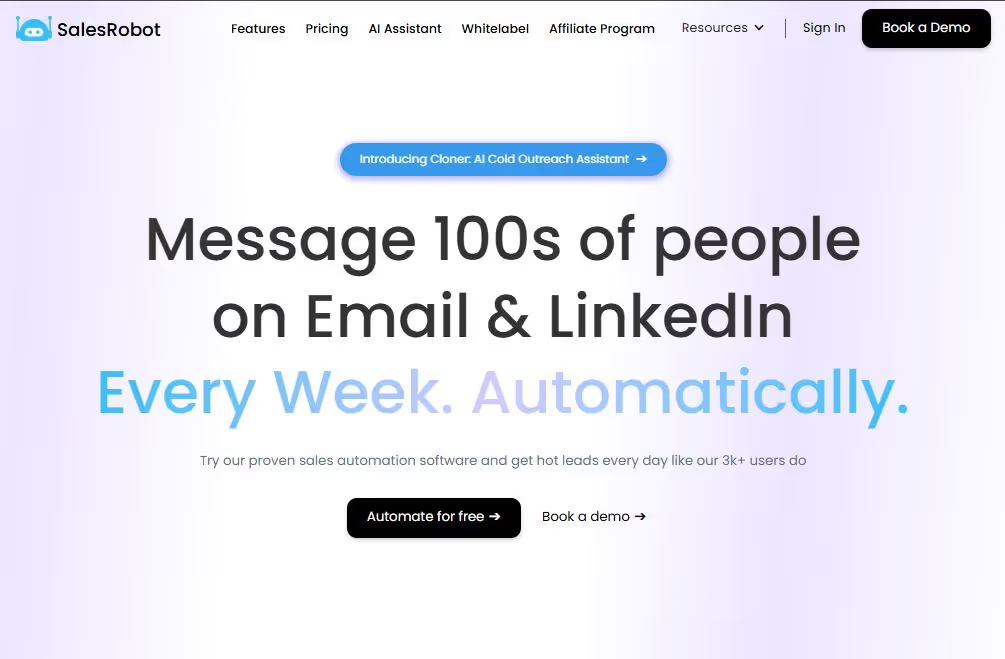
SalesRobot is a LinkedIn + Email cold outreach tool that can do everything I said and more!
It can,
- Create the ideal prospect list
- Send out connection requests automatically
- Like, comment, endorse and view profiles.
- Follow up on messages and pending connections.
- Personalize all messages.
- Draft perfect message templates that actually work
We’re also constantly releasing new features to boost your outreach.
SalesRobot’s brand-new AI Variables feature has been specifically made to scale your outreach, and I know, it sounds like a mouth full, so here’s a breakdown:
Our AI can now go through your prospect's profile and pick up on some very specific information, like their recent works or interests.
The AI then uses these cues to draft a highly personalised message that will definitely grab your prospects' attention.

These days, even receiving personalized messages might make you consider the possibility that the message was sent by AI.
That’s why we started sending voice and video messages to show them the human behind the screen.
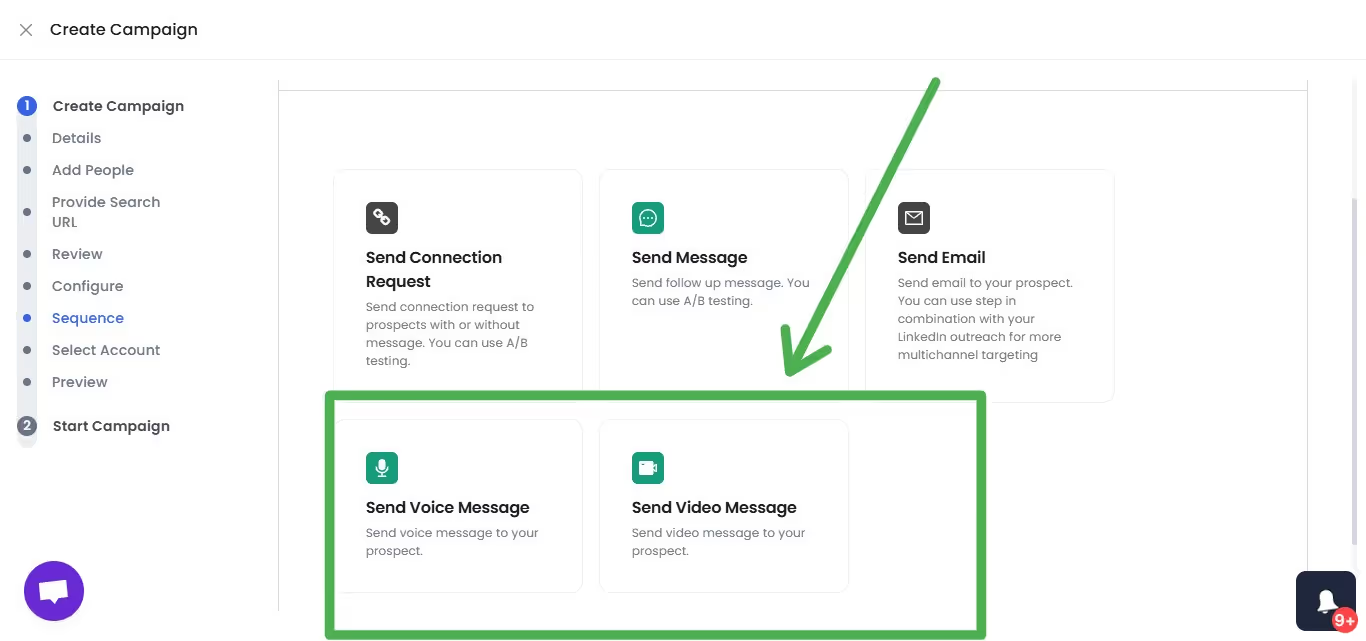
SalesRobot also personalizes images to add that extra wow in your DM sequences.
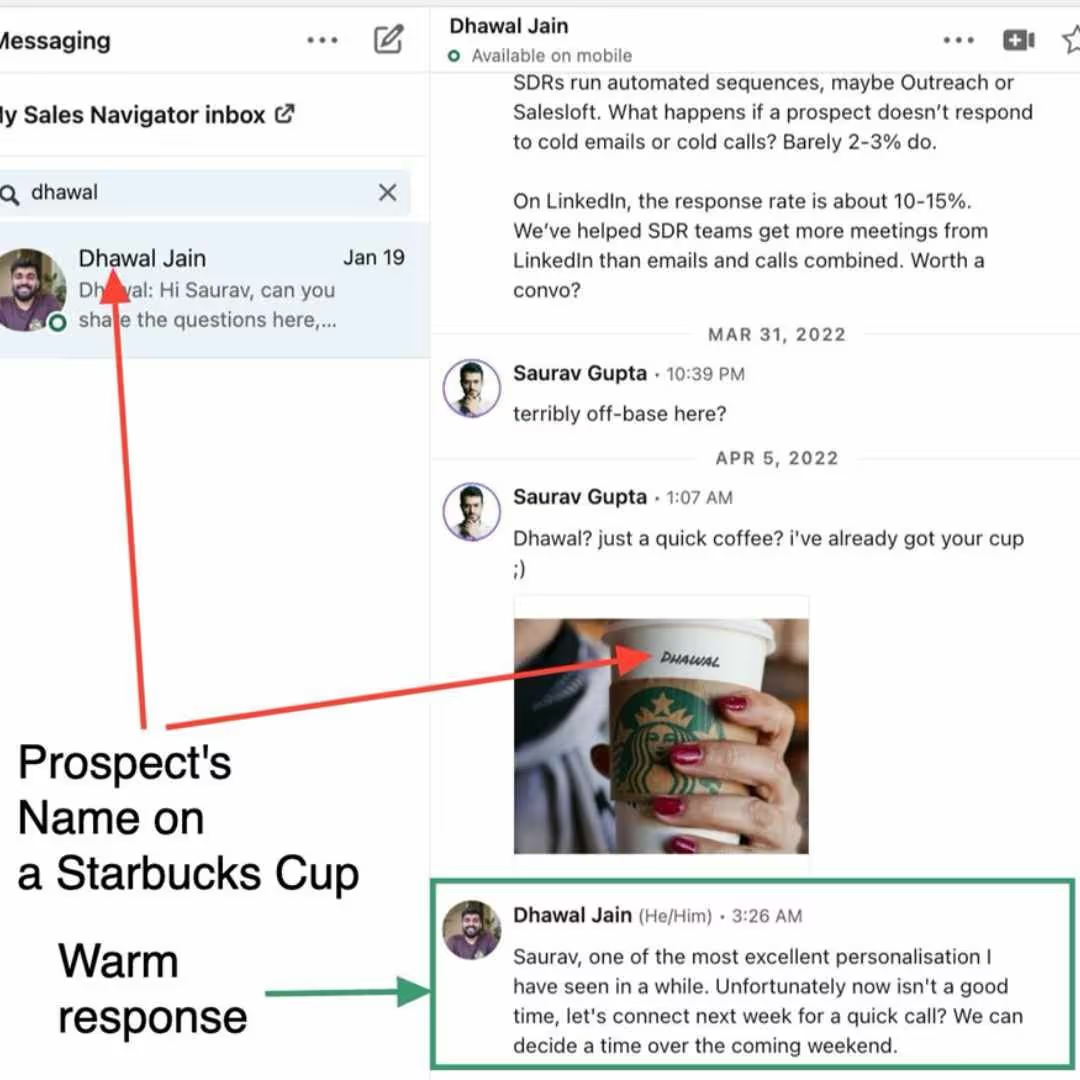
Each message is curated perfectly to maximise your chances of securing a client, resulting in a fantastic 32%+ response rate.
And if you’re thinking about it, just try it for free with our 14-day trial.
We don’t ask for credit cards or phone numbers; just see the results for yourself.
Frequently Asked Questions
- What is the LinkedIn maximum connections limit?
You can have unlimited followers and following but you can only have 30,000 connections on LinkedIn. LinkedIn premium users have the same limit.
- What is the LinkedIn connection message character limit?
LinkedIn has a 300-character limit for each note with connection requests.
- What is the LinkedIn profile views limit?
For free LinkedIn, there’s a limit of around 80 profiles daily.
But for Premium LinkedIn, you can go up to 150 profiles daily.
4. How many LinkedIn connections can you make per day?
You can send a maximum of 100 connection requests in a week. There is no strict daily limit, but it is advised to send a maximum of 30 connections per day if you don’t have Sales Navigator.
Heading 1
Heading 2
Heading 3
Heading 4
Heading 5
Heading 6
Lorem ipsum dolor sit amet, consectetur adipiscing elit, sed do eiusmod tempor incididunt ut labore et dolore magna aliqua. Ut enim ad minim veniam, quis nostrud exercitation ullamco laboris nisi ut aliquip ex ea commodo consequat. Duis aute irure dolor in reprehenderit in voluptate velit esse cillum dolore eu fugiat nulla pariatur.
Block quote
Ordered list
- Item 1
- Item 2
- Item 3
Unordered list
- Item A
- Item B
- Item C
Bold text
Emphasis
Superscript
Subscript


Wow your leads by cloning yourself and sending personalized videos and voice notes to each lead on LinkedIn.

If you don't reply to leads within 5 mins, your chances of converting them fall by 50%. Our AI replies on your behalf instantly! (and yes, you can train it)

Don't shoot in the dark. Get detailed analytics on what's working

SalesRobot allows you to invite other team members, so that they can add their LinkedIn Account, run outreach campaigns and get amazing results just like you.