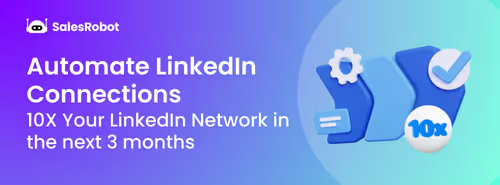I heard you got promoted; that’s some big news! Excited to tell your coworkers? Anxious about your new role? It’s a rollercoaster of emotions if you ask me.
.gif)
As you spread the word to your friends and family, don’t forget your other family on LinkedIn.
Sharing your promotion on LinkedIn is what makes it real.
You get to:
🥂 Tell your network about how far you’ve come.
🥂 Give your colleagues a reason to raise a toast.
🥂 And impress recruiters.
But if you’re confused about how to add a promotion on LinkedIn, you’ve come to the right place.
In this blog, I’ll tell you
1. How to Add Promotion on LinkedIn.
2. How to Add a Promotion on LinkedIn from Your Phone.
3. Celebrate Your Promotion with LinkedIn Connections.
4. How to Post Your Promotion on linkedIn.
5. How to get Notified by More Recruiters on LinkedIn.
6. Conclusion.
Want to know the fastest way to share your promotion on LinkedIn? If you’re a mobile user, it’s super easy to do so on the LinkedIn app, too.
But more importantly, we’ll talk about the best way you can celebrate your recent success.
This isn’t just a “how-to” guide. It’s your all-access pass to everything you can achieve by adding your promotion to LinkedIn. The right way!
How to Add a Promotion on LinkedIn [2 Options] - Explained with Images
Before we proceed, let me explain why you want to add a promotion on LinkedIn.
1. Updating your LinkedIn profile increases your chances of catching recruiters' attention. So, the next time you use LinkedIn, Easy Apply, your job search will be absolutely easy.
.png)
2. It helps you connect with many industry professionals in your niche.
And what does that get you?
3. More recruiters want to hire you, more Connections wish to be in your network, and businesses want to partner with you
You get the idea.
.avif)
Before proceeding, configure the correct settings so everyone in your network can view your career updates.
You can check this by
1. Head to “Settings”.

2. Click on the “Visibility” tab.
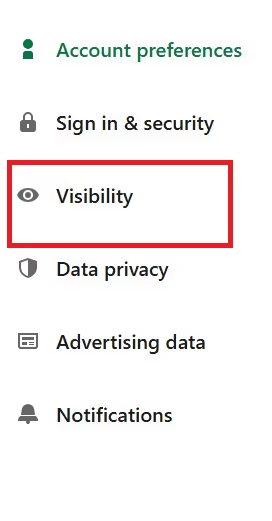
3. check the “Sharing profile edits” box.
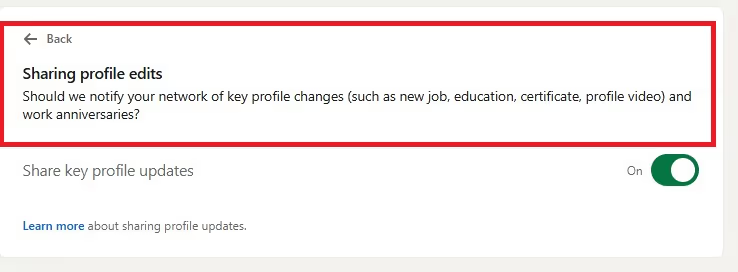
Coming to how to add a promotion on LinkedIn, you have 2 options to choose from:
- Editing your experience to add a promotion within the same company.
- Adding your promotion as a new position.
Choose Option 1 if: Your responsibilities are similar but you got a new title at the same company
Choose Option 2 if: You're moving to a completely new role or company
Let’s go through the options in more detail.
How to Show Promotion on LinkedIn Within Same Company (Option 1: Edit Existing Experience)
Choose this option if your job responsibilities have remained unchanged but you have been promoted to a new job title. This will not change your date of employment, either.
Here’s how to add your promotion to the same company on LinkedIn:
- Open LinkedIn on your browser.
- Select the “Me” drop-down menu located on the top-right of your screen.

- Click on “View Profile”.
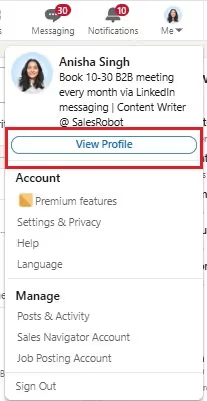
- Scroll down to the “Experience” section.
.avif)
- Click on the pencil icon in the top-right corner of this section.
.avif)
Locate the current job to which you want to add a promotion and click on the pencil icon next to it.
.avif)
- If you want to share your promotion with your LinkedIn network, toggle the “Notify Network” option.
.avif)
- Edit your job title. This won’t remove your original title.
- A prompt will show up saying, “Did you get promoted?”.
.avif)
- Click on “+ Add new position.”
- Fill in the relevant details like job title, description, and skills.
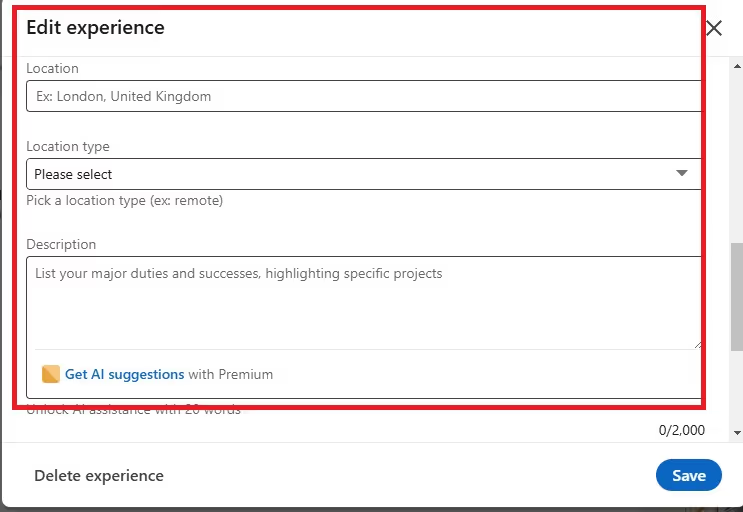
- Select “Save”.
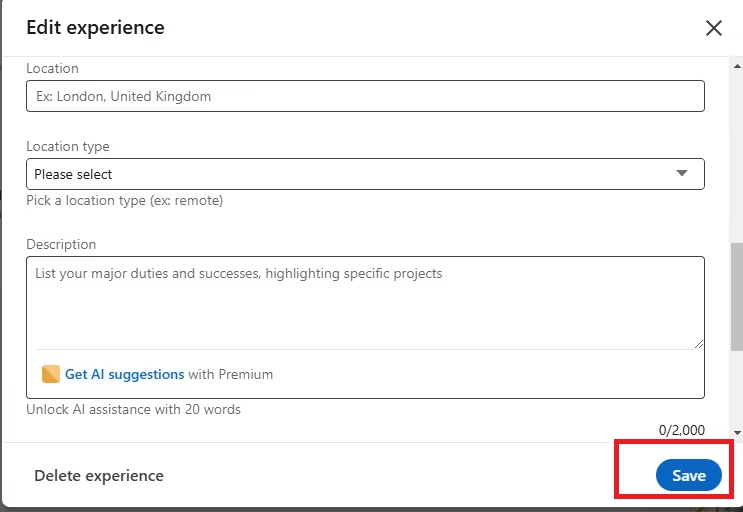
And you’re done adding a promotion on LinkedIn within the same company!
Feels good to make your promotion public finally, doesn’t it?
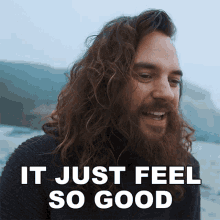
But if you have been promoted to a new job, you would be better off by adding your promotion to a new position.
How to Add Promotion on LinkedIn as New Position (Option 2: External Promotion)
If you’ve changed to an entirely new role/company you should follow the steps below.
While it takes a little more time, it’s straightforward to follow.
Here’s how you can add your promotion as a new position on LinkedIn:
- Open LinkedIn on your browser.
- Select the “Me” drop-down menu on your screen's top-right.

- Click on “View Profile”.
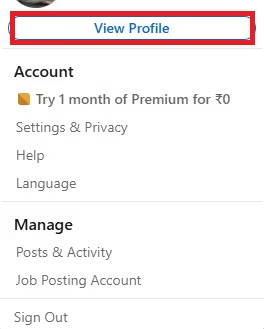
- Scroll down to the “Experience” section.

- Click on the plus-sign (+) on the top-right.
.avif)
- Select “Add position”.
.avif)
- Enter your job title, company name, job description, and other relevant details under the various sections.
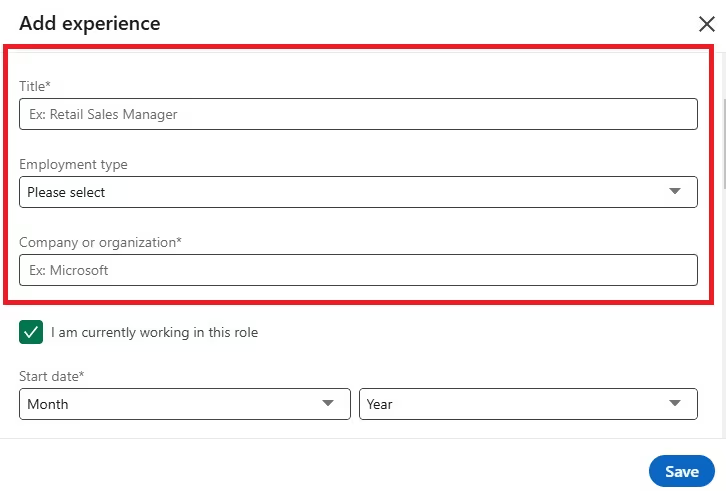
- Fill in the starting date of your employment.
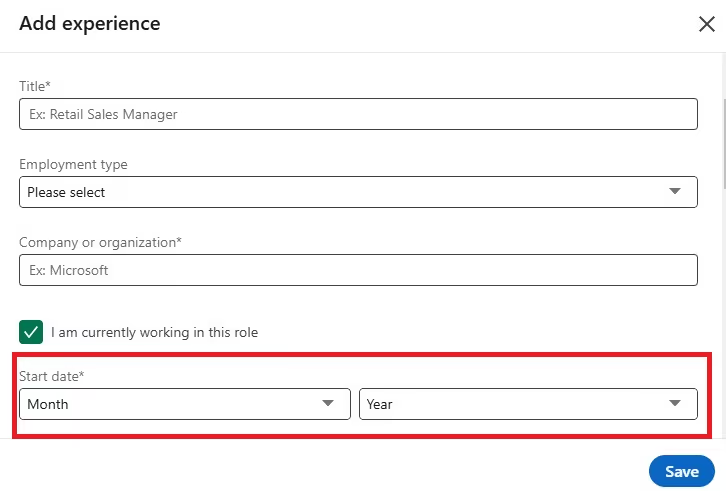
- Select the “End current position as of now…” option.
.avif)
- Hit “Save”.

Hence, we covered how to add a promotion on LinkedIn through your desktop.
But I get it.
You have places to be, and you’re always on the move. Can you perform these steps on your Android or iOS device?
You bet there is. Let me show you
How to Add a Promotion on LinkedIn Mobile App (iOS & Android)
Here’s the best part. If you know your way around the LinkedIn website, using the LinkedIn app to add your promotion is a breeze!
Follow these steps to add a promotion on LinkedIn from your phone:
- Install the LinkedIn app and log in to your account.
- Tap on your profile picture located on the top-left of your home page.
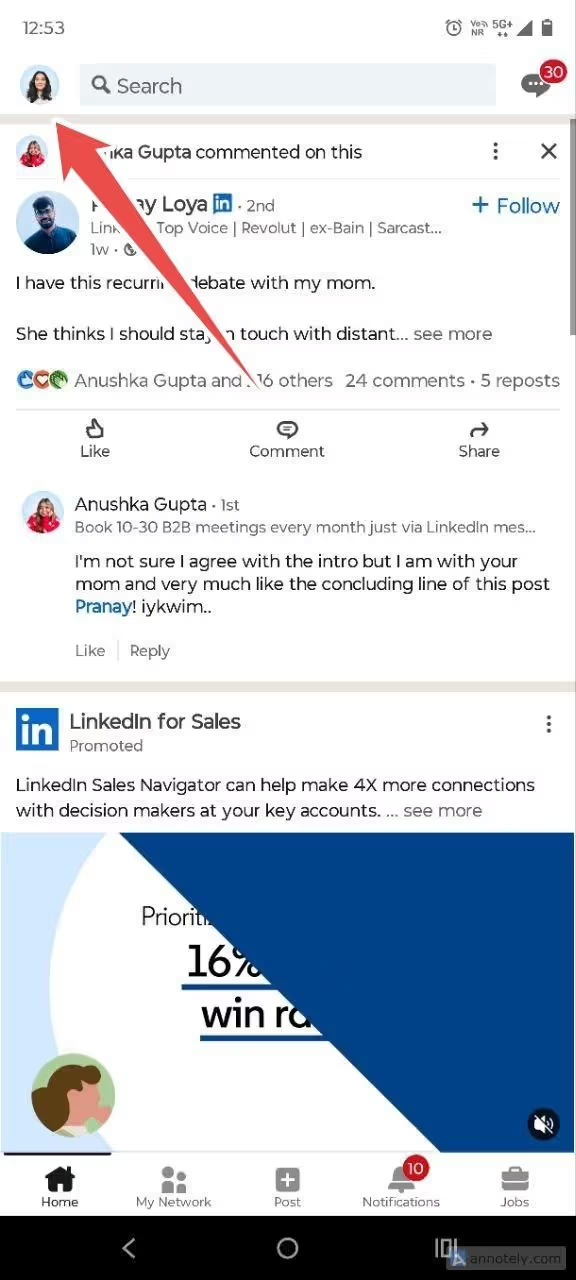
- Select “View Profile”.
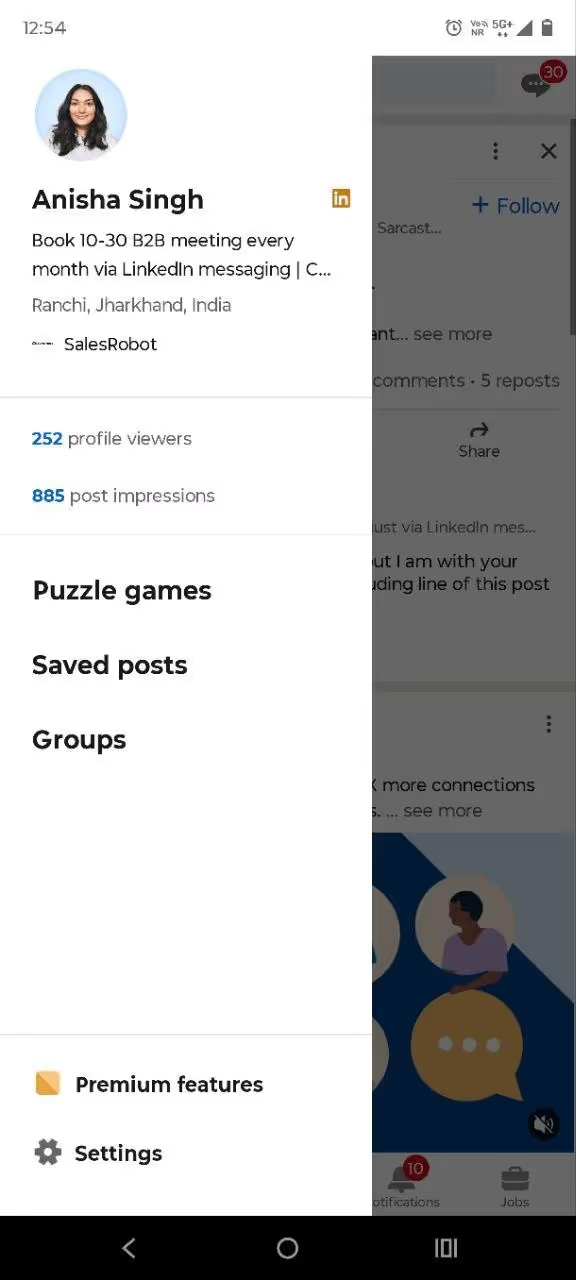
- Scroll down to the “Experience” section.
.avif)
- Tap the plus (+) sign to add your promotion as a new job.
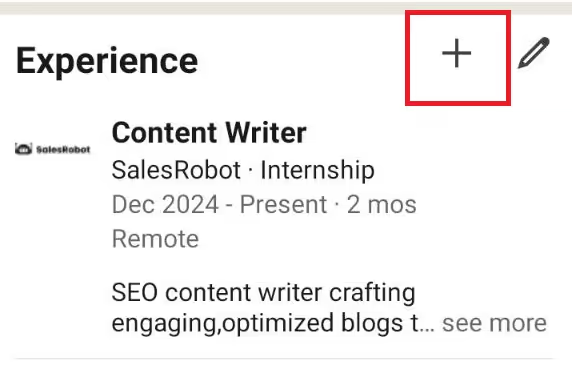
- Tap on the pencil icon, scroll to your current job details, and tap the pencil icon again to add your promotion to the same company.
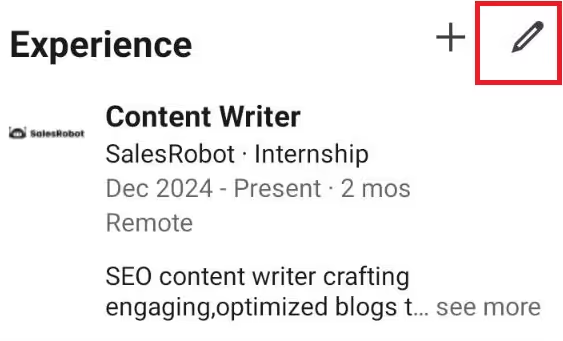
- Fill out relevant details.
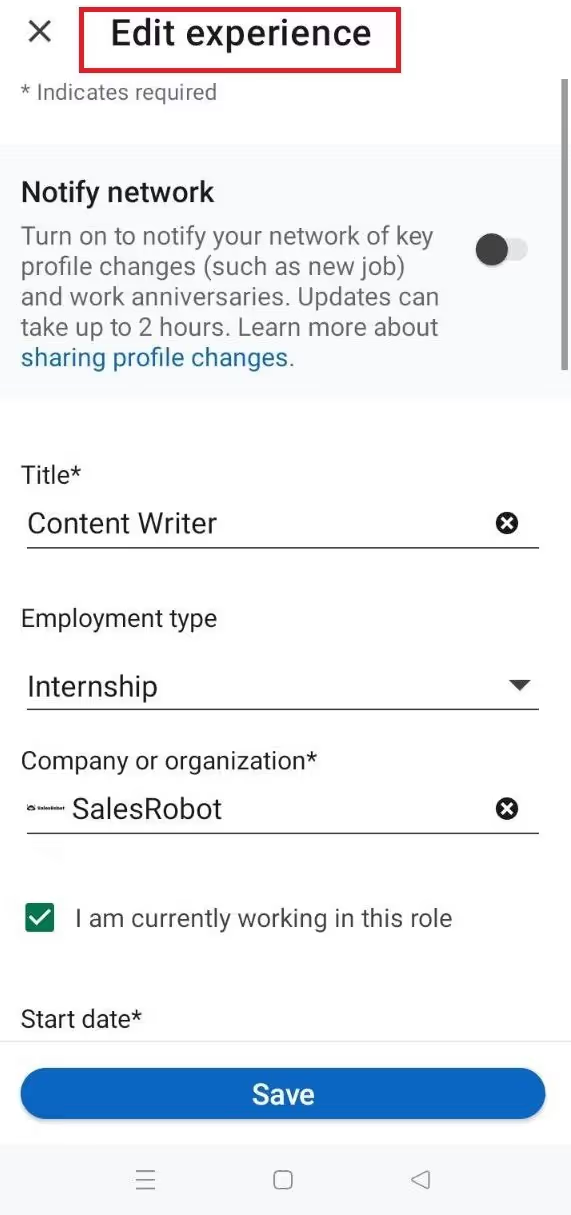
- Select “Save”.
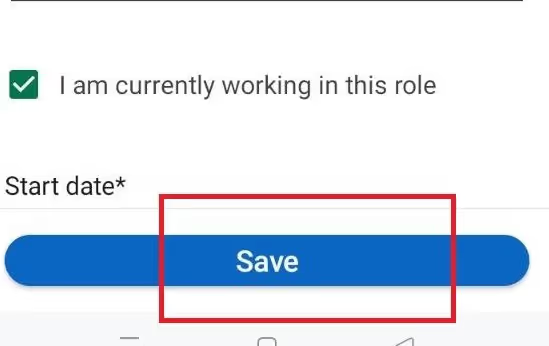
That’s it, now you know how to do it on the LinkedIn app too.
This is all it takes to update your career profile and make the most of the platform, right?
Not quite!
Earning your promotion is no easy task, but if you want to attract quality leads or impress recruiters, you must go further.
Celebrate Your Promotion with LinkedIn Connections
Remember the “Notify Network” option we discussed in the previous section? It is one way to share updates with your LinkedIn network, but it isn’t the best.
When you have users whose Connection list goes up to a thousand (or 11,000+ in my case), your most significant career moments can get lost in the noise on LinkedIn.
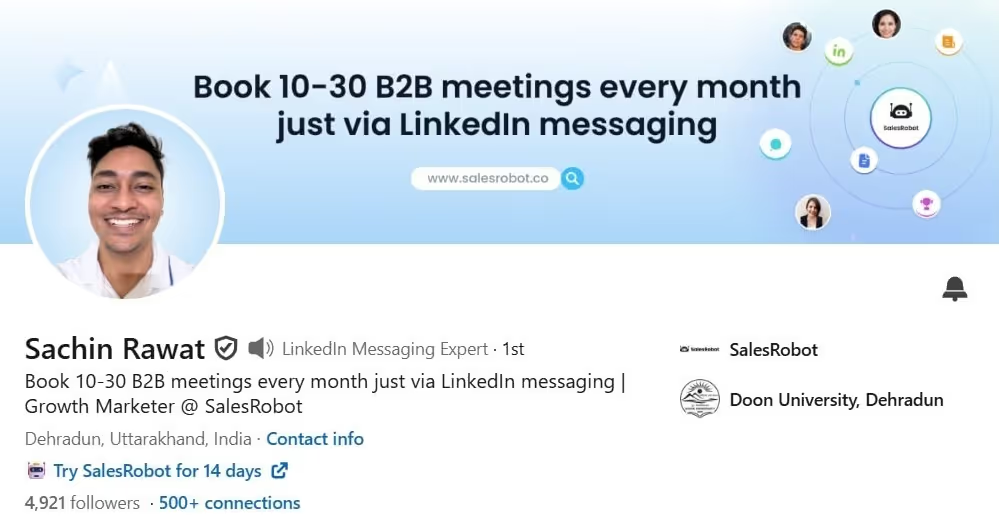
But let me tell you a little secret.
Sharing your LinkedIn promotion is more than just celebrating your achievement with your network.
It’s an excellent opportunity to increase your credibility as an industry professional.
With that said, what is your best course of action to get the good word out?
You could write a catchy headline for your LinkedIn profile, but you’ll miss out on recording your previous successes and talking about how you’ve worked your a** off for this job position.
So, sharing your promotion through a headline is a huge no.
With that out of the way, the best option is to write a promotion post.
Let me tell you why.
If you were to write a LinkedIn post instead of the usual “Notify Network,” you could stand out on your Connection’s newsfeed while formally announcing your position.
Writing a LinkedIn post for every major success is a great way to record your career trajectory.
Prospects and recruiters can read about your skills (and a bit of your personality) just by looking at the post.
And your promotions are no different. With that being said, let me show you.
How to Write the Perfect Promotion Post
.avif)
Now that you know how to add a promotion on LinkedIn. Are you ready to take it up a notch with the perfect LinkedIn post?
Before you start typing, here are a few tips that will help you along the way:
✅ Talk About WHY You Were Promoted
.avif)
Your promotion post indeed needs to spill the beans on your recent success. But hey, your connections are curious!
Wanna add more depth to your post? Explain WHY you got your promotion.
Trust me, it’s a real game-changer.
See it this way. You can mention how you contributed to driving results for your previous company and underline your soft skills.
Remember to use numbers! Tangible results like percentages, profit figures, and other metrics keep your story believable.
✅ Mention Your Soft Skills, But Don’t Pitch Them!
.avif)
People don’t like being sold to. It's probably the first thing you’ll learn in sales and marketing.
But why am I bringing it up here? Believe it or not, this applies when you add a promotion on LinkedIn.
Apart from mentioning the results and numbers you achieved, there are so many things you can never quite put a number on.
Here’s where you can start getting creative. Go narrate a gripping story!
For Example, talk about how you used your analytical skills to save a project from certain failure, stopped a customer from churning at the last second with your solid communication skills, or increased the profit margin…
Maybe that’s a little dramatic. But you get my point.
Write a LinkedIn post that evokes emotions and highlights your strong points in an engaging way. You can take the help of free tools like LinkedIn Post Generator.
This will ensure that your readers remember your skillset for a long time, even after they’ve scrolled past your post.
✅ Use Social Proof to Your Advantage
.avif)
You can mention the people who helped you get here to make your promotion post less like a humble brag.
Start by expressing gratitude to your previous management, colleagues, and positive memories.
Better yet, you can tag people on LinkedIn to mention them and use social proof to your advantage.
What’s better than your post mentioning your impact on the work environment? The positive comments you get from your colleagues!
✅ Don’t Forget Images and GIFs
Media content like GIFs, images, and videos makes it fun to read.
But more than entertainment value. They grab the attention of potential customers and recruiters casually scrolling through LinkedIn.
They also increase retention rates.
Honestly, would you have stuck around reading a wall of text telling how to add a promotion on LinkedIn if there weren’t images and GIFs to spice it up?
Can’t find anything related to your job role or promotion? No worries! Announcing a career update shouldn't stop you from sharing that one GIF of a cat you find hilarious.
.gif)
✅ Write About Your Future
By now, your promotion post should aim to do more than just announce your promotion to a new job role.
It’s an opportunity to build connections, show your work ethic, and impress key decision-makers from target companies.
With that in mind, you can end your post by discussing your future plans.
Things like what you aim to offer to your new company and the goals you want to smash a few years down the line.
Remember, writing engaging posts and grabbing the attention of LinkedIn users is not a one-way street.
If you want to maintain an active network of Connections, you have to be the one to interact with other posts too!
Especially the Connections you really want to have a great connection with (See what I did there?).
But doing so for every Connection in your network can be overwhelming. And you can’t just stop reacting to their posts.
You have to leave a personalized comment for them to take notice.
That’s why using a tool like SalesRobot can help you automatically search for relevant LinkedIn posts, react to them, and even leave personalized comments based on what your targeted ICP would love to hear.
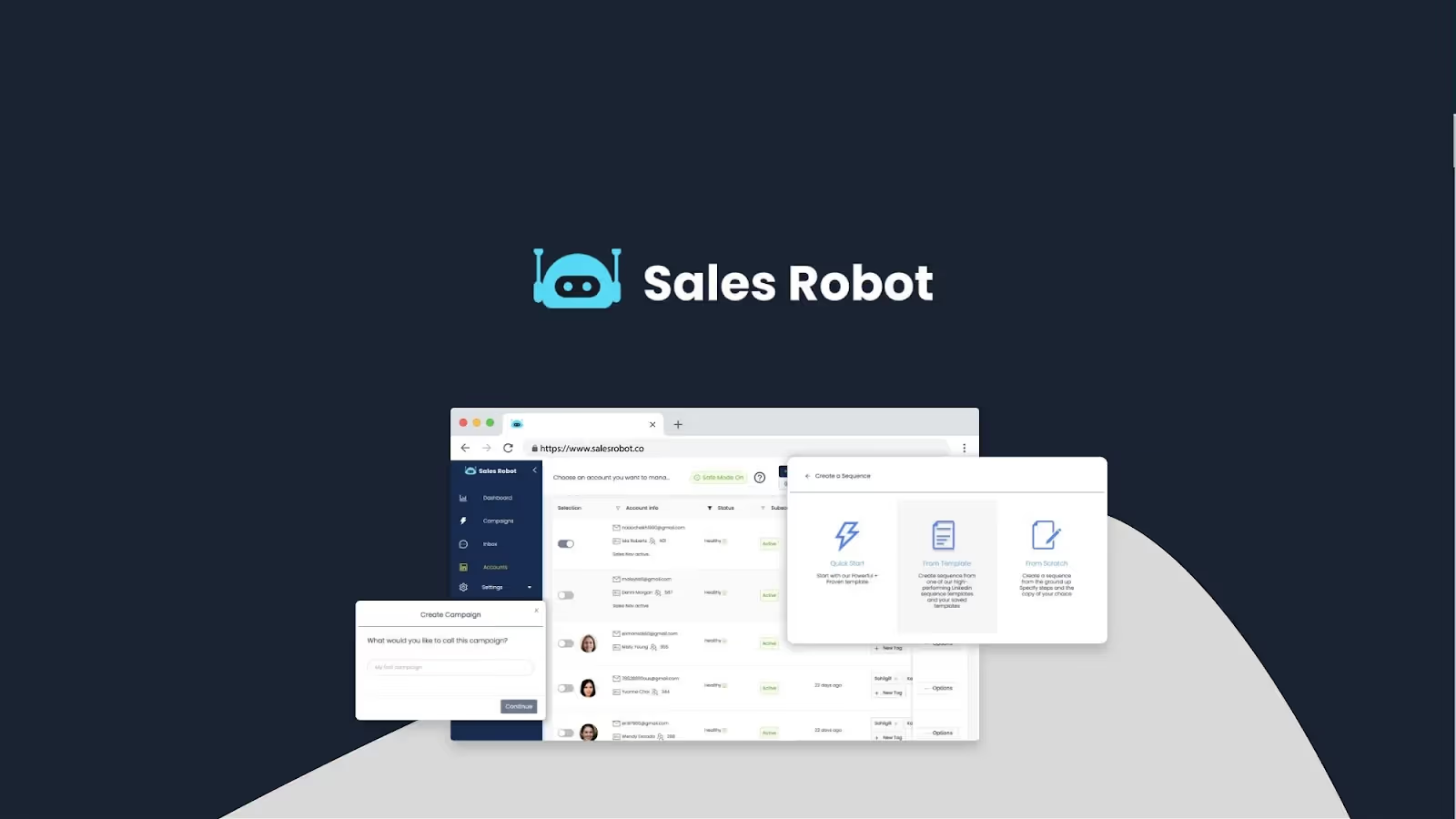
What’s SalesRobot, you might ask?
Nothing much, except that it’s the only cloud-based tool you’ll ever need to automate your LinkedIn outreach campaigns and generate quality leads that actually convert into paying customers.

Personalized messages, configurable follow-up sequences, reaching leads from LinkedIn Searches, and Events, and bypassing LinkedIn limits are just part of the routine when using SalesRobot.
Before we get ahead of ourselves, there’s still one more thing you should know
How to Get Noticed by More Recruiters on LinkedIn
You have updated your LinkedIn profile to reflect your recent promotion.
What if I tell you that this is only the FIRST step to help you get noticed by more recruiters?
Before you start pulling your hair out, I have you covered with the next few steps you can take:
- LinkedIn provides a checklist of key profile sections you should complete. If you want your profile taken seriously, do not skip these sections!
A complete profile is likely recommended to recruiters and Connections who can join your ICP.
Announcing your promotion with a complete profile can double its impact.
.avif)
- Speaking of complete profiles, remember to use a profile picture and background that looks professional.
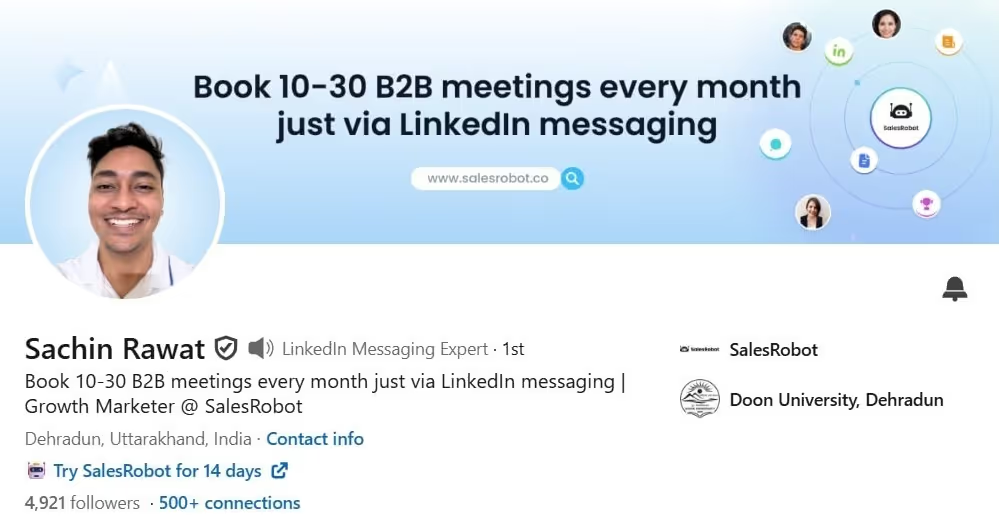
No one can trust (or really care about) a LinkedIn profile with its default pictures especially if you have a business page!
- If you want to stand out, you must be an active member on LinkedIn.
Consistently updating your profile to reflect every major success is one thing.
Aside from interacting with other posts, sending messages that start conversations with quality recruiters can double your success as a job seeker.
If you want to explore this rabbit hole, there are many more tips for improving your LinkedIn profile.
Following up on the last point, it’s true that your job-seeking days will go a lot smoother if you’re taking steps beyond just making LinkedIn posts about your promotion.
You can always reach out to recruiters through personalized messages.
But here’s the thing: LinkedIn has placed several limitations on sending Connection requests, follow-up messages, and InMails.
LinkedIn lets you send about 100 connection requests per week, and that’s the upper limit.
Hold on, you seriously weren’t considering personalizing every message to Connections, were you? Let’s look at why that's a bad idea:
⚠️ Even if you were to avoid LinkedIn jail, you will run into a brick wall if you choose to carry out manual prospecting.
⚠️ Think the worst is over? You still have to plan on sending follow-up messages to every recipient if you want your cold outreach actually to work.
That’s why you can trust SalesRobot to automate your LinkedIn outreach campaigns. I wasn’t kidding when I mentioned everything you could achieve beyond interacting with user posts.
Since you’re learning how to add a promotion on LinkedIn, you can use all the help you can get.
Getting a skill endorsement puts more weight on your claims. And the best way to ask for endorsements is by sending personalized messages.
With SalesRobot, you can use basic data (first names and company names) and media content (GIFs and images) to target prospects using your search URL. You can also set up a follow-up sequence.
The best part? Our Smart Reply Detection feature automatically stops your follow-up sequence when your recipient sends a reply. All you need to do is have a small chat before you can ask for endorsements.
I know what you must be thinking as a job seeker. SalesRobot allows you to contact key recruiters in every industry.
Automating your LinkedIn outreach ensures you’re talking to the major players in your niche and standing among companies.
Let me quickly show you how you can leverage SalesRobot-
1. After you log in, click on add account.

2. Enter your LinkedIn account details here.

3. Now you can click on the Create Campaign button.
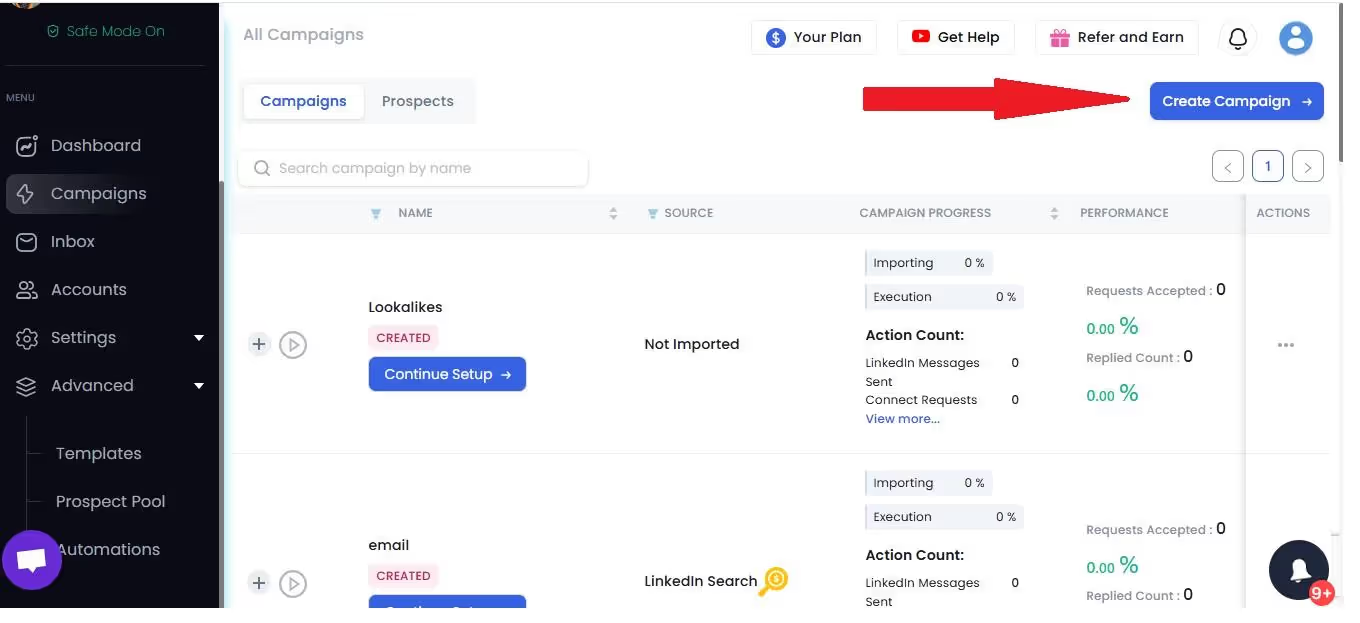
4. If you have some experience already, go for” I’m an advanced user.”
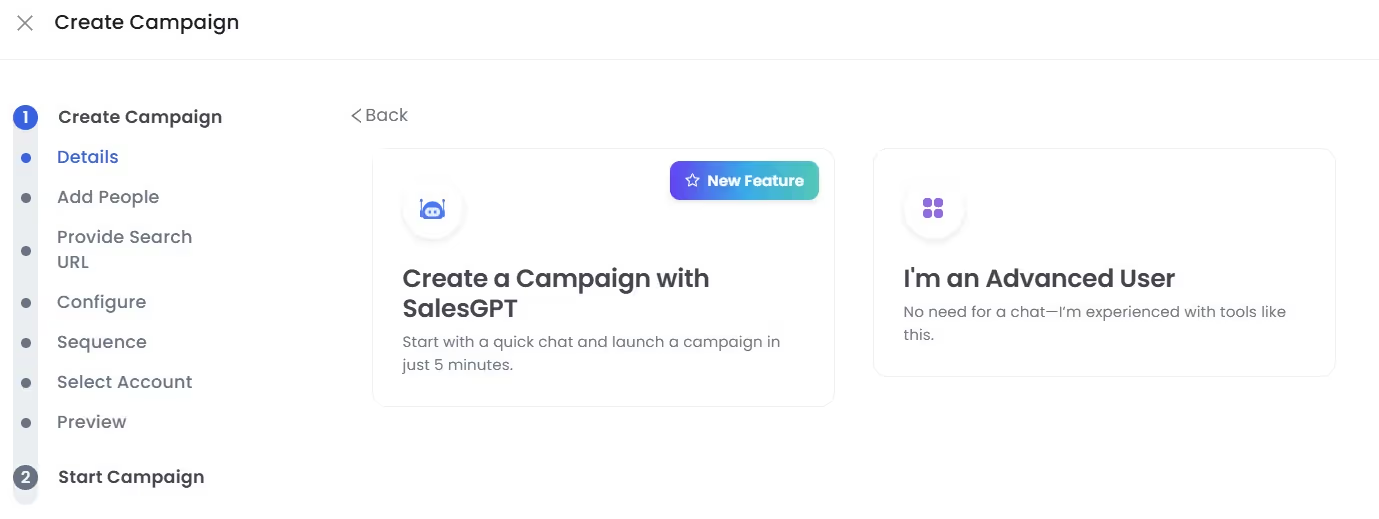
6. You can add prospects from multiple options. Let’s consider “add from LinkedIn search”

7. You just have to paste the URL.
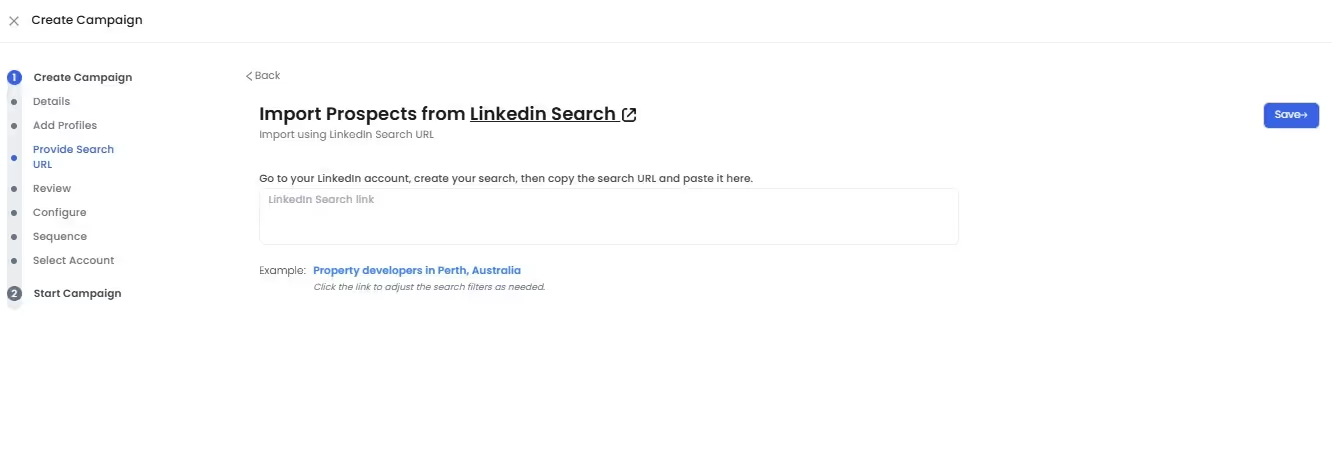
8. Now do a few configuration settings
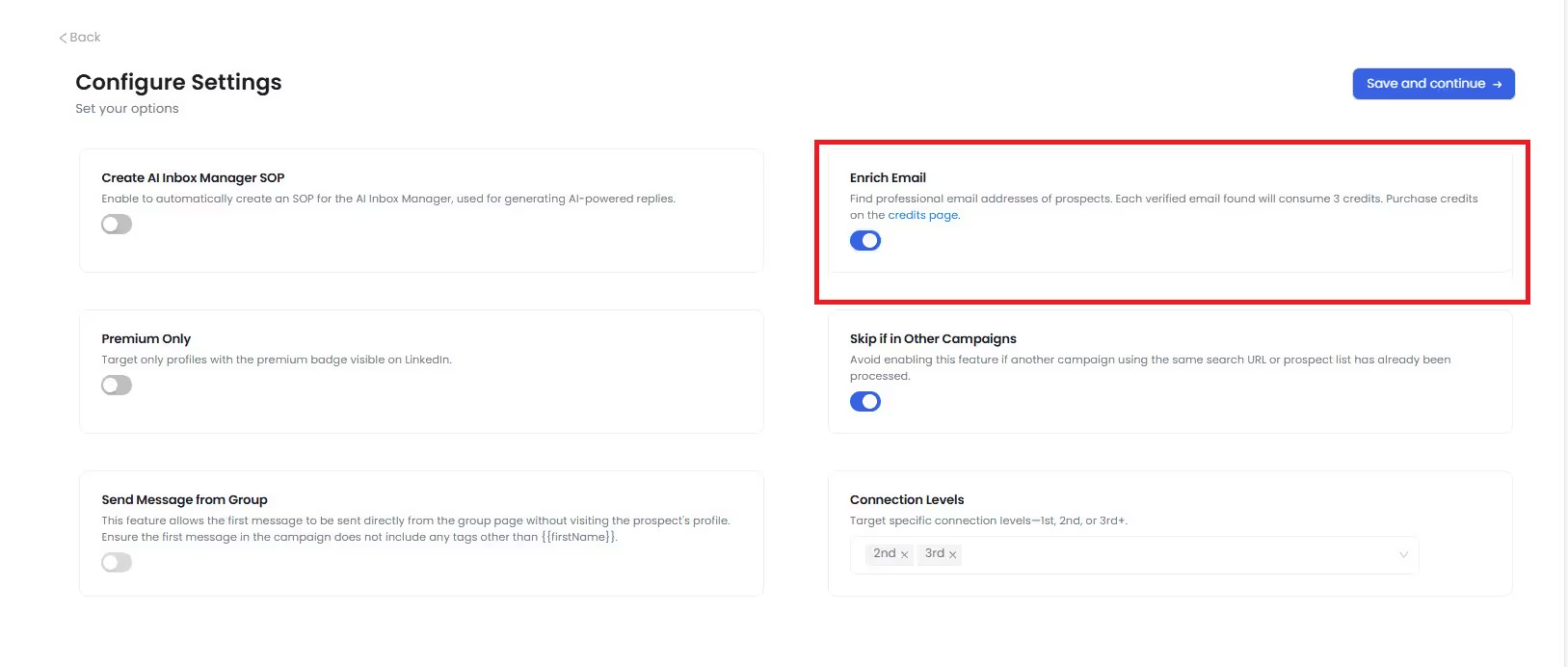
9. You are now ready to create your messages. You can use proven templates or start from scratch.
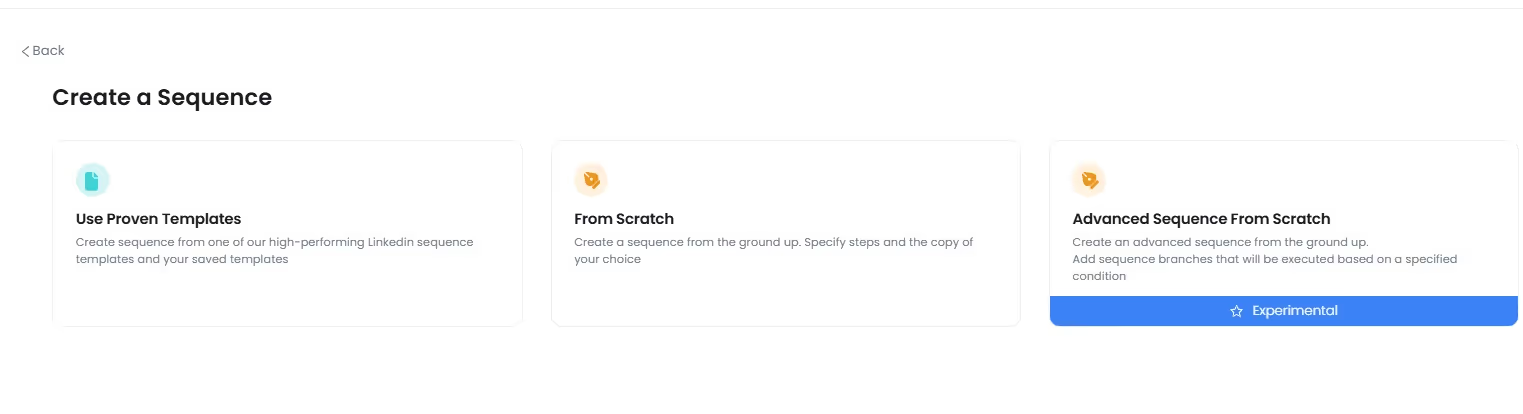
10. Now choose the send Inmail option.

12. Now, you can personalize your messages and see how likely you are to receive a response.
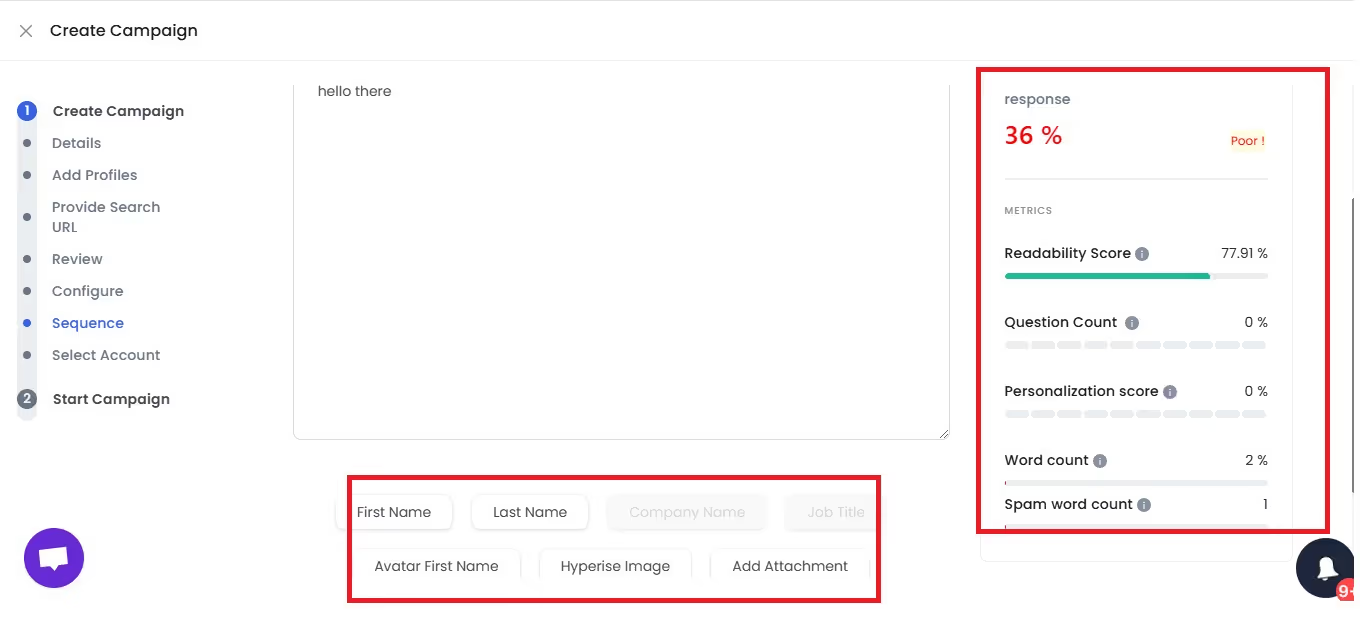
13. Now, all you have to do is add sequence steps.
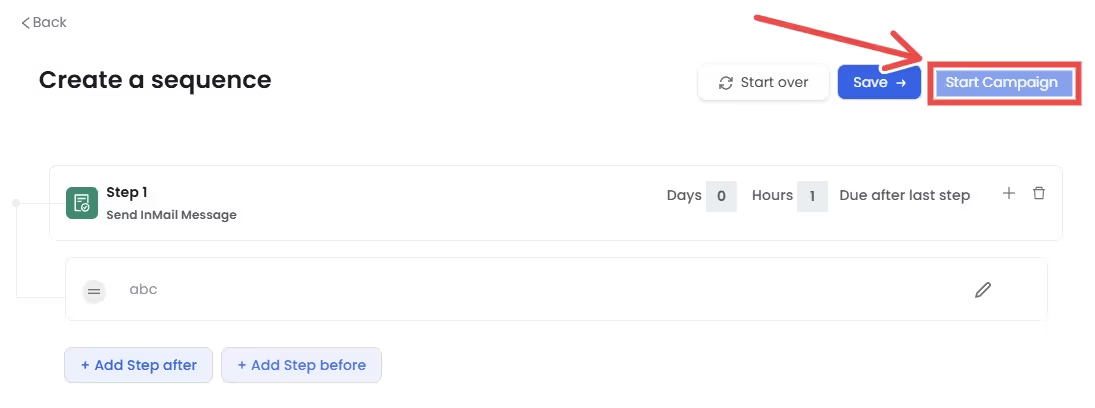
Click on save and then start the campaign.
And that's it!
Let SalesRobot do the rest.
Not sold yet?
There’s a lot more waiting for you.
Here’s a sneak peak:
We have AI Variables, through which you don’t need to settle for the boring generic {{firstName}} tags.

It can get you company news, mutual connections, or achievements to make each endorsement request feel researched and genuine. Cool, isn’t it?
Swamped with work and don’t have time to follow-up in earnest?
Relax, our AI Inbox manager will handle it for you.
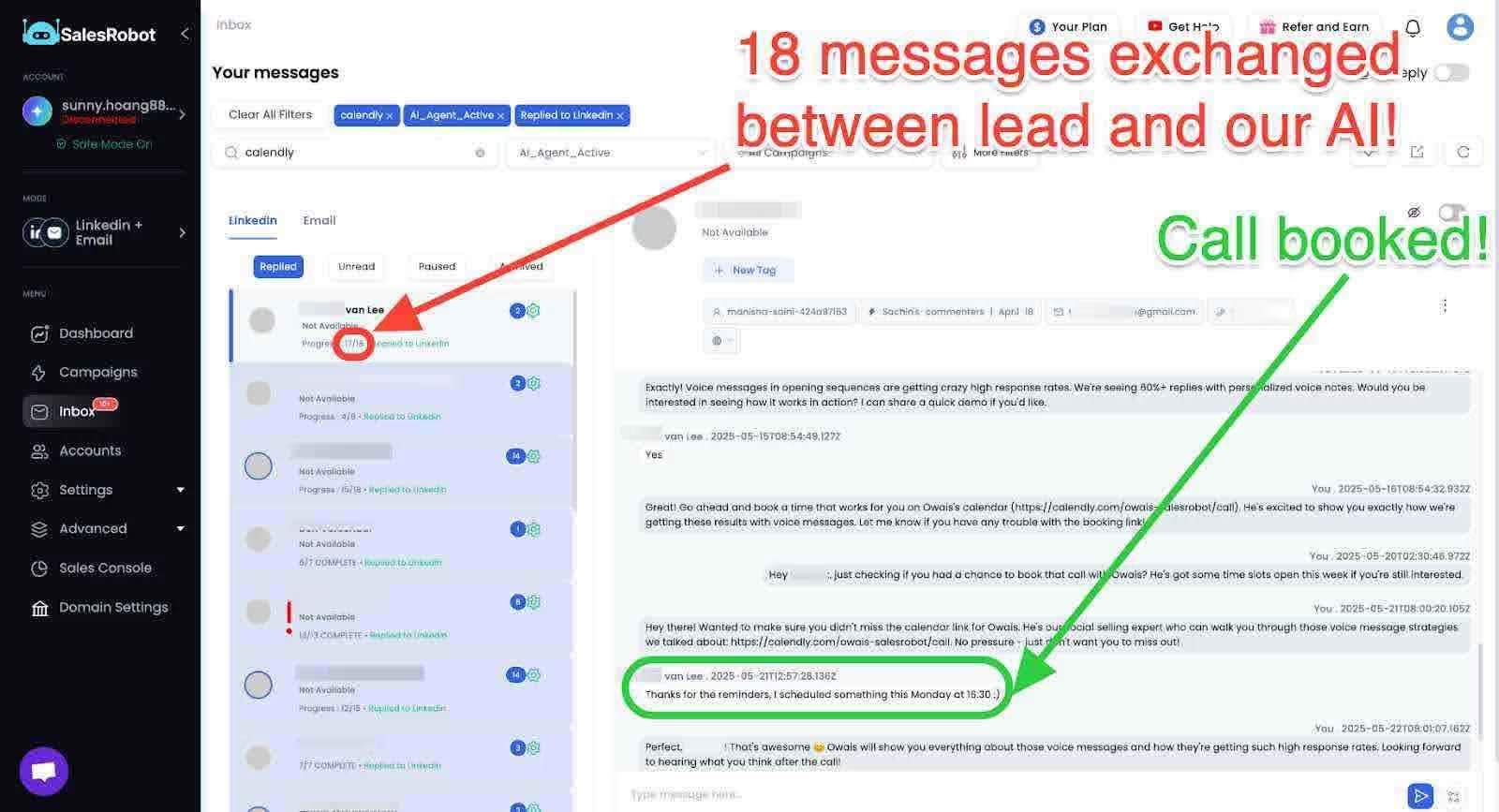
It can draft responses for you to review in the CoPilot mode, and if you don’t even have time or that, you can trust it to automatically handle the entire conversation in the AutoPilot mode.
Intrigued?
Wanna see how it works?
Try it out with our 14-day free trial and experience it yourself!"
Simplifying your outreach experience is the name of the game at SalesRobot!
Conclusion
Congratulations! Not only have you reached a new career milestone, but you also now know everything there is to know about adding a promotion on LinkedIn.
You can add your promotion to your current company or as a new job. But more than that, you can make the most out of your promo.
A perfectly crafted LinkedIn promotion post can boost engagement on your profile and help you stand out in the community.
And if you want to go a step further, you can always turn to SalesRobot.
Visit our website here to see what we offer. We help you send outreach messages that automatically grab the attention of recruiters.
Need a little more convincing? No problem! Try our features risk-free with a 14-day free trial. No credit card or phone number is needed — just your email, and you're ready!
Until next time,
Good luck!
Heading 1
Heading 2
Heading 3
Heading 4
Heading 5
Heading 6
Lorem ipsum dolor sit amet, consectetur adipiscing elit, sed do eiusmod tempor incididunt ut labore et dolore magna aliqua. Ut enim ad minim veniam, quis nostrud exercitation ullamco laboris nisi ut aliquip ex ea commodo consequat. Duis aute irure dolor in reprehenderit in voluptate velit esse cillum dolore eu fugiat nulla pariatur.
Block quote
Ordered list
- Item 1
- Item 2
- Item 3
Unordered list
- Item A
- Item B
- Item C
Bold text
Emphasis
Superscript
Subscript


Wow your leads by cloning yourself and sending personalized videos and voice notes to each lead on LinkedIn.

If you don't reply to leads within 5 mins, your chances of converting them fall by 50%. Our AI replies on your behalf instantly! (and yes, you can train it)

Don't shoot in the dark. Get detailed analytics on what's working

SalesRobot allows you to invite other team members, so that they can add their LinkedIn Account, run outreach campaigns and get amazing results just like you.