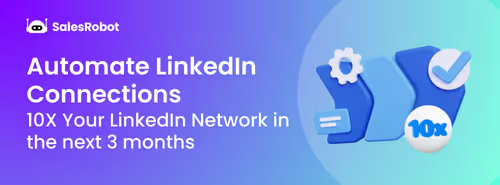This blog is for you…
If you are looking for a place for professionals in any industry to connect and talk with other experts to learn or create new business opportunities.
Yes? That’s exactly what LinkedIn is for you.
But there is a small problem.
Every now and then, you can run into some unpleasant people who never quite realized that they have to be nice for other people to like them.
Lucky for you, you don’t have to lose sleep over it. You can learn how to block someone on LinkedIn in just 7 quick steps. That’s not all, this blog is for you if you want to:
🤫Block someone on LinkedIn without them knowing.
🤫Know what happens when you block someone.
🤫Block a company page or Group member.
🤫Block a prospect in your CRM.
So, find yourself a comfortable seat because we are about to dive in.
How to Block Someone on LinkedIn (For When Someone Gets On Your Nerves)
.gif)
Blocking someone on LinkedIn is ridiculously easy.
No seriously, I mean it.
You might end up accidentally blocking your co-worker without any effort (and if you want to avoid an awkward conversation, you really shouldn’t).
Let me show you what I’m talking about:
On Web
Here’s how to block someone on LinkedIn from your browser:
- Click on “My Network” at the top of your LinkedIn homepage.

- Select “Connections”.
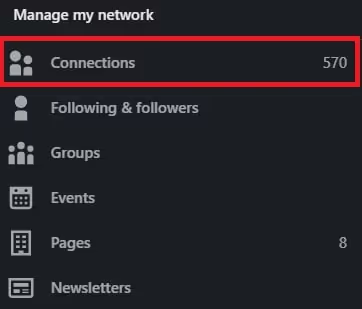
- Search for the LinkedIn account you want to block and open their profile.
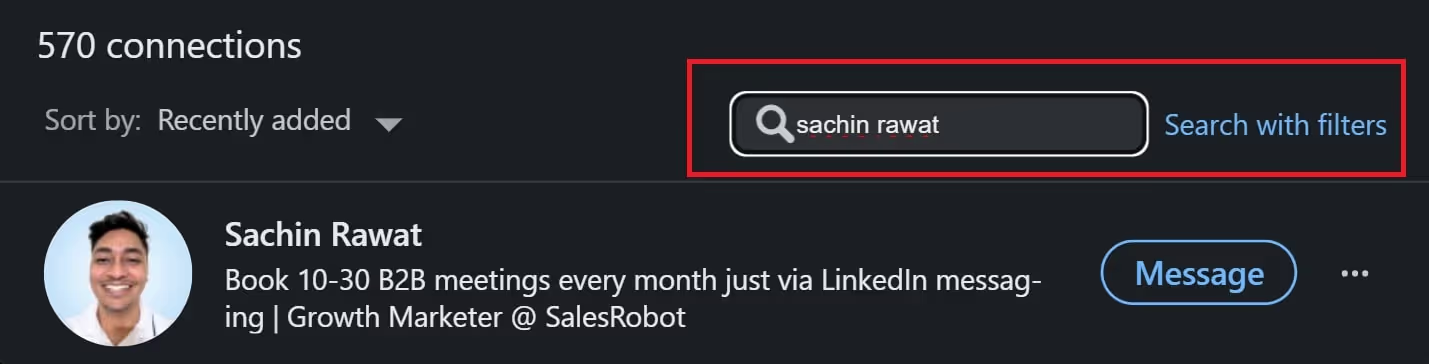
- Click on “More”.
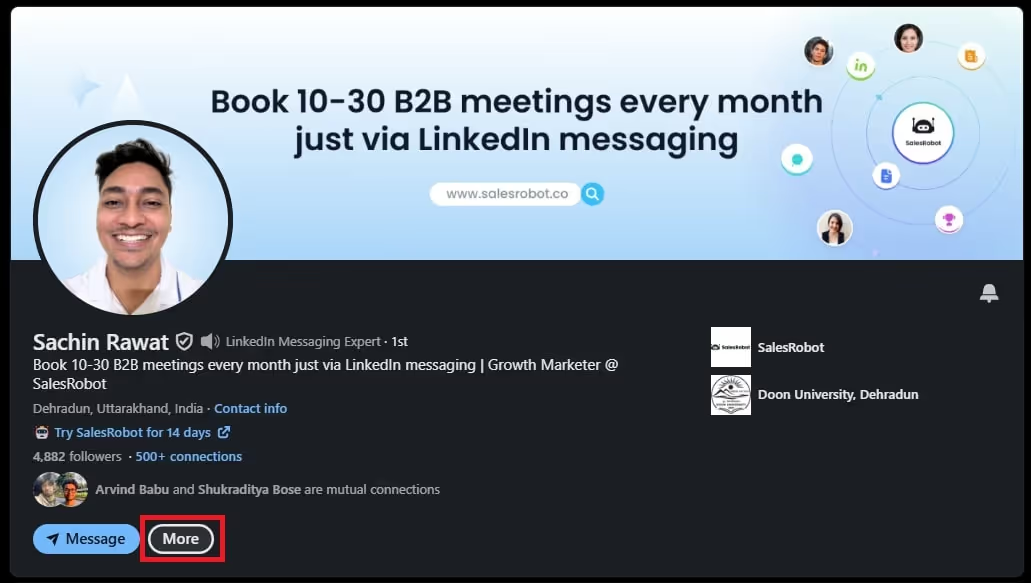
- Scroll down and click on “Report/Block” from the drop-down menu.
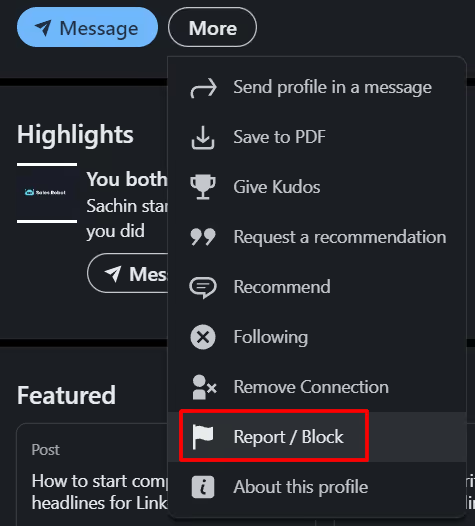
- From the “Select an Action” menu, click on “Block ____”.
.avif)
- Select “Block”.
.avif)
And done!
By the way, did you know you can also block someone through your LinkedIn chat?
All you have to do is open their messages > Click on the three dots on the top-right of the chat-box > Select “Report/Block” from the drop-down menu.
.avif)
That’s literally all it takes.
If you spend more time on mobile, then follow these steps:
On LinkedIn App
Maybe you’re one of the LinkedIn users who uses the platform from your iOS or Android device. And the annoying (or worse, creepy) people don’t stop just because you’re using the LinkedIn app.
This is why you need to know how to block someone on LinkedIn through your mobile advice. Whether you're using iOS or Android, blocking people on LinkedIn from your phone is just as easy as desktop, and yes, you can do it anonymously. Here’s how it goes:
- Tap on the “My Network” button at the bottom of your screen.
.avif)
- Go to “Manage my network”.
.avif)
- Select “Connections” and search for the LinkedIn profile you’re looking for.

- Block them using the same method described above.
What’s more, you can use the method I described above to block someone from the LinkedIn chat-box.
When Should You REALLY Block Someone on LinkedIn?
The Internet is filled with annoying and mean people. Shocker, I know.

But what some people forget is that just because LinkedIn is a professional platform, doesn’t mean you don’t get to face the same problems.
Whether you're dealing with spam messages or harassment, knowing how to block people on LinkedIn without them knowing gives you the upper hand in maintaining your professional boundaries.
At the end of the day, anybody who makes you feel uncomfortable deserves to be blocked without a second thought.
That’s not the only reason, there are a few more reasons you should consider blocking someone on LinkedIn:
👺 Spam Messages:
Take it from me, there’s absolutely nothing wrong with businesses reaching out to you on LinkedIn. For all you know, it could be a brand that solves a pain point you hadn’t identified before.
But there’s definitely a limit to how many messages they should send you.
Once or twice? Not a problem.
Two new messages every day? Yeah, that’s spamming.
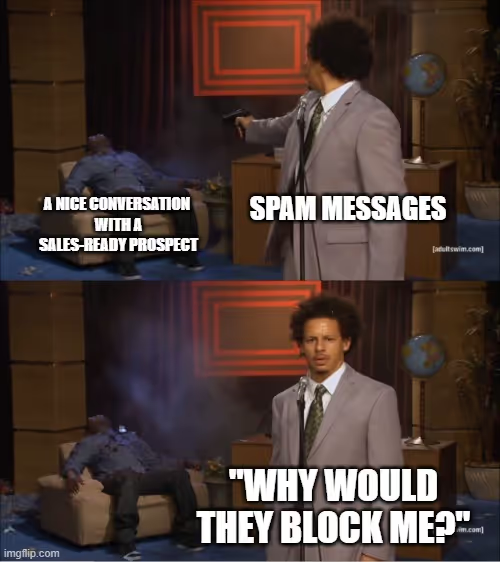
Spammy marketing with generic messaging is worthy of an instant block.
👺 Someone pretending to be your Connection:
This one is less of an “annoyance” and more of a “will-ruin-your-career” level of danger.

Someone pretending to be a colleague, employee, or a higher-up can ask for confidential information or send a link to a malicious site and who knows what else.
Don’t just settle on blocking them, make sure you report the scammer’s LinkedIn profile, too!
👺 Harassment:
Just because someone knows you professionally or is a business partner doesn’t mean they get to treat you like crap.
LinkedIn is no place for people who send hurtful or threatening messages.
👺 Creepy Messages:
If you’re a woman on social media, you’ve been on this boat for a long while now. Some people treat LinkedIn as a dating site. Which it definitely isn’t.
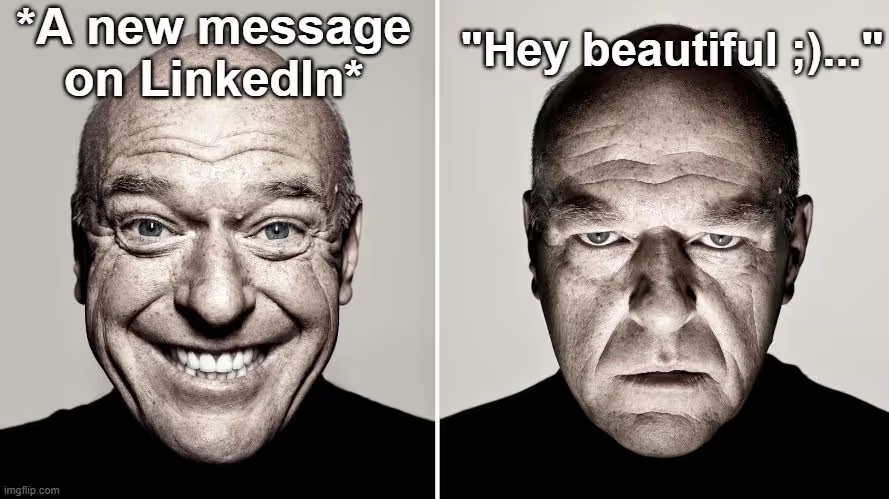
Dating proposals, sexually explicit messages, and plain creepy messages cross several personal boundaries.
And that’s more than enough reason to block them on LinkedIn, or frankly, any social media platform.
👺 Unsavory people you know:
Look, I get it. There’s probably a long list of people you’d never want to interact with.
That could be anyone from a previous colleague or boss you have some beef with or an ex-partner you had a bad break-up with.
Don’t be shy, feel free to block them before they can ruin your day. 😉
What Happens When You Block Someone on LinkedIn?
So, you’ve learned how to block someone on LinkedIn. But what exactly happens when you block a profile?
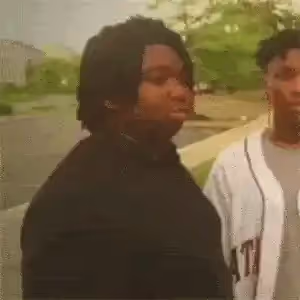
The short version, that person cannot communicate with you on LinkedIn.
The long version:
- You can’t see each other's posts or send messages.
- Your profile will be removed from the “Who’s Viewed Your Profile” section.
- Any recommendations and endorsements given to each other will be removed.
- You won’t receive notifications of each other’s activities. You won’t be notified of any LinkedIn events they organize either.
- They’ll stop receiving your newsletters or any other content they’ve subscribed for.
- LinkedIn will stop showing your profiles in the “People You May Know” section.
Did you know that the person you’ve blocked on LinkedIn can see posts and comments that have been set to “Public”?
If you want to avoid that (and be a little more discreet about who you block), there’s a little trick you should know about…
Shhh...Here's How to Block Someone on LinkedIn WITHOUT Them Knowing
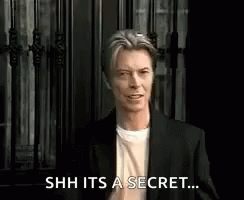
To all the veteran LinkedIn users out there, you already can see a problem here.
The person you’re trying to block on LinkedIn can actually see that you’ve viewed their profile.
Granted, they can’t see you in the “Who Viewed Your Profile” section, but do you really want to risk the chance that they see you lurking on their profile moments before you blocked them?
Right before all the endorsements and recommendations disappear?
While there isn’t a way to block someone on LinkedIn without going to their profile, you can do it anonymously:
🥷 Click on the “Me” tab.
.avif)
🥷 Select “Settings & Privacy” from the drop-down menu.
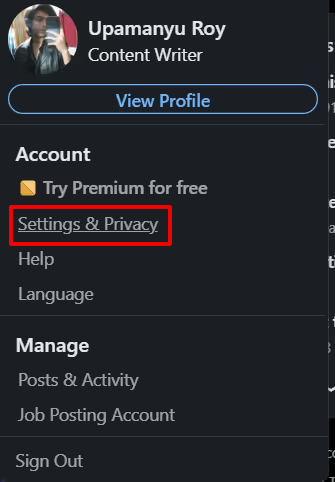
🥷🏻Go to the “Visibility” section on the left side menu.

🥷🏻 Click on “Profile viewing options”.
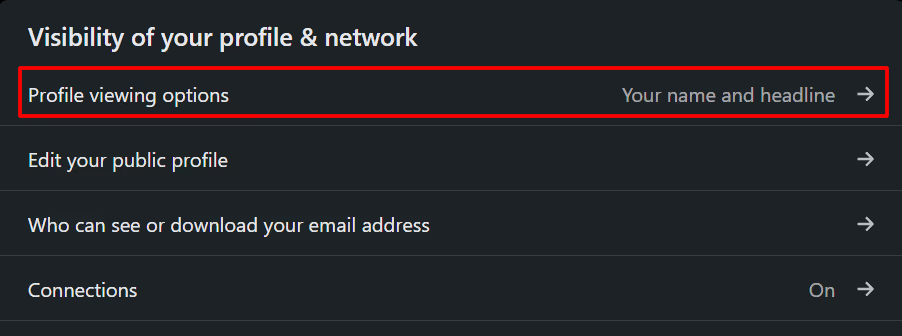
🥷🏻 Select “Private mode”.
.avif)
Once you have your profile in private mode, you can go ahead and view their profile and block them on LinkedIn. This way, your profile picture and name won’t show up. 😉
How to Unblock People on LinkedIn (For When You Change Your Mind)
So, you accidentally blocked your co-worker on LinkedIn. That means you're in for an awkward conversation if you don’t have a way to fix it, right?
Thankfully, aside from knowing how to block someone on LinkedIn, I also know how to unblock them too.
Trust me, it’s a lot easier (and less embarrassing) than explaining the mix-up:
🫣 Go to the “Me” tab.
🫣 Click on “Settings & Privacy” from the drop-down menu.
🫣 Go to the “Visibility” section.
🫣 Click on “Blocking”.

- Select the profile you want to unblock.
From here, LinkedIn will ask you to enter your LinkedIn password to confirm that you want to unblock the particular account.
Do that only if you are 100% sure you can unblock them because you have to wait for 48 hours before you can block them again.
Unblock People from the LinkedIn App
Much like how you can block someone on LinkedIn from your mobile device, you can also unblock someone from the LinkedIn app.
Here’s a quick way to do it:
📱Tap on your profile picture on the top-left.
📱Go to “Settings”.
📱Tap on “Visibility”.
📱Select “Blocking” and unblock the profile of your choice.
Can You Block a Company Page or Group Member on LinkedIn?
Sometimes, it may not be a person who is a spammer.
It can be a company too.
Maybe you keep seeing a particular ad for a company page that you know you aren’t interested in. But it keeps popping up on your newsfeed, and you want that to stop.
Worse, the company page violates a particular LinkedIn guideline that you want to be reported. These pages are for public viewing, so blocking them conventionally is not an option.
Or maybe you are part of a LinkedIn group, and you want to block a particular member.
You have to use one of these workarounds to block a LinkedIn company page or group member. After all, you deserve a stress-free LinkedIn experience. 😁
While you can you block someone on LinkedIn personally, company pages work differently...
Block a Company Page
There are a few ways you can block a company page on LinkedIn. This could be removing a company ad from your LinkedIn newsfeed, or reporting the company.
- Removing a Company Ad on LinkedIn:
If you want to stop seeing a particular company’s ads on LinkedIn, you can choose to report it.
Just click on the three dots at the top-right of the post. From the drop-down menu, click on “Hide or report this ad” and mention why you want to do it.
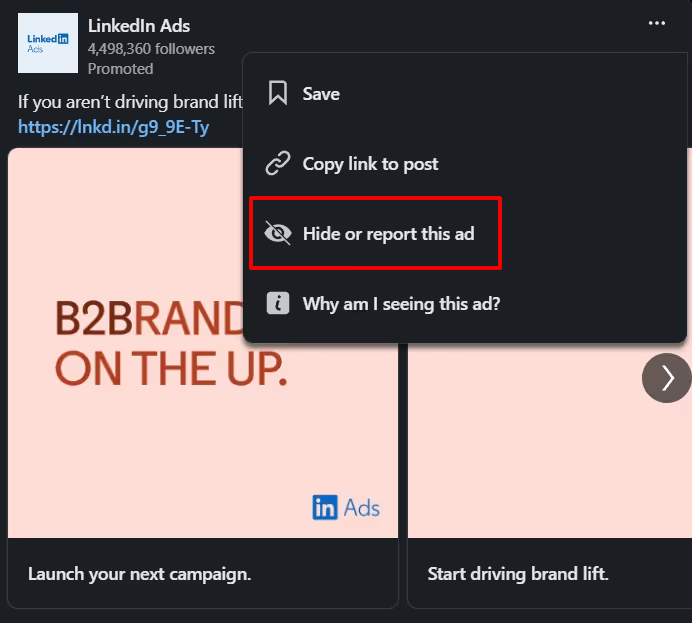
- Reporting a Company on LinkedIn:
Now, reporting a company is a major step up from simply blocking someone on LinkedIn.
Take this step if you feel that a company page has crossed a line by trying to scam you or violating your rights (including defamation and copyright).
With that out of the way, here’s how to report a company page:
- Head to the company page by clicking on their name in your newsfeed or searching for it in the search bar.
- Click on “More” in the header.
- Select “Report Abuse” from the drop-down menu.
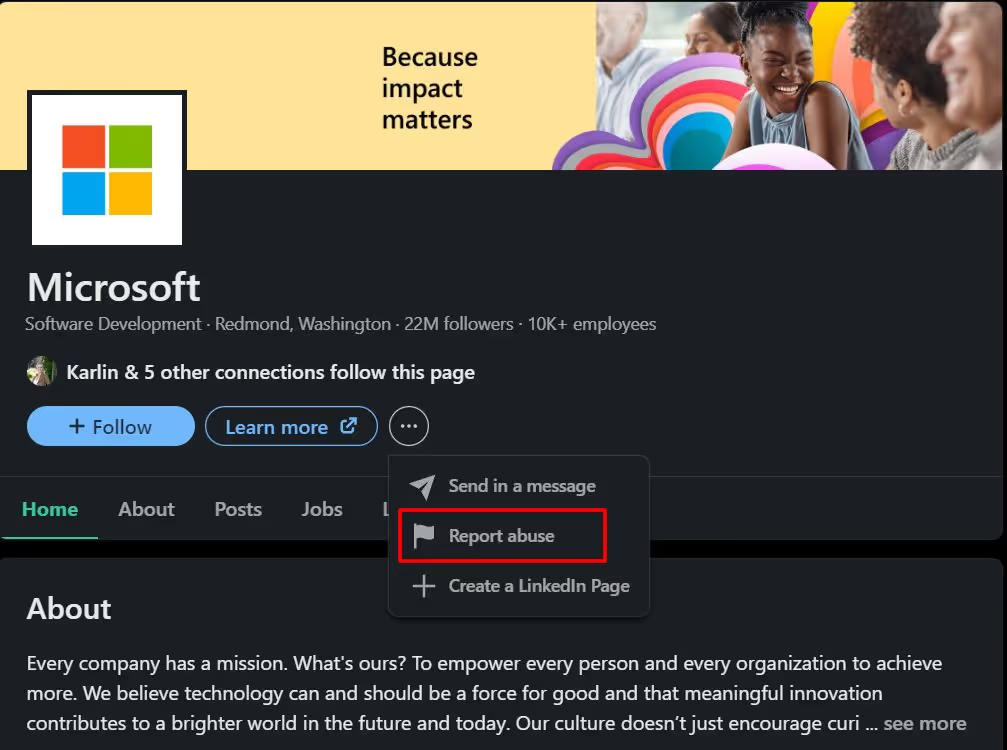
- Select the reason you’re reporting the company page.
- Click on “Submit”.
Block a Group Member
If you want to know how to block someone on LinkedIn from the same Group, there are a few scenarios to be prepared for:
- First off, you need to leave the Group if you want to block a Group manager. After that, you can block the particular manager.
- If you want to block another member of the same Group, you can try to reach out to the manager or owner to remove the person.
- Group members cannot block admins. The admin’s permission needs to be removed first.
- Blocking members from a Group you’re managing requires you to remove the particular member first. Once you’ve removed them, you’re free to block them.
How to Block Someone From a LinkedIn Company Page?
As a LinkedIn company page manager, you’ve probably noticed a bit of a problem here. LinkedIn company pages are public, so blocking people from them is impossible.
It’s a real double-edged sword when you start putting your content out there.
While there aren’t any features for blocking particular LinkedIn profiles, you can definitely save your brand’s online image by keeping the weirdos away

- Some people make it a point to spend their lives trying to bring you down. And sooner or later, you’ll encounter a few of these trolls.
If you’ve found a particularly nasty comment or see your content being shared inappropriately, you can report them by clicking on the three dots located next to the comment or reshared post.
Now, let the LinkedIn gods decide if they’re worthy of getting the ban hammer.
- For a method that’s almost similar to banning, you can choose to remove or hide comments.
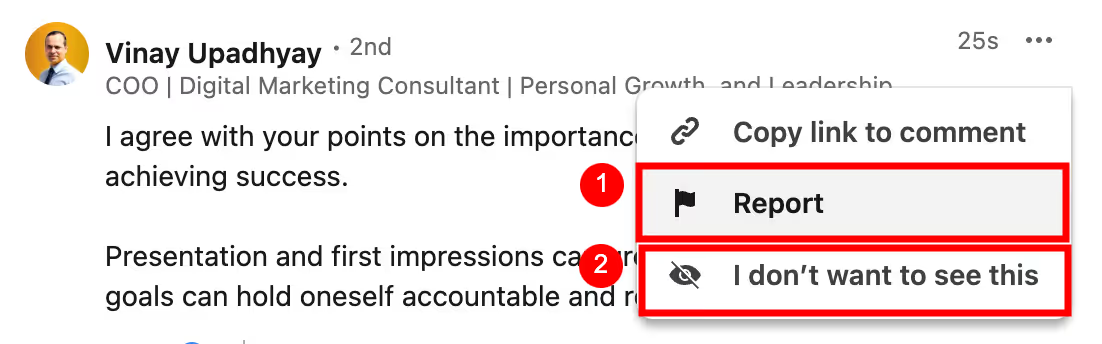
While not the cleanest (or easiest) option, it’s pretty much the best you can do to keep discussions about your company civil.
You can also try limiting the visibility of the content. You can choose to keep your shared content among Connections, employees, etc.
- LinkedIn doesn’t let you blacklist certain keywords. You can use community management tools to fill the gap.
Tools like Hootsuite let you choose certain blocked keywords. When these keywords are used, the comment is flagged and hidden automatically.
As a business owner, you definitely want to keep your company page neat for your prospects. First impressions count, right?
Psst…if you want to upgrade your personal LinkedIn profile a little, I got your back:
But LinkedIn outreach and prospecting are more than maintaining a clean profile. You need to have a robust system in place to get more attention for your business.
To keep you from going insane with manual prospecting, you sure could use a hand from automated LinkedIn outreach tools.
And let me tell you, no one does it better than SalesRobot.
SalesRobot makes LinkedIn outreach fun again.
With AI-powered campaign creation, advanced messaging sequences and follow-ups, and instant prospect transfer to your CRMs, you really are spoiled for choice here. 😇
When it comes to blocking someone on your LinkedIn CRM, it can be a real pain in the a** to remember who you can and cannot reach out to.
Only if you aren’t using SalesRobot’s blocklisting feature.
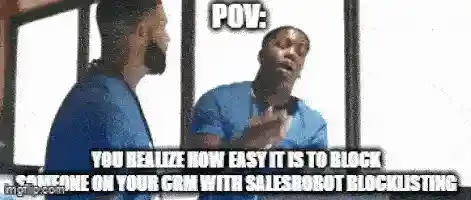
Our platform lets you tag particular prospects on a team level and client level. Not only that, we make sure that blocked prospects don’t receive messages from multiple team members.
.avif)
Trust me, no one wants to keep getting messages from a company. Especially after they mention that they aren’t interested (because doing that gets you blocked, remember?).
Why Deal With Spam When You Can Avoid It Entirely?
When blocking spammers and harassers becomes routine, don’t you think it's time to upgrade your LinkedIn strategy?
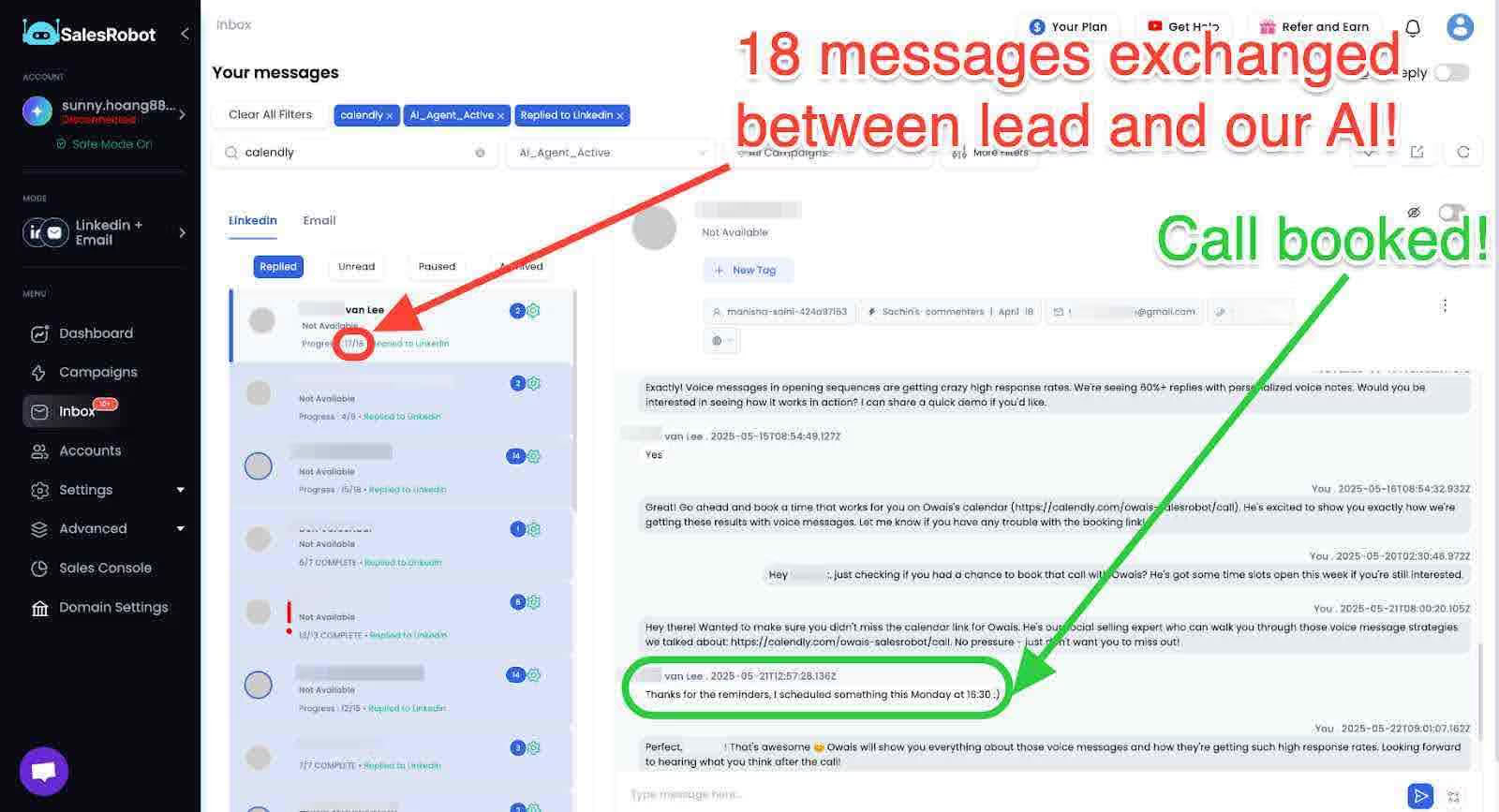
SalesRobot's AI Inbox manager automatically handles prospect conversations professionally, so you only interact with qualified, interested leads instead of dealing with random connection requests.
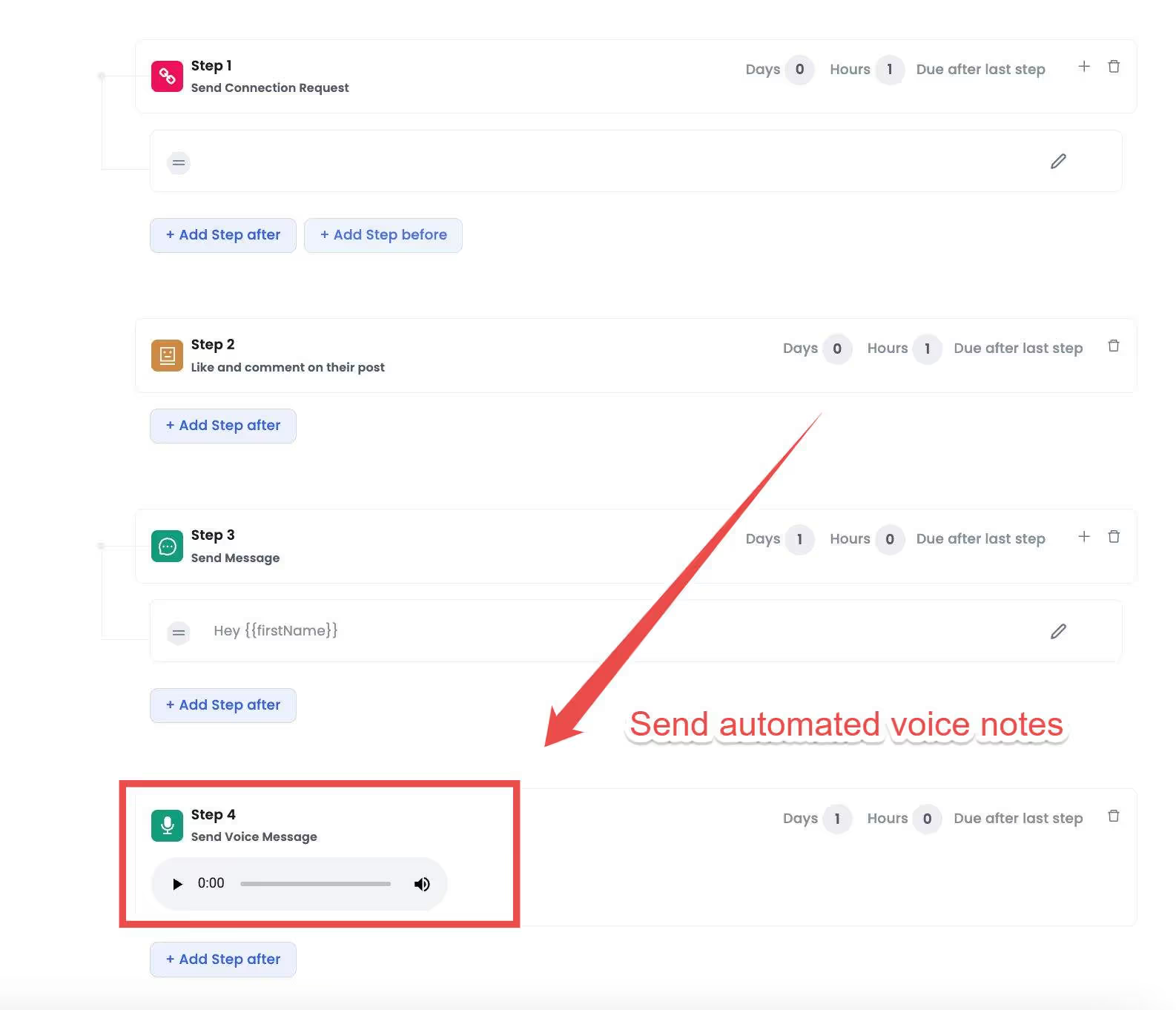
And instead of getting bombarded by generic text spam that makes you want to block everyone.
SalesRobot lets you send authentic voice and video messages that actually build trust, meaning prospects respond positively rather than treating your outreach like something they need to block.
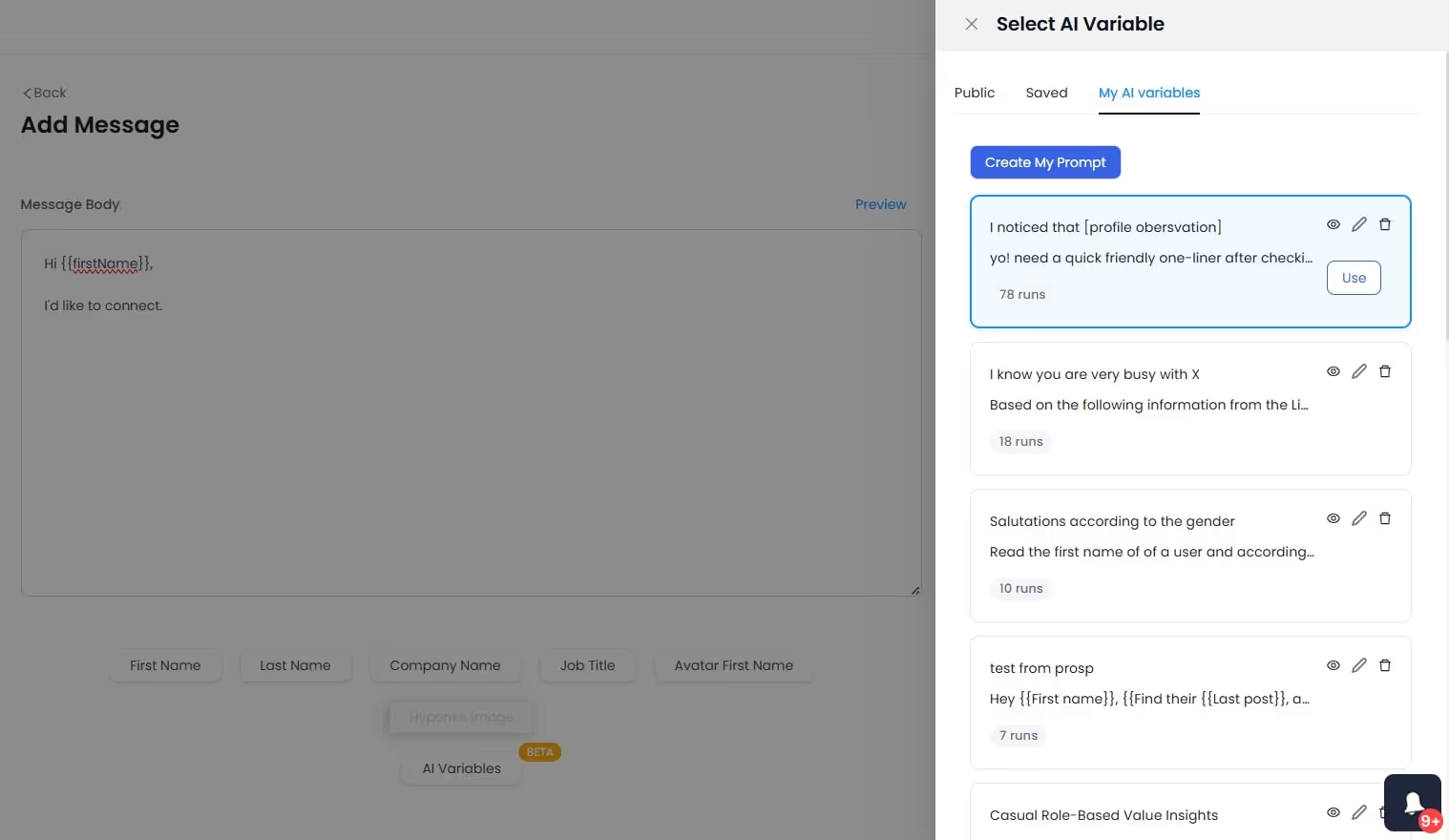
Also, I know you hate generic "Hi {{firstName}}" messages that scream spam. With SalesRobot's AI Variables you can create personalized messages by referencing recent company news or mutual connections, making your outreach feel researched rather than automated.
That’s just a taste of what we’re doing at SalesRobot. Check out our website if you want to see some of the awesome features we offer.
And hey, if you want to talk about getting your dream LinkedIn outreach up on its feet, then stop by for a quick chat! Coffee’s on me. 😁
Do's and Don'ts of LinkedIn Blocking
Now that I have given you everything you need to know about how to block someone on LinkedIn, there’s one more thing to cover.
There is a LinkedIn blocking etiquette you must follow.
While it isn’t set in stone, there are a few do’s and don'ts you can follow to make the most of your LinkedIn experience.
Do’s
✅ Block a LinkedIn user for spamming you, sending misinformation or conspiracy theories, and impersonating somebody else.
✅ Anyone sending you threatening or sexually explicit messages needs to be blocked immediately.
✅ If you’re confused if you should block someone on LinkedIn, you can choose to “Mute” your conversation with them instead.
Don’ts
❌Don’t go public with your blocks! You should block someone on LinkedIn to keep things professional, and publicizing your blocks definitely doesn’t help with that.
If you’re facing harassment, consider talking to authorities or your company’s management instead.
❌Fighting random strangers online is definitely not a good look. Especially if you’re managing a company page. Just block them instead of getting worked up.
❌While harassment should never be tolerated, think to yourself if someone’s actions deserve a block or not. Blocking someone for the smallest things doesn’t look in your track record.
Conclusion
LinkedIn is your best bet for meeting other like-minded professionals in your niche. That said, there’s a chance you’ll encounter some unsavory individuals who can’t keep business relations professional.
That’s why knowing how to block someone on LinkedIn is crucial to keeping those toxic people away from your social circle. And it saves you from a lot of headaches too.
Also, you know how to block people on LinkedIn without them knowing. Sneaky way to solve your social media problems, don’t you think? 😉
By the way, if you want an easier way to block contacts from your CRM, SalesRobot’s blocklisting feature does just that AND lets you tag prospects that you don’t want to send messages to.
So, if you think we’re onto something cool, why not test-drive our features with a 14-day free trial?
Or book a quick call with me, and I’ll show you what SalesRobot can do to boost your LinkedIn outreach game to the next level.
Until next time,
Good luck!
Frequently Asked Questions (FAQ)
Heading 1
Heading 2
Heading 3
Heading 4
Heading 5
Heading 6
Lorem ipsum dolor sit amet, consectetur adipiscing elit, sed do eiusmod tempor incididunt ut labore et dolore magna aliqua. Ut enim ad minim veniam, quis nostrud exercitation ullamco laboris nisi ut aliquip ex ea commodo consequat. Duis aute irure dolor in reprehenderit in voluptate velit esse cillum dolore eu fugiat nulla pariatur.
Block quote
Ordered list
- Item 1
- Item 2
- Item 3
Unordered list
- Item A
- Item B
- Item C
Bold text
Emphasis
Superscript
Subscript


Wow your leads by cloning yourself and sending personalized videos and voice notes to each lead on LinkedIn.

If you don't reply to leads within 5 mins, your chances of converting them fall by 50%. Our AI replies on your behalf instantly! (and yes, you can train it)

Don't shoot in the dark. Get detailed analytics on what's working

SalesRobot allows you to invite other team members, so that they can add their LinkedIn Account, run outreach campaigns and get amazing results just like you.
Trusted by 4100+ innovative B2B sales teams and lead gen agencies

.avif)

.avif)




.avif)