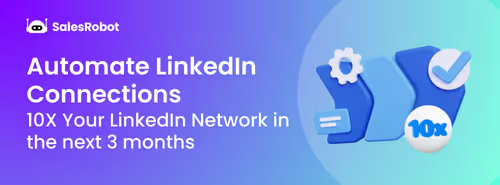Let’s be honest,reaching out to people professionally is harder than ever.
Your emails are getting lost in crowded inboxes, buried under newsletters, or worst of all ending up in spam.
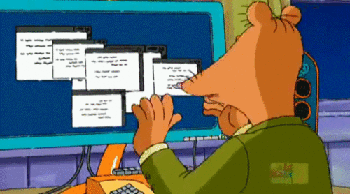
You spend time crafting the perfect message, and then… crickets.
Meanwhile, platforms like LinkedIn have quietly transformed into powerful networking machines.
And one feature, in particular, is changing the game: InMail.
But here’s the big question:
Is InMail really better than a regular email?
And more importantly, when should you use which one?
That’s exactly what we’re diving into here. So lets go
What Is LinkedIn InMail (and How Is It Different From a Message)?
If you've used LinkedIn, you've probably sent a message or two. But here’s the thing, not all messages on LinkedIn are created equal.
InMail is LinkedIn’s premium messaging feature. It lets you message anyone on the platform even if you're not connected. That’s the big deal. No need to send a connection request first. No need to wait.
Regular LinkedIn messages? You can only send those to people you're already connected with (1st-degree connections). That’s limiting, especially if you’re in sales, recruiting, or trying to expand your network fast.
Here’s a quick breakdown:
InMail vs. LinkedIn Message Request
So, InMail isn’t just another inbox, it’s a direct line to decision-makers, prospects, and talent, without needing to be in their circle.
And when used right, it works like a charm.
Understanding Email in Outreach
Now let’s talk about the OG of digital communication email.
Everyone uses it. It’s familiar. It’s free (mostly).
And it gives you complete control over how your message looks whether it’s plain text or a fully branded HTML masterpiece.
But here’s the catch: everyone’s using it.
Your message is competing with dozens (if not hundreds) of others. Newsletters, promos, invoices, spam... It’s chaos in there.
Even if your email is perfectly written, there’s a good chance it won’t get seen. Or it might land in the promotions tab or spam folder. And let’s be honest—how often do we read cold emails these days?
Still, email has its strengths:
- It’s great for longer messages.
- You can attach files, images, and links.
- You can automate follow-ups easily.
- And you can reach literally anyone with an email address.
But when it comes to grabbing attention, especially in a professional setting?
Email is starting to fall short. People are skeptical, cautious, and quick to delete.
That’s where LinkedIn InMail has a serious edge.
InMail vs. Email: Core Differences
Alright let’s put them head to head.
Both InMail and email are used for outreach. But they’re very different tools, meant for very different jobs.
Here’s a simple breakdown to show you how they stack up:
InMail vs. Email: Quick Comparison
So, InMail isn’t just another inbox, it’s a dir
So, Which One’s Better?
If you’re reaching out to professionals, decision-makers, or potential hires, InMail wins.
Why? It shows up in a place people trust: their LinkedIn inbox. It comes with your face, job title, and full profile attached. That’s instant credibility.
Email still works. It’s not dead. But it’s noisier, easier to ignore, and a lot less personal.
In the next section, we’ll break down exactly why InMail performs better and why more pros are switching to it.
Is InMail Better Than Email? Here’s the Case for InMail
Let’s cut to it - yes, InMail is better than email in most professional outreach scenarios.
Here’s why.
1. It feels more personal
You’re not just a random message in a cluttered inbox.You show up with your name, photo, job title, and profile right there. That builds instant trust. People can check you out before replying. You’re a real person, not just another cold email.
2. It lands where people are paying attention
LinkedIn is a platform where people expect professional messages.They’re not here to scroll memes—they’re here for opportunities.That alone makes them more likely to open and reply to your message.
3. It avoids spam filters completely
InMails don’t go to junk.They don’t get buried under promotions.They go straight to the recipient’s LinkedIn inbox, with a notification.
4. It gets better results
InMails typically have higher open and response rates than cold emails.
Why? Less noise. More context. And it feels intentional—not spammy.
Now, that’s not to say email doesn’t have its place.
But if you’re looking to:
- Book more demos
- Get in front of hard-to-reach leads
- Connect with hiring prospects
- Or just break through the noise…
Then InMail gives you a serious advantage.
And when you pair it with automation? That’s where things get really interesting.
10 High-Converting InMail Templates by Industry & Scenario
You’ve seen how powerful InMail can be. But the magic really happens when you say the right thing to the right person at the right time.
Below are 10 InMail message templates tailored for specific industries and outreach goals. Use these as is, or tweak them to fit your voice.
1. SaaS Sales – Decision Maker Outreach
Subject: Boosting [Pain Point] at [Their Company]
Hi [First Name],
I noticed your team at [Company] is working on [relevant initiative or challenge]. We recently helped [Similar Company] reduce [pain point] by [X%].
Think it might be relevant—open to a quick chat?
Best,
[Your Name]
2. Tech Recruiting – Passive Candidate Outreach
Subject: Loved your work on [specific tech topic]
Hey [First Name],
Saw your [GitHub/project/post]—really impressive stuff.
We’re hiring [Role] at [Company], remote-friendly, modern stack, and solid team culture. Are you open to hearing more?
Warmly,
[Your Name]
3. Healthcare – Outreach to Hospital Decision-Makers
Subject: Helping hospitals simplify [admin/claims/etc.]
Hi [First Name],
We’ve been working with teams like [Hospital/Health System] to cut down [time or costs] on [process].
Could be a good fit for [Their Org]—worth exploring?
Best,
[Your Name]
4. Fintech – CFO or VP of Finance Outreach
Subject: Automating financial operations
Hi [First Name],
Came across your work at [Company]. Thought I’d reach out—we’re helping finance teams save hours by automating [pain point].
Think it’s worth 10 minutes?
Cheers,
[Your Name]
5. EdTech – Partnership with Academic Institutions
Subject: EdTech collab with [Their School Name]?
Hi [First Name],
We’re working with schools like [X] and [Y] to modernize classrooms without adding more pressure on teachers.
Would love to show you how we do it.
Best,
[Your Name]
6. eCommerce Solutions – Pitching Store Owners
Subject: Idea to boost [sales/conversions]
Hey [First Name],
Saw your store [Store Name]—really liked the layout and product range.
We’ve helped similar brands improve checkout flow + sales with a small tweak. Want to see what that looks like?
Best,
[Your Name]
7. Logistics/Supply Chain – Ops Manager Outreach
Subject: Helping teams move faster (literally)
Hi [First Name],
Reaching out because we’ve helped teams like [X] streamline [process] and cut delivery times by [X%].
Would love to show you how—interested?
Regards,
[Your Name]
8. HR/PeopleOps – Employee Experience Tool
Subject: Helping HR teams keep employees happy
Hi [First Name],
Saw you’re leading People Ops at [Company]. We’ve built a platform to boost employee engagement—without more HR admin.
Open to a quick intro call?
Cheers,
[Your Name]
9. Marketing Services – Agency Pitch
Subject: Small change, big results
Hey [First Name],
We recently helped [Client Type] increase [result] by [X%] through better ad targeting. Thought of you when I saw [something about their brand or campaign].
Want the 2-min version?
Cheers,
[Your Name]
10. Travel/Hospitality Tech – Hotel or Tourism Manager
Subject: Modern tools for guest satisfaction
Hi [First Name],
We work with boutique hotels like [X] to increase bookings and improve guest experience—no tech headaches.
Think it could help [Hotel Name]?
Let’s connect?
Best,
[Your Name]
InMail Limitations and How to Work Around Them
Okay so InMail sounds great.
But let’s be real: it’s not perfect out of the box.
There are limits. Especially if you’re sending messages at scale.
Let’s walk through the big ones:
Is LinkedIn InMail Paid?
Yes.
InMail isn’t free. You need a LinkedIn Premium, Sales Navigator, or Recruiter account to get access.
But the good news? The cost comes with perks, like better delivery, more credibility, and access to people outside your network.
How Many InMails Can You Send Per Month?
That depends on your LinkedIn plan:
You also earn credits back if someone replies, so high-performing messages go further.
What About Daily Limits?
LinkedIn doesn’t cap InMails per day, but your monthly credit is fixed.
Once you hit that, you’re done unless you upgrade or wait for next month.
So… What’s the Workaround?
This is where smart outreach strategies (and smarter tools) come in.
Imagine being able to:
- Send InMails in bulk
- Bypass the credit ceiling
- Target high-converting prospects automatically
- And track performance,all from one dashboard
That’s exactly what SalesRobot is built to do.
We’ll dig into that next. But just know InMail limits don’t have to limit your growth
How SalesRobot Supercharges Your InMail Outreach
Imagine this: You upload your target list, craft a personalized InMail template, and hit send all in a few clicks.
Your messages go out steadily, smartly, and safely. No manual work. No guesswork.all possible because you are using SalesRobot.
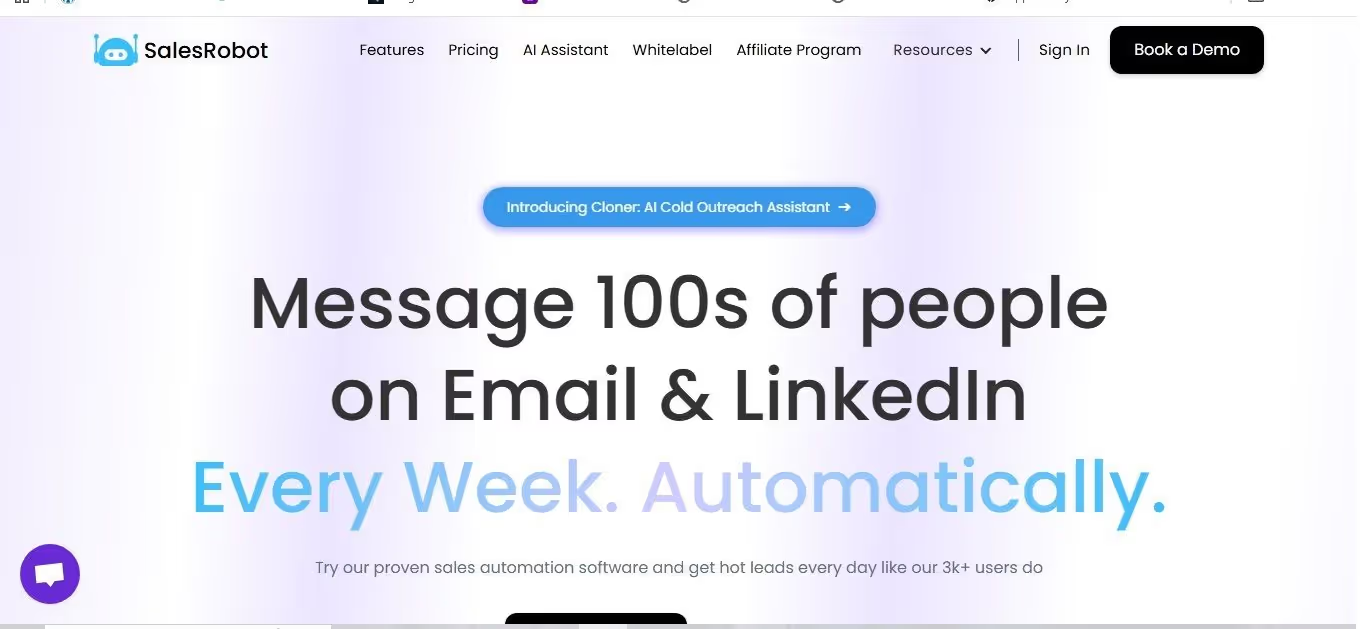
But first let me introduce you to the tool- With SalesRobot you can automate all LinkedIn + Email outreach with hyper-personalized messages and automatic sequencing.
Here’s how our tool makes that happen:
Smart Targeting
Find and filter your ideal prospects with advanced LinkedIn search features built right in.
No more wasting InMail credits on the wrong people.
Personalized Bulk Messaging
Use dynamic fields like {first name}, {company}, or {industry} to keep every message personal.
Your recipients get a tailored note, not a generic blast.
Automated Follow-Ups
Set up follow-up sequences that nudge prospects who don’t reply—without spamming.
Stay top-of-mind effortlessly.
Real-Time Analytics
Track opens, replies, and conversion rates on a clean dashboard.Know exactly what’s working so you can optimize your outreach.
LinkedIn Safe Automation
Our tool mimics natural LinkedIn behavior to keep your account safe.No risk of bans or restrictions.
To begin, you will need to link your LinkedIn account to SalesRobot.
1. Connect Your LinkedIn Account
- First things first log into SalesRobot.
- Head to the dashboard and click “Add Account.”
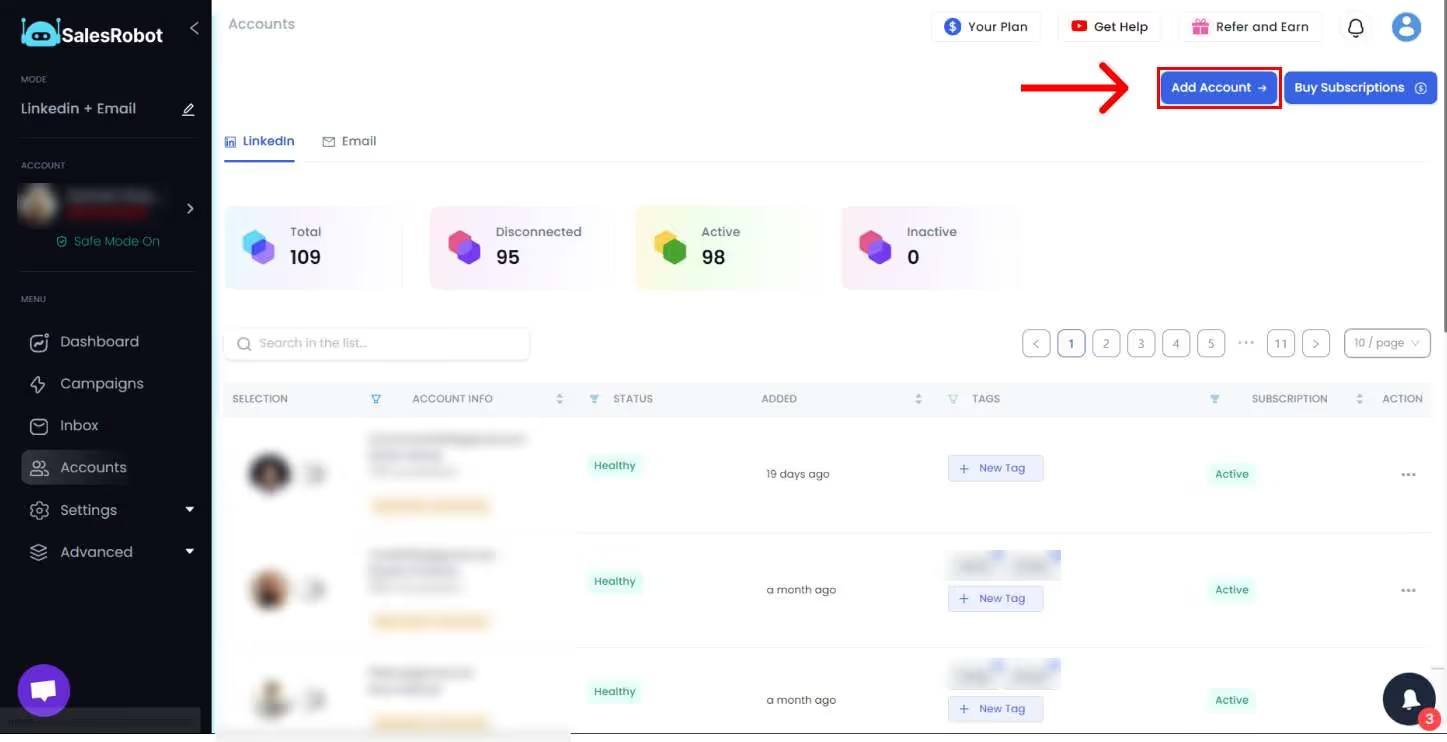
- From the options, choose “Connect LinkedIn Account.”
- Enter your LinkedIn login details and authorize the connection.
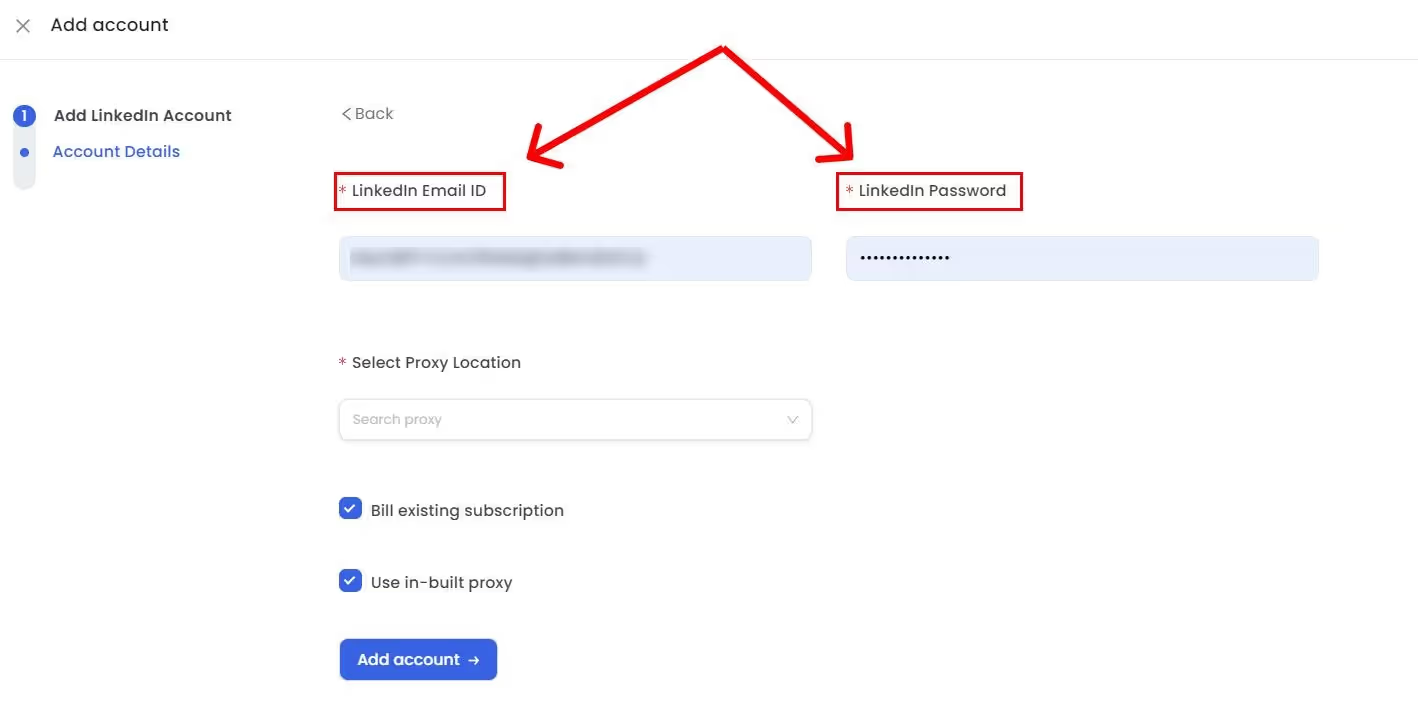
2. Start a New Campaign
- Once your LinkedIn account is connected, navigate to the Campaigns tab.
- Hit “Create Campaign.”

- When prompted, select “I’m an Advanced User” to unlock all the smart features.
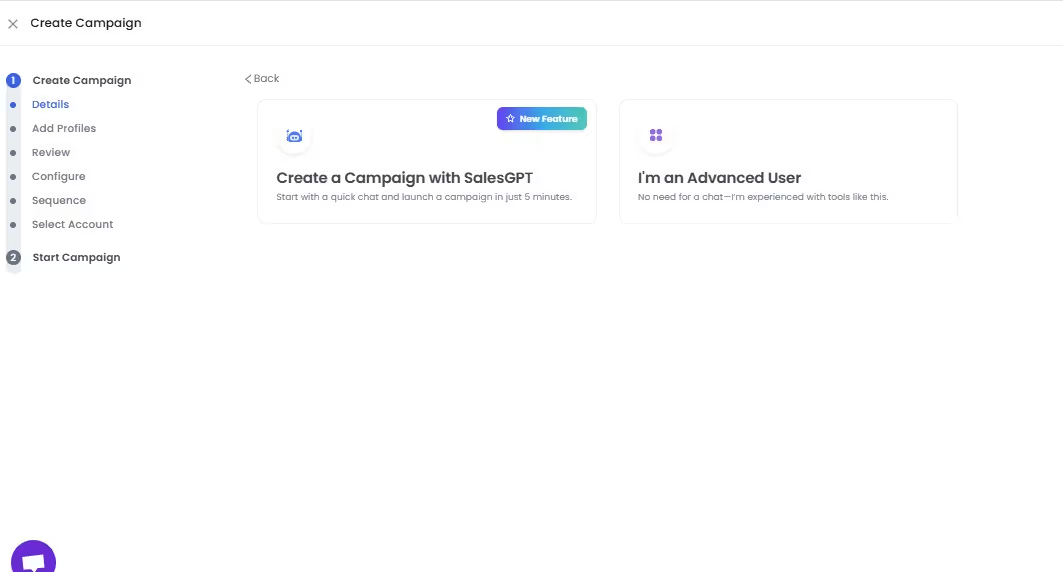
3. Name Your Campaign & Add Target Prospects
- Give your campaign a name you’ll recognize later (e.g., “Startup Founders Outreach”).
- Next, you’ll be asked to add prospects—just paste in a LinkedIn search URL or upload your lead list.
- Click “Save” once done.
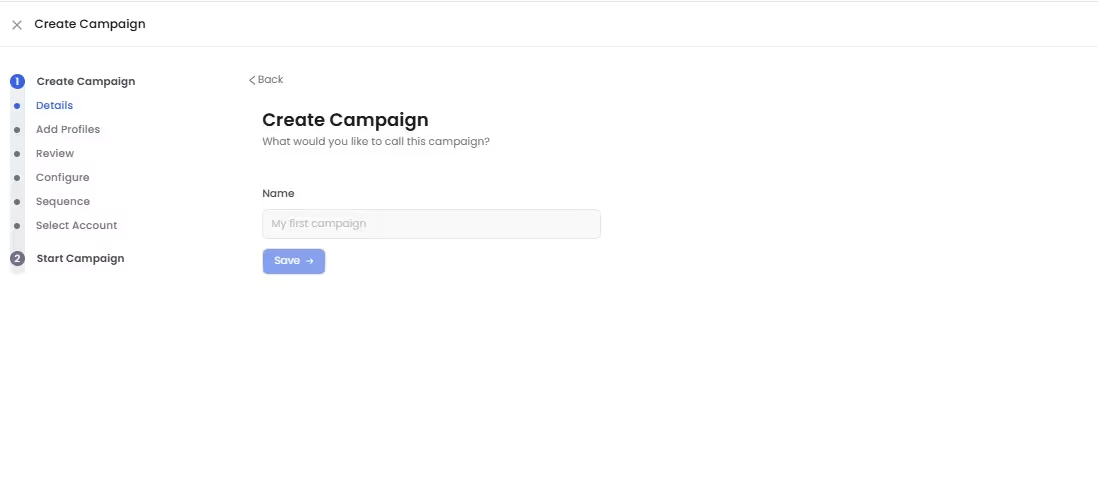
4. Configure Your Campaign Settings
- After saving your list, hit “Configure Settings.”
- Here’s where the real magic happens:
- Auto-enrich emails pulled from your search URL
- Filter to target only premium LinkedIn users
- Optimize your campaign for InMail credit efficiency
- Auto-enrich emails pulled from your search URL
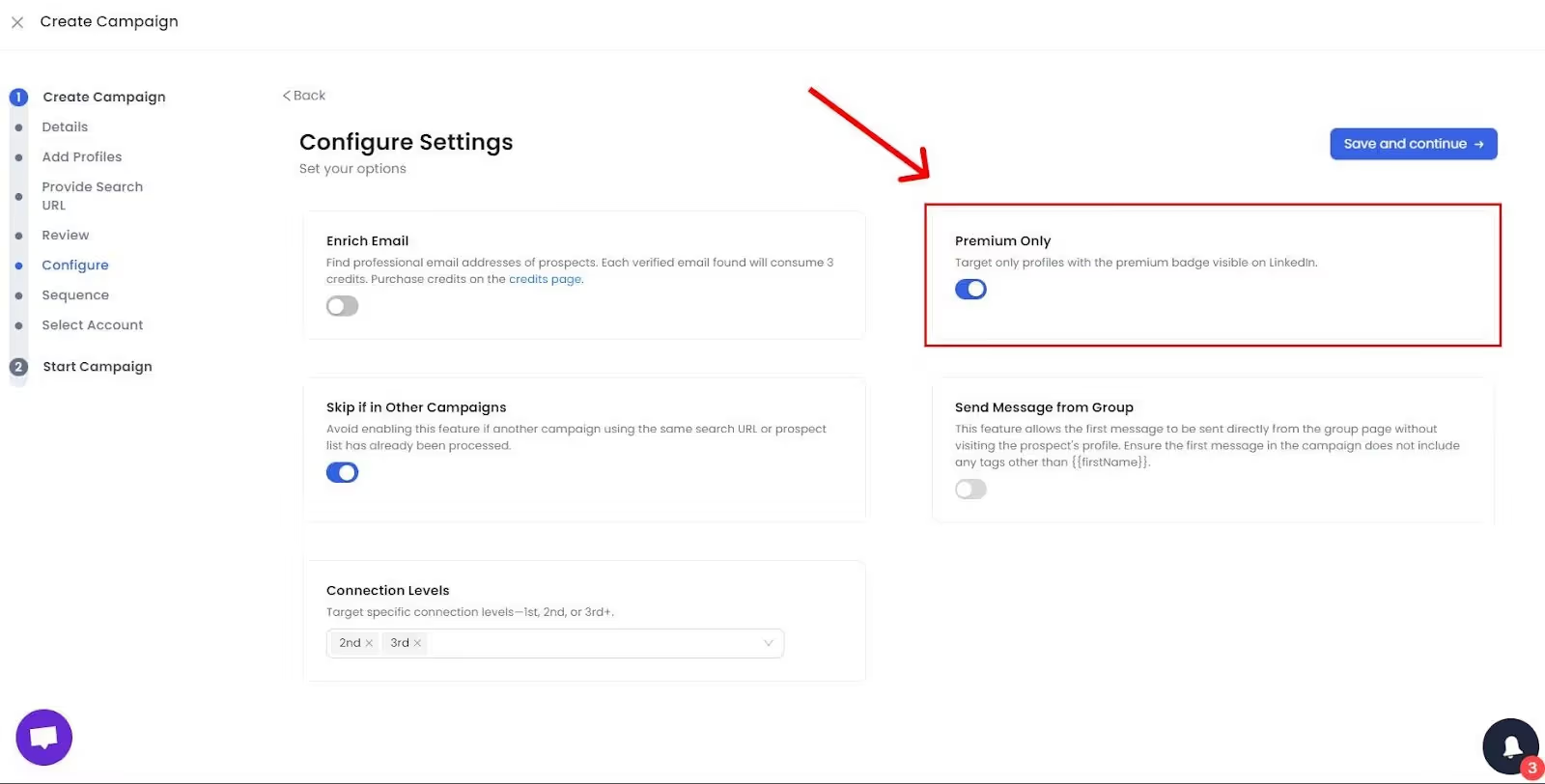
5. Craft Your Message Sequence
- Now it’s time to build your outreach flow.
- You can start from scratch or use one of SalesRobot’s pre-built templates.
- Choose between:
- Simple flow: Connection request → Follow-up message → Email
- Advanced flow: Click “Advanced Steps” and choose “Send InMail” as your first touchpoint.
- Simple flow: Connection request → Follow-up message → Email
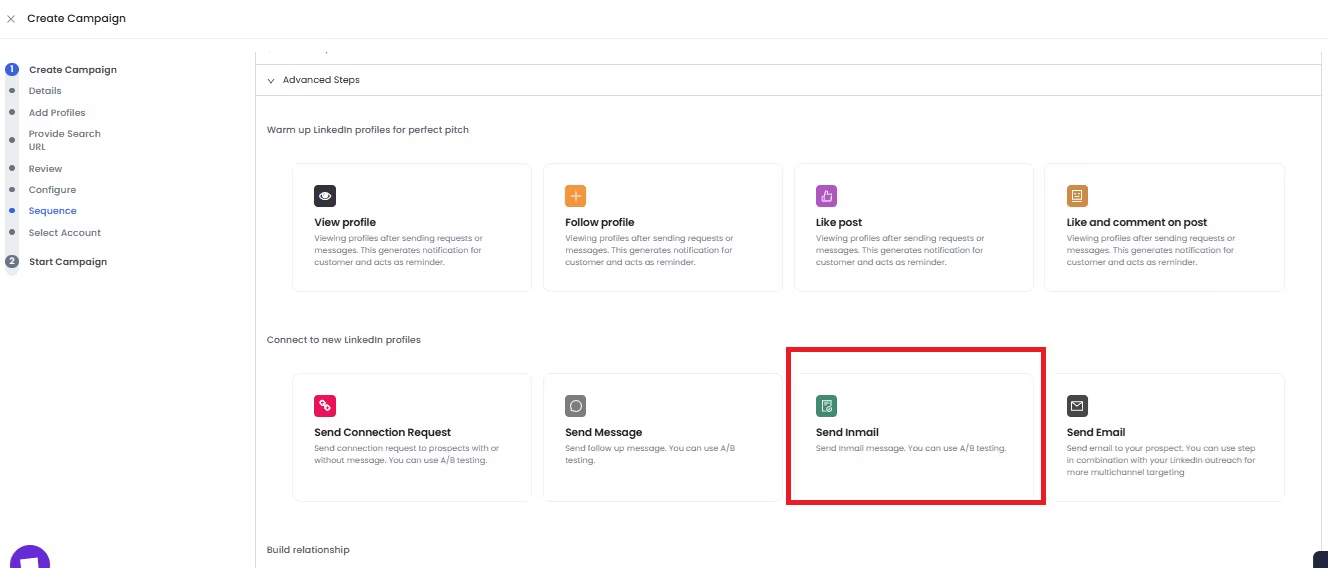
6. Write Your InMail & Get Instant Feedback
- Type out your InMail message directly inside the platform.
- Not sure if it’ll land well? SalesRobot’s built-in message scoring system will give you instant feedback on how likely you are to get a response.
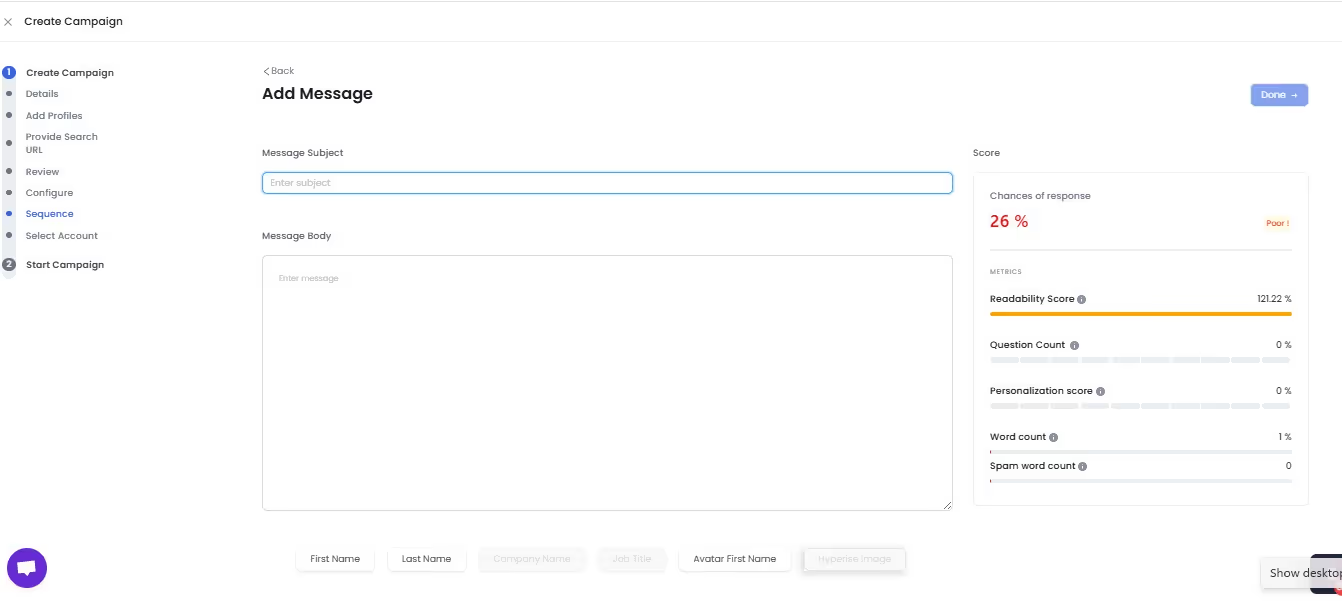
7. Add Additional Follow-Ups (Optional)
- You can easily add more steps, like a second InMail, a follow-up message, or even an email.
- Customize your full sequence for maximum engagement.
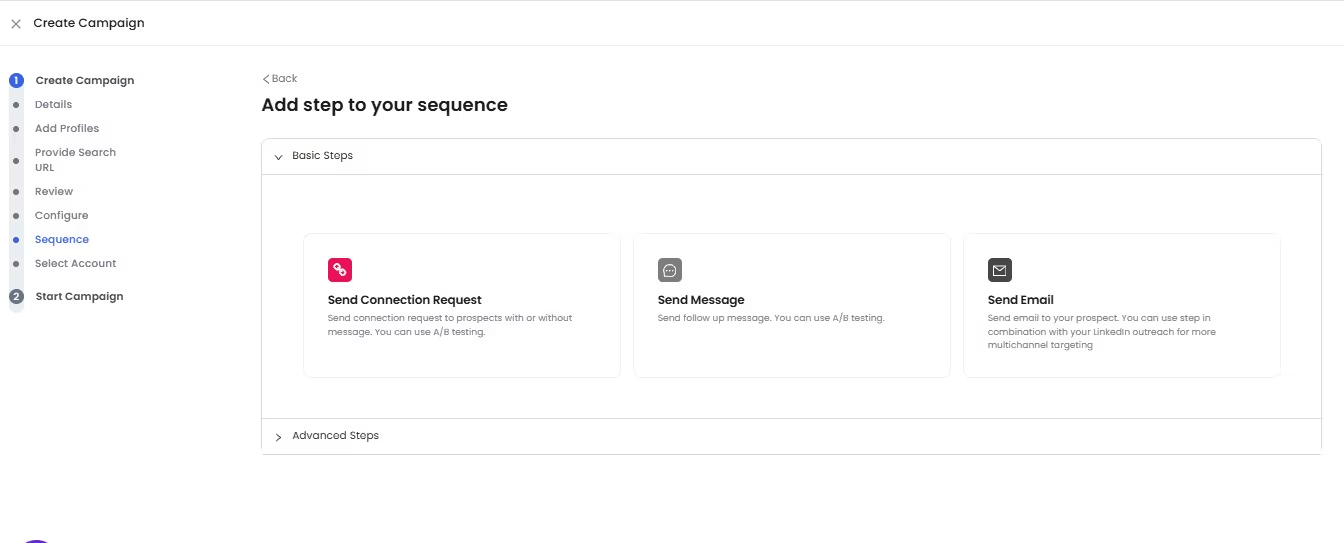
8. Use Hyper-Personalization to Stand Out
- Don’t stress about writing custom messages for every single lead.
- SalesRobot auto-personalizes your outreach using smart tags (like {first name}, {company}, etc.)—so your message feels personal, without the extra effort.
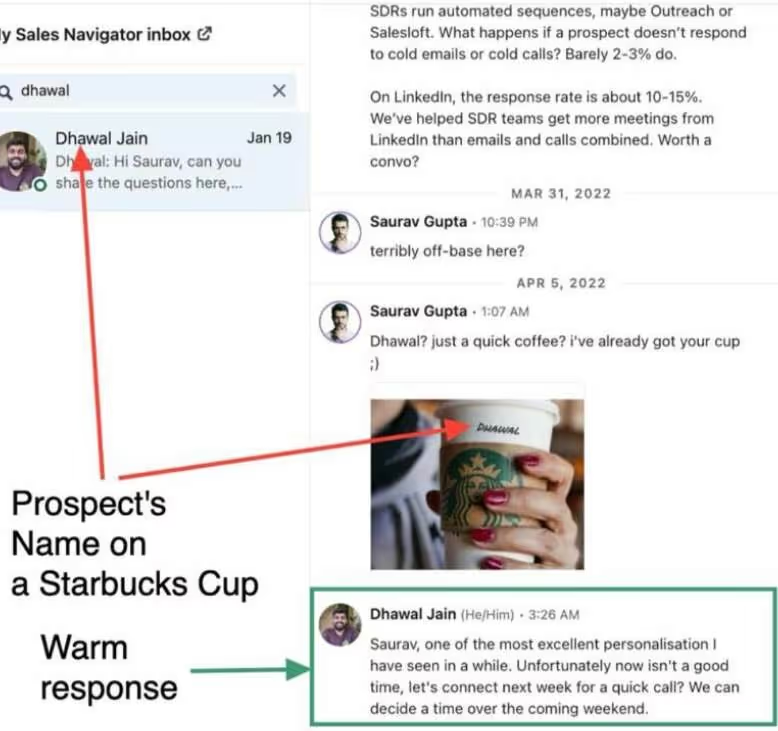
And that’s it—you’re ready to go live!
The best part is you can watch all these unfolding infront of your eyes that too free for 14 days.
Conclusion
We’ve come a long way from understanding what InMail is, to why it beats traditional email, and finally how automation takes it to the next level.
Here’s the bottom line:
- InMail breaks barriers by letting you reach decision-makers directly.
- It builds trust with your profile front and center, so you’re not just another cold message.
- It gets results with higher open and response rates.
- And with automation, what once took hours can now happen in minutes at scale.
If you want your outreach to be more personal, more efficient, and more effective, it’s time to stop relying on cold emails and start leveraging LinkedIn InMail powered by SalesRobot.
Your next client, hire, or opportunity might just be one message away.
So, why wait?
Try our SalesRobot with its 14 days free trial ( no credit card required) and experience the future of professional outreach.
Heading 1
Heading 2
Heading 3
Heading 4
Heading 5
Heading 6
Lorem ipsum dolor sit amet, consectetur adipiscing elit, sed do eiusmod tempor incididunt ut labore et dolore magna aliqua. Ut enim ad minim veniam, quis nostrud exercitation ullamco laboris nisi ut aliquip ex ea commodo consequat. Duis aute irure dolor in reprehenderit in voluptate velit esse cillum dolore eu fugiat nulla pariatur.
Block quote
Ordered list
- Item 1
- Item 2
- Item 3
Unordered list
- Item A
- Item B
- Item C
Bold text
Emphasis
Superscript
Subscript


Wow your leads by cloning yourself and sending personalized videos and voice notes to each lead on LinkedIn.

If you don't reply to leads within 5 mins, your chances of converting them fall by 50%. Our AI replies on your behalf instantly! (and yes, you can train it)

Don't shoot in the dark. Get detailed analytics on what's working

SalesRobot allows you to invite other team members, so that they can add their LinkedIn Account, run outreach campaigns and get amazing results just like you.